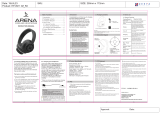Page is loading ...

TRUE WIRELESS MICRO PLANAR EARPHONES
OWNER’S MANUAL
M4U TWM

INTRODUCTION
Thank you for purchasing a pair of PSB Speakers M4U TWM Earphones. Producing natural
musical dynamics and precisely imaged sound, these high-delity earphones bring you closer
to the music you love.
Engineered with 50 years of audio excellence and research, the M4UTWM delivers
unmatched sound quality, all-day comfort and fold-and-go portability, for music enthusiasts
and professionals. PSB’s true-to-nature sound quality and stylish ergonomic design allow you
to escape to a personal concert experience that travels anywhere with you.
REGULATORY INFORMATION
Operating temperature range: 5°C – 40°C
Operating frequency range: Bluetooth 2.4G
Input rating: 5V 1A
Earphone battery life: 8 hours per charge
Earphone charging time: 66 minutes
Case charging time: 2 hours
Number of full charges held in case: 3
Net weight of each earphone: 5 grams
Total weight of earphones in the case: 45 grams
M4UTWM is in compliance with the essential requirements and other relevant provisions of
Directive 2014/53/EU.
Date of Manufacture: The second and third digits in the serial number indicates the year of
manufacture; “21” is 2021.
Responsible Party:
Lenbrook Industries Limited. 633 Granite Court, Pickering, Ontario, Canada L1W 3K1.
Phone: (905) 831-6333, Facsimile: (905) 831-6936
The Bluetooth® word mark and logos are registered trademarks owned by Bluetooth SIG,
Inc. and any use of such marks by PSB Speakers is under license.
The N-Mark is a trademark or registered trademark of the NFC Forum, Inc. in the United
States and in other countries.
To prevent possible hearing damage, do not listen at high volume levels for long
periods.
OSHA GUIDELINES FOR NOISE EXPOSURE LIMITS
The Occupational Safety Health Administration (OSHA) has issued headphone usage
recommendations for maximum daily exposure and sound pressure levels [measured in
decibels (dB)]. A decibel is a unit of sound measurement that increases exponentially with
volume. For example, conversational speech is typically around 60dB, and a rock concert in a
stadium is often about 110dB.
90dB 8 hours
95dB 4 hours
100dB 2 hours
105dB 1 Hour
110dB 30 minutes
115dB 15 minutes
120dB Avoid as damage may occur
SAFETY INFORMATION
This device complies with Part 15 of the FCC Rules. Operation is subject to the following two
conditions: (1) this device may not cause harmful interference, and (2) this device must accept
any interference received, including interference that may cause undesired operation.
FCC ID: SVC-PSBM4UTWM
This device complies with Industry Canada license-exempt RSS standard(s). Operation is
subject to the following two conditions: (1) this device may not cause interference, and (2)
this device must accept any interference, including interference that may cause undesired
operation of the device.
RADIO FREQUENCY EXPOSURE STATEMENT FOR IC
The device has been evaluated to meet general RF exposure requirements. The device can be
used in mobile exposure conditions. The minimum separation distance is 25mm.

WARNING
Warnings or announcements may be unnoticed when you are using the earphones. Please be
aware of ambient sounds while wearing the earphones and recognize them as needed.
•To prevent possible hearing damage, do not listen at high volume levels for long periods.
•These earphones should only be connected to a USB interface of version USB2.0 or
higher.
•Risk of explosion if the battery is replaced by an incorrect type, dispose of used batteries
according to the instructions.
•Be sure to read the Owner’s Manual of the device that you want to connect to these
earphones.
•Check the volume settings when using the earphones when in public places and ensure
that you do not disturb people around you.
•These earphones are not guaranteed to work with all combinations of Bluetooth devices/
mobile phones.
•These earphones do not support a connection with all Bluetooth devices/mobile phones.
•Bluetooth wireless technology can communicate up to approximately 10 m. Obstructions
(people, metallic objects, walls, etc.) and radio wave conditions affect the actual range.
•The Bluetooth device that you want to connect with must support the same prole as
these earphones in order to use the Bluetooth function. For details on proles that the
Bluetooth device is compatible with, see the Bluetooth device Owner’s Manual.
•Due to features of Bluetooth wireless technology, playback of audio on the earphones is
slightly delayed compared to the playback on the transmitting device.
•Do not use your earphones while driving.
•Remove the earphones immediately if you experience a warming sensation or loss of
audio.
•Do not use mobile phone adaptors to connect these earphones to airplane seat jacks, as
this could cause overheating and result in injury or property damage.
•The earphones and accessories contain small parts which may be a choking hazard. Not
suitable for children under age 3.
•This product contains magnetic material. Consult your physician on whether this might
affect your implanted medical device
•Use this product only with an agency approved power supply which meets local
regulatory requirements (e.g., UL, CSA, VDE, CCC).
•Do not expose products containing batteries to excessive heat (e.g. from storage in direct
sunlight, re or the like).
•Long-term exposure to loud music may cause permanent hearing damage. To avoid
personal injury when using the earphones for extended periods, the volume should be
kept at the described levels in the OSHA Guidelines above.
•Fire or shock may occur should water or other foreign substances permeate inside the
device.
•Do not attempt to modify this product as it could result in personal injury and/or product
failure.
•Keep batteries out of reach of children.
At the end of its useful life, this product should not be disposed of with regular household
waste. It should be returned to a collection point for the recycling of electrical and electronic
equipment.
The materials can be reused in accordance with their markings. Through re-use,
recycling of raw materials, or other forms of recycling of old products, you are
making an important contribution to the protection of our environment. The
following symbols on the packaging indicate the recycling mandate.
Your local administrative ofce can advise you of the responsible waste disposal location.

INCLUDED ACCESSORIES…
Packed with your M4U TWM, you will nd
•USB-C to USB-C charging cable
•Two sizes of silicone tips (plus one size already attached to the earphones)
•Charging case
MAIN FEATURES…
Features apply to both earphones
Microphone
Control
Button
LED
Indicator
OPERATION…
LED INDICATORS
PART LED STATUS INDICATOR DESCRIPTION
Left earphone and Right earphone Left earphone - Alternately ashing Red and White Unpaired
Ready to be Paired
Right earphone - Flashing White every 5 seconds
Both earphones are ashing White every 5 seconds Bluetooth connection
Paired to device
Both earphones ash white continuously Factory reset in process
Charging case (not connected to USB-C charging cable/
USB-C wall charger)
First and Fourth LED indicators ashing White Earphones inside the Charging case are being charged.
All four LED indicators are off (no light). Earphones inside the Charging case are fully charged.
Charging case (connected to USB-C charging cable/USB-C
wall charger)
One LED ashing White Charging to 25% level
One LED solid White and second LED ashing white Charging 25% - 50% level
Two LEDs solid White and third LED ashing White Charging 50% - 75% level
Three LEDs solid White and fourth LED ashing White Charging 75% - 100% level
All four LEDs solid White Fully charged (100% level)

POWER ON
There are two ways to Power up your M4U TWM.
1 With Charging Case
Preconditions:
•Both earphones are inside the Charging case.
•Charging case is connected OR not connected to a USB-C wall adapter (5V/1A universal
charging adapter) with the supplied USB-C to USB-C charging cable.
Power ON your earphones by opening the Charging case.
2 With Left and Right earphones out of the Charging case
Press at the same time Left earphone Control button and Right earphone Control button for
1 second and then release both to Power ON your M4U TWM.
INDICATORS
With both methods above, the LED indicator in each earphone will exhibit and manifest the
following:
LEFT EARPHONE
•Alternately ash Red and White
Right earphone
•Flash White every 5 seconds
Audio prompt will occur with the following messages in succession –
•Message if earphones were previously paired or connected to a device - Power ON,
indicate Battery Level and Connected (connect to last paired device)
•Message if earphones are not previously paired or connected to a device - Power ON,
indicate Battery Level and Pairing
NOTE
The M4U TWM will automatically shut down (Power OFF) if it is not paired to a device
within 5 minutes.
POWER OFF
With Left and Right earphones out of the Charging case
Press and hold at the same time Left earphone Control button and the Right earphone
Control button for 3 seconds and then release both to power down your M4U TWM.
1 S
Red / White
White
3 S

INDICATORS
LED indicator in each earphone will exhibit and manifest the following:
LEFT AND RIGHT EARPHONES
•Off or no light
Audio prompt will occur with the following message - Power OFF
WIRELESS PAIRING
Pairing is the process required to create a link between Bluetooth devices to allow wireless
connection. You must pair a device with the M4U TWM to be able to make a BLUETOOTH
connection for the rst time.
Before you start Pairing operation, make sure that:
•The Bluetooth device is placed within 1 m (3 feet) of the M4U TWM.
•M4U TWM is charged sufciently.
•M4U TWM is unpaired or disconnected.
TO PAIR YOUR DEVICE
1 Turn on the Bluetooth feature on the source device.
2 Open the Bluetooth settings on the source device.
3 Power ON your M4U TWM. Left earphone will alternately ash Red and White while
Right earphone will ash White every 5 seconds.
4 Select your M4U TWM from the source’s device list. Once the M4U TWM’s link has been
established with the source device, both Left and Right earphones’ LED indicator will
ash White every 5 seconds to indicate Bluetooth connection is successful.
TO UNPAIR YOUR DEVICE
1 Open the Bluetooth settings on the source device.
2 Unpair or disconnect by selecting your M4U TWM from the source device’s paired devices
list.
VOLUME CONTROL
Hard click Touch button
Increase Volume level: Press Right earphone Control button twice.
Decrease Volume level: Press Right earphone Control button three
times.
DURING PHONE CALL
Hard click Touch button
Answer phone call: Press Control button once on either earphone.
End phone call: Press Control button once on either earphone.
Reject phone call: Press Control button for 1 second on either
earphone.
Off Off

Activate Phone’s Voice Assistant: During song playback or while
powered up,press Control button for 1 second on either earphone.
Mute Microphone: Press Left earphone Control button twice.
PLAYABILITY
Hard click Touch button
Play or Pause song playback: Toggle Control button once on either
earphone.
Skip back to previous song: Press Left earphone Control button
three times.
Skip forward to next song: Press Left earphone Control button
twice.
FACTORY RESET
Factory reset your M4U TWM if either Left earphone or Right earphone appears disconnected,
lagging, malfunctioning or hang up. Factory reset also if you want to clear the pairing record
or history of your M4U TWM.
Restore your M4U TWM to factory default settings by undertaking the following steps:
1 Press and hold at the same time Left earphone Control button and Right earphone
Control button for 3 seconds and then release both to power down your M4U TWM.
2 Press and hold at the same time Left earphone Control button and Right earphone
Control button for 10 seconds and then release both.
3 The LED indicators of both earphones will ash white continuously.
4 An Audio prompt will occur when your M4U TWM is ready for pairing. Left earphone will
alternately ash Red and White while Right earphone will ash White every 5 seconds.
Your M4U TWM is now ready for pairing.
NOTES
• Restoring M4U TWM to factory default settings will delete all Audiodo proles and user
settings in the earphones and the earphone unpaired.
• Factory reset can also be initiated via the connected PSB Headphone App (Settings-
Control-Reset Headphones).

LISTENING…
With the volume set to low, turn on your audio source, nd a comfortable listening level, and
drift into a personal space lled with the sounds of your favorite audio/video collections.
PERSONAL SOUND…
Audiodo Personal Sound is a unique feature that corrects for your own personal hearing.
You must download the PSB Headphones app for your device in order to calibrate your
M4U TWM with Audiodo. Personal Sound calibration will not be possible without the PSB
Headphones ones app.
Once you have the PSB Headphones app downloaded and your M4U TWM paired to that
device, you are ready to set up your Audiodo prole.
In the PSB Headphones app…
CALIBRATION
The hearing calibration is meant to assess your hearing characteristics. To produce the most
accurate results, we advise you to complete the calibration in a quiet place - the quieter, the
better. If you’re unsure whether you hear a tone or not, it is best to select NO.
Tap START CALIBRATION button to begin the hearing calibration.
The hearing calibration has now commenced. Select YES if you hear a tone or NO if you do
not hear a tone. If you feel you cannot hear any tones during the calibration, make sure that
you are connected to the earphones.
To quit the hearing calibration, tap the X Calibration in the top-left corner. If you choose to
quit you will be redirected to the start page. You can redo the calibration at a later time, but
no data will be saved.
NOTES
• If you happen to connect the application to earphones that already have a prole
stored on them, you will see the following Prole message - Save the Personal Sound
“xxxxx”? The Personal Sound “xxxxx” was found in the connected earphones. Do you
want to save it?. This means that a prole exists on the earphones you are now using
but not on the app.
• To download/save the prole that is on earphones to your mobile application, select
YES. If you select NO, the prole will not be downloaded to the app and cannot be
accessed again unless the previous app and earphones are paired again.
• If for some reason your device gets disconnected, select TRY AGAIN to reconnect to it.
To connect to a different device, select ADD Headphones.
PROFILE NAME
After completing the hearing calibration, you can name your prole. The name must be at
least one character long. You must create a name to proceed.
To rename or delete your prole, select Personal Sound from Settings menu. Then, from
Manage Proles, select the Prole to rename or delete.
AGE
Select your age by dragging the cursor. Age affects how we hear, so its benecial for us
to collect this information in order to optimize the test process and the algorithms behind
Audiodo Personal Sound.
You must select an age to proceed. This information is not used for marketing purposes.
GENDER
Select the icon that best describes your gender. Since gender affects how we hear, it is
benecial for us to collect this information in order to optimize the test process and the
algorithms behind Audiodo Personal Sound.
You must select a Gender icon to proceed. If you wish to decline answering, choose the icon
in the middle. This information is not used for marketing purposes.
MAIN MENU
Tapping the menu icon in the top-left corner will take you to the Main Menu. Selecting your
calibrated PSB M4U TWM from the Main menu will take you to the Settings menu.
PERSONAL SOUND
Under Settings menu, select Personal Sound to open your Prole List. At Prole section,
there is an option to Enable Personal Sound - drag or swipe the slider icon to the right or
to the left to enable or disable Personal Sound respectively.
On your visual hearing prole, the y-axis represents Sound Pressure Level while the x-axis
represents Frequencies or Tone levels. Where the curves dip lowest is where the algorithm will
compensate most.
To redo the hearing calibration or to add a new prole, tap the + in the top-left corner. This
will take you to the screen where you can complete a new hearing calibration.
psbspeakers.com/headphones-app

BATTERY CHARGING…
CHARGING THE EARPHONES
1 Place both earphones in the Charging case and close. Charging will start automatically.
2 First and fourth LED indicators in the Charging case will ash White.
3 The LED indicators in the Charging case will turn off when the earphones are fully
charged.
CHARGING THE CHARGING CASE
Plug in one end of the supplied USB-C charging cable to the Charging case and the other
end of the USB-C charging cable to a universal 5V 1A USB-C wall adapter (not supplied).
1 The LED indicators in the Charging case will illuminate sequentially from left to right
during charging.
2 All four LED indicators will be illuminated solid white when the Charging case is fully
charged.
CLEANING…
The earbuds are IP65 rated, making them sweatproof, water resistant, dustproof and well-
suited for any active endeavor.
For safe, sanitary use, it is essential to maintain and clean your M4U TWM earphones
periodically. However, excessive cleaning may cause damage and jeopardize the longevity of
the product. When not in use, always store earphones in the Charging case and store in a
clean and dry environment. Avoid storing in extreme heat or cold temperatures and humidity
and avoid exposure to liquids.
For regular cleaning, use a slightly damp cloth and gently clean each, then use a dry cloth to
remove any residual moisture.
WARNING
Liquids or cleaning solvents can cause irreparable damage to the electronics inside your
earphones. The M4U TWM warranty does not cover such damage.

www.psbspeakers.com
©2023 PSB SPEAKERS
A DIVISION OF LENBROOK INDUSTRIES LIMITED
PSB and the PSB logo are trademarks of PSB Speakers, a division of Lenbrook Industries Limited. All rights reserved.
No part of this publication may be reproduced, stored or transmitted in any form whatsoever without the written permission of PSB Speakers.
While every effort has been made to ensure the contents are accurate at the time of publication, features and specifications may be subject to change without prior notice.
PSB M4U TWM OWNERS MANUAL V07 - AUG 2023
/