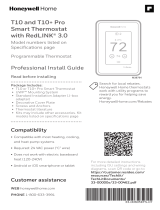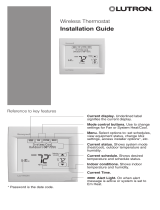Page is loading ...

VisionPRO® Series with RedLINK 2.0®
Installation Guide
TM
TM
OR
OR
Wired Directly to Equipment
2 Wires for Power or
Battery Only (no wires)
2 Wires for Power or
Battery Only (no wires)
Dual Powered - C Wire or Battery
(C wire or Wire Saver required to use RedLINK accessories)
RedLINK to Equipment Interface Module
RedLINK to TrueZONE Wireless Adapter
M37817
TM

2
Current display. Underlined label
signifies the current display.
Mode control buttons. Use to change
settings for Fan or System Heat/Cool.
Menu. Select options to: set schedules,
view equipment status, change IAQ
settings, access installer options*, etc.
Current status. Shows system mode
(heat/cool), outdoor temperature and
humidity (with optional outdoor sensor).
Current schedule. Shows desired
temperature and schedule status.
Indoor conditions. Shows indoor
temperature and humidity.
Current Time.
Alert Light. On when alert
message is active or system is set to Em
Heat. Flashes for battery-only power; on
continuous for 24 VAC.
microSD Card Port. Use
card to load settings and dealer
information.
Reference to key features
* Password is the date code.
Getting started
Follow these basic steps to install this
thermostat, link it with the wireless
accessories, and set installer options.
1 Installing the thermostat
2 Powering optional RedLINK 2.0 accessories
3 Performing initial setup
4 Finding your password (Date Code)
• To add or remove RedLINK 2.0
accessories
• To make changes to Installer Setup
• To perform an Installer Test
M34164B
1-800-468-1502
Customer.Resideo
.com
Manufactured by Resideo Technologies, Inc.,
1985 Douglas Dr. N. Golden Valley, MN 55422
Country of origin: Mexico
Pays d’origine : Mexique
RoHS Compliant
Conformité RoHS
TH8321R1001
4
2126
M34161B
1-800-468-1502
Customer.Resideo
.com
Manufactured by Resideo Technologies, Inc.,
1985 Douglas Dr. N. Golden Valley, MN 55422
Country of origin: Mexico
Pays d’origine : Mexique
RoHS Compliant
Conformité RoHS
TH8321R1001
4
2126
Thermostat (back view)
Password
(Date Code)

3
NOTE: For best RedLINK 2.0
performance, mount thermostats at
least 2 feet apart.
1.1 Separate wallplate from
thermostat.
If your thermostat has a button
along the top of the wallplate, press
button on top and pull to remove
the wallplate as shown. Updated
models do not have this button. On
those models pull evenly along the
sides and bottom of the thermostat
to separate it from the wallplate.
1.3 Connect power.
1.3a Insert supplied AA alkaline
batteries for primary or
backup power.
NOTE: When the thermostat is
NOT used with the Equipment
Interface Module or the
TrueZONE Wireless Adapter, a C
wire is required for RedLINK 2.0.
MCR34000B
S1
S1
W
Y
G
W2
Y2
A
S1
S1
O/B
Y
G
AUX
-E
Y2
L/A
K
RC
R
U1
U1
U2
U2
C
CONVENTIONAL
HEAT PUMP
1.3b For 24VAC primary power,
connect common side of
transformer to C terminal.
1.2 Mount wallplate as shown.
Mount new wallplate using
screws and anchors included
with the thermostat.
Drill 3/16-in holes for drywall.
Drill 7/32-in holes for plaster.
Thermostat (back view)
Wallplate
(back view)
Wallplate
S1
S1
W
Y
G
W2
Y2
A
C
K
R
C
R
U1
U1
U2
U2
S1
S1
O/B
Y
G
AUX
-E
Y2
L/A
Thermostat
Button
1Installing the thermostat

4
1.4 Wire the thermostat.
Is the thermostat wired directly to
the equipment?
• If the thermostat is wired directly
to the equipment:
a Refer to the table and wiring
diagrams on the next page.
b Turn on 24VAC NOW.
24VAC (C wire) is required
to connect RedLINK 2.0
accessories.
• If the thermostat is used with an
Equipment Interface Module or
TrueZONE Wireless Adapter,
power the thermostat using Rc
and C terminals or with batteries.
NOTE: The relay outputs and
inputs on the thermostat do
not function when used with an
Equipment Interface Module or
S1
S1
W
Y
G
W2
Y2
A
S1
S1
O/B
Y
G
AUX
-E
Y2
L/A
K
RC
R
U1
U1
U2
U2
C
CONVENTIONAL
HEAT PUMP
S1
S1
W
Y
G
W2
Y2
A
S1
S1
O/B
Y
G
AUX
-E
Y2
L/A
K
RC
R
U1
U1
U2
U2
C
CONVENTIONAL
HEAT PUMP
TrueZONE Wireless Adapter.
1.5 With thermostat removed from
sub-base, insert the coin cell
battery.
NOTE: On some models the coin
cell battery compartment slides
out from the left side of the
thermostat when viewing it from
the back (not pictured).
1.6 Mount thermostat on wallplate.
NOTE: If your thermostat has
hinges at the bottom of the
wallplate as shown, insert the
thermostat into the hinges, then
push the top toward the wall
until it snaps together.
Updated models do not have
hinges. On those models push
evenly along the sides and
bottom of the thermostat to
connect it to the wallplate.
MCR34279A
Thermostat
Wallplate

5
Terminal Designations
Conventional System Heat Pump
Terminal Description Terminal Description
CCommon wire from secondary side of
cooling transformer (if 2 transformers). CCommon wire from secondary side of
cooling transformer.
Rc* Cooling power. Rc Cooling power.
R* Heating power. R Heating power.
W Heat Stage 1 O/B Changeover valve for heat pumps.
W2 Heat Stage 2 AUXE Backup Heat/Emergency Heat
Y Compressor Stage 1 Y Compressor Stage 1
Y2 Compressor Stage 2 Y2 Compressor Stage 2
G Fan Relay G Fan Relay
AConnect to Economizer Module or
Lighting Panel (TOD). L/A Connect to Compressor Monitor,
Zone Panel, Economizer Module or
Lighting Panel (TOD).
U1 / U1 Relay for humidification,
dehumidification, ventilation, or a
stage of heating/cooling. U1 / U1 Relay for humidification,
dehumidification, ventilation, or a
stage of heating/cooling.
S1 / S1 Input for a wired indoor, outdoor or
discharge sensor. S1 / S1 Input for a wired indoor, outdoor or
discharge sensor.
K** Connect to K on C-wire adaptor. K** Connect to K on C-wire adaptor.
* Remove factory installed jumper for two transformer systems.
** The THP9045 C-wire adaptor is used on heat/cool systems when you only have four wires at the thermostat and you would
like the thermostat to be powered with a common wire. Use the K terminal in place of the Y and G terminals on conventional or
heat pump systems to provide control of the fan and the compressor through a single wire—the unused wire then becomes your
common wire. See THP9045 instructions for more information.
C
K
RC
R
U1
U1
120
VAC
24
VAC
C
R
SYSTEM
TRANSFORMER
120
VAC
24
VAC
HUM, DEHUM OR
VENT TRANSFORM-
ER
THERMOSTAT
POWERED
HUMIDIFIER,
DEHUMIDIFIER
OR VENTILATOR
C
K
RC
R
U1
U1
120
VAC
24
VAC
C
R
SYSTEM
TRANSFORMER
THERMOSTAT
NON-POWERED
HUMIDIFIER,
DEHUMIDIFIER
OR VENTILATOR
FIELD INSTALL JUMPER
BETWEEN R AND U1
CONNECTING A HEAT OR COOL STAGE TO U1DEHUMIDIFICATION WITH LOW SPEED FAN
NONPOWERED HUMIDIFIER, DEHUMIDIFIER OR VENTILATORPOWERED HUMIDIFIER, DEHUMIDIFIER OR VENTILA
TOR
Wire the thermostat U1 terminal to the low speed fan for
dehumidification control at the equipment as shown. The
relay can be set to normally open or normally closed in the
installer setup.
1
U1 terminals are normally open dry contacts when
set up for a stage of heating or cooling.
You must install a field jumper if the stage of heat-
ing or cooling is powered by system transformer. Do
NOT install a field jumper if the stage of heating has
its own transformer.
1
2
Normally open, dry contacts
Normally closed, dry contacts
1
C
K
RC
R
U1
U1
120
VAC
24
VAC
C
R
SYSTEM
TRANSFORMER
THERMOSTAT
DEHUMIDIFICATION
WITH LOW SPEED FAN
FIELD INSTALL JUMPER
BETWEEN R AND U1
OR
2
C
K
RC
R
U1
U1
120
VAC
24
VAC
C
R
TRANSFORMER
THERMOSTAT
HEAT STAGE 3, COOL
STAGE 3, BACKUP HEAT
STAGE 2 FOR HEAT
PUMPS, OR GEOTHERMAL
RADIANT HEAT
1

6
2.1 Install batteries in RedLINK 2.0
accessories.
• Portable Comfort Control
• Wireless Outdoor Sensor*
• Wireless Indoor Sensor*
• Wireless Entry/Exit Remote*
• Wireless Vent and Filter Boost
Remote*
* Requires setup. See Installer
Setup options in Step 3.4.
2.2 Connect gateway to internet and
connect to power.
2.2a Connect RedLINK 2.0
Internet Gateway to router or
modem with Ethernet cable
(RJ45).
2.2b Connect gateway’s power
cord to an electrical outlet
that is not controlled by a
wall switch.
NOTE: If the thermostat is wired
directly to the equipment, 24VAC (C
wire) is required to connect RedLINK
2.0 accessories. Turn on 24VAC
before performing initial setup in
Step 3.
M36568
INTERNET
POWER
REDLINK
Initial setup options define the type of system you are installing:
• Residential or commercial
• Non-zoned or zoned
• Used with or without an Equipment Interface Module (THM5421)
• Used with or without the TrueZONE Wireless Adapter (THM4000)
3.1 Follow prompts on the screen to
select the appropriate options.
NOTE: If you are connecting the
thermostat to the TrueZONE Wireless
Adapter (THM4000), refer to the
TrueZONE instructions to link the
thermostat and RedLINK 2.0
accessories.
Then go to Step 3.4.
3.2 When you see the prompt Connect
RedLINK 2.0 Accessories? Touch No or
Yes.
• If you select No, continue to Step 3.4.
• If you select Yes, you will be prompted
to Press Connect on New Accessories.
Continue to Step 3.3.
2.2a
2.2b
MCR33970
Connect RedLINK
Accessories?
APPLICATION
residential
2Powering optional RedLINK 2.0 accessories
3Performing initial setup

7
3.3 Connect each RedLINK 2.0 accessory.
NOTE: Accessories must be at least 2
feet away from the thermostat during
the linking process.
3.3a While the Press Connect
message is displayed (listening
mode), press and quickly release
the CONNECT button on each
new RedLINK 2.0 accessory.
3.3b After a short delay (up to 15
seconds), check thermostat to
confirm the connection of each
RedLINK 2.0 accessory. Touch s
or t to review the list.
3.3c Touch Done at the thermostat
after all new RedLINK 2.0
accessories are connected.
NOTE: Thermostat displays a
countdown timer while in the listening
mode. If it detects no activity for 15
minutes, it exits listening mode.
3.4 Finish the initial setup.
Finish the setup by selecting the
desired options. Touch Done after you
select the last option you want to
change.
The thermostat now displays its Home
screen and the thermostat setup is
complete.
M34150
THERMOSTAT TYPE
programmable
M33985
MCR33972
Outdoor Sensor
has been added
MCR34058
Press Connect on
New Accessories.
Listening mode

8
• To add or remove RedLINK 2.0 accessories
• To make changes to Installer Setup
• To perform an Installer Test
Finding your password
You can find the date code
on the back of the thermostat,
or
1 Touch Menu.
2 Select Dealer Information.
3 Scroll down to see the Date Code.
Linking RedLINK 2.0 accessories to the
thermostat
1 Touch Menu.
2 Select Installer Options.
3 Enter password (date code) and
touch Done.
4 Select Wireless Manager.
MCR33980
Wireless Manager
Reset To Defaults
MCR33977
Enter password
0 0 0 0
MCR33976
Installer Options
MCR33975
TH8321R1001
Date Code: 1324
MCR34022
Dealer Information
Installer Options
4Finding your password (Date Code)
M34164B
1-800-468-1502
Customer.Resideo
.com
Manufactured by Resideo Technologies, Inc.,
1985 Douglas Dr. N. Golden Valley, MN 55422
Country of origin: Mexico
Pays d’origine : Mexique
RoHS Compliant
Conformité RoHS
TH8321R1001
4
2126
M34161B
1-800-468-1502
Customer.Resideo
.com
Manufactured by Resideo Technologies, Inc.,
1985 Douglas Dr. N. Golden Valley, MN 55422
Country of origin: Mexico
Pays d’origine : Mexique
RoHS Compliant
Conformité RoHS
TH8321R1001
4
2126
Thermostat (back view)
Password
(Date Code)

9
5 Select Add Device. The screen displays
“Press Connect on New Accessories.” The
thermostat is now in listening mode.
NOTE: Accessories must be at least 2
feet away from the thermostat during
the linking process.
5a Press and quickly release the CONNECT
button on each new RedLINK 2.0
accessory.
5b After a short delay (up to 15
seconds), check thermostat to
confirm the connection of each
RedLINK 2.0 accessory. Touch s or t
to review the list.
5c Touch Done at the thermostat after
all new RedLINK 2.0 accessories are
connected.
NOTE: Thermostat displays a count-
down timer while in the listening mode.
If it detects no activity for 15 minutes,
it exits listening mode.
Making changes to Installer Setup
and performing an Installer Test
NOTE: Use a microSD card to save
set up time. See next page.
1 Touch Menu.
2 Select Installer Options.
3 Enter password (date code) and
touch Done.
4 Select Installer Setup or Installer Test.
5 Follow prompts on the screen to select
the desired setup options or to perform
an equipment test.
MCR33977
Enter password
0 0 0 0
MCR33976
Installer Options
MCR34015
Installer Setup
Installer Test
MCR34058
Press Connect on
New Accessories.
MCR33972
Outdoor Sensor
has been added
MCR33981
Add Device
Connected Devices
Listening mode

10
Using a microSD card for setup, data logs and software upgrades
Note: newer micro SD cards that exceed 8 MB may have compatibility issues.
Use a microSD (secure digital) card to save setup time by loading Installer Setup
settings, Dealer Information, Holiday Schedules, and Custom Reminders to multiple
thermostats. For troubleshooting help, you can save the thermostat Data Logs (Alerts
Log and Interaction Log) to a microSD card - then view them on your computer. Also
use the microSD card to upgrade the thermostat software.
Loading Dealer Information and New Thermostat
Software:
1 Visit https://www.resideo.com/us/en/pro/
thermostat-setup/ to enter your dealer
information or load new thermostat software.
2 Connect a microSD USB Adapter to your
computer to download the file(s).
3 After the file(s) are downloaded, remove
the microSD card from the adapter and
insert into thermostat.
To use the microSD card in the thermostat:
1 Slide card into the bottom of thermostat.
2 Select the item to load or save.
3 Follow the prompts on the screen.
• To add information from the card to the
thermostat, select Load from SD Card.
• To put thermostat information on the
card, select Save to SD Card.
4 When you are finished, touch Done, then
Home, and remove the microSD card.
To replace a thermostat
When you replace a thermostat, you must reset the RedLINK
2.0 accessories before connecting them to the new thermostat.
Follow the instructions below:
At the Portable Comfort Control:
Press and hold the blank space (or arrow) in the
lower right hand corner of the screen until the display
changes (hold for about 4 seconds). Press REMOVE,
then YES to disconnect from the old thermostats. To
reconnect the thermostat, go to Step 3.2.
At the Indoor Sensor, RedLINK 2.0 Internet Gateway,
Entry/Exit Remote, VentFilter Boost Remote or
TrueSTEAM Wireless Adapter:
Press and hold the CONNECT button on the accessory
until the status light glows amber (hold for about 10
seconds). To reconnect the thermostat, go to Step 3.2.
At the Equipment Interface Module (EIM):
Press and hold the CONNECT button on the EIM until
the CONNECTED LED glows amber (hold for about 10
seconds). Follow the prompts on the screen to connect
the new thermostat to the EIM.
Press and hold
Portable Comfort
Control
MCR34059
Installer Setup
Dealer Information
microSD
card
USB
adapter
Computer
microSD
card
Thermostat

11
Specifications and replacement parts
Operating Ambient Temperature
Thermostat: 32 to 120° F (0 to 48.9° C)
Portable Comfort Control: 32 to 120° F (0 to 48.9° C)
Wireless Outdoor Sensor: 40 to 140° F (40 to 60° C)
Wireless Indoor Sensor: 0 to 120° F (17.8 to 48.9° C)
For Optimal Battery Life: 35 to 114° F (1.7 to 45.6° C)
Equipment Interface Module: 40 to 165° F (40 to 73.9° C)
Return Air Sensor: 0 to 200° F (17.8 to 93.3° C)
Discharge Air Sensor: 0 to 200° F (17.8 to 93.3° C)
RedLINK 2.0 Internet Gateway: 32 to 120° F (0 to 48.9° C)
Operating Relative Humidity
Thermostat: 5% to 90% (non-condensing)
Portable Comfort Control: 5% to 90% (non-condensing)
Wireless Outdoor Sensor: 0% to 100% (condensing)
Wireless Indoor Sensor: 5% to 90% (non-condensing)
Equipment Interface Module: 5% to 95% (non-condensing)
RedLINK 2.0 Internet Gateway: 5% to 95% (non-condensing)
Physical Dimensions (height, width, depth)
Thermostat: 415/16 x 45/8 x 11/8 inches (126 mm x 118 mm x 29 mm)
Equipment Interface Module: 95/16 x 413/16 x 119/32 inches (91 x 147 x 42 mm)
Wireless Outdoor Sensor: 5 x 31/2 x 111/16 inches (127 x 89 x 43 mm)
Wireless Indoor Sensor: 27/8 x 17/8 x 15/16 inches (74 x 48 x 24 mm)
Portable Comfort Control: 61/4 x 31/8 x 15/8 inches (158 x 80 x 38 mm)
RedLINK 2.0 Internet Gateway: 37/8 x 39/16 x 11/8 (99 x 91 x 29 mm)
RedLINK 2.0 Communication
Frequency: 900 Mhz frequency range
ReSync Time: RedLINK 2.0 devices re-establish communication within 6 minutes after AC power
resumes.
Electrical ratings
Terminal Voltage (50/60 Hz) Max. Current Rating
W - OB 18 to 30 VAC and 750 mVDC 1.00A
Y (cooling) 18 to 30 VAC 1.00A
G (fan) 18 to 30 VAC 0.50A
W2 - Aux (heating) 18 to 30 VAC 0.60A
Y2 (cooling) 18 to 30 VAC 0.60A
AL/A (output) 18 to 30 VAC 1.00A
U1/U1 30 VAC max. 0.50A
Accessories and replacement parts
Accessories / Replacement Parts Part Number
Equipment Interface Module YTHM5421R1010, THM5421R1021
Wireless Adapter for TrueZone, TrueSteam, or extend wireless range of EIM THM4000R1000
RedLINK 2.0 Internet Gateway THM6000R7001
Wireless Entry/Exit Remote REM1000R1003
Wireless Vent and Filter Boost Remote HVC20A1000
Portable Comfort Control REM5000R1001
Wireless Outdoor Sensor C7089R1013
Wireless Indoor Sensor C7189R1004
Wired Outdoor Sensor 10k ohm NTC C7089U1006
Wired Wall-mount Indoor Sensor 10k ohm NTC C7189U1005
Supply or Return Air Sensor 10k ohm NTC C7735A1000
Cover Plate (covers marks left by old thermostats) THP2400A1019
C-wire adaptor THP9045A

TM
69-2760-10
Resideo Inc., 1985 Douglas Drive North
Golden Valley, MN 55422
www.resideo.com 69-2760—11 SA Rev. 06-23 | Printed in United States
©2023 Resideo Technologies, Inc.
This product is manufactured by Resideo Technologies, Inc., Golden Valley, MN, 1-855-733-5465.
The Honeywell Home trademark is used under license from Honeywell International Inc. All rights reserved. 69-2760-11
Model Numbering TH8321 TH8320 TH8110
Stages 3H/2C HP
2H/2C
CONV
3H/2C HP
2H/2C
CONV
1H/1C HP
1H/1C
CONV
Residential or Commercial P P P
Dual Powered - C Wire or Battery P P P
Onboard Humidity Sensor P
Number of IAQ Relays 1 0 0
Number of Sensor Inputs 1 1 1
Economizer / TOD Output P P
Works with Optional Equipment Interface Module* P P P
Works with Optional TrueZONE Wireless Adapter* P P P
* The relay outputs and inputs on the thermostat do not function when used with an Equipment Interface
Module or the TrueZONE Wireless Adapter.
* If the thermostat has been setup WITHOUT an Equipment Interface Module or the TrueZONE Wireless
Adapter and you would like to add one, you must reset the thermostat back to factory defaults. Press MENU
> Installer Options > scroll down to select Reset to Defaults.
DISCONNECT POWER BEFORE INSTALLATION. Can cause electrical shock or
equipment damage.
This thermostat contains a Lithium battery which may contain Perchlorate material.
Perchlorate Material—special handling may apply. See www.dtsc.ca.gov/hazardouswaste/
perchlorate
CAUTION: MERCURY NOTICE: If this product is replacing a control that contains
mercury in a sealed tube, do not place the old control in the trash. Contact your local waste
management authority for instructions regarding recycling and proper disposal.
CAUTION: ELECTRONIC WASTE NOTICE: The product and batteries should not be
disposed of with other household waste. Check for the nearest authorized collection
centers or authorized recyclers. The correct disposal of end-of-life equipment will help
prevent negative consequences for the environment and human health.
Must be installed by a trained, experience technician. Read these instructions carefully.
Failure to follow these instructions can damage the product or cause a hazardous
condition.
Need Help?
For assistance please visit
http://customer.resideo.com,
or call toll-free: 8004681502
Scan for more information
/