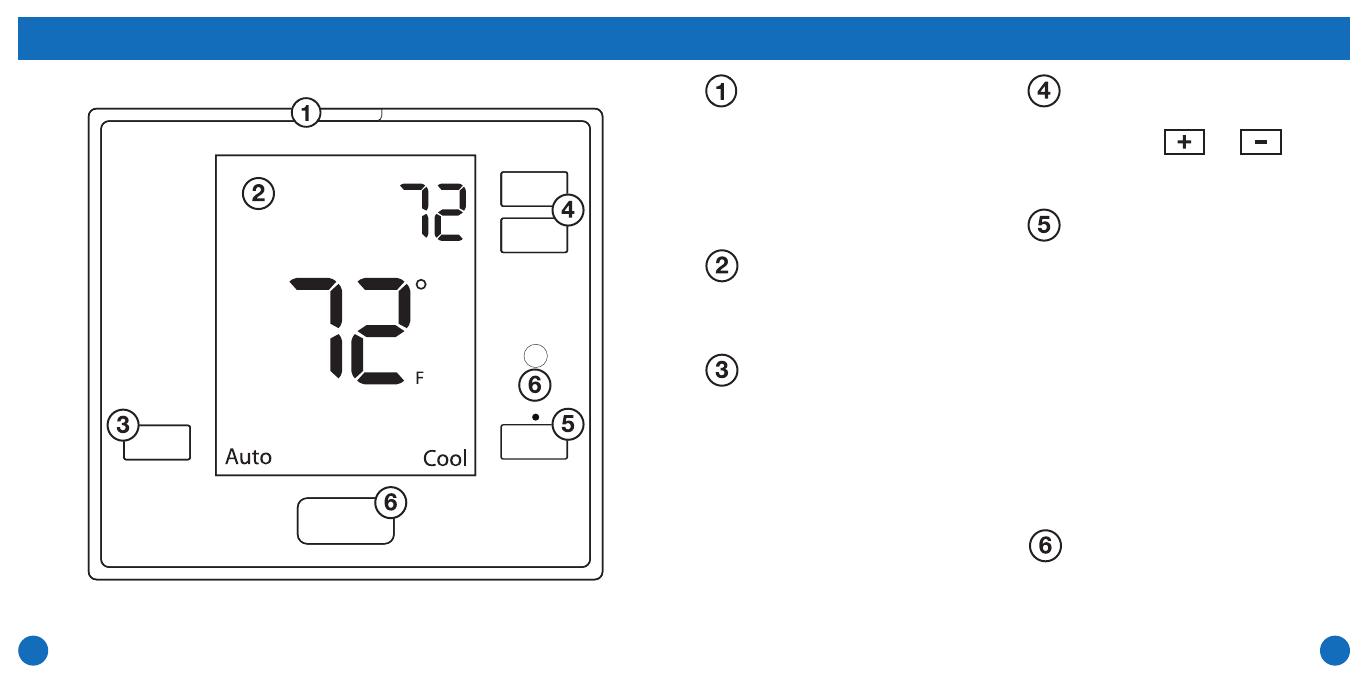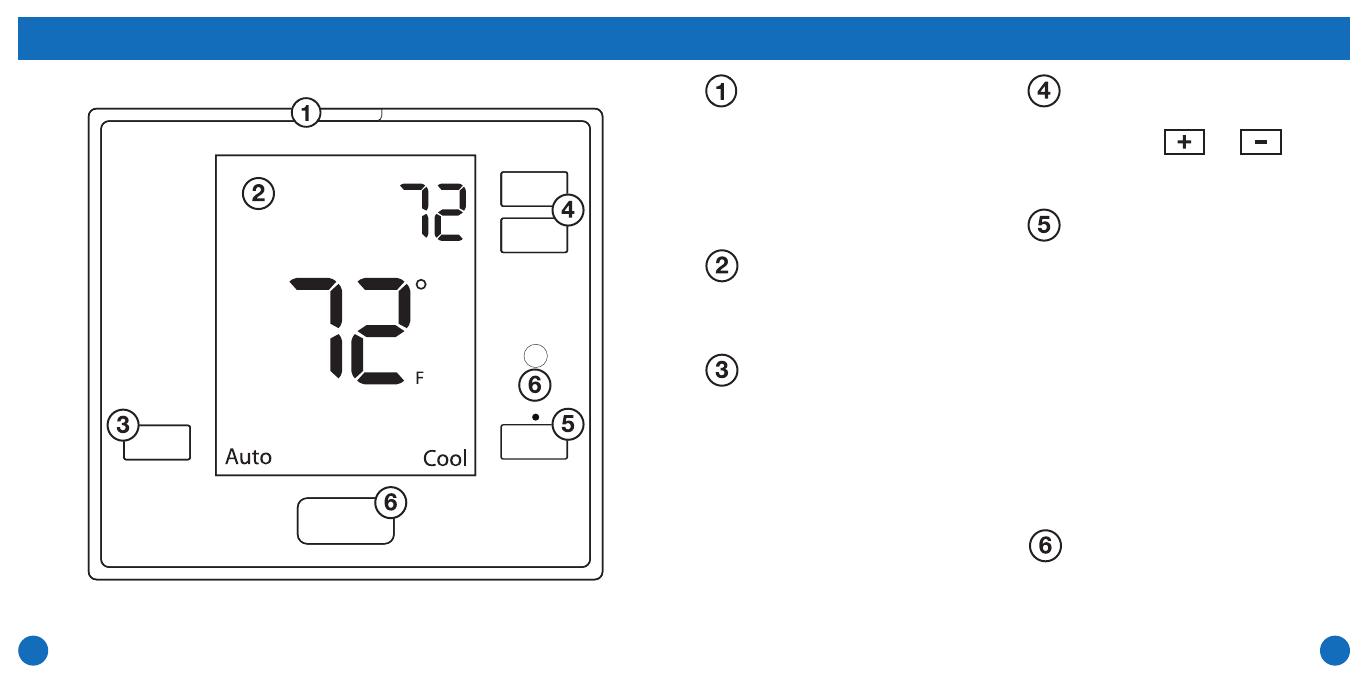
54
Thermostat Quick ReferenceThermostat Quick Reference
Set At
Glow in the dark light button
The glow in the dark light
button will self illuminate
for several hours after
exposure to ambient light.
This button turns on the
display light when pressed.
LCD Display
See page 6 for details about
this display read out.
Fan Button
Auto will cycle the fan
on only when the heating or
cooling system is on. ON will
run the fan continuously.
L, M, and H may be
selectable when the
thermostat is in PTAC mode
and will run the fan
continuously at low,
medium or high speeds.
System Button
Selects the operation mode
on your HVAC system.
Selecting HEAT turns on
the heat mode. Selecting
COOL turns on the cool
mode. Selecting OFF turns
both heating and cooling o.
Selecting AUTO will turn the
HEAT or COOL on as needed.
(EM HEAT will appear as an
option if operating a heat
pump. EM HEAT setting will
turn on emergency heat)
Temperature Setpoint
Buttons
Press the or
buttons to select the
desired room temperature.
Occupancy Sensor
This feature is used to
detect motion to determine
if the room is occupied.