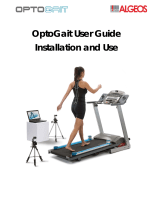Page is loading ...

Version 1.9 Page 2 of 170
Contents
1 Device Functions and Major Features ...................................................................................................... 6
Kit Configuration ........................................................................................................................................................ 8
1.1 Single Meter .......................................................................................................................... 9
1.1.1 Jump Test ....................................................................................................................... 9
1.1.2 Tapping/Frequency Test ................................................................................................ 9
1.1.3 Reaction Test .................................................................................................................. 9
1.2 Single Meter on Treadmill ................................................................................................... 10
1.2.1 Gait Analysis, Run Analysis ........................................................................................... 10
1.3 The Modular System ........................................................................................................... 11
1.3.1 Gait Test ....................................................................................................................... 11
1.3.2 Running Test................................................................................................................. 11
1.4 The Two-Dimensional System: OptoGait 2D ....................................................................... 12
1.5 Environmental Conditions and Disclaimers ........................................................................ 16
2 Software ............................................................................................................................................................. 18
2.1 Installation ........................................................................................................................... 18
2.2 Description .......................................................................................................................... 22
2.3 Patients ................................................................................................................................ 22
2.4 Test ...................................................................................................................................... 23
2.5 Results and Video Analysis .................................................................................................. 23
2.6 Report .................................................................................................................................. 23
3 OptoGait Driver and Hardware Installation ......................................................................................... 25
3.1 Driver Installation ................................................................................................................ 25
3.2 OptoGait Hardware Installation .......................................................................................... 25
3.3 Power Supply ....................................................................................................................... 29
3.3.1 OptoGait Battery life .................................................................................................... 33
3.4 OptoGait Electromyography Connector .............................................................................. 33
4 Description of Functions .............................................................................................................................. 34
4.1 Patients ................................................................................................................................ 34
4.1.1 Insert / Edit Patients .................................................................................................... 34
4.1.1.1 Patient Data Input Mask ....................................................................................... 37
4.1.1.2 Importing and Exporting Patients’ Personal Data Excel ....................................... 38

Version 1.9 Page 3 of 170
4.1.2 Insert / Edit Group ....................................................................................................... 39
4.1.3 MediaGallery ................................................................................................................ 41
4.1.3.1 Acquisition from Webcam .................................................................................... 44
4.2 Test ...................................................................................................................................... 46
4.2.1 Execute ......................................................................................................................... 46
4.2.1.1 Execute Configuration .......................................................................................... 49
4.2.1.2 Video Feedback ..................................................................................................... 51
4.2.1.3 Metronome ........................................................................................................... 56
4.2.2 Define / Edit Tests ........................................................................................................ 57
4.2.2.1 Main and Secondary Parameters ......................................................................... 58
4.2.2.2 Jump Test .............................................................................................................. 62
4.2.2.3 Reaction times ...................................................................................................... 63
4.2.2.4 Sprint and Gait Test .............................................................................................. 64
4.2.2.5 Treadmill Running Test ......................................................................................... 67
4.2.2.6 Treadmill Gait Test ................................................................................................ 68
4.2.2.7 Tapping Test .......................................................................................................... 69
4.2.2.8 Vertec Like Test ..................................................................................................... 70
4.2.2.9 2D Gait Test .......................................................................................................... 71
4.2.3 Define / Edit Protocols ................................................................................................. 74
4.3 Results ................................................................................................................................. 75
4.3.1 View .............................................................................................................................. 80
4.3.1.1 Configuration Panel .............................................................................................. 82
4.3.1.2 Charts .................................................................................................................... 84
4.3.1.3 Statistics Charts..................................................................................................... 86
4.3.1.4 Table with Numerical Data ................................................................................... 87
4.3.1.5 Start Foot .............................................................................................................. 91
4.3.1.6 Video Preview Popup: First Step Preview ............................................................ 95
4.3.1.7 Viewing of the OptoGait Bars .............................................................................. 96
4.3.1.8 Print ...................................................................................................................... 99
4.3.1.9 Save Analysis ....................................................................................................... 100
4.3.1.10 Analysis Notes ..................................................................................................... 100
4.3.1.11 Signature ............................................................................................................. 100

Version 1.9 Page 4 of 170
4.3.1.12 Parameters .......................................................................................................... 100
4.3.1.13 Using Markers ..................................................................................................... 102
4.3.2 Compare ..................................................................................................................... 103
4.3.2.1 Print, Analysis, Notes, Signature ......................................................................... 104
4.3.3 History ........................................................................................................................ 105
4.3.4 Export ......................................................................................................................... 107
4.4 Utility ................................................................................................................................. 108
4.4.1 Basic Settings ............................................................................................................. 108
4.4.1.1 General ............................................................................................................... 108
4.4.1.2 Jump Test Configuration ..................................................................................... 108
4.4.1.3 Reaction Test Configuration ............................................................................... 109
4.4.1.4 Video ................................................................................................................... 109
4.4.1.5 Sprint/Gait Test Configuration ........................................................................... 111
4.4.1.6 Screen ................................................................................................................. 112
4.4.1.7 News & Events .................................................................................................... 112
4.4.1.8 EMG Activation ................................................................................................... 113
4.4.2 OptoGait HW Test ...................................................................................................... 114
4.4.3 Database .................................................................................................................... 115
4.4.3.1 Current Database ................................................................................................ 116
4.4.3.2 New ..................................................................................................................... 116
4.4.3.3 Select ................................................................................................................... 117
4.4.3.4 Clear .................................................................................................................... 117
4.4.3.5 Export .................................................................................................................. 117
4.4.3.6 Import ................................................................................................................. 118
4.4.3.7 Save as ................................................................................................................ 121
4.4.4 Devices ....................................................................................................................... 122
4.4.4.1 Witty Timer and Photocells ................................................................................ 122
4.4.5 Heart-Rate Monitor .................................................................................................... 124
4.4.5.1 Installation and Setup ......................................................................................... 124
4.4.5.2 SportZone Setup ................................................................................................. 127
4.4.6 Check Update ............................................................................................................. 130
4.4.7 About .......................................................................................................................... 130

Version 1.9 Page 5 of 170
5 Operating Principles ................................................................................................................................... 131
5.1 Definition of Result Columns ............................................................................................. 131
5.1.1 General information ................................................................................................... 131
5.1.2 Jump and Reaction Test ............................................................................................. 132
5.1.3 Sprint/Gait Test .......................................................................................................... 133
5.1.4 Reference Indexes ...................................................................................................... 135
5.1.5 Imbalance Index ......................................................................................................... 136
5.1.6 GaitR IN And OUT Filter ............................................................................................. 138
5.2 Gait Analysis Definition ..................................................................................................... 139
5.3 Invalid Times Management ............................................................................................... 142
5.4 Video Analysis .................................................................................................................... 145
5.5 Managing Images .............................................................................................................. 147
6 Default Tests and Protocols ..................................................................................................................... 148
6.1 Drift Protocol ..................................................................................................................... 149
6.1.1 2D Drift Protocol ........................................................................................................ 151
6.2 Five Dot Drill Protocol ....................................................................................................... 152
6.3 'GG' Protocol...................................................................................................................... 156
6.4 Single Leg 3 Hops Protocol ................................................................................................ 159
6.4.1 2D Single Leg 3 Hops Protocol ................................................................................... 161
6.4.2 2D 4H3C and 4H3C Protocol ...................................................................................... 161
6.5 MIP (March in Place) Protocol ........................................................................................... 162
6.6 VERTEC LIKE Test ............................................................................................................... 164
6.7 Ski Test ............................................................................................................................... 165
7 Technical Data .............................................................................................................................................. 166
7.1 Technical Data TX/RX Bars ................................................................................................ 166
7.2 PC Minimum Requirements .............................................................................................. 167
8 Table of Used Symbols ............................................................................................................................... 168

Version 1.9 Page 6 of 170
1 DEVICE FUNCTIONS AND MAJOR FEATURES
OPTOGAIT is an innovative system for movement analysis and functional assessment of patients
with normal or pathological conditions. The system is equipped with optical sensors working at a
frequency of 1000 Hz and having an accuracy of 1 cm, detecting the relevant space and time
parameters for gait, running or other test types. The objective measurement of such data, combined
with an integrated video acquisition, allows to monitor a patient's condition on a constant basis,
detecting problem areas, assessing mechanical inefficiencies and rapidly verifying the existence of
asymmetries between the two legs. The software platform allows to easily store all tests carried
out and recall them instantly, if necessary. This allows to develop a customized patient recovery. It
is furthermore possible to compare very quickly and easily data of tests carried out at different
times, in order to assess the validity and the efficiency of the methodology applied.
OPTOGAIT allows to:
Assess objectively the patient's general physical conditions
Identify deficiencies, postural problems and asymmetries on the basis of data and videos
Develop and apply therapeutic-rehabilitation applications, rehab approaches and
orthopedic solutions on the basis of precise data
Prevention - thanks to immediate assessment of numerical values - of relapses,
complications and involutions of the pathological or post-accident condition due to wrong
evaluations or diagnosis
Periodically verify the results and the efficacy of treatment
Motivate patients giving them tangible proves of improvement
Compare post- and pre-accident values if available
Verify, in a dynamical situation, the efficacy of arch supports, insoles or functional tapes
Compare various shoes and their effect on the patient's gait
Optogait is a system for optical detection made of a transmitting and a receiving bar (henceforth
called TX and RX)." Each one contains 96 LEDs communicating on an infrared (890 nm) frequency
with the same number of LEDs on the opposite bar. Once positioned on the floor or on the treadmill,
the system detects the interruptions of the communication between the bars - caused by the
patient's movement - and calculates the duration and position. During the execution of a running,
gait or series of jumps test, the contact and flight times can be measured with an accuracy of 1
thousandth of a second and the position of the interrupted LEDs with a space resolution of 1.041
cm. Starting from these base data, the dedicated software measures in real-time a series of crucial
data for the movement analysis. Optogait acquires numerical parameters in real-time for gait,
running and jump tests, allowing to view them immediately.

Version 1.9 Page 7 of 170
Thanks to the possibility to create an easy-to-read report in a few seconds, containing all main data,
asymmetries between the two legs are highlighted instantly.
Besides the below listed data, in each test average value, standard deviation, and variability
coefficient are stated for each leg, where available. In this case, a difference between the two legs
is shown in percentage
Gait/Run
Test
Gait Test on
Treadmill
Run Test on
Treadmill
Jump Test
Tapping Test
Reaction
Test
Stance Time
X
X
Swing Time
X
X
Step Time
X
X
X
Gait Cycle
X
X
Single Support
X
X
Double Support
X
X
X
Loading Response
X
X
Pre-swing
X
X
Step Length
X
X
X
Stride Length
X
X
X
3 foot phase (contact, flat,
propulsive)
X
X
X
Cadence/Rhythm/Pace
X
X
X
X
X
Speed
X
Acceleration
X
Flight Time
X
X
X
X
X
Contact Time
X
X
X
X
Height
X
X
X
X
Stride Angle
X
X
Imbalance
X
X
Specific power
X
Jumping Point
X
Jumping Point Gap
X
Used Area
X
X
Cycle Time (Flight +
Contact)
X
Reaction Time
X

Version 1.9 Page 8 of 170
KIT CONFIGURATION
OPTOGAIT is always sold in a KIT configuration comprising at least:
1 bar with interface RX
1 bar with interface TX
(Optional for linear multiple-meter systems): n additional RX bars
(Optional for linear multiple-meter systems): n additional TX bars
USB cable for PC connection, 5 m
Single Meter: 1 power supply certified for medical use + connection cable for second bar
Linear Systems: 2 power supplies certified for medical use for recharging and current supply
2 professional webcams
2 USB cable extension cords, 5 m
2 webcam tripods
Single-meter bag or trolley for 2-to-5-meter systems
Quick installation guide (hard copy)
USB stick containing software and user guide
Kits usually sold are:
Single-Meter Kit
Single-Meter Kit predisposed for the
addition of more meters
Additional Meter Kit
5-Meter Kit
10-Meter Kit
List of Accessories
Logitech Pro 9000 webcam
Digipod TR-257 tripod
220V FRIWO DT-50 (FW 7405M/24) power supply certified for medical use

Version 1.9 Page 9 of 170
1.1 SINGLE METER
In this configuration Optogait allows already to carry out various test types:
1.1.1 JUMP TEST
A series of exercises (squat jump, counter movement jump, drop jump, continuous jumps, jumps on
one leg, etc.) and protocols ('Drift' for dynamic stability, '5 Dot Drill' for reactivity and endurance,
'Single Leg Three Hops' to verify the bending capacity and stability of the knee) are pre-configured.
At the same time, the user can easily create customized tests or protocols.
1.1.2 TAPPING/FREQUENCY TEST
This type of test is ideal for exercises where separate results are required for the left and right foot
(e.g. tapping/frequency test, side movement, walking on the spot, etc.)
1.1.3 REACTION TEST
This test detects the time between one optical/acoustic impulse and the patient's movement. It can
be used to measure simple reactions or more complex movements.

Version 1.9 Page 10 of 170
1.2 SINGLE METER ON TREADMILL
1.2.1 GAIT ANALYSIS, RUN ANALYSIS
Positioned on the side bars of a treadmill, OptoGait becomes a real portable lab for small spaces
and with reduced costs. The system is compatible with the wide majority of treadmills and no
synchronization is necessary to start and carry out a test.

Version 1.9 Page 11 of 170
1.3 THE MODULAR SYSTEM
In this configuration, OptoGait allows to carry out:
1.3.1 GAIT TEST
Gait tests can consist of simple exercises (moving from A to B), but also of more complex ones, such
as 'roundtrip' or walking backwards. They can be more complex, if needed, adding obstacles (e.g.
plastic cones) or actions to be carried out between the various gait phases (sitting down and getting
up before coming back, for example) or simultaneously.
1.3.2 RUNNING TEST
Running tests, just like gait tests, can be carried out either starting from a stand or running, to
analyse the various phases, how the incremental weariness acts on the patient at each round
installing the system on a track, measuring the time of a change of direction and the following
acceleration, and so on…
Thanks to the practical and innovative assembling system using caps, the modular system is
assembled in a few minutes and does not require cables to connect the bars or further net adapters.
The length goes from a minimum of 2 meters to a maximum of more than 10 meters.

Version 1.9 Page 12 of 170
1.4 THE TWO-DIMENSIONAL SYSTEM: OPTOGAIT 2D
Starting from version 1.7 of the OptoGait software it is possible to use a particular bar configuration
for obtaining a two-dimensional measurement area. To the classic bars (which we will call X) more
bars (Y) can be added to form a rectangle, where new information can be gathered for the gait tests:
Step width: distance between the middle support point of each foot
Walking Base: distance between the innermost foot support points (for superposed steps
this value can be negative)
Walking Points: middle points between the two support feet; their connection defines the
gait progress (Line of Progression); conventionally it is expressed in positive values if there
is a deviation towards left and negative with a rightward deviation
Walking Point Gap: progressive variation of the current walking point with respect to the
previous one

Version 1.9 Page 13 of 170
The regular OptoGait bars have a maximum transmission/reception distance of 6 meters; with this
hardware you can use at the most 5 meters of 'X' bars and approx. 50 cm of room with the 'Y' bars.
Normal TX bars
RX bars
TX bars
X
Y
RX bars
MAX 6 mt. (eg. 5mt bars + 0,5mt x 2)
The regular closing Y TX bar is usually a bar WITHOUT interface drum. Updating the firmware of the
TX bar with drum (already included with all articles having a serial number higher than 00250) this
last hardware type can also be used. Therefore with a 5-meter modular system (Kit £OGA051) it is
for example possible to use the complete hardware building a 4-meter-long linear gait system. For
serial numbers lower than 00250 it is possible to ship the bar to Microgate or a distributor and
receive a free update (shipping costs for sending and receiving are excluded). It is also possible to
buy one or more additional single TX bars.
Normal TX bars with Interface
ONLY with S/N >= 00250
RX bars
TX bars
X
Y
RX bars
4 mt bars (Kit 5 mt)

Version 1.9 Page 14 of 170
The maximum length of the 2D course can be increased up to 13 meters purchasing one or more
special Y TX bars called '2D-Boosted'. This kind of bar is equipped with stronger transmission LEDs
compared to the others and has a front aluminium cover instead of the transparent lenses, in order
to direct the narrow infrared LED beam. To help the Y bar alignment at great distances (especially
with not perfectly smooth ground), the 2D-Boosted bar is equipped with mechanical trimming
devices for applying micrometric elevation and inclination changes.
2D-Boosted TX bars
RX bars
TX bars
X
Y
RX bars
MAX 13 mt. (eg. 11mt bars + 1mt x 2)

Version 1.9 Page 15 of 170
The bars situated on the perpendicular sides are connected using a variable-length cable (usually
1.5/2 m); this allows to distance the actual measurement area (the rectangle formed by the regular
bars and highlighted in grey in the following picture) of the Y bars; this area allows the patient to
leave the test area without having to jump over the bars or - more frequently - turn around by 180°
and go back. In fact, the software allows to carry out an undefined number of back/forth courses
recording a sufficient number of steps also in case of linear systems of only a few meters.
[Boosted] TX bars
RX bars
TX bars
X
Y
For those requiring fixed installations (which are also aesthetically appealing), a corner cover is
available (without LEDs, only for protection) to cover cables running on the ground (see first
picture).

Version 1.9 Page 16 of 170
1.5 ENVIRONMENTAL CONDITIONS AND DISCLAIMERS
The system is intended only for indoor use and at a height of max. 2000 m a.s.l. Operating
temperature 0°C ~ +35°C
As of the manufacturer's specifications only the intended use is allowed.
The estimated product life cycle is of 20 years.
Positioning of the bars on the ground
To avoid interferences between the patient and the bars, we advise a distance of at least one meter
between the bars and we advise to pay attention that bars don’t hinder the gait. Maximum distance
must not exceed 6 meters.
MIN 1 mt (suggested)
MAX 6 mt.
RX bars
TX bars

Version 1.9 Page 17 of 170
Positioning of the bars on the treadmill
The bars must be positioned at the sides of the treadmill so that the minimal safety distance planned
by the producer is obeyed. We recommend fixing "L" stirrups outside the chassis.
When mounting the bars on the treadmill ensure that vibrations caused by walking/running do not
move or make the bars fall down or onto the mobile area.

Version 1.9 Page 18 of 170
2 SOFTWARE
The interface with which the OptoGait system is managed is divided into three main sections:
Patients’ Personal Data, Tests and Results.
2.1 INSTALLATION
Start the OptoGait.exe. setup program in the usual way for Windows.
In the first installation window the user is asked where to save the files for the installation of
OptoGait. We advise you to leave the directory unchanged and to click on <Next> to continue.
Figure 1 – Installation wizard
In the first installation program window click on <Next>.
Figure 2 – Installation - welcome.
In the next window you can insert a folder where the software will be installed.

Version 1.9 Page 19 of 170
If you want everyone with access to the computer to be able to use the product, select “Everyone”,
otherwise select “Just me”.
We advise you to leave the folder unchanged and select “Everyone”. Click on <Next> to continue.
Figure 3 – Installation – data insertion.
The next window offers to launch software installation. If all the data is correct, click on <Next>.
Figure 4 – Installation – confirm installation
The setup program will install the product on the PC, showing state of progress.

Version 1.9 Page 20 of 170
During installation the OptoGait and Logitech webcam drivers will also be installed.
If for any reason this does not happen, please install the drivers separately. These are available on
the Microgate USB key supplied with the hardware or on the www.optogait.com website in the
support section.
Figure 5 – Driver Installation
Press <Next> to install the drivers and then <Finish> to complete installation.
Figure 6 – End of driver installation
/