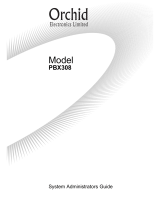Page is loading ...

Quick Start User Guide for your Orchid PBX416+ with Corded Telephones
You will need:
1 x PBX416+
1 x Power Cable (Supplied with the PBX416+)
4 x Black Line Cords (Supplied with the PBX416+)
Corded Telephones with curly cords and their own Line cords (please use those supplied
with the telephone)
**White Extension Cables (available from your supplier)
**If your location is CAT 5 cabled you will need Patch panel leads instead – see guide on how
to install in Cat 5 location.
Installation and Set up
1. Locate the PBX416+ near your main incoming telephone sockets and a mains power
socket
2. Using the black line cords supplied with the PBX, connect the incoming telephone
sockets to the Line sockets, marked CO Line 01 to 04, on the PBX – If you have less
than 4 lines see over the page.
3. Connect the mains power lead to a mains socket. Switch the mains power on at the
wall socket and then switch on the PBX via the rocker switch on the side of the unit.
4. Once on a red LED will light up on the front of the box
5. Locate the phones around the office where you want them, then connect to the
PBX extension sockets numbered 201 to 216 using the white extension cables and
the black telephone cables.
System Programming
Before you can program the system you must have a phone plugged into the first extension
socket 201
The Factory Default Password is * * 01 1234 # (Refer to the disc to change).
Programming can only be done on Extension 201
If Programming is successful you will hear voice confirmation (denoted as a Beep in
the instructions below)

If you have less than 4 lines you need to program the system accordingly
For One Line:
On Ext 201 Dial: Password (Beep) * 3 1 1 # (Beep) Hang up
For Two Lines:
On Ext 201 Dial: Password (Beep) * 3 1 1 2 # (Beep) Hang up
For Three Lines:
On Ext 201 Dial: Password (Beep) * 3 1 1 2 3 # (Beep) Hang up
How many Extensions do you want to Ring. The system has a factory default setting of
extensions 201-204 ringing on all incoming calls. If you want more than the first 4 to ring on
incoming calls carry out the following programming for each line
Firstly enter the password on extension 201: * * 01 1234 # As long as you do not hang up
you can continue programming without having to re-enter this password.
For line 1 (01):
* 12 01 205 # (Beep) This will program extension 205 to ring on all calls to line 1
* 12 01 206 # (Beep) This will program extension 206 to ring on all calls to line 1
Repeat for as many extensions as you want to ring for calls coming in on line1
Now repeat for any additional extensions you want to ring on the other incoming lines you
have. Eg:
For Line 2 (02):
*12 02 205 # (Beep) This will program extension 25 to ring on all calls to line 2
Or for line 3 (03)
* 12 03 206 # (Beep) This will program extension 26 to ring on all calls to line 3
etc…
If you want a more specific ringing program please refer to the disc.
What’s my Extension Number?
If you are unsure what your extension number is lift the handset and dial # * 9 a voice
prompt will tell you.
Set Date & Time
The PBX416+ controls the time and date displayed on your telephones and when using Auto
attendant (see page 16-17)
To set the Date
On Extension 201 Dial Password (Beep) * 95 1 yy mm dd dow # (Beep) (Where DOW Monday
= 1, Tuesday = 2 etc)
Eg.: Thursday 26 March 2016 would be:
Password (Beep) * 95 1 16 03 26 4 # (Beep) Hang up
To Set the Time (24 Hour)
On Extension 201 Dial Password (Beep) * 952 hh mm # (beep)
Eg.: 15.20 would be Password (Beep)* 952 15 20 # (Beep) Hang up
Your PBX416+ and telephones are now ready for use. If you want more specific extension
programming such as Auto attendant (eg: Dial 1 for sales or 2 for accounts), Call Restrictions, Ring
patterns etc. please refer to the full user guide on disc or call Orchid Telecom Direct for assistance
on 01572 717888. We offer a free remote programming service as well.
To Reset your Orchid PBX416+ to Factory Default Settings see page 23 of the user guide. NB This will
NOT reset the number of lines programmed.
www.orchid-telecom.com
www.orchidvoip.com
/