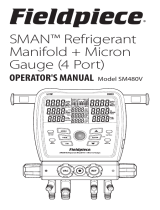Page is loading ...

Enabling better global research outcomes in soil, plant & environmental monitoring. 2
Contents
1. Introduction .............................................................................................................................................................. 3
2. System Requirements ............................................................................................................................................... 4
2.1 Hardware........................................................................................................................................................... 4
2.2 Software ............................................................................................................................................................ 4
2.3 Screen Resolution ............................................................................................................................................. 4
3. Charging the PSY1 Internal Battery ........................................................................................................................... 5
3.1 Connecting a Power Supply to the Instrument ................................................................................................. 6
3.1.1 Individual Power Supply Connections ....................................................................................................... 6
3.1.2 Connecting Power via USB Cable to a Laptop/PC ..................................................................................... 7
3.1.3 Connecting Power Directly via CH24 Power Supply.................................................................................. 8
3.1.4 Connecting Power Directly via Solar Panel (Field Operation) ................................................................... 9
4. Cleaning the Psychrometer Chamber ..................................................................................................................... 10
5. Install ICT Combined Instrument Software and USB Driver .................................................................................... 11
6. Turn the Instrument On .......................................................................................................................................... 12
7. Connect to the Instrument ..................................................................................................................................... 13
7.1 Connect via MCC Mini ..................................................................................................................................... 14
8. Set the Measurement Parameters .......................................................................................................................... 15
8.1 Configuration .................................................................................................................................................. 16
Cooling Time and Waiting Time .............................................................................................................................. 16
Chamber Heating .................................................................................................................................................... 16
Calibration ............................................................................................................................................................... 16
Chamber Heating .................................................................................................................................................... 17
8.2 Calibration ....................................................................................................................................................... 17
8.3 Diagnostics ...................................................................................................................................................... 18
Reverse Peltier (Warming) ...................................................................................................................................... 18
8.4 SD Card Logging Options ................................................................................................................................. 19
View Options ............................................................................................................................................................... 19
9. Download Data ....................................................................................................................................................... 20
10. Sensor Installation ............................................................................................................................................... 22
Grit Selection ............................................................................................................................................................... 23
Level of Abrasion ......................................................................................................................................................... 23

Enabling better global research outcomes in soil, plant & environmental monitoring. 3
1. Introduction
The PSY1 Leaf Psychrometer follows the same principle of measurement as the stem psychrometer, however the
body of the chamber is reduced to accommodate smaller and thinner leaf areas in several plant species. The
technique used to prepare and install the Leaf Psychrometer is different to the Stem Psychrometer as it requires
additional care to prepare the installation site.
The PSY1 Leaf Psychrometer is comprised of:
• PSY1 Logger
• Leaf Psychrometer Chamber
Please note, the Psychrometer thermocouples are made from 25µm Chromel/Constantan wire. You will require a
microscope to view the thermocouples. You should not attempt to manipulate their position with the naked eye, the
thermocouples can easily be broken if handled incorrectly.
Thermocouples under 20x magnification.

Enabling better global research outcomes in soil, plant & environmental monitoring. 4
2. System Requirements
2.1 Hardware
The ICT Combined Instrument Software does not require a powerful computer.
Recommended Minimum System Specifications:
Intel Atom 1.66 GHz and 1GB RAM or higher.
2.2 Software
The ICT Instrument software is compatible with the following Operating Systems:
a. Windows 7
b. Windows 8 & 8.1
c. Windows 10
d. Mac OS X
2.3 Screen Resolution
The ICT Combined Instrument Software works best on computers that have screen resolution of 1366 x 768 or
larger.

Enabling better global research outcomes in soil, plant & environmental monitoring. 5
3. Charging the PSY1 Internal Battery
The PSY1 is a self-contained instrument that incorporates a lithium polymer battery. Before using the instrument,
this battery should be charged. To choose from a range of charging options see:
Connecting a Power Supply to the Instrument (pages 6 to 9).
The unique power-bus plug design was developed by ICT International to simplify the electrical wiring process. It
minimises the need for custom tools in the field requiring only that the outer cable sheath be stripped back to
expose the copper wire.
As shown in Connecting a Power Supply to the Instrument (page 6) no other tools are required, with all necessary
components and fixings fully incorporated into the instrument design. Retaining straps ensure the power-bus plugs
do not separate from the instrument when removed from the power-bus during wiring preparation and connection
of external power.

Enabling better global research outcomes in soil, plant & environmental monitoring. 8
3.1.3 Connecting Power Directly via CH24 Power Supply
Note: The PSY1 is non-polarised.
Note: Continuous connection of an external battery or constant power supply (for days to months at a time) is not
recommended as this can shorten the life of the internal battery. ICT International recommend using a solar panel
directly connected (with no external battery backup in parallel) wherever possible; or a timer switch to turn off
external power for 8-12 hours daily to simulate a solar panel during the day and night.

Enabling better global research outcomes in soil, plant & environmental monitoring. 10
4. Cleaning the Psychrometer Chamber
The Leaf Psychrometer consists of two very small welded thermocouples made of very fine 25µm wire.
This makes the sensor very sensitive for measuring water potential, but equally sensitive to dirt and mild oxidation. It
is recommended that before starting any measurements you clean the thermocouples. The cleaning process
involved using an organic solvent such as chloroform, or electronics contact cleaner.
Watch the Video: https://www.youtube.com/watch?v=sUe2leJzxE0

Enabling better global research outcomes in soil, plant & environmental monitoring. 11
5. Install ICT Combined Instrument Software and USB Driver
Insert the supplied USB drive and run Autorun.exe.
Choose Software (a) then choose ICT Instrument Software (b).
Follow the on-screen prompts until the finished installation screen appears.
To install the USB driver, choose USB Driver (c) and wait for the installation to complete.
Alternatively, the individual installers (Windows and Mac) are available in the Instrument Software folder.
The most recent versions of all ICT Software are available from: http://www.ictinternational.com/support/software/

Enabling better global research outcomes in soil, plant & environmental monitoring. 12
6. Turn the Instrument On
To turn on your PSY1, connect the Instrument to a computer via a USB cable. Alternatively, the PSY1 can either be
turned on manually by pressing the power button or automatically by connecting an external power supply.

Enabling better global research outcomes in soil, plant & environmental monitoring. 13
7. Connect to the Instrument
Connect the USB cable to the instrument and the computer. The PSY1 will automatically be detected by the
computer, as with any USB device. Open ICT Instrument Software and Search for Devices.
Double-click the instrument in the list to connect to it, or select it and click ‘Connect’.

Enabling better global research outcomes in soil, plant & environmental monitoring. 14
7.1 Connect via MCC Mini
Ensure that the PSY1 is on. Connect the MCC Mini to your computer, open ICT Combined Instrument software. Tick
‘Auto RF Discover’ and then Search for Devices.
The MCC Mini should appear on the list, it will then automatically search for nearby ICT Instruments.
You can double click the instrument, or select it and Connect, as with USB.
You may need to install the MCC Mini USB driver from the ICT International website:
http://www.ictinternational.com/support/software/

Enabling better global research outcomes in soil, plant & environmental monitoring. 15
8. Set the Measurement Parameters
When you connect to an instrument, the Channels screen will be displayed. This shows the current measurement
status, when the next measurement will take place, the currently configured channels, instrument serial
number/name/comment, battery status, external power status, SD card status, and the instrument time and date.

Enabling better global research outcomes in soil, plant & environmental monitoring. 16
8.1 Configuration
Normally, all instruments provided by ICT International come pre-configured and tested. All that you need to do is
select a logging interval. This is done from the Configuration screen:
Note: Click ‘Update Measurement Option Changes’ after changing any settings to send them to the logger.
A range of standard Measurement Modes are available, from every 10 minutes to every 60 minutes. In manual mode
a measurement will be taken whenever the Start Measurement button on the Channels screen is clicked.
Cooling Time and Waiting Time
The default settings are a cooling time of 10 seconds and a wait time of 6 seconds. This ensures that water in the
atmosphere of the chamber condenses and cools the thermocouple. A wait time of six seconds allows for
stabilisation of the psychrometric wet bulb depression.
Chamber Heating
Chamber heating should be used whenever the psychrometer is subjected to very cold temperatures at night that
could induce condensation. If such conditions are expected, a good protocol to follow is to employ chamber heating
between 5 pm and 10 am to prevent the chamber from becoming colder than the stem.
Calibration
It is highly recommended that the psychrometer is calibrated before each installation.
The calibration employs a 6-point measurement protocol using NaCl solutions of known molalities. The calibration
must be done under isothermal conditions at a controlled temperature of 25°C to generate a specific slope and
intercept that characterises the specific response of the individual thermocouples.
A detailed calibration function is provided in the software that can be used to generate the new calibration.

Enabling better global research outcomes in soil, plant & environmental monitoring. 17
Chamber Heating
Chamber heating should be used whenever the psychrometer is subjected to very cold temperatures at night that
could induce condensation. If such conditions are expected, a good protocol to follow is to employ chamber heating
between 5 pm and 10 am to prevent the chamber from becoming colder than the stem.
8.2 Calibration
It is highly recommended that the psychrometer is calibrated before each installation.
The calibration employs a 6-point measurement protocol using NaCl solutions of known molalities. The calibration
must be done under isothermal conditions at a controlled temperature of 25°C to generate a specific slope and
intercept that characterises the specific response of the individual thermocouples.
A detailed calibration function is provided in the software that can be used to generate the new calibration.
Watch the Stem Psychrometer Calibration videos SP08, SP09 and SP10 from:
https://www.youtube.com/playlist?list=PL4F3FBBF0881B16D7 for more details.

Enabling better global research outcomes in soil, plant & environmental monitoring. 18
8.3 Diagnostics
Temperature Correction Constants (C1 and C2) should not be changed unless advised to do so by an ICT Technician.
Reverse Peltier (Warming)
Reverse Peltier is not normally required for a clean psychrometer. This is typically only required for very humid
conditions.

Enabling better global research outcomes in soil, plant & environmental monitoring. 19
8.4 SD Card Logging Options
These settings allow you to select what is recorded to the SD card. By default, everything except Raw Data is logged.
Raw Data creates a separate data file on the SD card in addition to the standard .csv file.
View Options
Enables the display of diagnostic measurement results during measurement.

Enabling better global research outcomes in soil, plant & environmental monitoring. 20
9. Download Data
The Data tab can be used for basic data visualisation, SD card management, and to download data files from the
instrument.
Data is stored on the MicroSD card in csv format. The MicroSD card can also be removed from the logger and read by
a computer.
Download saves the instrument data to the Dataview repository and allows for basic graphing from the data tab. On
Windows, the repository is located at: %localappdata%\ICT\Data Files
Select Channels is used to select which logger outputs (channels) are displayed on the plot.
Export provides some options for exporting a CSV file of the data:
Export Clean includes measurement data and column headings.
Export with Headers includes measurement data, column headings and the instrument Serial, name and
comment.
Export a Copy includes all diagnostic data, in addition to the data and headers. This is what is recorded by
the instrument.
/