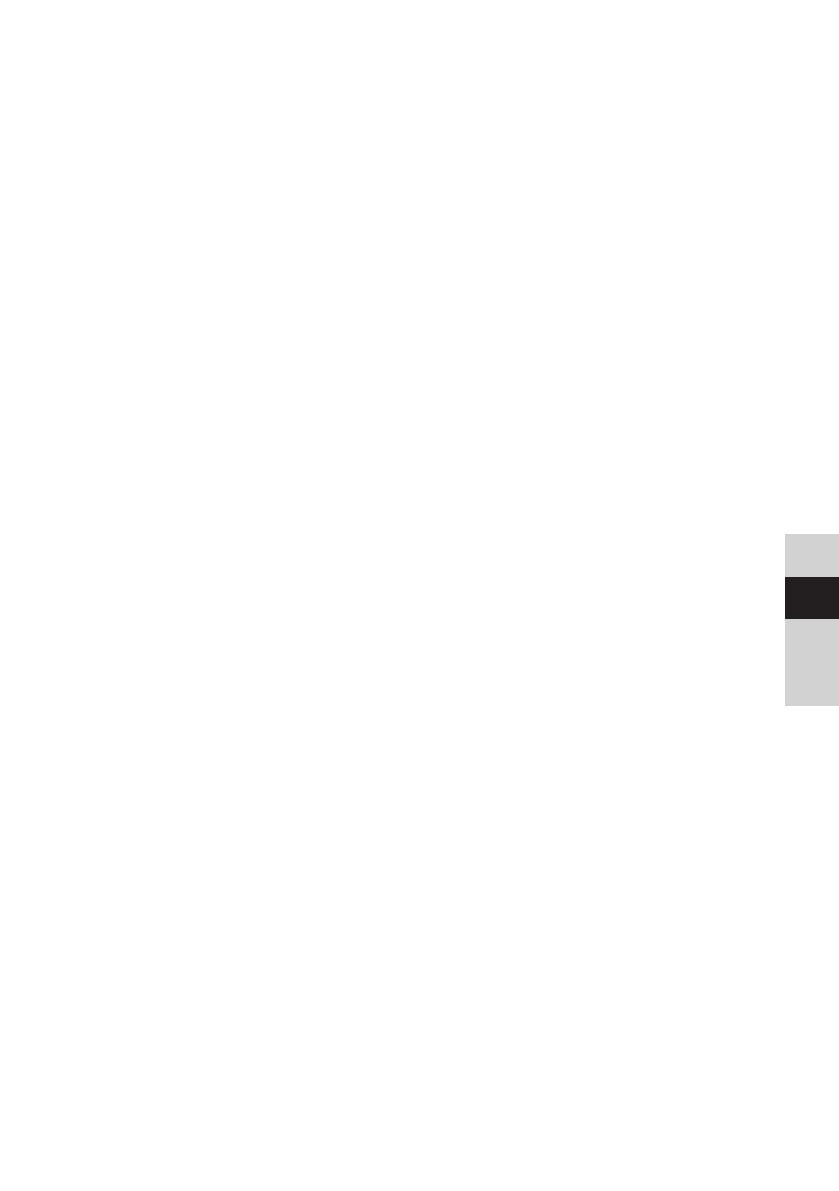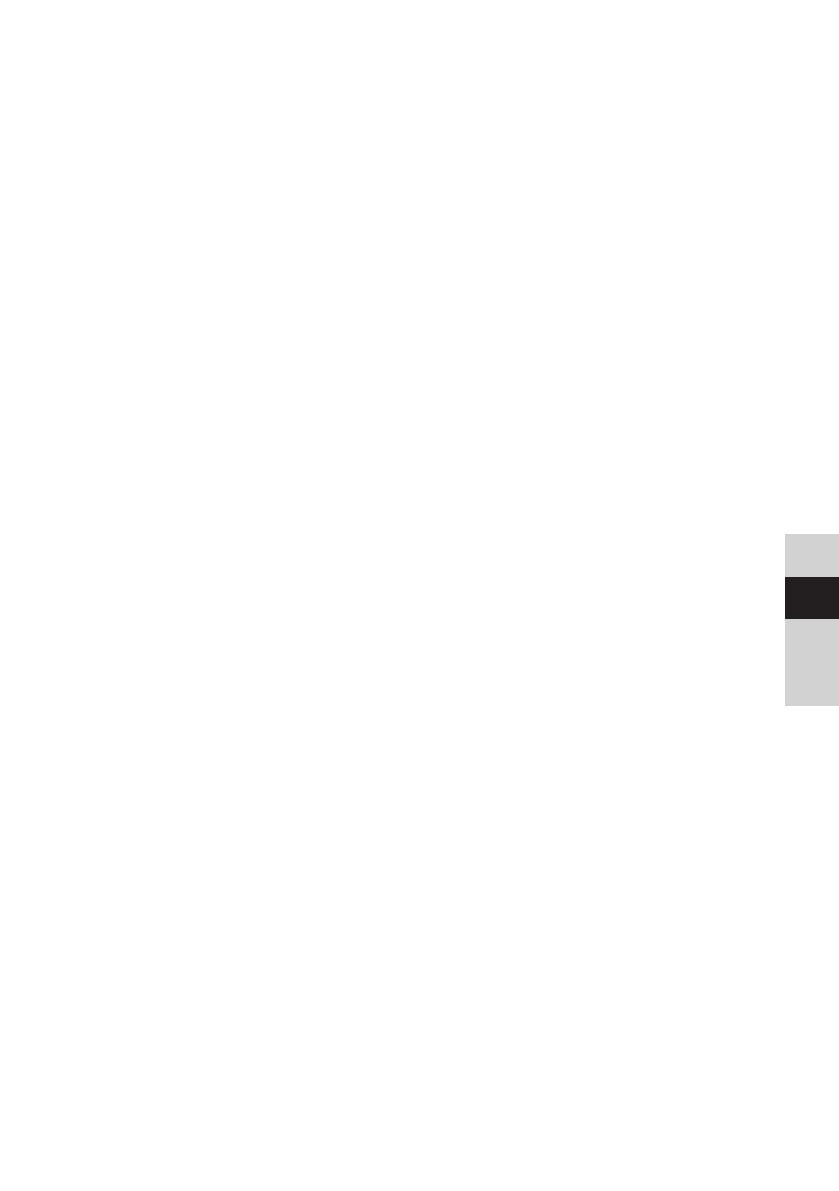
49
DE
EN
FR
NL
8.2 FM reception with RDS information ................................................................................ 66
8.3 Automatic station scan ......................................................................................................... 66
8.4 Manual station scan ................................................................................................................ 66
8.5 Scan seing ................................................................................................................................ 66
8.6 Audio seings ............................................................................................................................. 67
8.7 Saving FM stations to a memory slot ..............................................................................67
8.8 Retrieving FM stations from a memory slot .................................................................67
8.9 Overwriting/deleting a station memory slot ................................................................68
9 Internet radio ...........................................................................................................68
9.1 Station list .....................................................................................................................................68
9.2 Last listened to ...........................................................................................................................68
9.3 Adding favourites ......................................................................................................................68
9.4 Retrieving favourites ................................................................................................................69
10 Podcasts ....................................................................................................................69
11 Bluetooth ................................................................................................................... 69
11.1 Switching on Bluetooth mode ............................................................................................69
11.2 Pairing an external device ....................................................................................................70
11.3 Cancel pairing .............................................................................................................................70
12 CD player ....................................................................................................................71
12.1 General information on CDs/MP3 CDs .............................................................................71
12.2 The discs you can use ..............................................................................................................71
12.3 Playing CDs ..................................................................................................................................72
12.4 Seing the track ........................................................................................................................72
12.5 Quick search ................................................................................................................................ 73
12.6 Repeat function ......................................................................................................................... 73
12.7 Random playback .....................................................................................................................73
12.8 Programming function ...........................................................................................................73
12.9 Ejecting the CD ...........................................................................................................................74
13 Playing music from a USB device ....................................................................... 74
13.1 Controlling USB playback ...................................................................................................... 74
13.2 Seing the track ........................................................................................................................75
13.3 Quick search ................................................................................................................................ 75
13.4 Repeat function ......................................................................................................................... 75
13.5 Random playback ..................................................................................................................... 75
14 Audio input ............................................................................................................... 75
15 Other functions ........................................................................................................76
15.1 Sleep timer ...................................................................................................................................76
15.2 Alarm ..............................................................................................................................................76
15.2.1 Seing the alarm .......................................................................................................................76
15.2.2 Switching o the alarm aer being woken up ...........................................................77
16 System seings ........................................................................................................78
16.1 Equaliser ........................................................................................................................................78