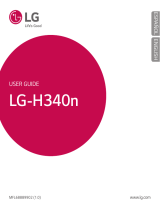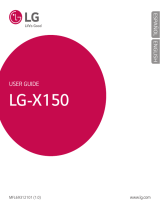3
Taking a quick photo ............................. 53
Using Shot & Clear mode .......................53
Using Dual camera mode ....................... 54
Using Time catch shot mode ..................54
Once you've taken a photo.....................55
From your Gallery ..................................56
Video camera ..........................................57
Getting to know the viewfinder ..............57
Using the advanced settings ..................58
Recording a quick video ......................... 59
After recording a video...........................59
From your Gallery ..................................60
Adjusting the volume when viewing a
video .....................................................60
Using Audio Zoom .................................. 60
Using Dual recording mode .................... 61
Using Tracking zoom mode ....................61
Function ..................................................62
QuickMemo ...........................................62
Using the QuickMemo options ..............63
Viewing the saved QuickMemo ............63
QuickTranslator .....................................64
QSlide ....................................................65
QuickRemote .........................................66
Zoom to Track ........................................ 67
VuTalk ...................................................68
Register VuTalk Before Use ....................68
VuTalk Settings ......................................69
Communicate Visually with VuTalk ........69
LG SmartWorld ......................................70
How to Get to LG SmartWorld from Your
Phone .................................................70
How to use LG SmartWorld ...................70
On-Screen Phone ..................................71
On-Screen Phone icons ........................71
On-Screen Phone features ...................71
How to install On-Screen Phone on your
PC ......................................................72
Multimedia ..............................................73
Gallery ................................................... 73
Viewing pictures ..................................73
Playing videos .....................................74
Editing photos......................................74
Deleting photos/videos .........................74
Setting as wallpaper ............................74
Videos ...................................................74
Playing a video ....................................75
Video Editor ...........................................76
Music ....................................................77
Add music files to your phone ............... 77
Transfer music using Media sync (MTP) 78
Playing a song .....................................78
Utilities ....................................................80
Slide Aside (Quick task-switching with
THREE fingers) ...................................... 80
Guest Mode .........................................80
Setting your alarm .................................80
Using your calculator .............................81
Adding an event to your calendar ........... 81
Voice Recorder ......................................82