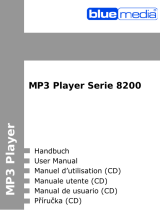Page is loading ...

0 0055456/02.07
MP3-/WMA-Player
MP3/WMA Player
Lecteur MP3/WMA
VIDEO
All listed brands are trademarks of the corresponding companies. Errors and omissions excepted,
and subject to technical changes. Our general terms of delivery and payment are applied.
P O Box 80 · 86651 Monheim/Germany
Phone: +49 9091 502-0
Fax: +49 9091 502-458
http://www.hama.com
00055456

14
15
Thank you for choosing our MP3 Digital Player. Please
read through the user manual carefully before operating
the machine in order to maximize the ability and life of our
product. Please take good care of this manual for future
reference. The appearance of our players shown in the
manual may differ from the actual products since all
pictures are based on the prototype of our models.
As some components would take up space in the fl ash
memory, it is normal to fi nd that the available memory size
is less than normal.
CONTENT
Content
Overview 15
Overview 15
LCD Overview 15
Accessory Overview 15
Features 16
Operation notes 16
Operation notes 16
Battery/turn on or off 16
Two Modes 17
Primary functions 17
Advanced functions
Functions overview 18
Music 18
Voice 19
Connection with computer
Connection 22
Down load music fi les 23
Disconnect from PC 24
General questions and answers 25
Menu summary chart 25
If you want to connect this player to the computer,
please fi rst connect the USB cable to the player and then
to the PC. If you want to disconnect the player from the
PC, please fi rst unplug the cable from the PC. Our com-
pany will not take the responsibility for damage caused
by any inappropriate operation.
Do NOT replace battery or connect or disconnect with
the computer when reading, writing or deleting
documents Based more than 200 fi le in the player, may
be to a low speed.
This device complies with the Part 15 of the FCC Rules.
Operation is subject to the following two conditions:
(1) The digital player will not cause any damage to the
external environment
(2) The digital player is vulnerable to distortions caused
by improper operations in the external environment
(3) Under the environ ment with electrostatic discharge,
the Mp3 player may stop operation, and require user
to reset the Mp3 player.
Under the environment with electrostatic discharge, the
MP3 player may malfunction and require user to reset
the MP3 player.
g
User manual
Overview
This player is an MP3 player with rewritable fl ash
memory based storage device. It is user-friendly, easy
to operate and provides recording, music playback and
many more functions.
Player overview
1. Neck strap loop
2. On/off/play/pause/stop
3. LCD
4. USB socket
5. Earphone socket
6. A-B/EQ/REC
7. MENU
8. Lock key
9. Internal microphone
10. Battery cover
11. USB socket cover
12. Fast forward/next(FWD)
13. Rewind(REW)
14. Volume +
15. Volume-
Note: you can slide the lock key to position to lock the
player.or to the reverse direction to unlock it.
LCD
1 A-B
2 Playback Mode
3 Lock status
4 Battery level
5 Function status
6 Track information
7 Current fi le playback time
8 EQ
Accessories
1. 1 x installation driver disk
2. 1 x Manual
3. 1 x AAA battery
4. 1 x USB extension cable
5. 1 x Earphone
6. 1 x neck strap
Tested To Comply
With FCC Standards
FOR HOME OR OFFICE USE
2
3
4
1
5
6
7
8
9
10
11
12
13
14
15
1234
567 8

16
17
Product Features
• Playback MP3/WMA/WAV multi-format fi les
• 7 Equalizer mode options: Treble, Bass, Rock, Jazz,
Classica , Pop& User
• LCD screen display, 7-color backlight with more
fashionable effect.
• A-B repeat function Long recording time
• Full speed USB transfer
• No driver required for windows ME/2000/XP
(except for Windows 98SE)
• Compact, lightweight and stylish design
• Multi-language Version
Operational notes
• The following operating notes are written to enable
readers to correctly use the player and keep the player
in good operating condition. Please read carefully and
comply strictly with the notes.
• The MP3 player should be kept in areas free from
extreme temperature changes (above 35 degrees C or
below 5 degrees C), moisture and static electricity.
• Please do not hit the player against any hard objects;
do not let foreign objects enter the inner parts of the
player; do not place heavy objects on the player; do
not put the player in close contact with chemicals.
• If the MP3 player will not be operated for a prolonged
period, remove the battery to avoid possible damage
caused by electrical leakage.
• Please avoid placing the player under direct source
of light or heat emitting devices; avoid places with
extreme dust and smoke.
• Please do not dismantle, repair or change this player.
• Please keep a copy of the fi les stored in the player as
the company will not be responsible for any loss of
such data.
• It is an offence of infringement of other people‘s
intellectual rights to provide WMAor MP3 format
musical documents without their prior approval.
• Do not use the player or earphone when driving or
cycling.
• For the protection of your ears, please do not listen to
the player at high volume for a long period of time.
• Please separate useless packaging materials,
batteries and out-dated electronic products when
disposing in order to protect the environment.
Technical parameters
Size(LXWXH) 78.4x 29.0x 19.2 mm
Weight 36g
Powersupply 1.5V AAA battery
Decoding fi le ISO 11172-3 (MPEG 1.0 Layer 3),
ADPCM
Mp3 Bit rate 64Kbps-320Kbps
Output frequency range 20Hz-20KHz
Harmonic content (1 KHz) 0.3%
Signal to Noise ratio >75db
MP3 channel separation >83db
MP3 dynamic range >83db
Transmission speed full speed USB
Output power >5mWX2
Operating instructions
Load battery
Pull out the USB cover, open the battery compartment
and load one AAA battery as directed by „+“and „-“
markings.
Change battery
When the LCD displays „Low Battery“, You should
replace the battery with a new one. pull out the USB
cover and open the battery cover.then you can replace
the old battery with a new one.
Turning the power on/off
Shortly press , to power on the player. Press and hold ,
to power off the player.
Two functions of this player: Music playing,
Voice recording
Shortly press „M“ to select music playback mode. Then
press „M“ to confi rm. Then you can play MP3 and WMA
format fi les under this mode. The machine will
automatically switch back to music mode if no operation
for more than 10 seconds.
Shortly press „M“ button to enter music mode. Press
„ ml“ button to select voice mode and press „M“ button
again to confi rm this mode. It is the same procedure to
transfer from „voice mode“ to music mode.
Shortly press „M“, press „ml „ and „lM“ to loop
between MUSIC, RECORDING, FOLDERS, EQUALIZER,
PLAY MODE, AUTO OFF BACKLIGHT, BACKL COLOR,
LANGUAGE, DELETE, ABOUT and BACK mode.
Press „M“ to confi rm and enter into the corresponding
choice.
When you enter music mode, the player will be in stop
status as the following picture shows.
No matter under play, pause, or the stop mode, the icon
will alternate as the picture shows.
Music playing function: Play/pause/stop
Press , once to play music. While playing the music, the
LCD shows the current playing time as the picture shows.
Pressing the , again will enter pause state, press the
button , again to resume play.
LCD will display the
pause time at the
pause state.
Under play or pause mode, press and hold , button once
to enter the stop mode, slightly press , to resume play
mode.
1. The number of the current
playing music
2. The total numbers of the
music fi les stored in the
player
Last song and next song function
Press ml button to skip to next song, press lM button to
go back to last song.
REW/FWD button operation will cause change of song
information
Note:
skip to the previous fi le (applicable when the current
fi le has been played for shorter than 4 seconds) Reverse
to the beginning of the current fi le (applicable when the
current fi le has been played for at least 4 seconds)
21

18
19
REW/FWD function
Press and hold on the ml forFWD, resume playing
while stop pressing. Press and holds on the lM for REW
function.
The current playing time may change frequently when the
REW and FWD works.
VOL+/VOL-
By pressing VOL+ or VOL- button, you can control the
volume under either Play or Pause mode.
Repeat A-B function
Under music/voice mode, while the player is in play or
pause mode, you can press REC button to select A and B,
then A-B music or voice will play continuously, particu-
larly convenient for learning foreign languages. Switch
between „A“ and „B“, or cancel setting by pressing
repeatedly this button.
Repeat A-B setting display
Equalizer mode
Under music or voice mode, press and hold REC button to
do cyclical selection of the equalizer modes.
The digital player has the below EQ setting
TREBLE
BASS
ROCK
JAZZ
CLASSIAL
POP
USER
Note: Under the stop mode the A-B repeat function is out
of work, press and hold REC button for EQ setting, shortly
press for A-B repeat function.
Advanced functions
After you are familiar with basic operation of this MP3
player, we will describe more particular and advanced
functional settings of the player to help you become
an advanced user. It mainly includes the menu system
contained in the „ Setting „ menu.
Press“ M „and then press
„ml„or ‘‘lM“ button to do
cycle selection of the choices.
LCD display as
Menu function
Shortly press“ M“ button to enter the above functions.
Press “ml„ or „lM„ to do cycle selecting of the above 12
functions and press „ M „ to confi rm your choice.
Note: Apart from the recording mode that denies access
to menu options,you can make your setting in play,
pause or stop mode. The digital player will return to play
mode (the last setting mode), automatically if idle for 10
seconds in this selection.
Music mode
This is the default mode of the digital player. You can play
MP3orWMA music fi les under this mode. You can also
operate the songs with functions of REW, FWD, Volume
Adjustment, Sound effect Setting, Repeat and Sequence.
Recordings
Press „M“ button and “ml“ button to select
recordings mode then press“ M „ button to confi rm.
Under recordings mode, you can select play/record/
repeat A-B/REW/FWD/VOL+.VOL-/EQ setting.
1. Play/REW/FWD/VOL+,VOL-
2. Recording
Under voice mode, LCD displays as:
1. Recorded fi le information
2. Voice status mode
3. Current voice fi le number
4. Number of stored voice fi les
Note: The recorded fi le only can be in WAV format
instead of MP3 format.
Start recording
In recording mode under the stop state, press „REC“
button to start recording, the LCD display is as follows
1. Recording function display
2. The current recording time
3. Information of the recorded fi le
Stop recording
Press „REC“ button again to stop recording, LCD displays
as the previous page shows.
Playback recorded fi le
The operation procedure is the same as music playback.
Name the recorded fi le
For the large quantity of recorded fi les, it is suggested
that you rename each fi le with an easily recognized
name.
Note:
A-B Segment repeat function only works under the
play/pause mode and it can‘t work under recording or
stop mode. Press „REC“ for a while and then users can
adjust the EQ mode in play/pause/stop status, users can‘t
use this function in recording mode.
MUSIC
RECORDING
FOLDERS
EQUALIZER
PLAY MODE
AUTO OFF
BACKLIGHT
BACKLIGHT COLOR
LANGUAGE
DELETE
ABOUT
BACK
1
23 4
12
3
LCD displays as:

20
21
Backlight
This consists of three settings of backlight:
When you operate the digital player in idle status, the
backlight will turn on automatically for convenience of
use at night. You can set the time of backlight is on, or you
can choose to have the backlight always off or always
on. Press the“ M „ button to enter the menu screen, then
press“ml or lM„ to select backlight setting.
Press the“ M „ button to confi rm your selection.
Backlight color
This item includes 7 types of backlight color. You can
select your favorite color and the corresponding color
will display when you operating the player. Press the“ M „
button to enter the menu screen, the press „ml„ or “lM„
to select backlight setting.
Press the „ M „ button to confi rm your selection.
Language
There are various types of languages to choose . Press
the“ M „ button to enter the menu screen, then press
„ml or lM„to select language setting.
Press the „ M „ button to confi rm your selection.
Delete fi les
Press the“ M „button to enter the menu screen, then
press „ml or lM„ to select deletion setting.
Press the“ M „ button to confi rm your selection.
Music
Recordings
Back
Following the step of the previous page to enter the delete
mode, choose the fi le you want to delete, press „M“
enter the relevant choice, press“ +,-“ to cycle selecting „
Yes/No „and then press the“ M“ button to confi rm.
Press , to cancel.Press ml or lM to choose the
corresponding fi le with it‘s name displays.
fi lename
fi le format
When the fi le is deleted, it displays as below and return to
the status as the above picture shows, press , to exit and
back to the delete mode.
Delete
Successful
About
Press „M“ button to enter the menu interface, press
„ml or lM„ button to choose about, press“ M „ button
to confi rm and then the information about this player may
display as below.
VERSION: :X.XX
FREE XXXMB
TOTAL :XXXMB
Back
Press „M“ to enter the menu interface, press „ml or lM“
button to choose backward then press „M“ to confi rm
and backward to the music/ voice mode
(the latest setting mode)
Note:
As some components would take up space in the fl ash
memory, it is normal to fi nd out that the available memory
size is less than normal.
Note:
Under this mode, 10 seconds standby time can cause
the machine to return to music playing/voice mode (the
latest setting one)
FOLDERS
Press „ M „ button to enter the menu interface, press
display Folders, press“ M „ button to confi rm. Under
folders mode may complete the document play and the
folder operation.
Press „ M „ button to enter fi les, press“-“ to return,
press“lM„ or „ml„ button to choose. Play music fi le and
voice fi le press „,„ button.
FOLDERS FILES
FILES
The EQ setting
Press „ M „ button to enter the menu interface, press„ml
or lM„ for the EQ setting, press „ M „ button to confi rm.
All together 7 modes for this setting.
Treble
Bass
Rock
Jazz
Classical
POP
User
When you choose the equalizer mode, you can
press“ml“ and “lM“ to enter the CUSTOM mode to
customize your own equalizer settings. First of all, press
the „M“ button to confi rm. Then, you may press“ml“ or
“lM„ to choose on different frequency range. Finally,
press“ + „and „ -“ to increase or decrease each
frequency range by your own preference.
Play mode
Press „ M“ button to enter the interface as the following
picture shows, press „ ml or lM“ forthe repeat mode
and press „ M „ button to confi rm. Longly press on „
M „ button to return the play mode, altogether 5 playing
modes are included.
Normal
Repeat One
Repeat All
Random
Random Rep
Auto off
This function consists of fi ve different idle time settings
while the digital player is in music mode or recording
mode. The digital player will be switched off automati-
cally after the idle period for saving battery. The digital
player can also be set to forbid automatic switch-off.
Press the“ M „ button to enter the menu screen, then
press“ ml or lM„ to select power saving setting. Press
the „ M „ button to confi rm your selection.
Disabled
1 Min
2 Min
5 Min
10 Min
FOLDERS
REPEAT
Normal
POWER SAVING
BACKLIGHT
Disabled
BACKLIGHT COLOR
Green
LANGUAGE
ENGLISH
DELETE
Voice File
Oui Non
/MUSIC.MP3
Yes No
/V001.WAV
Yes No
EQUALIZER
Flat

22
23
d
Bedienungsanleitung
g
Operating Instruction
CONNECTION WITH COMPUTER
Requirement for computer system
1. Operating system: Microsoft Windows 98 SE,
Windows Me,
Windows 2000, Windows XP
2. CPU: Intel Pentium3, Pentium 4 and
other CPU with the relevant
functions.
3. Memory: above 64 MB
4. Hard disk space: 200MB orabove
5. Interface: full-speed USB
6. CD-ROM
Connect with computer
Connect the player to the computer with the USB cable
provided or directly connect.
Installation of the connection software
No additional driver software is required for Windows
Me, Windows 2000, Windows XP after connecting the
player to the computer via USB. It will be recognized
automatically as a „Removable drive“ for Windows 98 SE,
please install the driver software from CD-ROM provided.
WINDOWS 98SE
Insert the equipped drive CD in the CD-ROM and install
according to the following directions.
-•-!
Double click SETUP. EXE to —‘ start installation
Save and rename downloaded music and voice fi les
After successfully connecting the player to the computer,
It will appear as a“ Removable disk“, double click this
disk, it will show as following:
Note:
While the fi le is deleted, it will create voice fi le again
once users do recording.
Note:
This player can recognize and play the music fi le in
.MP3 format and .WMA format, the voice fi le in .WAV
format.
The operating procedure of the removable fl ash disk is
the same as normal USB storage device. Users may copy
fi les to relevant folder. You may also rename it for your
own convenience.
This icon may display
after properly
connected with the
computer
The icon will appear here
after installation
The icon will appear inside
„my computer“ after
installation
READY
while the voice fi le opened
Voice File
FM Tape File
Music File
Voice
File
while the FM fi le opened
READY

24
25
d
Bedienungsanleitung
g
Operating Instruction
Disconnect from computer
The switch on/off buttons will not function when the
digital player is linked up with the computer. To dis
connect with the computer, please operate as follows,
hit the right button and the „Safely Remove Hardware“
will appear with a dialogue box. Confi rm and disconnect
accordingly.
Note:
DO NOT unplug the player from the computer‘s USB port
until Windows prompts that it is safe to do so. Otherwise
data loss or even physical damage to the player may
occur. Our company will not be responsible for any
damage/loss caused by inappropriate operation .
Formatting This Player
Apart from the operations referred hereinbefore, this
player can also be formatted. Right click this player iden-
tifi er and select „Format“ to pop up the following window.
Note that you must select the „FAT“ as the format.
Otherwise, the formatting operation cannot be implemen-
ted continuously. If you wrongly selectotherformatssuch
as „FAT32“ and „NTFS“ you may use this player as a
portable disk but its music play function may be lost. At
this time, if you reselect the „FAT“ format to reformat this
player, then its play function maybe recovered.
Prompt: When any of the following
situations occur, please format this
player.
1. Problems about the play cannot be
solved after conducting quick
problem inquiry
2. When deletion, reading and writing
operations cannot be implemented
or there are fi les or folders in which
the data is destroyed
Note:
Frequent format of this player is forbidden in order to
prevent its fi rmware against damage and to prolong its
service life.
General questions & answers
Problems Possible causes Suggested solutions
• Unable to switch on the player • Check if battery is exhausted • Change new batteries
• Check if battery is • Reload batteries again according to“ +“
correctly loaded and „ -“ signs correctly
• No sound from the earphone • Loosen plug • Re-plug the earphone
• Volume is“ 0 „ • Increase the volume
• Check the battery status • Change the battery
• Check the plug for whether it has been • Clean the plug
oxidized or covered by any dirty stain • Re-download related fi les
• Damage to the MP3 or WAV fi les
• No display on the LCD screen • Wrong language setting • Set the correct language
• Not support the certain language • Browse our website for latest version
• Can‘t upload/download • Check the battery status • Change the battery
MP3/WMA/WAV fi les • Check the connection to PC • Reconnect the USB cable
• Out of memory • Delete fi les to release more memory
• Cannot record voice • No more space in memory • Delete some fi les in order to release
more storage space
MENU
Press
"
ml
"
or
"
lM
"
to select
MUSIC
RECORDINGS
FOLDERS
EQUALIZER
PLAY MODE
AUTO OFF
BACK LIGHT
BACKLIGHT COLOR
LANGUAGE
DELETE
ABOUT
BACK
Rock
Jazz
Classical
Pop
User
Normal
Repeat One
Repeat All
Random
Random Rep.
Disabled
1 Minute
2 Minutes
5 Minutes
10 Minutes
Disabled
1 Sec.- 20 Sec.
Always on
White
Red
Blue
Green
Yellow
Cyan
Purple
English
Español
Français
German
Nederlands
Music
Recordings
Back
Bass
Treble
/