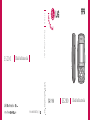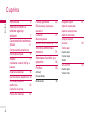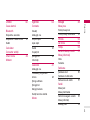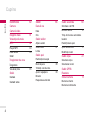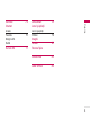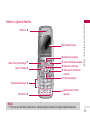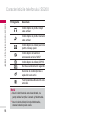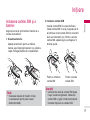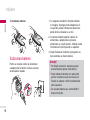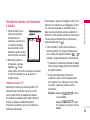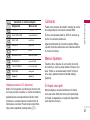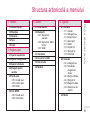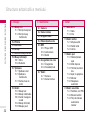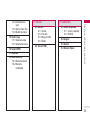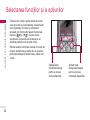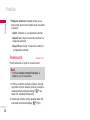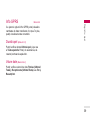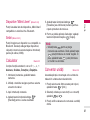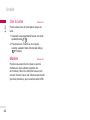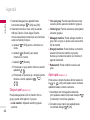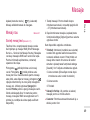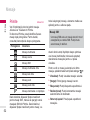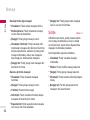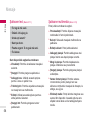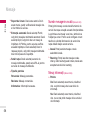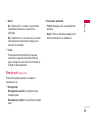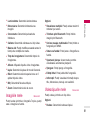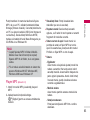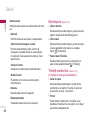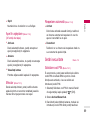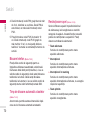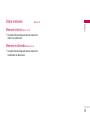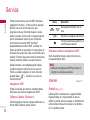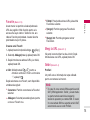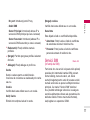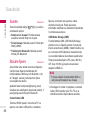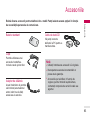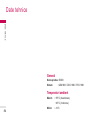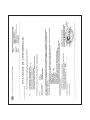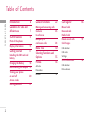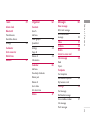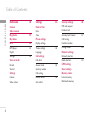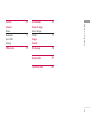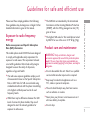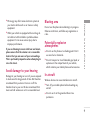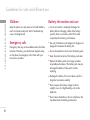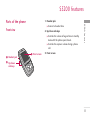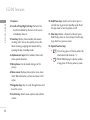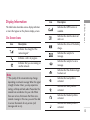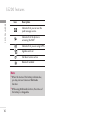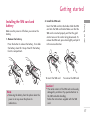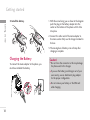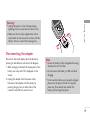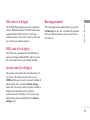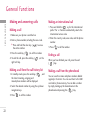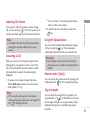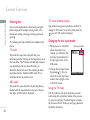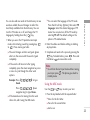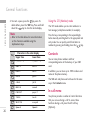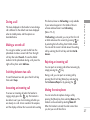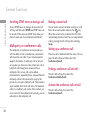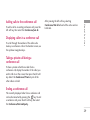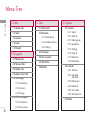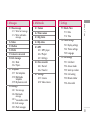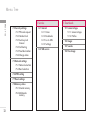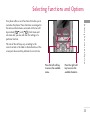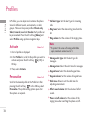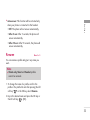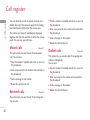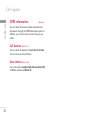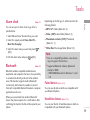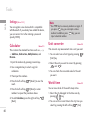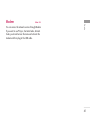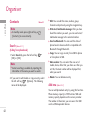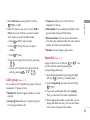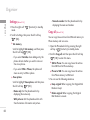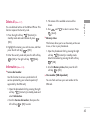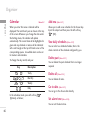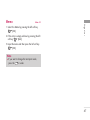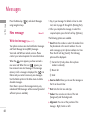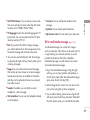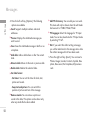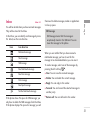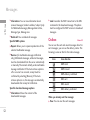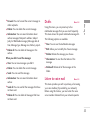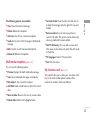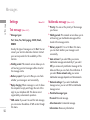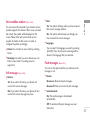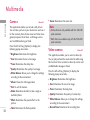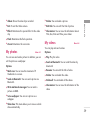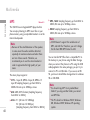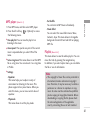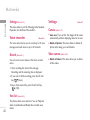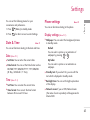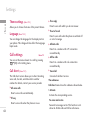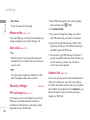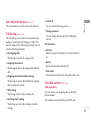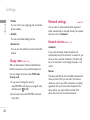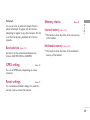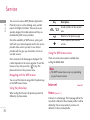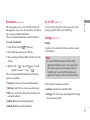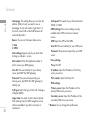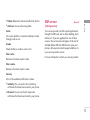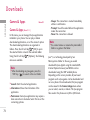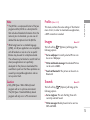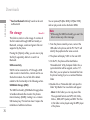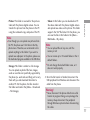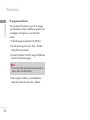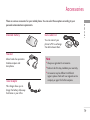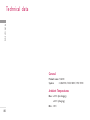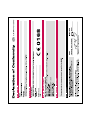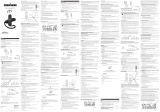Page is loading ...
Page is loading ...
Page is loading ...
Page is loading ...
Page is loading ...
Page is loading ...
Page is loading ...
Page is loading ...
Page is loading ...
Page is loading ...
Page is loading ...
Page is loading ...
Page is loading ...
Page is loading ...
Page is loading ...
Page is loading ...
Page is loading ...
Page is loading ...
Page is loading ...
Page is loading ...
Page is loading ...
Page is loading ...
Page is loading ...
Page is loading ...
Page is loading ...
Page is loading ...
Page is loading ...
Page is loading ...
Page is loading ...
Page is loading ...
Page is loading ...
Page is loading ...
Page is loading ...
Page is loading ...
Page is loading ...
Page is loading ...
Page is loading ...
Page is loading ...
Page is loading ...
Page is loading ...
Page is loading ...
Page is loading ...
Page is loading ...
Page is loading ...
Page is loading ...
Page is loading ...
Page is loading ...
Page is loading ...
Page is loading ...
Page is loading ...
Page is loading ...
Page is loading ...
Page is loading ...
Page is loading ...
Page is loading ...
Page is loading ...
Page is loading ...
Page is loading ...
Page is loading ...
Page is loading ...
Page is loading ...
Page is loading ...
Page is loading ...
Page is loading ...
Page is loading ...
Page is loading ...
Page is loading ...
Page is loading ...
Page is loading ...
Page is loading ...
Page is loading ...
Page is loading ...
Page is loading ...
Page is loading ...
Page is loading ...
Page is loading ...
Page is loading ...
Page is loading ...
Page is loading ...
Page is loading ...
Page is loading ...
Page is loading ...
Page is loading ...
Page is loading ...
Page is loading ...
Page is loading ...
Page is loading ...

Some of contents in this manual may differ from your
phone depending on the software of the phone or
your service provider.
S5200 USER GUIDE
ENGLISH
Disposal of your old appliance
1. When this crossed-out wheeled bin symbol is attached to a product it
means the product is covered by the European Directive 2002/96/EC.
2. All electrical and electronic products should be disposed of separately
from the municipal waste stream via designated collection facilities
appointed by the government or the local authorities.
3. The correct disposal of your old appliance will help prevent potential
negative consequences for the environment and human health.
4. For more detailed information about disposal of your old appliance,
please contact your city office, waste disposal service or the shop where
you purchased the product.

Table of Contents
2
Table of Contents
Introduction 6
Guidelines for safe and
efficient use 7
S5200 features 11
Parts of the phone
Display information 15
Getting started 17
Installing the SIM card and
battery
Charging the Battery 18
Disconnecting the adapter 19
Turning your phone
on and off 20
Access codes
Barring password 21
General Functions 22
Making and answering calls
Contacts 26
In-call menu
Multiparty or
conference calls 28
Menu Tree 30
Selecting Functions and
Options 33
Profiles 34
Activate
Personalise
Rename 35
Call register 36
Missed calls
Received calls
Dialled calls
Delete recent calls 37
Call charges
Call duration
Call costs
Settings
GPRS information 38
Call duration
Data volumes

3
Table of Contents
Tools 39
Alarm clock
Bluetooth
Paired devices
Handsfree devices
Settings 40
Calculator
Unit converter
World time
Modem 41
Organiser 42
Contacts
Search
Add new
Caller groups 43
Speed dial
Settings 44
Copy all
Delete all 45
Information
Calendar 46
Add new
View daily schedules
Delete past
Delete all
Go to date
Set alarm tone
Memo 47
Messages 48
New message
Write text message
Write multimedia
message 49
Inbox 51
Outbox 52
Drafts 53
Listen to voice mail
Info message 54
Read
Topics
Templates
Text templates
Multimedia templates 55
My business card
Settings 56
Text message
Multimedia message
Voice mailbox number 57
Info message
Push messages

Table of Contents
4
Multimedia 58
Camera
Video camera
My photos 59
My videos
MP3 60
MP3 player 61
Playlist
Settings 62
Voice recorder
Record
View list
Settings
Camera
Video camera
Settings 63
Date & Time
Date
Time
Phone settings
Display settings
Theme settings 64
Language
Call settings
Call divert
Answer mode 65
Send my number
Call waiting
Minute minder 66
Auto redial
Security settings 66
PIN code request
Handset lock
Auto key lock timeout 67
Call barring
Fixed dial number
Change codes 68
Network settings
Network selection
Band selection 69
GPRS setting
Reset settings
Memory status
Internal memory
Multimedia memory
Table of Contents

5
Service 70
Internet
Home
Bookmarks 71
Go to URL
Settings
SIM service 73
Downloads 74
Games & Apps
Games & Apps
Profiles 75
Images
Sounds
File storage 76
Accessories 79
Technical data 80
Table of Contents

Congratulations on your purchase of the advanced
and compact S5200 mobile phone, designed to
operate with the latest digital mobile communication
technology.
This user’s guide contains important information on
the use and operation of this phone. Please read all
the information carefully for optimal performance
and to prevent any damage to or misuse of the
phone. Any changes or modifications not expressly
approved in this user’s guide could void your
warranty for this equipment.
Introduction
6
Introduction

Guidelines for safe and efficient use
7
Please read these simple guidelines. Not following
these guidelines may be dangerous or illegal. Further
detailed information is given in this manual.
Exposure to radio frequency
energy
Radio wave exposure and Specific Absorption
Rate (SAR) information
This mobile phone model S5200 has been designed
to comply with applicable safety requirement for
exposure to radio waves. This requirement is based
on scientific guidelines that include safety margins
designed to assure the safety of all persons,
regardless of age and health.
]
The radio wave exposure guidelines employ a unit
of measurement known as the Specific Absorption
Rate, or SAR. Tests for SAR are conducted using
standardized methods with the phone transmitting
at its highest certified power level in all used
frequency bands.
]
While there may be differences between the SAR
levels of various LG phone models, they are all
designed to meet the relevant guidelines for
exposure to radio waves.
]
The SAR limit recommended by the international
Commission on Non-Ionizing Radiation Protection
(ICNIRP), which is 2W/kg averaged over ten (10)
gram of tissue.
]
The highest SAR value for this model phone tested
by DASY4 for use at the ear is 0.117 W/kg (10g).
Product care and maintenance
WARNING! Only use batteries, chargers and
accessories approved for use with this particular phone
model. The use of any other types may invalidate any
approval or warranty applying to the phone, and may be
dangerous.
]
Do not disassemble this unit. Take it to a qualified
service technician when repair work is required.
]
Keep away from electrical appliances such as a
TV's, radios or personal computers.
]
The unit should be kept away from heat sources
such as radiators or cookers.
]
Never place your phone in a microwave oven as it
will cause battery to explode.
]
Do not drop.
Guidelines for safe and efficient use

Guidelines for safe and efficient use
8
]
Do not subject this unit to mechanical vibration or
shock.
]
The coating of the phone may be damaged if
covered with wrap or vinyl wrapper.
]
Do not use harsh chemicals (such as alcohol,
benzene, thinners, etc.) or detergents to clean your
phone. There is a risk of this causing a fire.
]
Do not subject this unit to excessive smoke or
dust.
]
Do not keep the phone next to credit cards or
transport tickets; it can affect the information on
the magnetic strips.
]
Do not tap the screen with a sharp object as it
may damage the phone.
]
Do not expose the phone to liquid or moisture.
]
Use accessories, such as earphones and headsets,
with caution. Ensure that cables are tucked away
safely and do not touch the antenna unnecessarily.
Electronics devices
All mobile phones may get interference, which could
affect performance.
]
Do not use your mobile phone near medical
equipment without requesting permission. Avoid
placing the phone over pacemakers (i.e. in your
breast pocket.)
]
Some hearing aids might be disturbed by mobile
phones.
]
Minor interference may affect TVs, radios, PCs, etc.
Road safety
Check the laws and regulations on the use of mobile
phones in the areas when you drive.
]
Do not use a hand-held phone while driving.
]
Give full attention to driving.
]
Use a hands-free kit, if available.
]
Pull off the road and park before making or
answering a call if driving conditions so require.
Guidelines for safe and efficient use

9
]
RF energy may affect some electronic systems in
your motor vehicle such as car stereo or safety
equipment.
]
When your vehicle is equipped with an air bag, do
not obstruct with installed or portable wireless
equipment. It can cause serious injury due to
improper performance.
If you are listening to music whilst out and about,
please ensure that the volume is at a reasonable
level so that you are aware of your surroundings.
This is particularly imperative when attempting to
cross the street.
Avoid damage to your hearing
Damage to your hearing can occur if you are exposed
to loud sound for long periods of time. We therefore
recommend that you do not turn on or off the
handset close to your ear. We also recommend that
music and call volumes are set to a reasonable level.
Blasting area
Do not use the phone where blasting is in progress.
Observe restrictions, and follow any regulations or
rules.
Potentially explosive
atmospheres
]
Do not use the phone at a refueling point. Don’t
use near fuel or chemicals.
]
Do not transport or store flammable gas, liquid, or
explosives in the compartment of your vehicle,
which contains your mobile phone and accessories.
In aircraft
Wireless devices can cause interference in aircraft.
]
Turn off your mobile phone before boarding any
aircraft.
]
Do not use it on the ground without crew
permission.
Guidelines for safe and efficient use

Guidelines for safe and efficient use
10
Children
Keep the phone in a safe place out of small children’s
reach. It includes small parts which if detached may
cause a choking hazard.
Emergency calls
Emergency calls may not be available under all mobile
networks. Therefore, you should never depend solely
on the phone for emergency calls. Check with your
local service provider.
Battery information and care
]
You do not need to completely discharge the
battery before recharging. Unlike other battery
systems, there is no memory effect that could
compromise the battery’s performance.
]
Use only LG batteries and chargers. LG chargers are
designed to maximize the battery life.
]
Do not disassemble or short-circuit the battery pack.
]
Keep the metal contacts of the battery pack clean.
]
Replace the battery when it no longer provides
acceptable performance. The battery pack may be
recharged hundreds of times until it needs
replacing.
]
Recharge the battery if it has not been used for a
long time to maximize usability.
]
Do not expose the battery charger to direct
sunlight or use it in high humidity, such as the
bathroom.
]
Do not leave the battery in hot or cold places, this
may deteriorate the battery performance.
Guidelines for safe and efficient use

S5200 features
11
Parts of the phone
Front view
1. Headset jack
] Connect a headset here.
2. Up/down side keys
] Controls the volume of keypad tone in standby
mode with the phone open/closed.
] Controls the earpiece volume during a phone
call.
3. Front screen
S5200 features
Up/down
side keys
Headset jack
Front screen
!
@
#

S5200 features
12
Right side view Rear view
S5200 features
Camera/MP3 key
]
Open the slide to reveal the
camera lens. Press and hold down
this key to activate the camera
mode. Also use this key to take a
shot. Use the front screen as a
viewfinder.
Holes for a
carrying strap
SIM card
socket
Battery terminals
SIM card terminals
Battery latch
]
Press this button to
remove the battery cover.
Microphone (Video)
Camera lens
]
Dirt on the camera lens
could affect the image quality.
Battery pack
Charger connector/
Cable connector
Flash

13
Open view
S5200 features
!
@
$
Menu Contacts
Earpiece
Left soft key
Send key
Alphanumeric keys
%
Microphone
Main screen
^
&
Navigation keys
Right soft key
*
(
Clear key
Special function keys
End/Power key
)
Confirm key
#
Note
]
To prevent the difficulty in hearing of the other side, slide open while using phone.

1. Earpiece
2, 8. Left soft key/Right soft key: Performs the
function indicated by the text on the screen
immediately above it.
3. Send key: Dials a phone number and answers
incoming calls. You can also quickly access the
latest incoming, outgoing and missed calls by
pressing the key in standby mode.
4. Alphanumeric keys: Enter numbers, letters and
some special characters.
5. Microphone: Can be muted during a call for
privacy.
6. Main screen: Displays phone status icons, menu
items, Web information, pictures and more in full
colour.
7. Navigation keys: Use to scroll through menus and
move the cursor.
9. Confirm key: Selects menu options and confirms
actions.
10. End/Power key: Used to end a call or reject a
call and also to go back to standby mode. Hold
this key down to turn the phone on/off.
11. Clear key: Deletes a character with each press.
Hold the key down to clear all input. Use this key
to go back to a previous screen.
12. Special function keys
]
: A lon A long press of this key enters the
international call character “+”.
]
: While While keying in a phone number,
a long press of this key enters a pause.
S5200 features
14
S5200 features

Display Information
The table below describes various display indicators
or icons that appear on the phone’s display screen.
On-Screen Icons
15
Icon Description
Indicates the strength of the
network signal. *
Indicates a call is in progress.
Indicates that you are roaming on
another network.
S5200 features
Icon Description
Indicates that GPRS service is
available.
Indicates the alarm has been set
and is on.
Indicates the status of the battery
charge.
Indicates the receipt of a
message.
Indicates the receipt of a voice
message.
Indicates that the vibration ringer
has been set.
Indicates the Loud profile is
activated.
Indicates the Silent profile is
activated.
Indicates the Headset profile is
activated.
Indicates the General profile is
activated.
Note
]
*The quality of the conversation may change
depending on network coverage. When the signal
strength is below 2 bars, you may experience
muting, call drop and bad audio. Please take the
network bars as indicator for your calls. When
there are no bars, that means that there is no
network coverage: in this case, you won’t be able
to access the network for any service (call,
messages and so on).

S5200 features
16
Icon Description
Indicates that you can use the
push message service.
Indicates that the phone is
accessing the WAP.
Indicates that you are using GPRS.
Agenda event set
Call divert service active
Bluetooth enabled
S5200 features
Note
]
When the status of the battery indicates low,
you may not use Camera or Multimedia
function.
]
While using Multimedia function, the status of
the battery is changeable.

Getting started
17
Installing the SIM card and
battery
Make sure the power is off before you remove the
battery.
1. Remove the battery.
Press the button to release the battery, then slide
the battery down till it stops. Now lift the battery
from its compartment.
2. Install the SIM card.
Insert the SIM card into the holder. Slide the SIM
card into the SIM card holder. Make sure that the
SIM card is inserted properly and that the gold
contact area on the card is facing downwards. To
remove the SIM card, press down lightly and pull it
in the reverse direction.
Note
]
Removing the battery from the phone when the
power is on may cause the phone to
malfunction.
Getting started
To insert the SIM card
To remove the SIM card
Caution!
]
The metal contact of the SIM card can be easily
damaged by scratches. Pay special attention to
the SIM card while handling.
Follow the instructions supplied with the SIM
card.

Getting started
18
3. Install the battery.
Charging the Battery
To connect the mains adapter to the phone, you
must have installed the battery.
1. With the arrow facing you as shown in the diagram
push the plug on the battery adapter into the
socket on the bottom of the phone until it clicks
into place.
2. Connect the other end of the mains adapter to
the mains socket. Only use the charger included in
the box.
3. The moving bars of battery icon will stop after
charging is complete.
Caution!
]
Do not force the connector as this may damage
the phone and/or the charger.
]
If you use the battery pack charger out of your
own country, use an attachment plug adapter
for the proper configuration.
]
Do not remove your battery or the SIM card
while charging.
Getting started

19
Disconnecting the adapter
Disconnect the travel adapter from the phone by
pressing its side buttons as shown in the diagram.
1. When charging is finished, the moving bars of the
battery icon stop and ‘Full’ is displayed on the
screen.
2. Unplug the adapter from the power outlet.
Disconnect the adapter from the phone by
pressing the grey tabs on both sides of the
connector and pull the connector out.
Warning!
]
Unplug the power cord and charger during
lightning storms to avoid electric shock or fire.
]
Make sure that no sharp-edged items such as
animal teeth or nails come into contact with the
battery. There is a risk of this causing a fire.
Note
]
Ensure the battery is fully charged before using
the phone for the first time.
]
Do not remove the battery or SIM card while
charging.
]
In the case the battery is not properly charged,
please turn the phone off and on using the
power key. Then detach and reattach the
battery, and recharge the phone.
Getting started

Getting started
20
Turning your phone on and off
Turning your phone ON
1. Install a battery to the handset and connect the
phone to an external power source such as the
travel adapter, cigarette lighter adapter or hands-
free car kit. Or install a charged battery pack to
the handset.
2. Press and hold for a few seconds until the
LCD screen is turned on.
3. Depending on the status of the PIN code request
setting you may need to enter your PIN code.
Turning your phone OFF
1. Press and hold for a few seconds until the
LCD screen is turned off.
Access codes
You can use the access codes described in this
section to avoid unauthorised use of your phone.
The access codes (except PUK and PUK2 codes) can
be changed by using the Change codes feature
[Menu 7-4-6].
PIN code (4 to 8 digits)
The PIN (Personal Identification Number) code
protects your SIM card against unauthorised use.
The PIN code is usually supplied with the SIM card.
When the PIN code request is set to Enable, your
phone will request the PIN code every time the
phone is switched on. When the PIN code request is
set to Disable, your phone connects to the network
directly without the PIN code.
PIN2 code (4 to 8 digits)
The PIN2 code, supplied with some SIM cards, is
required to access functions such as Advice of Call
Charge and Fixed dial number. These functions are
only available if supported by your SIM card. Check
with your network operator for further information.
Getting started
Page is loading ...
Page is loading ...
Page is loading ...
Page is loading ...
Page is loading ...
Page is loading ...
Page is loading ...
Page is loading ...
Page is loading ...
Page is loading ...
Page is loading ...
Page is loading ...
Page is loading ...
Page is loading ...
Page is loading ...
Page is loading ...
Page is loading ...
Page is loading ...
Page is loading ...
Page is loading ...
Page is loading ...
Page is loading ...
Page is loading ...
Page is loading ...
Page is loading ...
Page is loading ...
Page is loading ...
Page is loading ...
Page is loading ...
Page is loading ...
Page is loading ...
Page is loading ...
Page is loading ...
Page is loading ...
Page is loading ...
Page is loading ...
Page is loading ...
Page is loading ...
Page is loading ...
Page is loading ...
Page is loading ...
Page is loading ...
Page is loading ...
Page is loading ...
Page is loading ...
Page is loading ...
Page is loading ...
Page is loading ...
Page is loading ...
Page is loading ...
Page is loading ...
Page is loading ...
Page is loading ...
Page is loading ...
Page is loading ...
Page is loading ...
Page is loading ...
Page is loading ...
Page is loading ...
Page is loading ...
Page is loading ...
Page is loading ...
-
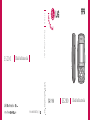 1
1
-
 2
2
-
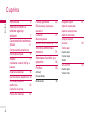 3
3
-
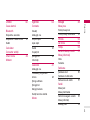 4
4
-
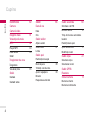 5
5
-
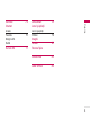 6
6
-
 7
7
-
 8
8
-
 9
9
-
 10
10
-
 11
11
-
 12
12
-
 13
13
-
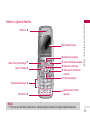 14
14
-
 15
15
-
 16
16
-
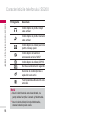 17
17
-
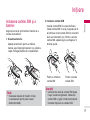 18
18
-
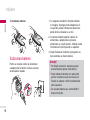 19
19
-
 20
20
-
 21
21
-
 22
22
-
 23
23
-
 24
24
-
 25
25
-
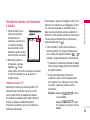 26
26
-
 27
27
-
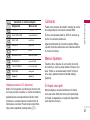 28
28
-
 29
29
-
 30
30
-
 31
31
-
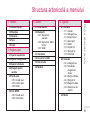 32
32
-
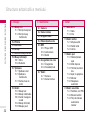 33
33
-
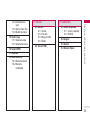 34
34
-
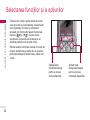 35
35
-
 36
36
-
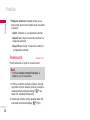 37
37
-
 38
38
-
 39
39
-
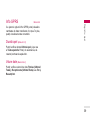 40
40
-
 41
41
-
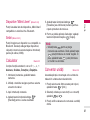 42
42
-
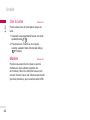 43
43
-
 44
44
-
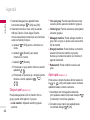 45
45
-
 46
46
-
 47
47
-
 48
48
-
 49
49
-
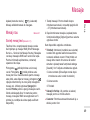 50
50
-
 51
51
-
 52
52
-
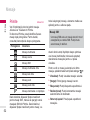 53
53
-
 54
54
-
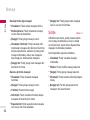 55
55
-
 56
56
-
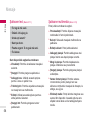 57
57
-
 58
58
-
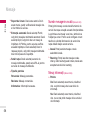 59
59
-
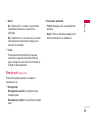 60
60
-
 61
61
-
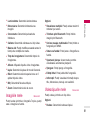 62
62
-
 63
63
-
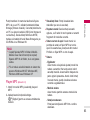 64
64
-
 65
65
-
 66
66
-
 67
67
-
 68
68
-
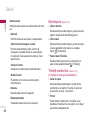 69
69
-
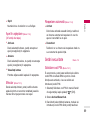 70
70
-
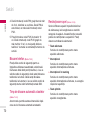 71
71
-
 72
72
-
 73
73
-
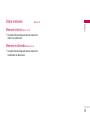 74
74
-
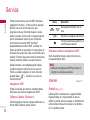 75
75
-
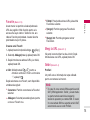 76
76
-
 77
77
-
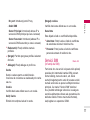 78
78
-
 79
79
-
 80
80
-
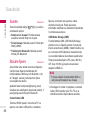 81
81
-
 82
82
-
 83
83
-
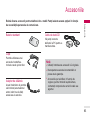 84
84
-
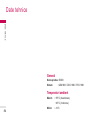 85
85
-
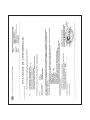 86
86
-
 87
87
-
 88
88
-
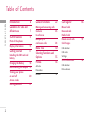 89
89
-
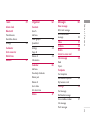 90
90
-
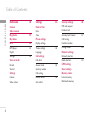 91
91
-
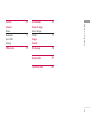 92
92
-
 93
93
-
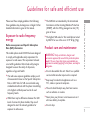 94
94
-
 95
95
-
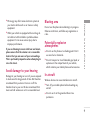 96
96
-
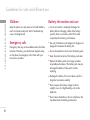 97
97
-
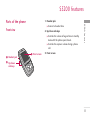 98
98
-
 99
99
-
 100
100
-
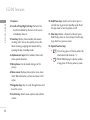 101
101
-
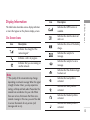 102
102
-
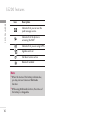 103
103
-
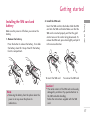 104
104
-
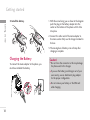 105
105
-
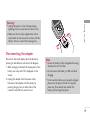 106
106
-
 107
107
-
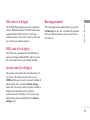 108
108
-
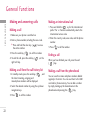 109
109
-
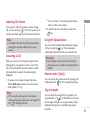 110
110
-
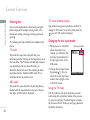 111
111
-
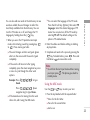 112
112
-
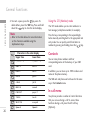 113
113
-
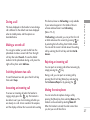 114
114
-
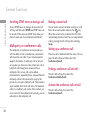 115
115
-
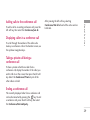 116
116
-
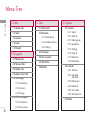 117
117
-
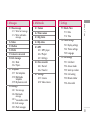 118
118
-
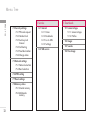 119
119
-
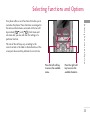 120
120
-
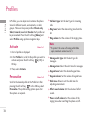 121
121
-
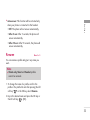 122
122
-
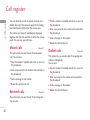 123
123
-
 124
124
-
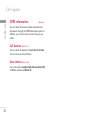 125
125
-
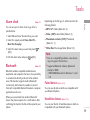 126
126
-
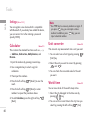 127
127
-
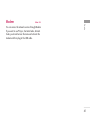 128
128
-
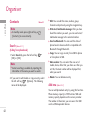 129
129
-
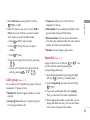 130
130
-
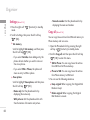 131
131
-
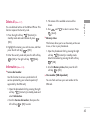 132
132
-
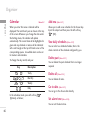 133
133
-
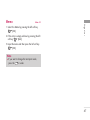 134
134
-
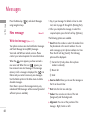 135
135
-
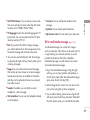 136
136
-
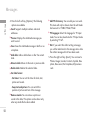 137
137
-
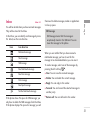 138
138
-
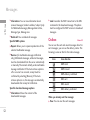 139
139
-
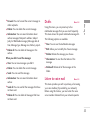 140
140
-
 141
141
-
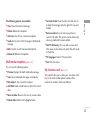 142
142
-
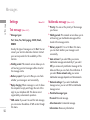 143
143
-
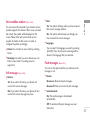 144
144
-
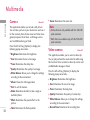 145
145
-
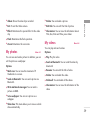 146
146
-
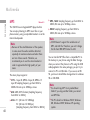 147
147
-
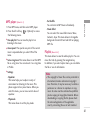 148
148
-
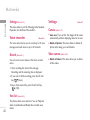 149
149
-
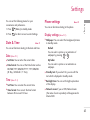 150
150
-
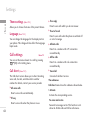 151
151
-
 152
152
-
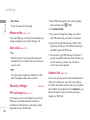 153
153
-
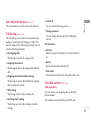 154
154
-
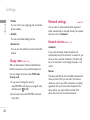 155
155
-
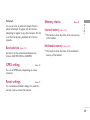 156
156
-
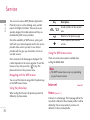 157
157
-
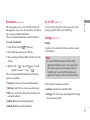 158
158
-
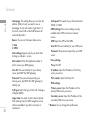 159
159
-
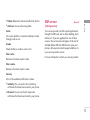 160
160
-
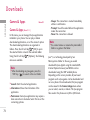 161
161
-
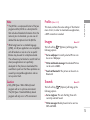 162
162
-
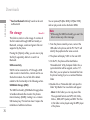 163
163
-
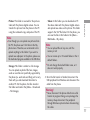 164
164
-
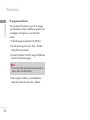 165
165
-
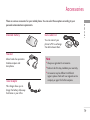 166
166
-
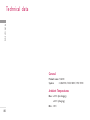 167
167
-
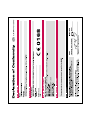 168
168
-
 169
169