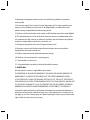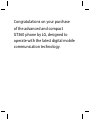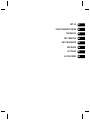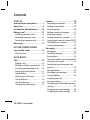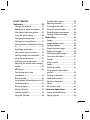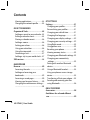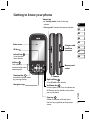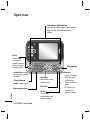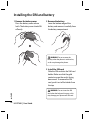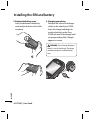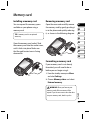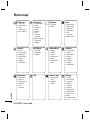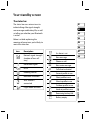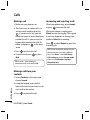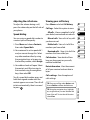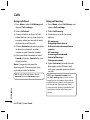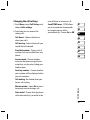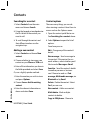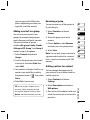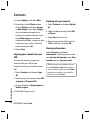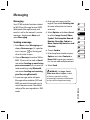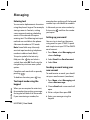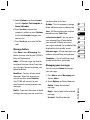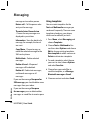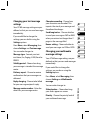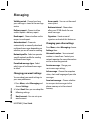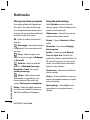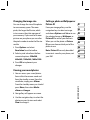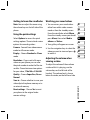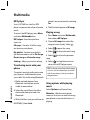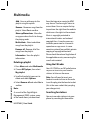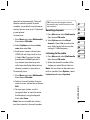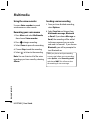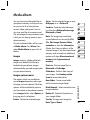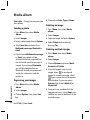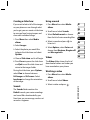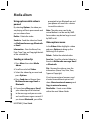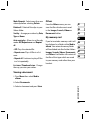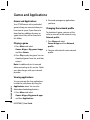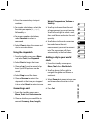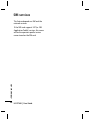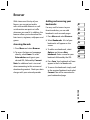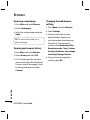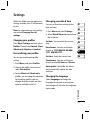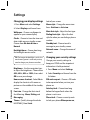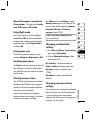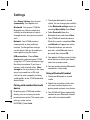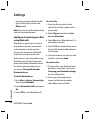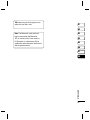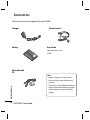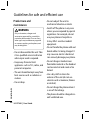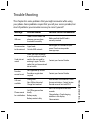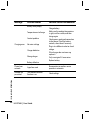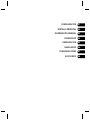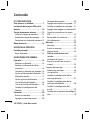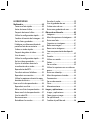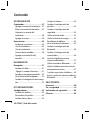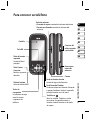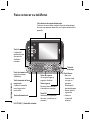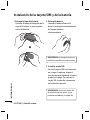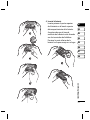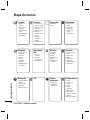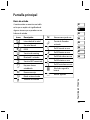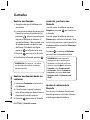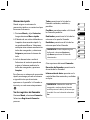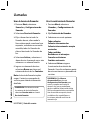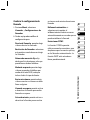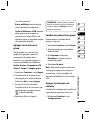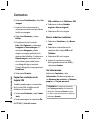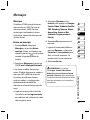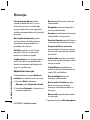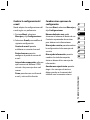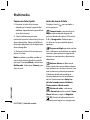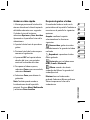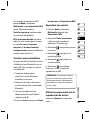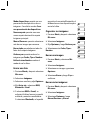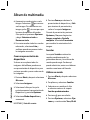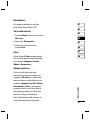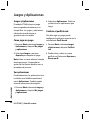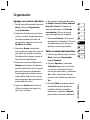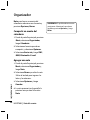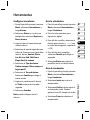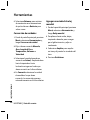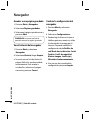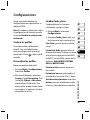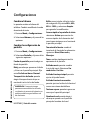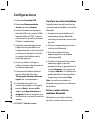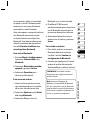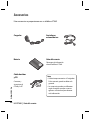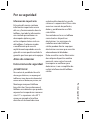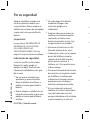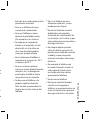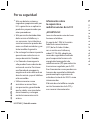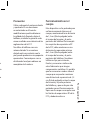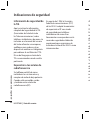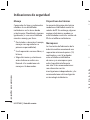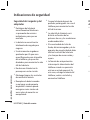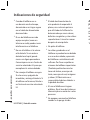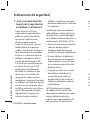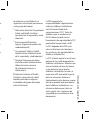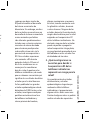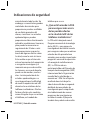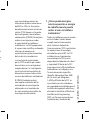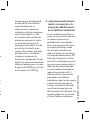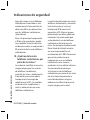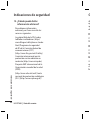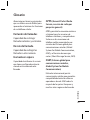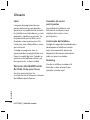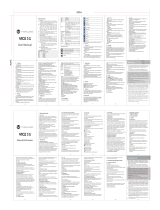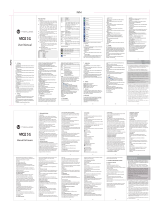LG Electronics Inc.
GT360 User guide
Some of the contents in this manual may di er from your phone
depending on the software of the phone or your service provider.
GT360
User guide
LG Electronics Inc.
MMBB0352601 (1.0)H
ENGLISH/ESPAÑOL

Bluetooth QD ID B014200

LIMITED WARRANTY STATEMENT
1. WHAT THIS WARRANTY COVERS :
LG o ers you a limited warranty that the enclosed phone and its enclosed accessories will
be free from defects in material and workmanship according to the following terms and
conditions:
(1) The limited warranty for the product extends the warranty period beginning on the
date of purchase of the product.
(2) The limited warranty applies for 1 year from the original date of purchase and extends
only to the original purchaser of the product and is not assignable or transferable to any
subsequent purchaser/end user. It shall neither exclude nor limit any mandatory statutory
rights of the customer or any of the customer rights against the seller/dealer of the
product.
(3) This warranty is good only to the original purchaser during the warranty period, but
limited to certain country if speci ed.
(4) The external housing and cosmetics parts shall be free of defects at the time of
shipment and, therefore, shall not be covered under these limited warranty terms.
(5) Upon request from LG. or their designated service agent the consumer must provide
information to reasonably prove the date of purchase.
(6) Unless other service arrangements have been speci ed the customer shall bear the
cost of shipping a defective product back to the Customer Service Department of LG. LG
shall bear the cost of shipping the product back to the consumer after the completion of
service under this limited warranty.
(7) During the warranty period LG or its authorised service agent will repair or replace at
LG’s sole discretion a defective product. A repaired or replaced product will not be given a
prolonged or renewed warranty period.
2. WHAT THIS WARRANTY DOES NOT COVER :
(1) Defects or Damages resulting from use of the product in other than its normal and
customary manner.
(2) Defects or damages from abnormal use, abnormal conditions, improper storage.
exposure to moisture or dampness, unauthorised modi cations, unauthorised
connections, unauthorised repair, neglect, abuse, accident, alteration, improper
installation, or other acts which are not the fault of LG, including damage caused by
shipping, blown fuses, spills of food or liquid.

(3) Breakage or damage to antennas unless caused directly by defects in material or
workmanship.
(4) A warranty repair if the Customer Service Department at LG or other agreed service
agent was not noti ed by the consumer of the alleged defect or malfunction of the
product during the applicable limited warranty period.
(5) Products which have had the serial number or IMEI number removed or made illegible.
(6) This limited warranty is in lieu of all other warranties, express or implied either in fact
or by operations of law, statutory or otherwise, including, but not limited to any implied
warranty of marketability or tness for a particular use.
(7) Damage resulting from use of non-LG approved accessories.
(8) All plastic surfaces and all other externally exposed parts that are scratched or
damaged due to normal customer use.
(9) Products operated outside published maximum ratings.
(10) Products used or obtained on a rental program.
(11) Consumables (such as fuses).
(12) Suspected defects caused by a failure of the cellular network
.
3. CONDITIONS :
No other express warranty is applicable to this product.
THE DURATION OF ANY IMPLIED WARRANTIES, INCLUDING THE IMPLIED WARRANTY OF
MARKETABILITY, IS LIMITED TO THE DURATION OF THE EXPRESS WARRANTY HEREIN.
LG ELECTRONCS INC. SHALL NOT BE LIABLE FOR THE LOSS OF THE USE OF THE PRODUCT,
INCOVINIENCE, LOO OR ANY OTHER DAMAGES, DIRECT OR CONSEQUENTIAL, ARISING OUT
OF THE USE OF, OR INABILITY TO USE, THIS PRODUCT OR FOR ANY EXPRESS OR IMPLIED
WARRANTY, INCLUDING THE IMPLIED MARKETABLITY APPLICABLE TO THIS PRODUCT.
Some do not allow the exclusive of limitation of incidental or consequential damages or
limitations on how long an implied warranty lasts; so these limitations or exclusions may
not apply to you. This warranty gives you speci c legal rights and you may also have other
rights which vary from country to country.

GT360 User Guide
Some of the contents in this
manual may differ from your phone
depending on the software of the
phone or your service provider.
ENGLISH

Congratulations on your purchase
of the advanced and compact
GT360 phone by LG, designed to
operate with the latest digital mobile
communication technology.

SET UP
YOUR STANDBY SCREEN
THE BASICS
GET CREATIVE
GET ORGANISED
BROWSER
SETTINGS
ACCESSORIES
01
02
03
04
05
06
07
08

LG GT360 | User Guide
4
01 SET UP
Getting to know your phone ...............7
Open view ...............................................8
Installing the SIM and battery...........10
Memory card ........................................13
Installing a memory card ....................13
Removing a memory card ..................13
Formatting a memory card ................13
Menu map .............................................14
02 YOUR STANDBY SCREEN
Your standby screen ............................15
The status bar .........................................15
03 THE BASICS
Calls ........................................................16
Making a call ...........................................16
Making a call from your contacts ....16
Answering and rejecting a call .........16
Adjusting the call volume ..................17
Speed dialing ..........................................17
Viewing your call history.....................17
Using call divert .....................................18
Using call barring...................................18
Changing the call settings .................19
Contents
Contacts ................................................20
Searching for a contact .......................20
Adding a new contact..........................20
Contact options .....................................20
Adding a contact to a group .............21
Renaming a group ................................21
Adding a picture to a contact ...........21
Copying your contacts to your SIM .22
Deleting all your contacts ..................22
Viewing information .............................22
Messaging .............................................23
Messaging ................................................23
Sending a message ...............................23
Entering text ............................................24
Text input mode using the keypad .24
Setting up your email ..........................24
Sending an email using your new
account .....................................................24
Message folders .....................................25
Managing your messages ..................25
Using templates .....................................26
Changing your text ..............................
message settings ...................................27
Changing your multimedia message
settings ......................................................27
Changing your email settings ...........28
Changing your other settings ...........28

5
04 GET CREATIVE
Multimedia............................................29
Taking a quick photo ............................29
Before you’ve taken your photo .......29
After you’ve taken your photo ..........30
Using the quick settings .....................30
Changing the image size ....................31
Viewing your saved photos ...............31
Setting a photo as Wallpaper or Picture
ID
..................................................................31
Shooting a quick video ........................32
After you’ve shot your video .............32
Getting to know the view nder .......33
Using the quick settings .....................33
Watching your saved videos..............33
Adjusting the volume when viewing
a video .......................................................33
MP3 player ...............................................34
Transferring music onto
your phone ..............................................34
Playing a song.........................................34
Using options while playing music .34
Creating a playlist ..................................35
Playing a playlist ....................................35
Editing a playlist .....................................35
Deleting a playlist ..................................36
Using the FM radio ................................36
Searching for stations ..........................36
Resetting channels................................37
Listening to the radio ...........................37
Using the voice recorder .....................38
Recording your voice memo .............38
Sending a voice recording .................38
Media album.........................................39
Images .......................................................39
Images options menu ..........................39
Sending a photo ....................................40
Organising your images ......................40
Deleting an image .................................40
Deleting multiple images ...................40
Creating a slide show ...........................41
Sounds .......................................................41
Using a sound .........................................41
Videos ........................................................41
Watching a video ...................................41
Using options while video is
paused ......................................................42
Sending a video clip .............................42
Video options menu .............................42
Viewing a document ............................43
Others ........................................................43
My memory card....................................43
Games and Applications ....................44
Games and Applications .....................44
Playing a game. ......................................44

Viewing applications ............................44
Changing the network pro le ..........44
05 GET ORGANISED
Organizer & Tools .................................45
Adding an event to your calendar ...45
Editing a calendar event .....................45
Sharing a calendar event ....................46
Adding a memo .....................................46
Setting your alarm.................................46
Using your calculator ...........................46
Using the stopwatch ............................47
Converting a unit ...................................47
Adding a city to your world clock ....47
SIM services ................................................ 48
06 BROWSER
Browser ..................................................49
Accessing the web ................................49
Adding and accessing your
bookmarks ............................................... 49
Accessing a saved page.......................50
Viewing your browser history ...........50
Changing the web browser settings ...
......................................................................50
Contents
07 SETTINGS
Settings .................................................51
Changing your pro les ........................51
Personalising your pro les .................51
Changing your date & time ................51
Changing the language ......................51
Changing your display settings ........52
Changing your security settings ......52
Using ight mode ..................................53
Using power save ..................................53
Resetting your phone ..........................53
Viewing memory status ......................53
Changing your Bluetooth settings ..53
Changing your connectivity
settings .....................................................53
Pairing with another Bluetooth
device.........................................................54
Using a Bluetooth headset .................54
Using your phone as a mass storage
device
..........................................................55
Transferring a le to your phone .....55
Sending and receiving your les
using Bluetooth......................................56
08 ACCESSORIES
Accessories............................................58
Guidelines for safe and e cient
use .........................................................59
6
LG GT360 | User Guide

7
SET UP
01
02
03
04
05
06
07
08
7
Memory card
socket
Getting to know your phone
Volume key
• In
standby mode: Controls the ring
volume.
•
During a call: Controls the receiver
volume.
Call key
Dials a phone
number and answers
incoming calls.
Clear key
Deletes a character with each press.
Use this key to go back to the previous
screen.
End/Power key
Ends or rejects a call. Turns the phone on/
off. Returns to the standby screen when
you use the menu.
Main screen
Camera
Charger, cable,
handsfree
connector
Touchpad key
Activate the touch screen
by pressing the key.
Navigation keys
OK key
Left soft key
Go to the main
menu directly.
Right soft key
Go to All calls menu directly.

LG GT360 | User Guide
8
SET UP
Open view
Left soft key/ Right soft key
Left soft key: Go to the main menu directly.
Right soft key: Go to All calls menu
directly.
Symbol key
Use to enter symbolic
character.
Message key
Clear key
•
Clears a character
with each press.
Hold the key
down to clear all
input.
•
Use this key to
go back to a
previous screen.
Space Key
Use to enter space
while editing.
Enter key
OK key
Use to select
menu options and
confirm actions.
Alpha numeric keys
Fn key
Change from
text mode to
symbol/ numeric
mode and lock
numeric mode.
Change the text
mode (Capital/ Small)

9
SET UP
01
02
03
04
05
06
07
08
Battery cover
Battery
Memory card
socket
Battery cover
release latch
Camera lens
Mirror
SIM card
socket

LG GT360 | User Guide
10
SET UP
Installing the SIM and battery
1 Remove the battery cover
Press the battery cover release
latch. The battery cover should lift
o easily.
WARNING: Do not remove the
battery when the phone is switched on,
as this may damage the phone.
2 Remove the battery
Lever the bottom edge of the
battery and remove it carefully from
the battery compartment.
3 Install the SIM card
Slide the SIM card into the SIM card
holder. Make sure that the gold
contact area on the card is facing
downwards. To remove the SIM
card, push it out of the holder from
the top.
WARNING: Do not insert the SIM
card when the keyboard is open, as this
may damage your phone and SIM card.

11
SET UP
01
02
03
04
05
06
07
08
4 Install the battery
Insert the top of the battery rst
into the top edge of the battery
compartment. Ensure the battery
contacts align with the terminals on
the phone. Press the bottom of the
battery down until it clips into place.

LG GT360 | User Guide
12
SET UP
Installing the SIM and battery
6 Charging your phone
Pull open the cover of the charger
socket on the side of your GT360.
Insert the charger and plug into
a mains electricity socket. Your
GT360 will need to be charged until
a message reading Fully Charged
appears on screen.
WARNING: Do not charge the phone
when it is on soft furnishings. The phone
should be charged in a well ventilated
area.
5 Replace the battery cover
Insert the bottom of the battery
cover and push down until it clicks
into place.

13
SET UP
01
02
03
04
05
06
07
08
Installing a memory card
You can expand the memory space
available on your phone using a
memory card.
TIP! A memory card is an optional
accessory.
Open the memory card socket. Slide
the memory card into the socket cover,
until it clicks into place. Make sure
that the gold contact area is facing
downwards.
Memory card
Removing a memory card
Open the cover and carefully remove
the memory card by gently pushing it
in to the phone and quickly releasing
it, as shown in the following diagram:
Formatting a memory card
If your memory card is not already
formatted, you will need to do so
before you can begin using it.
1
From the standby screen press Menu
and select Settings.
2 Choose Memory status and select
External memory.
WARNING: When you format your
memory card, all the content will be
wiped. If you do not want to lose the data
on your memory card, back it up rst.

LG GT360 | User Guide
14
SET UP
Menu map
MP3 Player
1 All songs
2 My playlist
3 Settings
Browser
1 Home
2 Enter address
3 Bookmarks
4 Saved pages
5 History
6 Settings
7 Information
Organizer
1 Calendar
2 Memo
Tools
1 Quick menu
2 Alarm clock
3 Calculator
4 Stopwatch
5 Unit
converter
6 World clock
Games & Apps
1 My games &
apps
2 Network
pro le
Media album
1 Images
2 Sounds
3 Videos
4 Documents
5 Others
6 My memory
card
Contacts
1 New contact
2 Search
3 Speed dials
4 Groups
5 Copy all
6 Delete all
7 Settings
8 Information
Call history
1 Call logs
2 Call duration
3 Data
information
4 Calls settings
Messaging
1 New message
2 Inbox
3 Email box
4 Drafts
5 Outbox
6 Sent
7 Listen to
voicemail
8 Info messages
9 Templates
0 Settings
Multimedia
1 MP3 player
2 Camera
3 Video camera
4 FM radio
5 Voice
recorder
STK Settings
1 Pro les
2 Date & Time
3 Languages
4 Display
5 Shortcut
6 Security
7 Flight mode
8 Connectivity
9 Power save
0 Reset
*
Memory status

15
01
02
03
04
05
06
07
08
YOUR STANDBY SCREEN
Your standby screen
The status bar
The status bar uses various icons to
indicate things like signal strength,
new messages and battery life, as well
as telling you whether your Bluetooth
is active.
Below is a table explaining the
meaning of some icons you’re likely to
see in the status bar.
Icon Description
Network signal strength
(number of bars will
vary)
No network signal
EDGE
Roaming service
Bluetooth
®
activated
WAP service is
connected
Flight mode activated
An alarm is set
New message
Phone on call
New voice message
Call divert activated
General pro le in use
Silent pro le in use
Vibrate pro le in use
Outdoor pro le in use
Headset pro le in use
Remaining battery life
Battery empty

LG GT360 | User Guide
16
THE BASICS
Calls
Making a call
1 Make sure your phone is on.
2
The fastest way to make a call is to
activate touch mode by pressing
. If you press this key, you can
touch the screen to enter the phone
number to call. Or, you can use the
keypad after opening the slide. To
delete a digit press
or the back
arrow.
3 Press
to initiate the call.
4 To end the call, press
or press
End.
TIP! To enter + when making an
international call, touch and hold 0.
Making a call from your
contacts
1 Select Contacts in the menu and
choose Search.
2 Using the keypad, enter the rst
letter of the contact you want to call
and scroll to the contact.
3 Press
to initiate the call.
Answering and rejecting a call
When your phone rings, press Accept
or press
to answer the call.
While your phone is ringing, press
Silent to mute the ringing. This is great
if you have forgotten to change your
pro le to Silent for a meeting.
Press
or select Reject to reject the
incoming call.
TIP! You can change the settings on your
phone to answer your calls in di erent
ways. Press Menu , select Call History,
Calls settings and select Answer mode.
Choose from Slide open, Any key or
Accept key only.
Page is loading ...
Page is loading ...
Page is loading ...
Page is loading ...
Page is loading ...
Page is loading ...
Page is loading ...
Page is loading ...
Page is loading ...
Page is loading ...
Page is loading ...
Page is loading ...
Page is loading ...
Page is loading ...
Page is loading ...
Page is loading ...
Page is loading ...
Page is loading ...
Page is loading ...
Page is loading ...
Page is loading ...
Page is loading ...
Page is loading ...
Page is loading ...
Page is loading ...
Page is loading ...
Page is loading ...
Page is loading ...
Page is loading ...
Page is loading ...
Page is loading ...
Page is loading ...
Page is loading ...
Page is loading ...
Page is loading ...
Page is loading ...
Page is loading ...
Page is loading ...
Page is loading ...
Page is loading ...
Page is loading ...
Page is loading ...
Page is loading ...
Page is loading ...
Page is loading ...
Page is loading ...
Page is loading ...
Page is loading ...
Page is loading ...
Page is loading ...
Page is loading ...
Page is loading ...
Page is loading ...
Page is loading ...
Page is loading ...
Page is loading ...
Page is loading ...
Page is loading ...
Page is loading ...
Page is loading ...
Page is loading ...
Page is loading ...
Page is loading ...
Page is loading ...
Page is loading ...
Page is loading ...
Page is loading ...
Page is loading ...
Page is loading ...
Page is loading ...
Page is loading ...
Page is loading ...
Page is loading ...
Page is loading ...
Page is loading ...
Page is loading ...
Page is loading ...
Page is loading ...
Page is loading ...
Page is loading ...
Page is loading ...
Page is loading ...
Page is loading ...
Page is loading ...
Page is loading ...
Page is loading ...
Page is loading ...
Page is loading ...
Page is loading ...
Page is loading ...
Page is loading ...
Page is loading ...
Page is loading ...
Page is loading ...
Page is loading ...
Page is loading ...
Page is loading ...
Page is loading ...
Page is loading ...
Page is loading ...
Page is loading ...
Page is loading ...
Page is loading ...
Page is loading ...
Page is loading ...
Page is loading ...
Page is loading ...
Page is loading ...
Page is loading ...
Page is loading ...
Page is loading ...
Page is loading ...
Page is loading ...
Page is loading ...
Page is loading ...
Page is loading ...
Page is loading ...
Page is loading ...
Page is loading ...
Page is loading ...
Page is loading ...
Page is loading ...
Page is loading ...
Page is loading ...
Page is loading ...
Page is loading ...
Page is loading ...
Page is loading ...
Page is loading ...
Page is loading ...
Page is loading ...
Page is loading ...
Page is loading ...
Page is loading ...
Page is loading ...
Page is loading ...
Page is loading ...
Page is loading ...
Page is loading ...
Page is loading ...
Page is loading ...
Page is loading ...
-
 1
1
-
 2
2
-
 3
3
-
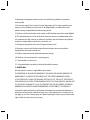 4
4
-
 5
5
-
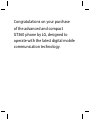 6
6
-
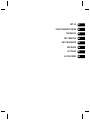 7
7
-
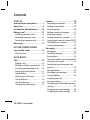 8
8
-
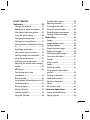 9
9
-
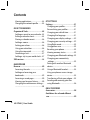 10
10
-
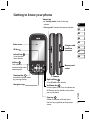 11
11
-
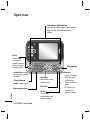 12
12
-
 13
13
-
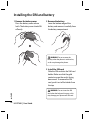 14
14
-
 15
15
-
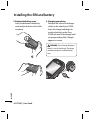 16
16
-
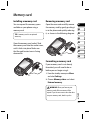 17
17
-
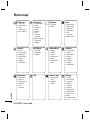 18
18
-
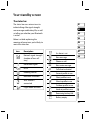 19
19
-
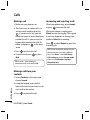 20
20
-
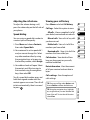 21
21
-
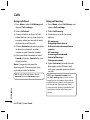 22
22
-
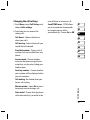 23
23
-
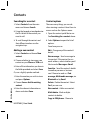 24
24
-
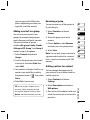 25
25
-
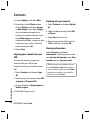 26
26
-
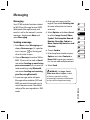 27
27
-
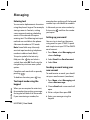 28
28
-
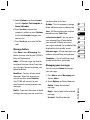 29
29
-
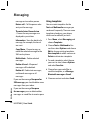 30
30
-
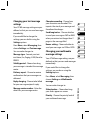 31
31
-
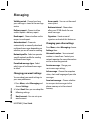 32
32
-
 33
33
-
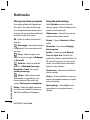 34
34
-
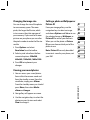 35
35
-
 36
36
-
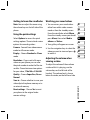 37
37
-
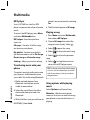 38
38
-
 39
39
-
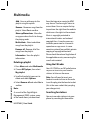 40
40
-
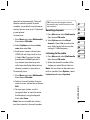 41
41
-
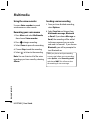 42
42
-
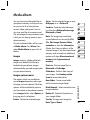 43
43
-
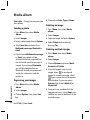 44
44
-
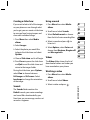 45
45
-
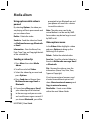 46
46
-
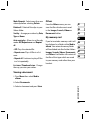 47
47
-
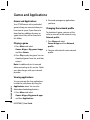 48
48
-
 49
49
-
 50
50
-
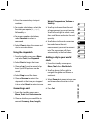 51
51
-
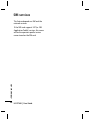 52
52
-
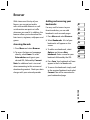 53
53
-
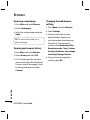 54
54
-
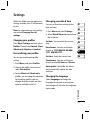 55
55
-
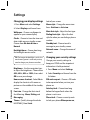 56
56
-
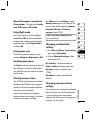 57
57
-
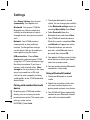 58
58
-
 59
59
-
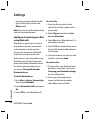 60
60
-
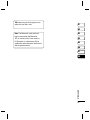 61
61
-
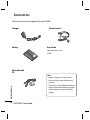 62
62
-
 63
63
-
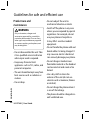 64
64
-
 65
65
-
 66
66
-
 67
67
-
 68
68
-
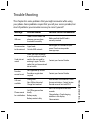 69
69
-
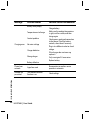 70
70
-
 71
71
-
 72
72
-
 73
73
-
 74
74
-
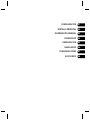 75
75
-
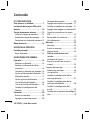 76
76
-
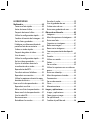 77
77
-
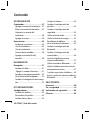 78
78
-
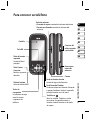 79
79
-
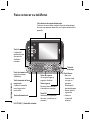 80
80
-
 81
81
-
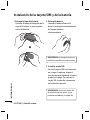 82
82
-
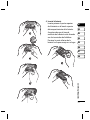 83
83
-
 84
84
-
 85
85
-
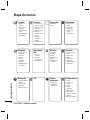 86
86
-
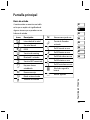 87
87
-
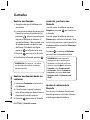 88
88
-
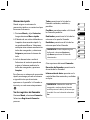 89
89
-
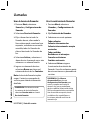 90
90
-
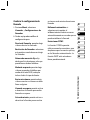 91
91
-
 92
92
-
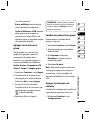 93
93
-
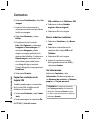 94
94
-
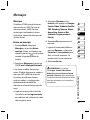 95
95
-
 96
96
-
 97
97
-
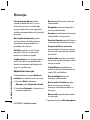 98
98
-
 99
99
-
 100
100
-
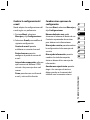 101
101
-
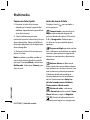 102
102
-
 103
103
-
 104
104
-
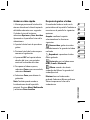 105
105
-
 106
106
-
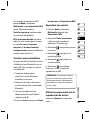 107
107
-
 108
108
-
 109
109
-
 110
110
-
 111
111
-
 112
112
-
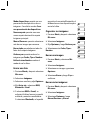 113
113
-
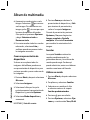 114
114
-
 115
115
-
 116
116
-
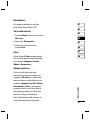 117
117
-
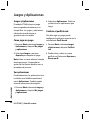 118
118
-
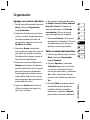 119
119
-
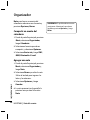 120
120
-
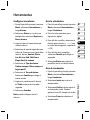 121
121
-
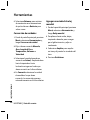 122
122
-
 123
123
-
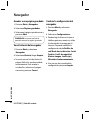 124
124
-
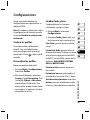 125
125
-
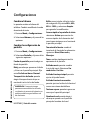 126
126
-
 127
127
-
 128
128
-
 129
129
-
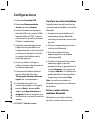 130
130
-
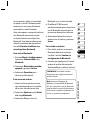 131
131
-
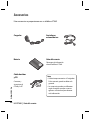 132
132
-
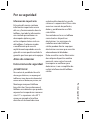 133
133
-
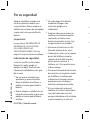 134
134
-
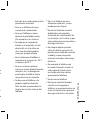 135
135
-
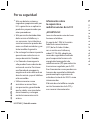 136
136
-
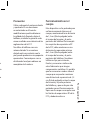 137
137
-
 138
138
-
 139
139
-
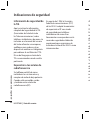 140
140
-
 141
141
-
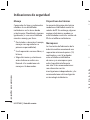 142
142
-
 143
143
-
 144
144
-
 145
145
-
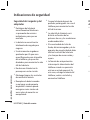 146
146
-
 147
147
-
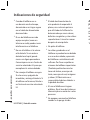 148
148
-
 149
149
-
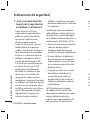 150
150
-
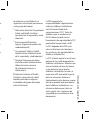 151
151
-
 152
152
-
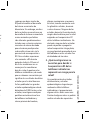 153
153
-
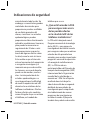 154
154
-
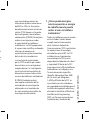 155
155
-
 156
156
-
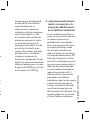 157
157
-
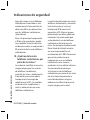 158
158
-
 159
159
-
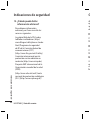 160
160
-
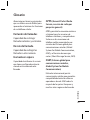 161
161
-
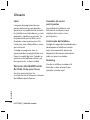 162
162
Ask a question and I''ll find the answer in the document
Finding information in a document is now easier with AI
in other languages
- español: LG GT360.AMVNAQ Manual de usuario
Related papers
Other documents
-
Premier CEL-4344TV User manual
-
Coby CB2102 User manual
-
Mitel GB255G User manual
-
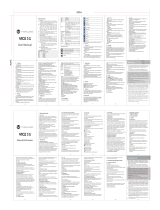 Maxwest Vice Vice 3G User manual
Maxwest Vice Vice 3G User manual
-
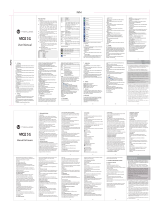 Maxwest Serie Vice 3G Operating instructions
Maxwest Serie Vice 3G Operating instructions
-
Premier CEL-4343TV User manual
-
Creative Zen Style M100 Owner's manual
-
Hyundai D255 User manual
-
Brigmton BTM-11 Owner's manual
-
Memorex MDF0738 User manual