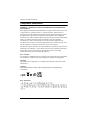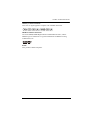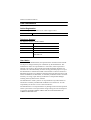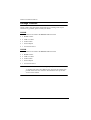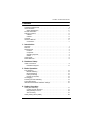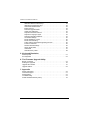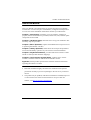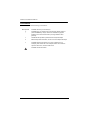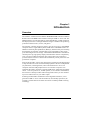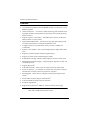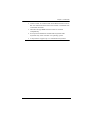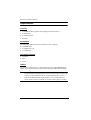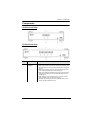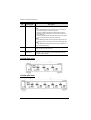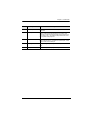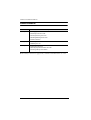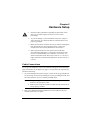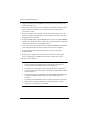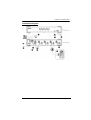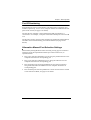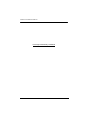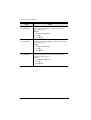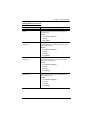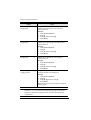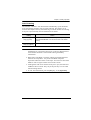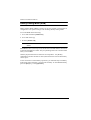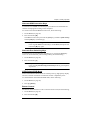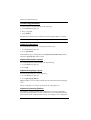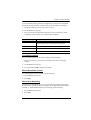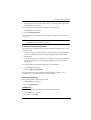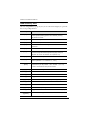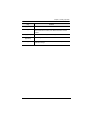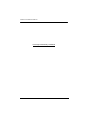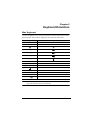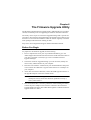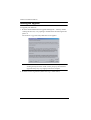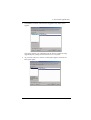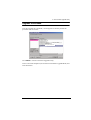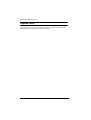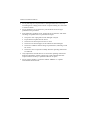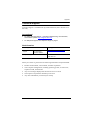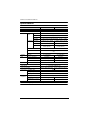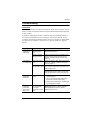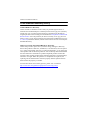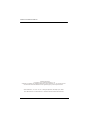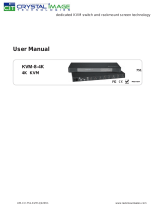CS1822 / CS1824
2/4-Port USB 3.0 4K HDMI
KVMP™ Switch
User Manual

CS1822 / CS1824 User Manual
ii
Compliance Statements
FEDERAL COMMUNICATIONS COMMISSION INTERFERENCE
STATEMENT
This equipment has been tested and found to comply with the limits for a Class
A digital device, pursuant to Part 15 of the FCC Rules. These limits are
designed to provide reasonable protection against harmful interference when
the equipment is operated in a commercial environment. This equipment
generates, uses, and can radiate radio frequency energy and, if not installed and
used in accordance with the instruction manual, may cause harmful
interference to radio communications. Operation of this equipment in a
residential area is likely to cause harmful interference in which case the user
will be required to correct the interference at his own expense.
The device complies with Part 15 of the FCC Rules. Operation is subject to the
following two conditions: (1) this device may not cause harmful interference,
and (2) this device must accept any interference received, including
interference that may cause undesired operation.
FCC Caution
Any changes or modifications not expressly approved by the party responsible
for compliance could void the user's authority to operate this equipment.
Warning
Operation of this equipment in a residential environment could cause radio
interference.
Achtung
Der Gebrauch dieses Geräts in Wohnumgebung kann Funkstörungen
verursachen.
KCC Statement

CS1822 / CS1824 User Manual
iii
Industry Canada Statement
This Class A digital apparatus complies with Canadian ICES-003.
HDMI Trademark Statement
The terms HDMI, HDMI High-Definition Multimedia Interface, and the
HDMI Logo are trademarks or registered trademarks of HDMI Licensing
Administrator, Inc.
RoHS
This product is RoHS compliant.

CS1822 / CS1824 User Manual
iv
User Information
Online Registration
Be sure to register your product at our online support center:
Telephone Support
For telephone support, call this number:
User Notice
All information, documentation, and specifications contained in this manual
are subject to change without prior notification by the manufacturer. The
manufacturer makes no representations or warranties, either expressed or
implied, with respect to the contents hereof and specifically disclaims any
warranties as to merchantability or fitness for any particular purpose. Any of
the manufacturer's software described in this manual is sold or licensed as is.
Should the programs prove defective following their purchase, the buyer (and
not the manufacturer, its distributor, or its dealer), assumes the entire cost of all
necessary servicing, repair and any incidental or consequential damages
resulting from any defect in the software.
The manufacturer of this system is not responsible for any radio and/or TV
interference caused by unauthorized modifications to this device. It is the
responsibility of the user to correct such interference.
The manufacturer is not responsible for any damage incurred in the operation
of this system if the correct operational voltage setting was not selected prior
to operation. PLEASE VERIFY THAT THE VOLTAGE SETTING IS
CORRECT BEFORE USE.
International http://eservice.aten.com
International 886-2-8692-6959
China 86-400-810-0-810
Japan 81-3-5615-5811
Korea 82-2-467-6789
North America 1-888-999-ATEN ext 4988
1-949-428-1111

CS1822 / CS1824 User Manual
v
Product Information
For information about all ATEN products and how they can help you connect
without limits, visit ATEN on the Web or contact an ATEN Authorized
Reseller. Visit ATEN on the Web for a list of locations and telephone numbers:
International http://www.aten.com

CS1822 / CS1824 User Manual
vi
Package Contents
Check to make sure that all the components are in working order. If you
encounter any problem, please contact your dealer.
CS1822
1 CS1822 2-Port USB3.0 4K HDMI KVMP™ Switch
2 HDMI Cables*
2 USB 3.0 Cables
2 Audio Cables
1 Power Adapter
1 User Instructions**
CS1824
1 CS1824 4-Port USB3.0 4K HDMI KVMP™ Switch
4 HDMI Cables*
4 USB 3.0 Cables
4 Audio Cables
1 Power Adapter
1 User Instructions**
Note: * 4K video resolution needs the high quality HDMI Cable.
** Features may have been added to the unit since this manual was
printed. Please visit our website to download the most up-to-date
version of the manual.

CS1822 / CS1824 User Manual
vii
Contents
Compliance Statements . . . . . . . . . . . . . . . . . . . . . . . . . . . . . . . . . . . . . . . ii
User Information . . . . . . . . . . . . . . . . . . . . . . . . . . . . . . . . . . . . . . . . . . . . iv
Online Registration . . . . . . . . . . . . . . . . . . . . . . . . . . . . . . . . . . . . . . . iv
Product Information . . . . . . . . . . . . . . . . . . . . . . . . . . . . . . . . . . . . . . . . . . v
Package Contents . . . . . . . . . . . . . . . . . . . . . . . . . . . . . . . . . . . . . . . . . . vi
CS1822 . . . . . . . . . . . . . . . . . . . . . . . . . . . . . . . . . . . . . . . . . . . . . . . . vi
CS1824 . . . . . . . . . . . . . . . . . . . . . . . . . . . . . . . . . . . . . . . . . . . . . . . . vi
Contents . . . . . . . . . . . . . . . . . . . . . . . . . . . . . . . . . . . . . . . . . . . . . . . . . . vii
About this Manual . . . . . . . . . . . . . . . . . . . . . . . . . . . . . . . . . . . . . . . . . . ix
Conventions . . . . . . . . . . . . . . . . . . . . . . . . . . . . . . . . . . . . . . . . . . . . . x
1. Introduction
Overview . . . . . . . . . . . . . . . . . . . . . . . . . . . . . . . . . . . . . . . . . . . . . . . . . . . 1
Features . . . . . . . . . . . . . . . . . . . . . . . . . . . . . . . . . . . . . . . . . . . . . . . . . . . 2
Requirements . . . . . . . . . . . . . . . . . . . . . . . . . . . . . . . . . . . . . . . . . . . . . . .4
Console . . . . . . . . . . . . . . . . . . . . . . . . . . . . . . . . . . . . . . . . . . . . . . . . .4
Computers. . . . . . . . . . . . . . . . . . . . . . . . . . . . . . . . . . . . . . . . . . . . . . .4
Operating Systems . . . . . . . . . . . . . . . . . . . . . . . . . . . . . . . . . . . . . . . . 4
Cables . . . . . . . . . . . . . . . . . . . . . . . . . . . . . . . . . . . . . . . . . . . . . . . . . . 4
Components . . . . . . . . . . . . . . . . . . . . . . . . . . . . . . . . . . . . . . . . . . . . . . . . 5
Buzzer Behavior . . . . . . . . . . . . . . . . . . . . . . . . . . . . . . . . . . . . . . . . . . . . . 8
2. Hardware Setup
Cable Connections . . . . . . . . . . . . . . . . . . . . . . . . . . . . . . . . . . . . . . . . . . . 9
Installation Diagram . . . . . . . . . . . . . . . . . . . . . . . . . . . . . . . . . . . . . . 11
3. Basic Operation
Port Switching . . . . . . . . . . . . . . . . . . . . . . . . . . . . . . . . . . . . . . . . . . . . . .13
Manual Switching . . . . . . . . . . . . . . . . . . . . . . . . . . . . . . . . . . . . . . . . 13
Mouse Switching . . . . . . . . . . . . . . . . . . . . . . . . . . . . . . . . . . . . . . . . 14
Hotkey Switching. . . . . . . . . . . . . . . . . . . . . . . . . . . . . . . . . . . . . . . . . 14
RS-232 Commands . . . . . . . . . . . . . . . . . . . . . . . . . . . . . . . . . . . . . . . 14
Hot Plugging . . . . . . . . . . . . . . . . . . . . . . . . . . . . . . . . . . . . . . . . . . . . . . . 14
Powering Off and Restarting. . . . . . . . . . . . . . . . . . . . . . . . . . . . . . . . . . . 14
Port ID Numbering . . . . . . . . . . . . . . . . . . . . . . . . . . . . . . . . . . . . . . . . . . 15
Alternative Manual Port Selection Settings. . . . . . . . . . . . . . . . . . . . . . . . 15
4. Hotkey Operation
Hotkey Port Switching . . . . . . . . . . . . . . . . . . . . . . . . . . . . . . . . . . . . . . . . 17
Cycling Through the Ports. . . . . . . . . . . . . . . . . . . . . . . . . . . . . . . . . . 17
Going Directly to a Port . . . . . . . . . . . . . . . . . . . . . . . . . . . . . . . . . . . . 19
Auto Scanning . . . . . . . . . . . . . . . . . . . . . . . . . . . . . . . . . . . . . . . . . . 21
Hotkey Setting Mode (HSM) . . . . . . . . . . . . . . . . . . . . . . . . . . . . . . . . . . 22

CS1822 / CS1824 User Manual
viii
Alternate HSM Invocation Keys . . . . . . . . . . . . . . . . . . . . . . . . . . . . . 23
Alternate Port Switching Keys. . . . . . . . . . . . . . . . . . . . . . . . . . . . . . . 23
ATEN Default EDID Mode. . . . . . . . . . . . . . . . . . . . . . . . . . . . . . . . . . 23
Buzzer Control . . . . . . . . . . . . . . . . . . . . . . . . . . . . . . . . . . . . . . . . . . 23
Firmware Upgrade Mode . . . . . . . . . . . . . . . . . . . . . . . . . . . . . . . . . . 24
Hotkey Port Switching . . . . . . . . . . . . . . . . . . . . . . . . . . . . . . . . . . . . . 24
Keyboard Emulation Control . . . . . . . . . . . . . . . . . . . . . . . . . . . . . . . . 24
Keyboard Language Layout . . . . . . . . . . . . . . . . . . . . . . . . . . . . . . . . 24
Keyboard Operating Platform . . . . . . . . . . . . . . . . . . . . . . . . . . . . . . . 24
List Switch Settings . . . . . . . . . . . . . . . . . . . . . . . . . . . . . . . . . . . . . . . 25
Mouse Emulation Control . . . . . . . . . . . . . . . . . . . . . . . . . . . . . . . . . . 25
Mouse Port Switching . . . . . . . . . . . . . . . . . . . . . . . . . . . . . . . . . . . . . 25
N-Key Rollover Keyboard Supporting Function . . . . . . . . . . . . . . . . . 26
Power-on Detection. . . . . . . . . . . . . . . . . . . . . . . . . . . . . . . . . . . . . . . 26
Restore Default Settings . . . . . . . . . . . . . . . . . . . . . . . . . . . . . . . . . . . 26
Stereo Audio Mixer . . . . . . . . . . . . . . . . . . . . . . . . . . . . . . . . . . . . . . . 26
USB Reset . . . . . . . . . . . . . . . . . . . . . . . . . . . . . . . . . . . . . . . . . . . . . 27
HSM Summary Table . . . . . . . . . . . . . . . . . . . . . . . . . . . . . . . . . . . . . 28
5. Keyboard Emulation
Mac Keyboard. . . . . . . . . . . . . . . . . . . . . . . . . . . . . . . . . . . . . . . . . . . . . . 31
Sun Keyboard . . . . . . . . . . . . . . . . . . . . . . . . . . . . . . . . . . . . . . . . . . . . . 32
6. The Firmware Upgrade Utility
Before You Begin . . . . . . . . . . . . . . . . . . . . . . . . . . . . . . . . . . . . . . . . . . . 33
Starting the Upgrade . . . . . . . . . . . . . . . . . . . . . . . . . . . . . . . . . . . . . . . . 34
Upgrade Succeeded . . . . . . . . . . . . . . . . . . . . . . . . . . . . . . . . . . . . . . . . 37
Upgrade Failed . . . . . . . . . . . . . . . . . . . . . . . . . . . . . . . . . . . . . . . . . . . . . 38
7. Appendix
Safety Instructions . . . . . . . . . . . . . . . . . . . . . . . . . . . . . . . . . . . . . . . . . . 39
Technical Support . . . . . . . . . . . . . . . . . . . . . . . . . . . . . . . . . . . . . . . . . . 41
Specifications . . . . . . . . . . . . . . . . . . . . . . . . . . . . . . . . . . . . . . . . . . . . . . 42
Troubleshooting . . . . . . . . . . . . . . . . . . . . . . . . . . . . . . . . . . . . . . . . . . . . 43
ATEN Standard Warranty Policy . . . . . . . . . . . . . . . . . . . . . . . . . . . . . . . 44

CS1822 / CS1824 User Manual
ix
About this Manual
This User Manual is provided to help you get the most from your CS1822 /
CS1824 unit. It covers all aspects of installation, configuration and operation.
An overview of the information found in the manual is provided below.
Chapter 1, Introduction, introduces you to the CS1822 / CS1824. Its
purpose, features and benefits are presented, and its front, side, and back panel
components are described.
Chapter 2, Hardware Setup, describes how to set up your installation. The
necessary steps are provided.
Chapter 3, Basic Operation, explains the fundamental concepts involved
in operating the CS1822 / CS1824.
Chapter 4, Hotkey Operation, details all of the concepts and procedures
involved in the Hotkey operation of your CS1822 / CS1824 installation.
Chapter 5, Keyboard Emulation, provides tables that list the PC to Mac
and PC to Sun keyboard emulation mappings.
Chapter 6, The Firmware Upgrade Utility, explains how to use the
CS1822 / CS1824's firmware with the latest available versions.
Appendix, which provides specifications and other technical information
regarding the CS1822 / CS1824.
Note:
Read this manual thoroughly and follow the installation and operation
procedures carefully to prevent any damage to the unit or any connected
devices.
The product may be updated, with features and functions added, improved
or removed since the release of this manual. For an up-to-date user
manual, visit http://www.aten.com/global/en

CS1822 / CS1824 User Manual
x
Conventions
This manual uses the following conventions:
Monospaced Indicates text that you should key in.
[ ] Indicates keys you should press. For example, [Enter] means to
press the Enter key. If keys need to be chorded, they appear
together in the same bracket with a plus sign between them:
[Ctrl+Alt].
1. Numbered lists represent procedures with sequential steps.
♦Bullet lists provide information, but do not involve sequential steps.
Indicates selecting the option (on a menu or dialog box, for
example), that comes next. For example, Start Run means to
open the Start menu, and then select Run.
Indicates critical information.

1
Chapter 1
Introduction
Overview
The CS1822 / CS1824 2/4-Port USB3.0 4K HDMI KVMP™ Switch combines
KVM switch with HDMI video interface and 2-port USB 3.1 Gen 1 hub. The
HDMI interface provides 4K UHD @ 60 Hz and 4K DCI @ 60Hz resolution
that displays the most vivid high-definition images available while producing
premium sound for music, movies, and games.
The CS1822 / CS1824 respectively allows users to access two or four HDMI
computers from a single USB keyboard, USB mouse and HDMI monitor. In
addition to the front panel pushbuttons, Hotkeys, and the mouse port-switching
functionality, the CS1822 / CS1824 offers serial commands to help switch
ports and configure device settings. ATEN default EDID Mode is available for
smooth power-up, high-quality display and eliminates monitor compatibility
issue. A Power On Detection feature also ensures that if one computer is
powered off, the CS1822 / CS1824 will automatically switch ports to the next
powered-on computer.
With a built-in USB 3.1 Gen 1 hub, the CS1822 / CS1824 provides SuperSpeed
5 Gbps transfer rates to all connected USB peripherals. The unit’s independent
(asynchronous) switching feature, allows the KVM focus to be on one
computer while the USB peripheral focus is on another computer. This
eliminates the need to purchase a separate USB hub or stand-alone peripheral
sharer – such as a print server, modem splitter, etc. For further customization,
the CS1822 / CS1824 provides audio mixing modes where you can combine
up to two audio sources as your audio output.
Featuring an unbeatable combination of ultra high 4K resolutions, a next
generation USB 3.1 Gen 1 hub and enhanced, user-friendly operations, the
CS1822 / CS1824 delivers the latest innovations in desktop KVM switching
technology.

CS1822 / CS1824 User Manual
2
Features
One USB keyboard/mouse and one HDMI monitor to control two or four
HDMI computers
Video DynaSync™ – An exclusive ATEN technology that eliminates boot-
up display problems and optimizes the resolution when switching among
different sources
Supports superior video quality – 4K UHD (3840 x 2160 @ 60 Hz) and
4K DCI (4096 x 2160 @ 60Hz)
ATEN default EDID mode – smooth power-up, high quality display and
resolution optimization to eliminate compatibility issue
Computer selection via pushbuttons, hotkeys, mouse
1
, and RS-232
Commands
2
Built-in 2- Port USB 3.1 Gen 1 hub with SuperSpeed 5 Gbps data transfer
rates
Supports Console keyboard emulation/bypass feature
Supports Console mouse emulation/bypass feature
Independent switching of KVM, USB peripheral, and stereo audio focus
Multilingual keyboard mapping - supports English, Japanese, French, and
German keyboards
Supports HD Audio
3
Audio Mixer Modes – mixes up to two audio sources as audio output
Power on detection – if a computer is powered off, the CS1822 / CS1824
automatically switches to the next powered-on computer
Hot pluggable – add or remove computers without powering down the
switch
Sun and Mac keyboard support and emulation
4
Auto Scan Mode for monitoring all computers
Firmware upgradeable
Supports N-key Rollover
5
(NKRO) – Permits collision-free keying
Note: 1. Mouse port switching is only supported under mouse emulation
mode with a USB 3-button mouse wheel.

Chapter 1. Introduction
3
2. Connect an RJ-11-to-DB-9 cable for the KVM switch to receive
RS-232 commands. Please refer to the CS1822 / CS1824 RS-232
Commands document.
3. HD audio through HDMI channel cannot be switched
independently.
4. PC keyboard combinations emulate Mac keyboards. Mac
keyboards only work with their own operating system.
5. N-key Rollover supports up to 15 simultaneous keystrokes.

CS1822 / CS1824 User Manual
4
Requirements
Console
An HDMI monitor capable of the highest possible resolution
A USB mouse
A USB keyboard
Speakers
Computers
The following equipment must be available on each computer:
An HDMI port
A USB Type A port
An Audio port
Operating Systems
Windows
Mac
Linux
Cables
To guarantee video quality, we recommend using only ATEN HDMI KVM
cables. Two (CS1822) or four (CS1824) cables are provided with this package.
Note: The quality of the display is affected by the quality of the cables.We
recommend the total length from the source to the monitor to not exceed
6 meters (3 meters between the PC and the KVM switch. 3 meters
between the KVM switch and the monitor). If you need additional
cables, please contact your dealer to purchase ATEN approved cables.

Chapter 1. Introduction
5
Components
CS1822 Front View
CS1824 Front View
No. Component Description
1 port selection
pushbuttons
For manual port selection (see Port Switching, page 13):
Press a switch for less than two seconds to bring the KVM, USB
hub, and audio focus to the computer attached to its correspond-
ing port.
Press a port selection pushbutton twice to bring the audio focus
to the computer attached to its corresponding port.
Press a port selection pushbutton for longer than two seconds to
bring only the KVM focus to the computer attached to its corre-
sponding port.
Press switches 1 and 2 simultaneously for 2 seconds to start
Auto Scan Mode (see Auto Scanning, page 21).
(CS1824 only) Press switches 3 and 4 simultaneously for 2 sec-
onds to start keyboard/mouse reset.

CS1822 / CS1824 User Manual
6
CS1822 Rear View
CS1824 Rear View
2 port LEDs The LEDs will light to indicate its mode and status:
KVM
Lights DIM ORANGE to indicate that the computer attached to
the corresponding port is connected (online).
Changes to BRIGHT ORANGE to indicate that the computer
attached to its corresponding port is the one that has the KVM
focus (Selected).
Flashes to indicate that the computer attached to its correspond-
ing port is being accessed under Auto Scan mode.
USB
Lights GREEN to indicate that the computer attached to its corre-
sponding port is the one that has access to the USB peripherals.
Audio
Lights GREEN to indicate that the audio is being outputted from
the corresponding port(s).
3 audio port Plug your main speakers here. The speakers plugged in here have
priority over those on the rear panel.
4 USB 3.1 Gen 1
peripheral port
USB peripherals (printers, scanners, drives etc.) plug into this port.
This USB 3.1 Gen 1 port features 5 Gbps data transfer rates for
compatible USB peripherals.
No. Component Description

Chapter 1. Introduction
7
No. Component Description
1 RJ-11 serial port Connect an RJ-11 to DB-9 cable to this port for RS-232 serial
commands.
2 console ports section The cables from your HDMI monitor, USB keyboard, USB
mouse, speakers and USB peripherals* plug in here. Each
connector is marked with an appropriate icon to indicate itself.
*This USB 3.1 Gen 1 port features 5 Gbps data transfer rates
for compatible USB peripherals.
3 KVM ports section The cables that link the switch to your computers plug in here.
Each KVM port section is comprised of a speaker jack, a USB
Type B socket and an HDMI port.
4 grounding terminal The grounding wire (used to ground the unit) attaches
here.
5 power jack The power adapter cable plugs into this jack.

CS1822 / CS1824 User Manual
8
Buzzer Behavior
Refer to Buzzer Control on page 23 if you wish to turn the buzzer on or off.
Sound Description
1 beep
Changing port
Activating auto-scan mode
Pausing/resuming auto-scan
Enabling/disabling audio mixer
Invalid command
1 long beep
Powering on the unit
Resetting the unit
2 beeps
Interrupting auto-scan
Entering keyboard emulation off mode
Finishing USB synchronization

9
Chapter 2
Hardware Setup
Cable Connections
To set up your installation, refer to the installation diagram on the following
page (the numbers in the diagram on page 11 correspond to the steps below),
and do the following:
1. To prevent damages from power surges or static electricity, ground the unit
by connecting one end of a grounding wire to the grounding terminal, and
the other end of the wire to a suitable grounded object.
Note: 1. The grounding wire is not included in the package. Contact your
dealer for the appropriate cable.
2. Make sure the computers and devices that the unit connects to are
also properly grounded.
2. Plug your USB keyboard and USB mouse into the USB console ports
located on the unit’s rear panel.
1. Important safety information regarding the placement of this
device is provided on page 39. Please review it before
proceeding.
2. To prevent damage to your installation from power surges or
static electricity. It is important that all connected devices are
properly grounded.
3. Make sure that power to all the devices you will be installing has
been turned off. You must unplug the power cords of any
computers that have the Keyboard Power On function.
4. Please operate the device with caution when under high
environmental temperatures, as the surface of the device may
become overheated under such conditions. For instance, the
surface temperature of the device may reach 70 °C (158 °F) or
higher when the environmental temperature reaches close 50 °C
(122 °F).

CS1822 / CS1824 User Manual
10
3. Plug your monitor into the HDMI console port located on the unit’s rear
panel and power it on.
4. Plug your speakers into the console speaker jack located on the unit’s front
panel. Audio cable needs to be connected on the CPU side for this
connection to work.
5. Plug your speakers into the audio console port located on the unit’s rear
panel. The speakers plugged into the front panel have priority over those
plugged into the rear panel.
6. Using the HDMI cable, plug the HDMI connector into an available HDMI
socket on the KVM port section of the switch. Plug the USB 3.0 cable and
speaker cable into their corresponding sockets.
7. At the other end of the cables from step 5, plug the HDMI cable, USB 3.0
cable and speaker cable into their respective ports on the computer.
8. (Optional) Plug your USB peripherals into the front or rear USB
peripheral ports.
9. Plug the power adapter that came with your switch into an AC power
source, then plug power adapter cable into the switch’s power jack.
10. Power on the computers.
Note:
The unit used in the diagram below is CS1824, the procedure for
connecting CS1822 is identical with fewer KVM ports.
By default, the switch links to the first computer that is powered on.
The total cable length from the PC to monitor (including KVM) cannot
exceed 6 meters.
Choosing high quality cables helps to ensure that 4K UHD (3840x2160
@ 60 Hz) or 4K DCI (4096x2160 @ 60 Hz) resolutions can be
reached.
It is highly recommended that the unit is kept powered on at all times.
Make sure the computers and devices that the CS1822 / CS1824
connects to are also properly grounded.
Page is loading ...
Page is loading ...
Page is loading ...
Page is loading ...
Page is loading ...
Page is loading ...
Page is loading ...
Page is loading ...
Page is loading ...
Page is loading ...
Page is loading ...
Page is loading ...
Page is loading ...
Page is loading ...
Page is loading ...
Page is loading ...
Page is loading ...
Page is loading ...
Page is loading ...
Page is loading ...
Page is loading ...
Page is loading ...
Page is loading ...
Page is loading ...
Page is loading ...
Page is loading ...
Page is loading ...
Page is loading ...
Page is loading ...
Page is loading ...
Page is loading ...
Page is loading ...
Page is loading ...
Page is loading ...
Page is loading ...
Page is loading ...
-
 1
1
-
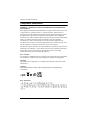 2
2
-
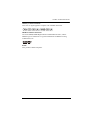 3
3
-
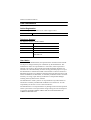 4
4
-
 5
5
-
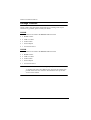 6
6
-
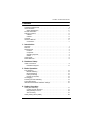 7
7
-
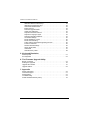 8
8
-
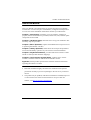 9
9
-
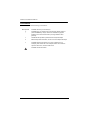 10
10
-
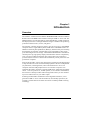 11
11
-
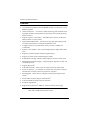 12
12
-
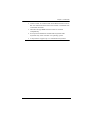 13
13
-
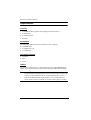 14
14
-
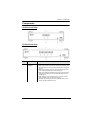 15
15
-
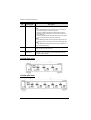 16
16
-
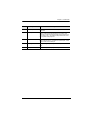 17
17
-
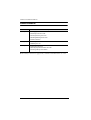 18
18
-
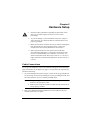 19
19
-
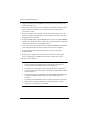 20
20
-
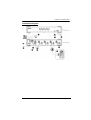 21
21
-
 22
22
-
 23
23
-
 24
24
-
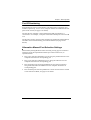 25
25
-
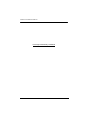 26
26
-
 27
27
-
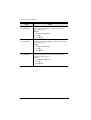 28
28
-
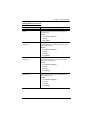 29
29
-
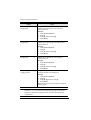 30
30
-
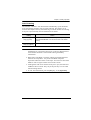 31
31
-
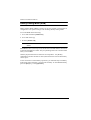 32
32
-
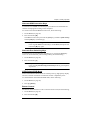 33
33
-
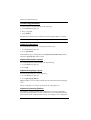 34
34
-
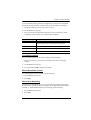 35
35
-
 36
36
-
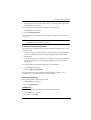 37
37
-
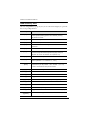 38
38
-
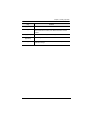 39
39
-
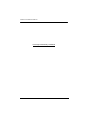 40
40
-
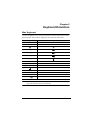 41
41
-
 42
42
-
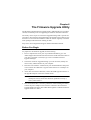 43
43
-
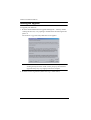 44
44
-
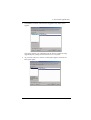 45
45
-
 46
46
-
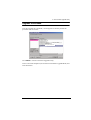 47
47
-
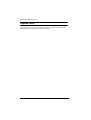 48
48
-
 49
49
-
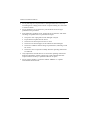 50
50
-
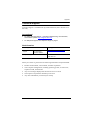 51
51
-
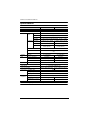 52
52
-
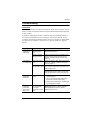 53
53
-
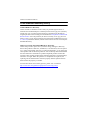 54
54
-
 55
55
-
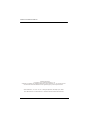 56
56
Ask a question and I''ll find the answer in the document
Finding information in a document is now easier with AI
Related papers
Other documents
-
Conceptronic CTC4USB3 Operating instructions
-
Equip CTC4USB3 Operating instructions
-
iogear GCS1934 User manual
-
iogear GCS1942H User manual
-
iogear GCS1964 User manual
-
AV Access 4KSW21-DM User manual
-
KinAn DM5232 2-Port Dual Monitor UHD Display Port KVM Switch User manual
-
TESmart HCK0401A1U User manual
-
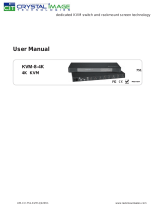 CIT KVM-8-4K User manual
CIT KVM-8-4K User manual
-
KinAn KVM-1508XX User manual