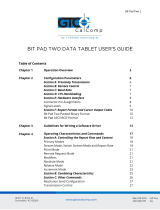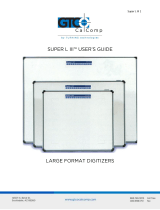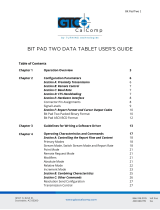Page is loading ...

Summagrid IV 1
Chapter 1 Summagrid IV Commands
This chapter provides a detailed summary of each Summagrid IV command, including
command description, when to use and command syntax.
1.1
1.2
1.3
1.4
1.5
1.6
1.7
1.8
1.9
1.10
1.11
1.12
1.13
1.14
1.15
1.16
1.17
1.18
Reset Commands
Change Emulation Command
Communication Protocol Commands
Data Format Commands
Report Modes: Overview
Report Modes: Prompt
Report Modes: Point
Report Modes: Stream and Switch Stream
Report Modes: Set Report Rate
Report Modes: Increment
Proximity Transmission Command
Transmission Control: Stop and Start
Sound Annunciator Commands
Relocate Origin Command
Resolution Commands: Fixed Resolution
Resolution Commands: Variable Resolution
Resolution Commands: Confirm Resolution
Skew Correction Command
2
2
3
5
7
7
8
8
9
10
10
11
11
12
14
15
15
16

Summagrid IV 2
1.1 Reset Commands
1.1.1 Description
The Reset command is used to reinitialize the Summagrid IV system. After receiving
a Reset command, the Summagrid IV beeps and sets the communications protocol,
report format and other features to match the DIP switch settings. A second
command, Change Reset Character, allows the user to change the reset character.
1.1.2 When to Use
The tablet is reset every time it is turned on. Many applications also reset the tablet
to meet their specific configuration requirements. Use Reset in the following
situations:
Reset: Use to reset the Summagrid IV communications protocol, report format and
other features to match the DIP switch settings. The tablet will default to these
settings when powered up.
Change Reset Character: Command is used to prevent an application from resetting
the tablet, thus deleting any special functions you may have enabled. Send the
Change Reset Character prior to starting the application. Summagraphics
recommends that the user uses non-letter characters (e.g. $ or #).
1.1.3 Command Syntax
Reset
Change Reset Character
<ESC>Z
<ESC>r(x)
X = new reset character
1.2 Change Emulation Command
1.2.1 Description
The Summagrid IV supports four different output formats: Microgrid UIOF, GTCO,
CalComp and Summagraphics MM/SummaSketch. Use the Change Emulation
Command to switch between these formats.

Summagrid IV 3
1.2.2 Command Syntax
Change Emulation
Microgrid UIOF
MM/SummaSketch
CalComp
GTCO
<ESC>z(n)
n=0
n=1
n=2
n=3
1.3 Communication Protocol Commands
1.3.1 Description
These commands are used to change the Summagrid IV communication protocols
from the host.
1.3.2 When to Use
The user needs to change the communication protocols when working with multiple
applications that require different information, such as baud rate, parity and
number of data bits.
1.3.3 Baud Rate
Baud rate refers to the number of bits transmitted each second between the host
and Summagrid IV, or between the Summagrid IV and the host. The available
Summagrid IV baud rates, along with their corresponding ASCII commands and DIP
switch settings, are listed in the table below.

Summagrid IV 4
Please note for the tablet to correctly receive this command, the baud rate of the host and
tablet must be the same; after receipt of the command at this baud rate, the new baud rate
will be put into effect (and subsequent commands from the host must be sent at the new
baud rate).
1.3.4 Parity, Data Bits and Stop Bits
Parity
Parity is an error detection system. When parity is enabled, a 1-bit is selectively
added to a bit pattern, causing the pattern to have either an odd number of 1-bits
(odd parity) or an even number of 1-bits (even parity). The receiving hardware
(Summagrid IV tablet or host) checks the number of 1-bits in each pattern and
indicates an error condition if a pattern with an even number of 1-bits is found in an
odd parity system or an odd number in an even parity system.
Data Bits
Data bits are the number of bits per data transmission that contain data. The
Summagraphics Summagrid supports either seven or eight data bits.
Stop Bits
Stop bits indicate that a data transmission is complete. They’re transmitted with
each byte of data. The Summagrid IV supports either 1 or 2 stop bits.
The Summagrid IV parity, data bit and stop bit combinations, along with their
corresponding ASCII commands and DIP switch settings are listed in the table
below.

Summagrid IV 5
NOTE: Total number of parity, data and stop bits transmitted at one time cannot exceed
ten.
1.4 Communication Protocol Commands
1.4.1 Description
Summagrid IV supports two main data formats: ASCII and Binary. Data formats may
be selected by DIP switches or by software commands.
ASCII Format: The ASCII format sends one byte for each number and character
required. Each character is defined by the International ASCII Standard (See
Appendix C for the ASCII conversion table.)
Binary Format: There are several different binary formats, all of which have the
ability to identify more than 64,000 different numbers with only 16 bits. These bits
can be transmitted in 2 or 3 bytes, but the report must be decoded.
Summagraphics uses an eight-byte format called Microgrid UIOF (Universal
Input/Output Format).
1.4.2 When to Use
Binary Command: Use this command to change the report format to the eight-byte
Microgrid UIOF Binary format. There is no <CR> or <LF> transmitted at the end of
each report. This format cannot be modified.
ASCII Command: Use this command to change the report format to ASCII. The
following commands are used to modify the ASCII format.
Carriage Return and Line Feed: The tablet normally sends a carriage return
at the end of each report, and depending on the DIP switch setting, may also
send a line feed. Commands are provided to toggle (turn on and off) the
transmission of either the carriage return, line feed or both. These
commands only apply when in the ASCII format.
Change ASCII Delimiter: The default delimiter between the X coordinate, the
Y coordinate and the switch data is a comma “,”. Use this command to adjust
the delimiter from a comma to another character.

Summagrid IV 6
Decimal Point: The default ASCII report does not include the decimal point.
To include the decimal point, enter <ESC>d1. To remove the decimal point,
enter <ESC>d0. This command only works when the tablet is in the inches or
millimeters format.
1.4.3 Command Syntax

Summagrid IV 7
1.5 Report Modes: Overview
1.5.1 Description
Report modes are used to control the manner and rate by which reports are sent to
the host. Different applications have different requirements for accepting data
(reports) from the tablet. There are four different report modes: Prompt, Point,
Stream and Switch Stream.
1.5.2 When to Use
View the individual command descriptions for more detailed information on when
to use.
1.5.3 Report Mode Command Syntax
1.6 Report Modes: Prompt
1.6.1 Description
Prompt mode allows the application to send a prompt to the tablet whenever it is
ready to accept a new coordinate. This reduces the amount of unwanted data and
allows the application to ignore the tablet when it wants to.
1.6.2 When to Use
Prompt mode can be used to communicate with the majority of applications.

Summagrid IV 8
1.6.3 Command Syntax
Prompt Mode
Prompt Character: Send New Report
Prompt Character: Resend Last Report
<ESC>M3
<ESC>G
<ESC>g
1.7 Report Modes: Point
1.7.1 Description
Point mode allows the tablet to send one coordinate pair each time a cursor or
stylus button is pressed.
1.7.2 When to Use
Point mode is best for mapping or other data collection applications; not
recommended for cursor steering applications.
1.7.3 Command Syntax
Point Mode
Send New Report
Resend Last Report
<ESC>M3
<ESC>G
<ESC>g
1.8 Report Modes: Point
1.8.1 Description
Stream mode allows the tablet to continually send reports to the host. Switch
Stream Mode grants the tablet to send reports to the host whenever a cursor or
stylus button is pressed. Both Stream and Switch Stream Mode send out reports at
a specified number per second. At 9600 baud, the maximum report rate is about 90
reports per second. If this default report rate is too fast for certain applications, you
may adjust the report rates using the Set Report Rate commands. The application
will recommend a required report rate.

Summagrid IV 9
Both Stream and Switch Stream modes may also be used in combination with
Increment Mode, an increment filter that prevents duplicate coordinates from being
transmitted to the host.
1.8.2 When to Use
Stream Mode: Best for applications where speed is important, such as paint
programs and handwriting applications.
Switch Stream Mode: This mode is best for handwriting applications.
1.8.3 Command Syntax
Stream Mode
Switch Stream Mode
<ESC>M0
<ESC>M2
1.9 Report Modes: Set Report Rate
1.9.1 Description
The Set Report Rate Command is used to adjust the rate at which reports are sent to
the host when the tablet is in Stream or Switch Stream Mode.
1.9.2 When to Use
Use this command when applications require report rates other than the maximum
Summagrid IV report rates.
1.9.3 Command Syntax
Set Report Rate
<ESC>Rn
n=0
n=1
n=2
n=3
n=4
n=5
n=6, 7, 8
n=9
1reports per second (rps)
2 rps
5 rps
10 rps
30 rps
60 rps
85 rps
MAX (up to 150 rps at
19200 baud)

Summagrid IV 10
1.10 Report Modes: Increment
1.10.1 Description
Increment Mode is an increment filter. Used in combination with Stream or Switch
Stream modes, it prevents duplicate reports from being transmitted to the host.
When the tablet is in Increment Mode, it sends a report to the host only after the
stylus or cursor has traveled a minimum distance, or increment, in the X or Y
direction, or if a switch has changed status (been pressed or released). This
increment is user-defined and it applies to both the X and Y axes. You may set the
increment value to be anywhere between 0 (off) and 255 counts of resolution.
NOTE: If a cursor/stylus button is pushed or released while in increment mode, a report
will be sent to the host even if the increment distance has not been met.
1.10.2 When to Use
Use in combination with Stream or Switch Stream modes to reduce the amount of
data output sent to the host.
1.10.3 Command Syntax
Increment Filter
<ESC>I(nnn)
where (nnn) is a three digit value for the
increment step, in thousandths of an
inch, from 000 to 255 counts of
resolution.
1.11 Proximity Transmission Command
1.11.1 Description
The Proximity Transmission command controls the transmission of reports based
on the location of the stylus/cursor (in-prox or out-of-prox). When out-of-prox, the
stylus/cursor transmits the last coordinates recorded while in-prox.
1.11.2 When to Use
With the Proximity Transmission Command, set up the Summagrid IV to:
Always transmit reports, whether the cursor/stylus is in or out of proximity
(always transmit)
Transmit reports only when the cursor/stylus is in proximity (in-prox only)

Summagrid IV 11
1.11.3 Command Syntax
1.12 Transmission Control: Stop and Start
1.12.1 Description
The Stop Transmission and Start Transmission commands act as gates, allowing
reports to be sent from the Summagrid IV to the host. These commands control
data flow, regardless of the report mode. (Stop Transmission and Start
Transmission are the equivalents of the transmission protocols XOFF and XON.)
1.12.2 Command Syntax
Stop Transmission (XOFF)
Start Transmission (XON)
<ESC>M0
<ESC>M2
1.13 Transmission Control: Stop and Start
1.13.1 Description
Summagrid IV has a sound annunciator which emits tones. These commands allow
the user to modify the Summagrid III’s sound annunciator to meet the requirements
of the specific applications.
1.13.2 When to Use
Use these commands to meet specific application needs or to change the tone of
the annunciator to match personal preferences.

Summagrid IV 12
1.13.3 Command Syntax
Activate the annunciator for
approximately one quarter of a second;
emits last tone chosen.
Selects one of four different tones for
the annunciator and sounds that tone.
<ESC>A
<ESC>Y(n)
n=1 low tone
n=2 medium tone
n=3 high tone
n=4 highest tone
NOTE: If you want to hear a tone every time a switch is selected, be certain that DIP switch
C5 is in the ON position and use the following command:
Enable Audible Feedback <ESC>MT1
Disable Audible Feedback <ESC>MT0
1.14 Relocate Origin Command
1.14.1 Description
This command allows the user to relocate the tablet origin (0,0). The default origin
location is the lower left-hand corner of the tablet active area. The user may move
the origin to either one of four pre-defined locations or to a user-defined position
anywhere within the tablet active area. The pre-defined locations are listed as
follows:
Center of Tablet
Lower Right Corner
Lower Left Corner
Upper Left Corner
Upper Right Corner

Summagrid IV 13
1.14.2 How to Relocate Origin
To relocate the origin to one of the pre-defined locations, send the appropriate
command, listed below under Command Syntax. To change the origin to a specific
user-defined location, follow these steps:
1. Send the command <ESC>F1 to let the tablet know you are redefining the origin.
2. Position the transducer over the desired origin location.
3. Press a button on the transducer to send the new origin location to the system.
Depending on the origin’s location, coordinates can be positive or negative. For example,
an origin centered on the tablet establishes four quadrants, where both negative and
positive X,Y coordinates can be reported.
1.14.3 Command Syntax
Relocate Origin
<ESC>F [b]
lower left corner
user-defined
center
lower right
upper left
upper right
b=0
b=1
b=2
b=4
b=3
b=5

Summagrid IV 14
1.15 Resolution Commands: Fixed Resolution
1.15.1 Description
Command enables the user to select the resolution of the Summagrid IV to meet
various application needs. The Summagrid IV offers four different fixed resolution
settings, in inches or millimeters, which apply to both axes:
Inches
Millimeters
100 lpi
200 lpi
1000 lpi
2000 lpi
4 lpmm
10 lpmm
40 lpmm
80 lpmm
1.15.2 Command Syntax

Summagrid IV 15
1.16 Resolution Commands: Variable Resolution
1.16.1 Description
The Variable Resolution command is used to define the resolution of each axis
independently. It allows the user to set the resolution to any whole number from
0001 to 2540.
1.16.2 When to Use
Variable Resolution is used to match the tablet resolution to that of a graphics
terminal. The resolution of a graphics terminal is measured in pixels, a unit of
measurement similar to counts. Therefore, to match the measurement system of
the graphics terminal (pixels) to that of the tablet (inches), the Summagrid IV
automatically changes the report format of the tablet to counts.
1.16.3 Command Syntax
Variable Resolution
<ESC>P[a][bbbb]
X Axis
Y Axis
a=X
bbbb=ASCII value from 0001 to 2540 lpi
a=Y
bbbb=ASCII value from 0001 to 2540 lpi
1.17 Resolution Commands: Confirm Resolution
1.17.1 Description
The Confirm Resolution command is used to send a report to the host that specifies
the maximum X and Y values at the current resolution setting. When the user sends
a Confirm Resolution command, the tablet dimensions are multiplied by the
resolution and the results are sent to the host in the data format previously
selected.
1.17.2 When to Use
Use this command to verify a Variable Resolution setting.
1.17.3 Command Syntax
Confirm Resolution
<ESC>a

Summagrid IV 16
1.17.4 Example
If you have a 36” x 48” tablet and you send the Confirm Resolution command, the
following results are sent to the host (in the data format previously selected):
Resolution = 1000 lpi
Resolution = 40 lpmm
48000, 36000
48768, 36576
1.18 Skew Correction Command
1.18.1 Description
The Skew command is used to align the tablet to a drawing placed upon it by using
two points on the drawing as the reference “X-axis”.
1.18.2 How to Use
After setting the drawing on the tablet, send the <ESC>x command. The tablet will
stop transmitting reports and emit a tone to signify that it is ready for the first point.
If possible, this first point should be the origin of the drawing. Place the cursor over
this point and push any button. The tablet will emit a tone to signify that the tablet
is ready for the second point. This point must be on a line parallel to the X-axis from
the first point. Place the cursor over this point and push any button. The tablet will
emit a third tone and resume transmitting data. All of the data will be adjusted so
that the first point is the origin and the two points together define the X-axis.
If the first point selected is not the origin, use the <ESC>F1 “User Defined Origin”
command after performing the skew correction.

Summagrid IV 17
Chapter 2 Summagrid IV Output Formats
Summagrid IV supports four different output formats: Microgrid UIOF, GTCO, CalComp and
Summagraphics MM/SummaSketch. This chapter provides technical information about the
Microgrid UIOF output format.
2.1
2.1.1
2.1.2
2.1.3
2.1.4
Summagraphics Microgrid UIOF Output Format
Overview
ASCII BCD Report Format
Packed Binary Report Format
Summagraphics Microgrid UIOF Command Summary
18
18
18
20
22

Summagrid IV 18
2.1 Summagraphics Microgrid UIOF Output Format
2.1.1 Overview
The Summagrid IV report formats conform to Summagraphics’ Microgrid UIOF
(Universal Input/Output Format) standards. To accommodate the special needs,
choose the format to be in ASCII or packed binary.
2.1.2 ASCII BCD Report Format
Within the ASCII BCD report format the user can choose:
The output to be in counts, inches or millimeters.
In units of measure (inches or millimeters), the user can also choose the
format to include a decimal or not. This does not change the value of the
coordinate. For example, 10.123 inches can be reported as either 10123 or
10.123.
Each report to terminate with a <CR><LF> or just a <CR>.
Delimiter to be any ASCII character. (The default is a comma.)
Refer to the key for definitions of each format character.
For reports, in counts, the format is:
SXXXXX,SYYYYY,FF,T<CR><LF>
For reports in U.S. measure and high resolution (1000 lpi = 39.37 lpmm) or low resolution
(200 lpi = 7.874 lpmm), the format is:
SXX.XXX,SYY.YYY,FF,T<CR><LF>
For reports in metric measure and high resolution (1016 lpi = 40 lpmm), the format is:
SXXXX.XXX,SYYYY.YYY,FF,T<CR><LF>
For reports in metric measure and low resolution (254 lpi = 10 lpmm), the format is:
SXXXX.X,SYYYY.Y,FF,T<CR><LF>

Summagrid IV 19
Character
Definition
S
X
,
Y
FF
Coordinate sign that can be the ASCII + (positive) or the ASCII –
(negative)
A digit of the X coordinate, where each digit is an ASCII character, 0
through 9
The delimiter character. The default is an ASCII comma
A digit of the Y coordinate, where each digit is an ASCII character, 0
through 9
Flag character, identifying the transducer buttons being pressed. The
possible combinations are listed in the table below.

Summagrid IV 20
NOTE: The cursors are designed for single, not multiple, button use. Pressing multiple
buttons simultaneously yields unpredictable results.
T
<CR>
<LF>
Tablet area identifier, set to 0
ASCII carriage return
ASCII line feed
2.1.3 Packed Binary Report Format
The packed binary report format is in counts, represented in binary notation. The
format is the same for any resolution setting.
/