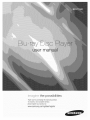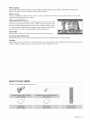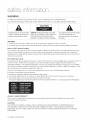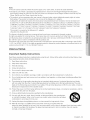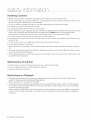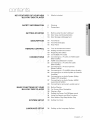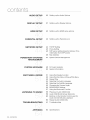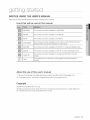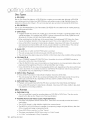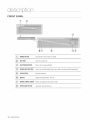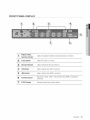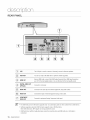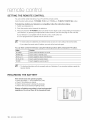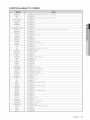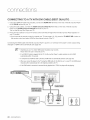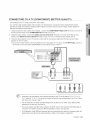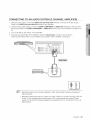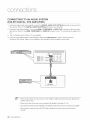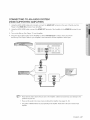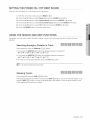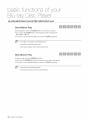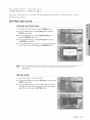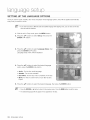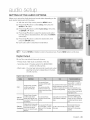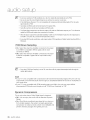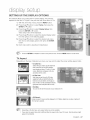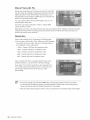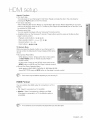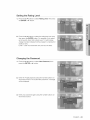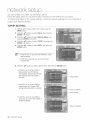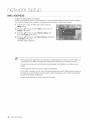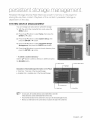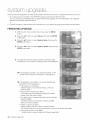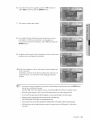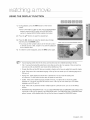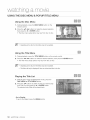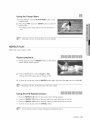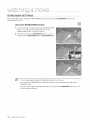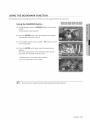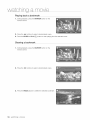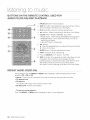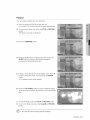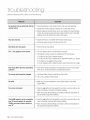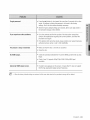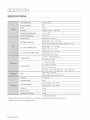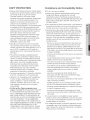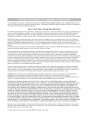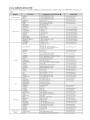Samsung BD-P1500XAA User manual
- Category
- Blu-Ray players
- Type
- User manual

the possibilities
ThankyouforpurchasingthisSamsungproduct.
Toreceiveamorecompleteservice
pleaseregisteryourproductat
www.samsung.com/global/register

key features of r NOW
Player Features
Supports a Variety of Video Disc Types
Supports Blu-ray (BD-ROM, BD-RE, BD-R), DVDVideo and DVD-RW/-R (Vmode and finalizedonly)discs.
HDMI (High Definition Multimedia Interface)
HDMI reduces picture noise by allowing a pure digital video/audio signal path from the playerto your TV.
Blu-ray Disc Features
Blu-ray Discs can store 25 GB (singlelayer)or 50 GB (dual layer)on asingle sided disc - about 5 to 10times the
capacity of aDVD. Blu-rayDiscs also support the highest quality HDvideo availablein the industry - Large capacity
means no compromise on video quality.Furthermore, a Blu-ray Disc hasthe same familiarsize and look as a DVD.
* The following Blu-ray Disc features aredisc dependant andwill vary.
Appearance and navigationof features will also vary from disc to disc.
Not alldiscs will have the features described below.
Video highlights
The BD-ROM format supports three highly advanced video codecs, includingAVC, VC-1, and MPEG-2.
HD video resolutions arealso available:
• 1920 x 1080 High Definition
1280 x 720 High Definition
For High-Definition Playback
To view high-definition contents on a Blu-ray Disc, an HDTV(High Definition Television)is required.
Some Blu-ray Discs may require using the player's HDMIOUT to view high-definition content. The ability to view
high-definition content on Blu-ray Discs may be limited depending on the resolution of your TV.
Graphic planes
Two individual,full HD resolution (1920x1080)
video layersareavailable, on top of the HD video
layer.
One layerisassigned to video-related graphics
(likesubtitles), and the other layer is assigned to
interactive elements, such as buttons or menus.
Various wipes, fades and scroll effects may be
availableon both layers.
Graphic
I I Planes
HDVideo
2 Engl sh

Menu graphics
Support full color resolution graphics and animation, thereby greatly surpassing the capabilities of DVD-Video.
Unlike DVD, Menus can be accessed during video playback.
Menu sounds
When you highlightor select a menu option on a disc, sounds can be heard such as button clicks or avoice-over
explaining the highlighted menu choice.
Multi-page/PopUp Menus
Unlike the DVD-Video, playback is not interrupted eachtime a new menu
screen isaccessed. Dueto Blu-ray Disc's abilityto preload data from the
disc without interrupting playback, a menu may consist of severalpages.
You can browse through the menu pages or select different menu paths,
while the audio and video continues playing in the background.
Interactivity
Certain Blu-ray Discs may contain Animated menus andTrivia games.
User Browsable Slideshows
With Blu-ray Discs, you can browse through various still pictures while the audio remains playing.
Subtitles
Depending on what is contained on the Blu-rayDisc, you may be able to select different font styles, sizes and colors
for the subtitles. Subtitles may also be animated, scrolled or faded in and out.
WHAT'S INCLUDED
Check for the supplied accessories below.
oURCabte
Engl sh 3

WARNING
TO REDUCETHE RISKOF ELECTRICSHOCK, DO NOT REMOVETHE COVER(ORBACK).
NO USER-SERVICEABLEPARTSARE INSIDE.REFERSERVICINGTO QUALIFIEDSERVICEPERSONNEL.
ThelightingflashandArrowheadwithin
TriangleIsawarningsignalertingyouof
dangerousvoltageInsidetheproduct
CAUTION
CAUTION:TOREDUCETHERISKOFELECTRIC
SHOCK,DONOTREMOVECOVER(ORBACK)NO
USERSERVICEABLEPARTSINSIDE,REFER
SERVICINGTOQUALIFIEDSERVICEPERSONNEL,
Theexplanationpointwithinthetriangle
isa warningsignalertingyouof
importantinstructionsaccompanying
theproduct.
WARNING
•To reduce the riskof fire or electric shock, do not expose this appliance to rainor moisture.
,, To preventinjury,thisplayermustbe securelyattachedto the floor/wallinaccordancewith the installationinstructions.
Note to CATV system installer
This reminder isprovided to call CATVsystem installer's attention to Article 820-40 of the National ElectricalCode
(Section 54 of Canadian ElectricalCode, Part I)that provides guidelines for proper grounding and, in particular,
specifies that thecable ground shall be connected to the grounding system of the building as close to the point of
cable entry as practical.
FCC NOTE (for U.S.A):
This equipment has been tested and found to comply with the limitsfor aClass Bdigital device, pursuant to Part 15
of the FCC rules.These limits aredesigned to provide reasonable protection against harmful interferencein a
residential installation.This equipment generates, uses andcan radiate radio frequency energyand, if not installed
and usedin accordance with the instructions, may cause harmful interference to radio or television reception, which
can be determined by turning the equipment off and on.
The user is encouraged to try to correct the interferenceby one or more of the following measures.
,, Reorient or relocate the receiving antenna.
,, Increasethe separation between the equipment and receiver.
•Connect this equipment into an outlet on a circuit different from that to which the receiveris connected.
•Consult the dealer or an experienced radio/TV technician for help.
This class B digital player meets all requirements of the Canadian Interference - Causing Equipment Regulations.
CLASS 1 LASER PRODUCT
Use of controls, adjustments or performance of procedures other than those specified herein may result in
hazardous radiationexposure.
CAUTION
THIS PRODUCT UTILIZESA LASER.USEOF CONTROLS OR ADJUSTMENTS OR PERFORMANCEOF
PROCEDURESOTHER THAN THOSESPECIFIEDHEREINMAY RESULTIN HAZARDOUS RADIATION
EXPOSURE.DO NOTOPEN COVER AND DO NOT REPAIRYOURSELF. REFERSERVICINGTO QUALIFIED
PERSONNEL.
4 safety nformation

Note"
,, This unit can be used only where the power supply isAC 120V, 60Hz. It cannot be used elsewhere.
This Blu-ray Disc Playeris designed and manufactured to respond to the Region Management Information.
Ifthe Region number of a Blu-ray Disc/DVDdisc does not correspond to the Regionnumber of this Blu-ray Disc
Player,the Blu-ray Disc Playercannot play the disc.
The product unit accompanying this user manual is licensed undercertain intellectual property rights of certain
third parties. This product is covered byone or more of the following U.S.patents:
5,060,220 5,457,669 5,561,649 5,705,762 6,043,912 6,438,099 6,467,061 6,556,521 6,578,163 6,697,307
6,728,474 6,771,891 6,894,963 6,895,593 6,937,815 6,996,327 7,009,926 7,085,221 7,088,649 7,092,327
7,099,566 7,123,564 7,142,493 7,142,495 7,145,861 7,146,624 7,151,729 7,161,879 7,164,647 7,167,437
7,173,891 7,177,250 7,194,187 7,203,891 7,209,423 7,210,067 7,228,062 7,245,566 7,245,567 7,257,065
7,263,045 7,269,110 7,272,086 7,272,106 7,280,460 7,283,729 7,286,454 7,304,938
This product iscovered by the following U.S. patents:
US4,930,158 US4,930,160
This license is limited to private non-commercial use by end-user consumers for licensed contents.
No rights aregranted for commercial use. The licensedoes not cover any product unit other than this product unit
and the licensedoes not extend to any unlicensed product unit or process conforming to ISO/IEC 11172-3 or ISO/
IEC 13818-3 used or sold in combination with this product unit.
The licenseonly covers the use of this product unit to encode and/or decode audio files conforming to the ISO/IEC
11172-3 or ISO/IEC 13818-3. No rights aregranted under this license for product features or functions that do not
conform to the ISO/IEC11172-3 or ISO/IEC13818-3.
PRECAUTIONS
Important Safety Instructions
Read these operating instructions carefullybefore using the unit. Followall the safety instructions listed below. Keep
theseoperatinginstructionshandyfor futurereference.
1) Read these instructions.
2 Keep these instructions.
3 Heed allwarnings.
4 Follow all instructions.
5 Do not use this playernear water.
6 Clean onlywith drycloth.
7 Do not block any ventilation openings, install in accordance with the manufacturer's instructions.
8 Do not installnear any heat sources such as radiators, heat registers, or other player (including amplifiers)that
produce heat.
9) The polarized or the grounding type plug has an important safety purpose. A polarizedplug has two blades
with one wider than the other. A grounding type plug has two blades and a third grounding prong. The wide
blade or the third prong are provided for your safety. If the provided plug does not fit into your outlet, consult an
electrician for replacement of the obsolete outlet.
10) Protect the power cord from beingdeformed or pinched particularly at plugs, convenience receptacles, and the
point where they exitfrom the player.
11) Onlyuse attachments/accessories specified by the manufacturer.
12) Use only with the cart, stand, tripod, bracket, or table specified bythe manufacturer,
or sold with the player.When a cart isused, use caution when moving the cart/player
combination to avoid injuryfrom tip-over.
13) Unplug this playerduring lightningstorms or when unused for long periodsof time.
14) Referall servicingto a qualifiedservice personnel. Servicing is required when the
player has been damaged in any way, such as power-supply cord or plug isdamaged, liquid has been spilled
or objects have fallen into the player, the player has been exposed to rain or moisture, does not operate
normally,or has been dropped.
English 5

Handling Cautions
,, Beforeconnecting other components to this Blu-ray Disc Player,be sure to turn them all off.
• Do not move the Blu-ray Disc Playerwhile a disc is being played as the disc may be scratched or broken, or the
Blu-ray Disc Player's internal parts may be damaged.
• Do not put aflower vase filled with water or any smallmetal objects on the Blu-ray Disc Player.
• Be careful not to put your hand into the disc tray.
• Do not place anything other than the disc inthe disc tray.
• Exteriorinterferencessuch as lightningand static electricitycan affectthe normaloperationof this Blu-rayDiscPlayer.
Ifthis occurs, turn the Blu-ray Disc Playeroff and on again with the POWER button, or disconnect and then
reconnectthe AC power cord to the AC power outlet.The Blu-ray Disc Playerwilloperatenormally.
• Be sureto remove the disc and turn off the Blu-ray Disc Playerafter use.
• Disconnect the AC power cord from the AC outlet when you don't intend to use the Blu-ray Disc Playerfor long
periods of time.
,, To clean a disc, wipe it in a straight linefrom the inside to the outside of the disc.
• Do not expose the player to any liquid.
• When the AC plug is connected to a wall outlet, the player will stilldraw power (standby mode) when it is turned
off.
• The playershould not be exposed to dripping or splashing of any liquid and no objects filled with liquids, such as
vases, should be placed on the player.
• To disconnect the playerfrom the mains,the plug must be pulled out from the mains socket, therefore the mains
plug shallbe easilyaccessible.
Maintenance of Cabinet
Forsafety reasons, be sure to disconnect the AC power cord from the AC outlet.
• Do not use benzene, thinner, or other solvents for cleaning.
• Wipe the cabinet with a soft cloth.
Restrictions on Playback
• This player may not respond to all operating commands because some Blu-ray Disc, DVD, CD discs allow
specific or limited operation and features during playback.
Pleasenote that this is not a defect in the player.
• Samsung cannot assure that this player will play everydisc bearing the Blu-ray Disc, DVD or CD logo because
disc formats evolve, and problems and errors may occur during the creation of Blu-ray Disc, DVD, CDsoftware
and/or the manufacture of discs.
Pleasecontact the SAMSUNG customer care center ifyou have questions or encounter difficulty in playingBlu-
ray Disc, DVD, CD discs in this player. Also, refer to rest of this Manual for additional information on playback
restrictions.
6 safety nformation

content
KEY FEATURES OF YOUR NEW
BLU=RAY DISC PLAYER
SAFETY INFORMATION
3 What's included
4 Warning
5 Precautions
GETTING STARTED
DESCRiPTiON
REMOTE CONTROL
CONNECTIONS
BASIC FUNCTIONS OF YOUR
BLU=RAY DISC PLAYER
SYSTEM SETUP
9 Before using the User's Manual
10 Disc Type and Characteristics
13 Disc Storage & Management
14 Front Panel
15 Front Panel Display
16 Rear Panel
17 Tour of the Remote Control
18 Setting the Remote Control
18 Regarding the battery
19 Controllable TV Codes
20 Connecting to a TV with an HDMI Cable
(Best Quality)
21 HDMI Auto Detection Function
22 Connecting to a TV with DVI Cable
(Best Quality)
23 Connecting to a TV (Component)
(Better Quality)
24 Connecting to a TV (VIDEO) (Good Quality)
25 Connecting to an Audio System (2 Channel
Amplifier)
26 Connecting to an Audio System (Dolby
Digital, DTS Amplifier)
27 Connecting to an Audio System (HDMI
supported Amplifier)
28 Connecting to samsung's update server
29 Before Playing
30 On-Screen Menu Navigation
30 Playing a Disc
31 Setting the Power On/Off Beep sound
31 Using the Search and Skip Functions
32 Slow Motion Play/Step Motion Play
33 Setting the Clock
LANGUAGE SETUP 34 Setting up the Language Options
Engiish 7

content
AUDIO SETUP
DISPLAY SETUP
35 Setting up the Audio Options
37 Setting up the Display Options
HDMI SETUP
PARENTAL SETUP
40 Setting up the HDMI setup options
42 Setting up the Parental Lock
NETWORK SETUP
PERSISTENT STORAGE
MANAGEMENT
SYSTEM UPGRADE
il
44 TCP/IP Setting
45 Proxy Setting
45 NTP server setting (Used to Retrieve Time
Information from NTP server)
46 Mac Address
47 System Device Management
48 Firmware Upgrade
50 System Information
WATCHING A MOVIE
LISTENING TO MUSIC
TROUBLESHOOTING
51 Using the Display Function
52 Using the Disc Menu & Popup/Title Menu
53 Repeat Play
54 Selecting the Audio Language
55 Selecting the Subtitle Language
55 Changing the Camera Angle
56 BONUSVIEW Settings
57 Using the Bookmark Function
59 Playing an Audio CD(CD-DA)
59 Audio CD(CD-DA) Screen Elements
60 Buttons on the Remote Control used for
Audio CD (CD-DA) disc playback
60 Repeat Audio CD(CD-DA)
62 Troubleshooting
APPENDIX 64 Specifications
8 contents 2 ¸

aett na
BEFORE USING THE USER'S MANUAL
Make sure to check the following terms before using the user's manual.
Icons that will be used in this manual
mTerm Defin tion
BD-ROM This involvesafunction availableon a BD-ROM.
This involvesafunction availableon the BD-RE.
This involvesafunction availableon the BD-R.
This involvesafunction availableon DVD-Video or DVD-R/DVD-RW discs
DVD-VIDEO that havebeen recorded and finalized in Video Mode.
DVD-RW This involvesafunction availableon DVD-RW. (Vmode and finalizedonly)
DVD-R This involvesafunction availableon DVD-R. (Vmode and finalized only)
This involvesafunction availableon an audio CD-RW/CD-R (CD-DA
Aua_oCD format).
Note This involvestips or instructions on the page that help each function
operate.
About the use of this user's manual
1) Besure to be familiarwith Safety Instructions before using thisproduct. (See pages 4-6)
2) Ifa problem occurs, check the Troubleshooting section. (Seepages 62-63)
Copyright
02008 Samsung Electronics Co.,Ltd.
All rights reserved; No part or whole of this user's manual may be reproduced or copied without the
prior written permission of Samsung Electronics Co.,Ltd.
English 9

qett nq st rtod
DISC TYPE AND CHARACTERISTICS
Disc types that can be played
Dnu,,_:RO,v, _ AUDIO+VIDEO Singlesided(25GB/50GB) Playing
timedepends
BD_RE/BD=R ........... ontheTitle
Singlesided(5inches) 240
Doublesided(5inches) 480
DVD:VIDEO .,,==_ AUDIO+VIDEO
VIDEO Singletided(31/2inches) 80
Doublesided(31/2 inches) 160
DVD:RW
(Vmodeand Rw
finalizedonly)
DVD-R
(Vmodeand
finalizedonly)
AUDIo@ _
480
AUDIO+VIDEO 5inches(4.7GB) (EX'ExtendedPlay)
480
AUDIO+VIDEO 5inches(4.7GB) (EX'ExtendedPlay)
AUDIO Singlesided(5inches) 74
Singlesided(31/2inches) 20
,, This player iscompatible with the NTSCcolor system only.
•PAL discs will not play.
Logos of Discs that can be played
Bu_rayDisc
ISD °
TI=IIJI_
%lby_rueHD
r_D_ DIGITAL
DiGiTAL. PLUS SOUND
DobyDgitalPlus Diqta Aude
NTSC
Discs that cannot be played
•Blu-ray Discswith a regioncode other than"RegionA".
•DVD-Videowith a regionnumberother than "1" or "ALL"
_,HD DVD
•DVD-RAM
,, 3.9 GB DVD-RDiscforAuthoring.
•DVD-RW(VRmode)
,, DVD-ROM/PD/MV-Disc,etc
_,CVD/CD-ROM/CDV/CD-G/CD-I/LD
10 gettng started

[Note]
• Some commercial discs and DVD discs purchased outside your region maynot be playable with this
product. When these discs are played, either "No disc." or "Please check the regional code of the
disc." will be displayed.
• If a DVD-R/-RW disc has not been recorded properly in DVD video format, it will notbe playable.
• The unit cannot play CD-RW/CD-R and DVD-RW/-R recorded content such asdivx, avi, mpg, mov,
wma, mp3,digital photo view(JPEG)file.
Region code
Both the Blu-ray Disc Playerand the discs are coded by region. These regionalcodes must match in
order to play the disc. Ifthe codes do not match, the disc will not play.
The Region Number for this Blu-ray Disc Playeris described on the rear panel of the Blu-ray Disc Player.
DiscTyPe _ Blu-ray _ DVD--VIDEO
Regioncode @
DVDRegionCode
1
2
3
4
5
6
Area
NorthAmerica,CentralAmerica,SouthAmerica,Korea,Japan,Taiwan,HongKongandSouthEastAsia,
Europe,Greenland,Frenchterritories,MiddleEast,Africa,AustraliaandNewZealand,
India,China,Russia,CentralandSouthAsia,
Area
TheU,S,,U,S,territoriesandCanada
Europe,Japan,theMiddleEast,Egypt,SouthAfrica,Greenland
Taiwan,Korea,thePhilippines,indonesia,H0ngK0ng
Mexico,SouthAmerica,CentralAmerica,Australia,NewZealand,Pacificislands,Caribbean
Russia,EasternEurope,India,mostofAfrica,NorthKorea,Mongolia
China
Blu-ray Disc Compatibility
Blu-ray Discis a new and evolving format. Accordingly, disc compatibility issuesare possible. Not all
discs are compatible and not everydisc will playback. For additional information, referto the
Compliance and Compatibility Notice section of this Manual. Ifyou encounter compatibility problems,
pleasecontact the SAMSUNG customer care center at 1-800 SAMSUNG. This Samsung Blu-ray Disc
Player(BD-P1500) supports onlythe BD-ROM Profile 1 version 1.1 specification.
®_ Playbackmaynotworkforsometypesofdiscs,orwhenspecificoperations,suchasanglechangeandaspect
ratioadjustment,arebeingperformed.Informationaboutthediscsiswrittenin detailonthediscbox.Please
refertothisif necessary.
_ Donotallowthedisctobecomedirtyorscratched.Fingerprints,dirt,dust,scratchesordepositsofcigarette
smokeonthe recordingsurfacemaymakeit impossibletousethediscfor playback.
_ DiscswithPALprogramsrecordedonthemcannotbeplayedusingthisproduct.
_ WhenaBD-Javatitleisplayed,loadingmaytakelongerthananormaltitle,orsomefunctionsmayperformslowly.
English 11

aett na
Disc Types
"**.BD-ROM
Blu-ray Disc Read Only Memory. A BD-ROM disc contains pre-recorded data. Although a BD-ROM
may contain any form of data, most BD-ROM discs will contain movies in High Definitionformat, for
playback on Blu-ray Disc Player's.This unit can playback pre-recorded commercial BD-ROM discs.
***,BD-RE/BD-R
Blu-ray Disc Rewritable/Blu-ray Disc Recordable. BD-RE/BD-R is the idealformat for making backups,
or recording personal video.
****DVD-Video
A digital versatiledisc (DVD)can contain up to t 35-minutes of images, 8 audio languages and 32
subtitle languages. It is equipped with MPEG-2 picture compression and Dolby Digitalsurround,
allowing you to enjoy vivid and cleartheatre quality images.
When switching from the first layerto the second layer of adual-layered DVDVideodisc, there
may be momentary distortion in the image and sound. This is not amalfunction of the unit.
Once a DVD-RW/-R recorded in Video Mode is finalized, it becomes DVD-Video. Pre-recorded
(pre-stamped) commercial DVDswith movies arealso referred to as DVD-Videos. This unit can
play back pre-recorded commercial DVD discs (DVD-Videodiscs) with movies.
****Audio CD
, An audio disc on which 44.1kHz PCM Audio isrecorded.
, This unit can play back CD-DA format audio CD-RW and CD-R discs.
, The unit may not be able to playsome CD-RWor CD-R discs due to the condition of the recording.
+ CD-RW/CD-R
, Usea 700MB(80 minutes)CD-RW/CD-R disc. Ifpossible, do not use a 800MB(90 minutes) or
above disc, as the disc may not play back.
,, Ifthe CD-RW/CD-R discwas not recorded as aclosed session, you may experience delays when
playing back the beginningof the disc or all recorded files may not play.
Some CD-RW/CD-R discs may not be playable with this unit,depending on the device which was
used to burn them. Forcontents recorded on CD-RW/CD-R media from CDsfor your personal
use,playability may vary depending on contents and discs.
¢ DVD-R Disc Playback
,, Once a DVD-R recorded in Video Mode isfinalized, it becomes DVD-Video.
Thisunit canplay back DVD-Rdiscs recordedand finalizedwith a DVDvideorecorder. It maynot be
ableto playsome DVD-Rdiscs dependingon the disc and the conditionof the recording.
¢ DVD-RW Disc Playback
, Playback can be performed with DVD-RW discs recorded in the Video Mode and finalized.
Once a DVD-RW recorded in Video Mode isfinalized, it becomes DVD-Video. Ability to play back
may depend on recording conditions.
Disc Format
.**,DVD-RW/-R (V)
• This is aformat that is used for recording data on a DVD-RWor DVD-R disc. The disc can be
played by this Blu-ray Disc Playeronce it has beenfinalized.
•***AVCHD (Advanced Video Codec High Definition)
• This player can playback AVCHD format discs. These discs are normally recorded and used in
carncorders.
,, The AVCHD format is ahigh definition digital video camera format.
The MPEG-4 AVC/H.264 format iscapable of compressing images at higher efficiencythan that
of the conventional image compressing format.
Some AVCHD discs use the "x.v.Color" format.
This player can playback AVCHD discs using "x.v.Color" format.
"x.v.Color" isa trademark of Sony Corporation.
12 g÷[tng started

"AVCHD" and the AVCHD logo are trademarks of Matsushita Electronic IndustrialCo., Ltd.
and Sony Corporation.
®_ SomeAVCHDformatdiscsmaynotplay,dependingontherecordingcondition.
AVCHDformatdiscsneedto befinalized.
_ "x.v.Color"offersa widercolorrangethannormalDVDcamcorderdiscs.
DISC STORAGE & MANAGEMENT
Disc Handling
.;, Disc Shape
Use discs with regular shapes. If an irregulardisc (adisc with aspedal
shape) is used, this Blu-ray Disc Playermay be damaged. ©Ox
.;, Holding discs
,,Avoidtouchingthesurfaceofadiscwhererecordingisperformed.
*;* Blu-ray Discs
, Ifthe playeris not used for along period of time, remove the Blu-ray Discfrom the player and
store it in its case.
,, Be careful not to leave fingerprints or scratches on the surface of the Blu-ray Disc.
¢ DVD-RW and DVD-R
, Clean with an optional PD disc cleaner (LF-K2OODCA1where available).
Do not use cleaners or cloths for CDs to clean DVD-RW/-R discs.
*;* DVD-Video, Audio-CD
,Wipe off dirt or contamination on the disc with asoft cloth.
¢ Cautions on handling discs
Do not write on the printed side with a ball-point pen or pencil.
Do not use record cleaning sprays or antistatic. Also, do not use volatile
chemicals, such as benzene or thinner.
Do not apply labels or stickers to discs. (Do not use discs fixed with exposed
tape adhesive or leftover peeled-off stickers.)
Do not use scratch-proof protectors or covers.
Do not use discs printed with label printers availableon the market.
Do not load warped or cracked discs.
Disc Storage
Be careful not to damage the disc because the data on these discs is highlyvulnerable to the
environment.
Do not keep under direct sunlight.
,, Keep ina cool ventilated area.
Store vertically.
Keep in a clean protection jacket.
Ifyou moveyourBlu-ray DiscPlayersuddenlyfrom acold placeto a warmplace, condensationmay
generateon the operating partsand lensand cause abnormaldisc playback.If thisoccurs,wait for two
hoursbeforeconnectingthe plugto the power outlet.Then insertthe disc andtryto playbackagain.
English 13

POWERBLI_ON TurnstheBin-rayDiscPlayeronandoff,
_i DISCTP_,Y Openstoacceptadisc,
P ,¥,PAOSEBO oNP,aysad scorpausesp,ayback,
_] SEARcH/SKIPBu_ONS Goestothenexttitle/chapter/trackorgoesbacktotheprevioustitle/chapter/track,
sTOPBu_ON Stopsdiscplayback,
_ DISPLAY Displaystheplayingstatus,time,etc,
REMOTECQNTROLSENSoRDetectsanysignalfromtheremotecontrol,
oPEN/cLosE Opensandclosesthedisctray,
14 description

FRONT PANEL DISPLAY
P!ayback-related,
OpenZCloseindicatoi Lightswhenplayback-relatedandopen/closebuttonsareselected
[2 InDiscindicator Lightswhenadiscisinthetray.
[_ Lightstoindicatethedisctypeinthetray.
[[_ USBIndicator LightstoindicatewhenUSBisconnected.
[_ LightstoindicatewhenHDMIisconnected.
Resolution d!CatOr Indicatesthe1080p,1080ior 720presolutionwhenHDMIor Componentis
connected.
STATUSlid!Cator Playingtime/cloc!dcurrentstatusindicator.
Engl sh 15

iilii
! I_AN TheLANjackisusedtoconnecttoSamsung'sserverforfirmwareupdates,
USBHOST YoucanuseonlyaUSBflashdrivetoperformsoftwareupgrades,
UsingaHDMcable,connectthisHDMIoutputterminaltotheHDMIinputterminalon
[3 HDMIOUT ,our1VforthebestqualitypictureoronyourReceiverforthebestqualitysound,
4 DIGITALAUDIOOUT
(OPTICAL) ConnectstoaReceiver,
AUDIOOUT Connectstotheaudioinputofexternalequipmentusingaudiocables,
_6 VIDEOOUT Connectstheinputofexternalequipmentusingavideocable,
COMPONENT
VIDEOOUT ConnectstoequipmenthavingComponentvideoinput,
{_ _ TheUSBHostjackisfor firmwareupgradesonly,YoucannotplayaudioorvideocontentfromaUSBdevice,
_ Softwareupgradesusingthe USBHostjacksupportsonlyaUSBflashdrive,
OtherUSBdevices(ex,MP3player)arenotguaranteedtowork,
_ USBflashdriveswiththebulkydimensioncannotbeinsertedwhenanHDMIcableor a LANcableis
connected,
16 description

TOUR OF THE REMOTE CONTROL
Installing batteries in the Remote Control
t. Liftthecoveratthebackoftheremote 2. installtwoAAAsizebatteries. 3. Repiacethecover:
Control upward as shown. Make sure to match the ,+'! and !'-!! ends Assuming typical TV usage, the batteries last
of the batteries with the diagram inside the for about one year.
compartment.
OPEN/CLOSE Buttons I
To open and close the disc tray.
POWER Button TV POWER Button
INPUT SEL Button
After setup, allows you to set the input source on your
TV.
CANCEL Button
SLOW Button
Each time this button is pressed, the disc will play ;E Button
slowly. Press to pause a disc.
REVERSE/FORWARD SKIP Buttons
Pressto skip backwards or forwards.
REVERSE/FORWARD SEARCH Button_
Press to search a disc backwards or forwards.
TV VOL
TV volume adjustment
Button
Press to stop a disc.
PLAY Button
Press to play a disc.
TV OH Button
Use this to select aTV program.
MENU Button 1...-,
Brings up the Blu-rayDisc Player's setup menu.
ENTER/DIRECTION
TV MUTE Button
Mutes the speakers ofyour TV.
INFO Button
Displays current setting or disc status.
DISC MENU Button
Use this to enter the disc menu.
COLOR Buttons : RED(A), GREEN (B),
YELLOW(C), BLUE(D)
AUDIO Button
Use this to access various audio functions on a
disc
(Blu-ray Disc/DVD).
MARKER Button
Use this to bookmark a position while playing a disc.
SUBTITLE Button I
Press this to switch the Blu-ray Disc/DVD's
subtitle language.
POPUP MENU/TITLE MENU Button
Use this to enter the popup menu/title menu.
REPEAT A-B Button
Allows you to repeat playback of a certain
section.
BONUSVIEW Button
Use this to turn on or off the BONUSVIEW function on
supported Blu-ray Discs.
I REPEAT Button
Allows you to repeat a title, chapter, track or disc.
Englsh 17

SETTING THE REMOTE CONTROL
You can control certain functions of your TV with this remote control.
Controlfunctionbuttonsinclude:TV POWER,TVOHA/V, TVVOL +/-, TVMOTE,TV INPUTSEL button.
To determine whether your television is compatible, follow the instructions below.
1. Switch your television on.
2. Point the remote control towards the television.
3. Press and hold the TV POWER button and enter the two-figure code corresponding to the brand of
your television, by pressing the appropriate number buttons. (seethe next page for the code list).
Ifyour television is compatible with the remote control, it will switch off.
Itis now programmed to operate with the remote control.
(_ Ifseveralcodesareindicatedforyourtelevisionbrand,tryeachoneinturnuntilyoufindonethat works.
Ifyoureplacetheremotecontrol'sbatteries,younlustsetthebrandcodeagain.
You can then control the television using the following buttons after pressing the "IV button.
Button Function
TVPOWER Usedtoswitchthetelevisiononandoff.
TVINPUTSEL Usedtoselectanexternalsource.
TVV0L(+/-) Usedtoadjustthevolumeofthetelevision.
TVCH(A/V) Usedtoselectthedesiredchannel.
TVMUTE Usedtotogglethesoundonandoff.
(_ Thefunctionslistedabovewillnotnecessarilyworkonalltelevisions.Ifyouencounterproblems,operatethe
televisiondirectly.
REGARDING THE BATTERY
If the remote does not operate properly:
• Check the polarity +/- of the batteries (Dry-Cell)
• Check if the batteries are drained.
Check if remote sensor is blocked by obstacles.
Check if there is any fluorescent lighting nearby.
Dispose of batteries according to local environmental
regulations. Do not put them in the household trash. +
18 remote control

CONTROLLABLE TV CODES
SAMSUNG TV POWER+01, +02, +03, +04, +05, +06, +07, +08, +09
AIWA TV POWER+82
ANAM TV POWER+10, +11, +12, +13, +14, +15, +16, +17, +18
BANG & OLUFSEN TV POWER+57
BLAUPUNKT TV POWER+71
BRANDT TV POWER+73
BRIONVEGA TV POWER+57
CGE TV POWER+52
CONTINENTAL EDISON TV POWER+75
DAEWOO TV POWER+19, +20, +23, +24, +25, +26, +27, +28, +29, +30, +31, +32, +33, +34
EMERSON TV POWER+64
FERGUSON TV POWER+73
FINLUX TV POWER+06, +49, +57
FORMENTI TV POWER+57
FUJITSU TV POWER+84
GRADIENTE TV POWER+70
GRUNDIG TV POWER+49, +52, +71
HITACHI TV POWER+60, +72, +73, +75
IMPERIAL TV POWER+52
JVC TV POWER+61, +79
LG TV POWER+06, +19, +20, +21, +22, +78
LOEWE TV POWER+06, +69
LOEWE OPTA TV POWER+06, +57
MAGNAVOX TV POWER+40
METZ TV POWER+57
MITSUBISHI TV POWER+06, +48, +62, +65
MIVAR TV POWER+52, +77
NEC TV POWER+83
NEWSAN TV POWER+68
NOBLEX TV POWER+66
NOKIA TV POWER+74
NORDMENDE TV POWER+72, +73, +75
PANASONIC TV POWER+53, +54, +74, +75
PHILIPS TV POWER+06, +55, +56, +57
PHONOLA TV POWER+06, +56, +57
PIONEER TV POWER+58, +59, +73, +74
RADIOLA TV POWER+06, +56
RADIOMARELLI TV POWER+57
RCA TV POWER+45, +46
REX TV POWER+74
SABA TV POWER+57, +72, +73, +74, +75
SALORA TV POWER+74
SANYO TV POWER+41, +42, +43, +44, +48
SCHNEIDER TV POWER+06
SELECO TV POWER+74
SHARP TV POWER+36, +37, +38, +39, +48
SIEMENS TV POWER+71
SINGER TV POWER+57
SINUDYNE TV POWER+57
SONY TV POWER+35, +48
TELEAVA TV POWER+73
TELEFUNKEN TV POWER+67, +73, +75, +76
THOMSON TV POWER+72, +73, +75
THOMSON ASIA TV POWER+80, +81
TOSHIBA TV POWER+47, +48, +49, +50, +51, +52
WEGA TV POWER+57
YOKO TV POWER+06
ZENITH TV POWER+63
English 19

This section involves various methods of connecting the Blu-ray Disc Player to other
external components such as a TV.
CONNECTING TO A TV WiTH AN HDMi CABLE (BEST QUAUTY)
1,
2.
Using an HDMI-HDMIcable (not included) connect the HDMI OUT terminal on the rearof the Blu-ray DiscPlayer
to the HDMI IN terminal ofyour TV.
Press the input selector on your TV remote control until the HDMIsignal from the Blu-ray Disc Playerappears on
your TV screen.
Ifyou have set the remote control to operate your TV (seepages 18-19), press the TV INPUT SEL. button on
the remote control and select HDMI asthe externalsource of the TV.
_ Ifthe HDMIcableisconnectedor removedduringplaybackofa CDDA,theplayerwillstopplaying.
_ Ifthe playerisconnectedto yourTVin HDMI108%outputmode,youmustuseHighspeed(category2)HDMI
cable.
20 connections
Page is loading ...
Page is loading ...
Page is loading ...
Page is loading ...
Page is loading ...
Page is loading ...
Page is loading ...
Page is loading ...
Page is loading ...
Page is loading ...
Page is loading ...
Page is loading ...
Page is loading ...
Page is loading ...
Page is loading ...
Page is loading ...
Page is loading ...
Page is loading ...
Page is loading ...
Page is loading ...
Page is loading ...
Page is loading ...
Page is loading ...
Page is loading ...
Page is loading ...
Page is loading ...
Page is loading ...
Page is loading ...
Page is loading ...
Page is loading ...
Page is loading ...
Page is loading ...
Page is loading ...
Page is loading ...
Page is loading ...
Page is loading ...
Page is loading ...
Page is loading ...
Page is loading ...
Page is loading ...
Page is loading ...
Page is loading ...
Page is loading ...
Page is loading ...
Page is loading ...
Page is loading ...
Page is loading ...
Page is loading ...
-
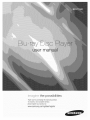 1
1
-
 2
2
-
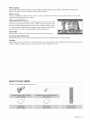 3
3
-
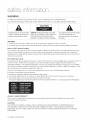 4
4
-
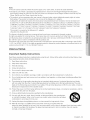 5
5
-
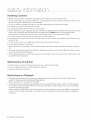 6
6
-
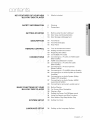 7
7
-
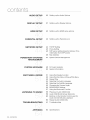 8
8
-
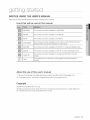 9
9
-
 10
10
-
 11
11
-
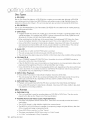 12
12
-
 13
13
-
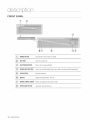 14
14
-
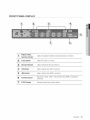 15
15
-
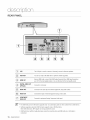 16
16
-
 17
17
-
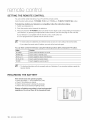 18
18
-
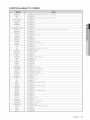 19
19
-
 20
20
-
 21
21
-
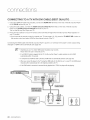 22
22
-
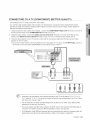 23
23
-
 24
24
-
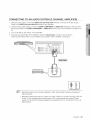 25
25
-
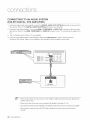 26
26
-
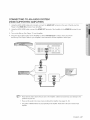 27
27
-
 28
28
-
 29
29
-
 30
30
-
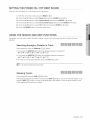 31
31
-
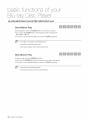 32
32
-
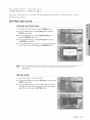 33
33
-
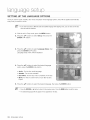 34
34
-
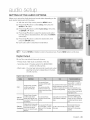 35
35
-
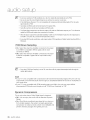 36
36
-
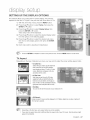 37
37
-
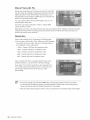 38
38
-
 39
39
-
 40
40
-
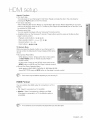 41
41
-
 42
42
-
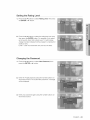 43
43
-
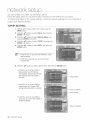 44
44
-
 45
45
-
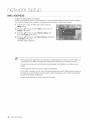 46
46
-
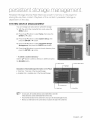 47
47
-
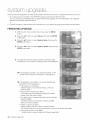 48
48
-
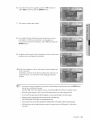 49
49
-
 50
50
-
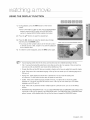 51
51
-
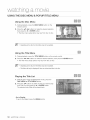 52
52
-
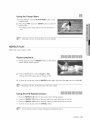 53
53
-
 54
54
-
 55
55
-
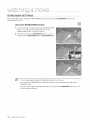 56
56
-
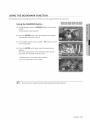 57
57
-
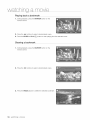 58
58
-
 59
59
-
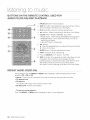 60
60
-
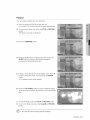 61
61
-
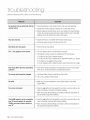 62
62
-
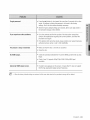 63
63
-
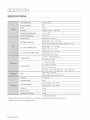 64
64
-
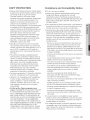 65
65
-
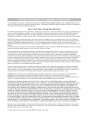 66
66
-
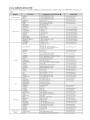 67
67
-
 68
68
Samsung BD-P1500XAA User manual
- Category
- Blu-Ray players
- Type
- User manual
Ask a question and I''ll find the answer in the document
Finding information in a document is now easier with AI
Related papers
-
Samsung BD-P1500 User manual
-
Samsung BD-P1500 User manual
-
Samsung BD-P1500 User manual
-
Samsung BD-P2550 User manual
-
Samsung DVD Player BD-P2500 User manual
-
Samsung BDP1600 - Blu-Ray Disc Player User manual
-
Samsung BD-P1500 User manual
-
Samsung BD-C5500 User manual
-
Samsung BD-C5500 User manual
-
Samsung BD-C5500 User manual