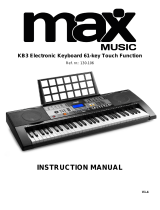Page is loading ...



Safety Precautions
E-1
Safety Precautions
Congratulations on your selection of the CASIO electronic
musical instrument.
Before using the instrument, be sure to carefully read
through the instructions contained in this manual.
Please keep all information for future reference.
Symbols
Various symbols are used in this user’s guide and on the
product itself to ensure that the product is used safely and
correctly, and to prevent injury to the user and other
persons as well as damage to property. Those symbols
along with their meanings are shown below.
DANGER
This symbol indicates information that, if ignored or
applied incorrectly, creates the danger of death or serious
personal injury.
WARNING
This indication stipulates matters that have the risk of
causing death or serious injury if the product is operated
incorrectly while ignoring this indication.
CAUTION
This indication stipulates matters that have the risk of
causing injury as well as matters for which there is the
likelihood of occurrence of physical damage only if the
product is operated incorrectly while ignoring this
indication.
Symbol Examples
This triangle symbol ( ) means that the user
should be careful. (The example at left
indicates electrical shock caution.)
This circle with a line through it ( ) means
that the indicated action must not be
performed. Indications within or nearby this
symbol are specifically prohibited. (The
example at left indicates that disassembly is
prohibited.)
The black dot ( ) means that the indicated
action must be performed. Indications within
this symbol are actions that are specifically
instructed to be performed. (The example at
left indicates that the power plug must be
unplugged from the electrical socket.)
Alkaline Batteries
Perform the following steps immediately if
fluid leaking from alkaline batteries ever gets
into your eyes.
1. Do not rub your eyes! Rinse them with
water.
2. Contact your physician immediately.
Leaving alkaline battery fluid in your eyes can
lead to loss of sight.
Smoke, Strange Odor, Overheating
Continued use of the product while it is
emitting smoke, a strange odor, or heat creates
the risk of fire and electric shock. Take the
following steps immediately.
1. Turn off power.
2. If you are using the AC adaptor for
power, unplug it from the wall outlet.
3. Contact your original retailer or an
authorized CASIO Service Provider.
AC Adaptor
Misuse of the AC adaptor creates the risk of fire
and electric shock. Always make sure you
observe the following precautions.
Be sure to use only the AC adaptor that is
specified for this product.
Use only a power source whose voltage is
the within the rating marked on the AC
adaptor.
Do not overload electrical outlets and
extension cords.
705A-E-003A

Safety Precautions
E-2
AC Adaptor
Misuse of the AC adaptor’s electric cord can
damage or break it, creating the risk of fire and
electric shock. Always make sure you observe
the following precautions.
Never place heavy objects on the cord or
subject it to heat.
Never try to modify the cord or subject it to
excessive bending.
Never twist or stretch the cord.
Should the electric cord or plug become
damaged, contact your original retailer or
authorized CASIO Service Provider.
AC Adaptor
Never touch the AC adapter while your hands
are wet.
Doing so creates the risk of electric shock.
Batteries
Misuse of batteries can cause them to leak,
resulting in damage to nearby objects, or to
explode, creating the risk of fire and personal
injury. Always make sure you observe the
following precautions.
Never try to take batteries apart or allow
them to become shorted.
Never expose batteries to heat or dispose of
them by incineration.
Never mix old batteries with new ones.
Never mix batteries of different types.
Do not charge the batteries.
Make sure the positive (+) and negative (–)
ends of the batteries are facing correctly.
Do not incinerate the product.
Never throw the product into fire.
Doing so can cause it to explode, creating the
risk of fire and personal injury.
Water and Foreign Matter
Water, other liquids, and foreign matter (such
as pieces of metal) getting into the product
create the risk of fire and electric shock. Take
the following steps immediately.
1. Turn off power.
2. If you are using the AC adaptor for
power, unplug it from the wall outlet.
3. Contact your original retailer or an
authorized CASIO Service Provider.
Disassembly and Modification
Never try to take this product apart or modify it
in any way. Doing so creates the risk of electric
shock, burn injury, or other personal injury.
Leave all internal inspection, adjustment, and
maintenance up to your original retailer or
authorized CASIO Service Provider.
Dropping and Impact
Continued use of this product after it has been
damaged by dropping or subjecting it to strong
impact creates the risk of fire and electric shock.
Take the following steps immediately.
1. Turn off power.
2. If you are using the AC adaptor for
power, unplug it from the wall outlet.
3. Contact your original retailer or an
authorized CASIO Service Provider.
Plastic Bags
Never place the plastic bag the product comes
in over your head or in your mouth. Doing so
creates the risk of suffocation.
Particular care concerning this precaution is
required where small children are present.
Keep off of the product and stand.*
Climbing onto the product or stand can cause it
to tip over or become damaged. Particular care
concerning this precaution is required where
small children are present.
705A-E-004A

E-3
Safety Precautions
Location
Avoid locating the product on an unstable
stand, on an uneven surface, or any other
unstable location. An unstable location can
cause the product to fall over, creating the risk
of personal injury.
AC Adaptor
Misuse of the AC adaptor creates the risk of fire
and electric shock. Always make sure you
observe the following precautions.
Do not locate the electric cord near a stove
or other sources of heat.
Never pull on the cord when unplugging
from the electrical outlet. Always grasp the
AC adaptor when unplugging.
AC Adaptor
Misuse of the AC adaptor creates the risk of fire
and electric shock. Always make sure you
observe the following precautions.
Insert the AC adaptor into the wall outlet as
far as it will go.
Unplug the AC adaptor from the wall
outlet during lightening storms or before
leaving on a trip or other long-term
absence.
At least once a year, unplug the AC
Adaptor from the wall outlet and wipe
away any dust that is built up in the area
around the prongs of the plug.
Relocating the Product
Before relocating the product, always unplug
the AC adaptor from the wall outlet and
disconnect all other cables and connecting
cords. Leaving cords connected creates the risk
of damage to the cords, fire, and electric shock.
Cleaning
Before cleaning the product, always unplug the
AC adaptor from the wall outlet first. Leaving
the AC adaptor plugged in creates the risk of
damage to the AC adaptor, fire, and electric
shock.
Batteries
Misuse of batteries can cause them to leak
resulting in damage to nearby objects, or to
explode, creating the risk of fire and personal
injury. Always make sure you observe the
following precautions.
Use only batteries that are specified for use
with this product.
Remove batteries from the product if you
do not plan to use it for a long time.
Connectors
Connect only the specified devices and
equipment to the product’s connectors.
Connection of a non-specified device or
equipment creates the risk of fire and electric
shock.
Location
Avoid the following locations for this product.
Such locations create the risk of fire and electric
shock.
Areas subject to high humidity or large
amounts of dust
In food preparation areas or other areas
subject to oil smoke
Near air conditioning equipment, on a
heated carpet, in areas exposed to direct
sunlight, inside of a vehicle parked in the
sun, or any other area that subjects the
product to high temperatures
Display Screen
Never push on the display screen’s LCD
panel or subject it to strong impact. Doing
so can cause the LCD panel’s glass to crack,
creating the risk of personal injury.
Should the LCD panel ever crack or break,
never touch the liquid inside of the panel.
LCD panel liquid can cause skin irritation.
Should LCD panel liquid ever get inside
your mouth, immediately wash out your
mouth with water and contact your
physician.
Should LCD panel liquid ever get into your
eyes or onto your skin, rinse with clear
water for at least 15 minutes, and then
contact a physician.
705A-E-005A

Safety Precautions
E-4
* Stand is available as an option.
When using batteries, be sure to replace them or shift to one of
the alternate power sources whenever you notice any of the
following symptoms.
Dim power indicator
Instrument does not turn on
Display that is flickering, dim, or difficult to read
Abnormally low speaker/headphone volume
Distortion of sound output
Occasional interruption of sound when playing at high
volumes
Sudden power failure when playing at high volumes
Flickering or dimming of the display when playing at high
volume
Continued sound output even after you release a key
A tone that is totally different from the one that is selected
Abnormal rhythm pattern and demo tune play
Loss of power, sound distortion, or low volume when
playing from a connected computer or MIDI device
Sound Volume
Do not listen to music at very loud volumes for
long periods. Particular care concerning this
precaution is required when using headphones.
High volume settings can damage your
hearing.
Heavy Objects
Never place heavy object on top of the product.
Doing so can make the product top heavy,
causing the product to tip over or the object to
fall from it, creating the risk of personal injury.
Correct Stand* Assembly
An incorrectly assembled stand can tip over,
causing the product to fall and creating the risk
of personal injury.
Make sure you assemble the stand correctly,
following the assembly instructions that come
with it. Make sure you mount the product on
the stand correctly.
705A-E-006A

Introduction
E-5
Introduction
Congratulations upon your selection of this CASIO musical instrument. This keyboard provides you with the following features
and functions.
J 516 Tones Include Rich Advanced Tones
A total of 300 Advanced Tones are programmed with DSP tones to make them richer and more powerful. Advanced tones like
Stereo Piano and Tremolo Electric Piano enhance the Piano and Electric Piano tones to create a totally new sound.
J 50 Drawbar Organ Tones
In addition to the 516 standards tones, the keyboard also includes 50 realistic drawbar organ tones. Drawbar organ tones can be
controlled using nine digital drawbars. You can also select percussion or key click, and even edit the parameters of preset tone and
save up to 100 original tones in user tone memory.
J Flash Memory
Built-in Flash memory lets you expand your selection of tones and rhythms by downloading data from the CASIO MUSIC SITE, or
from other sources. You can also store up to 200 SMF format music files for playback.
J PIANO SETTING Button
The press of a button optimizes the keyboard setup for piano play.
J140 Preset Rhythms + 16 User Rhythms
A selection of 140 rhythms includes accompaniments for everything from rock to pops and jazz.
You can also transfer accompaniment data from your computer and store up to 16 of them as user rhythms in keyboard memory.
JAuto Accompaniment
Simply play a chord and the corresponding rhythm, bass and chord parts play automatically. One-touch Preset instantly recalls the
most suitable tone and tempo settings to match the rhythm you are using.
JBig, Information-packed Display
A big built-in display shows chord names, tempo setting, keyboard information, staff notation of notes played, and more for full
support of all your keyboard play. A built-in backlight keeps the display easy to read, even in total darkness.
JSong Memory
Record up to six parts in memory, along with their tone, volume, pan position, and other parameters for later playback. Realistic
ensemble play can also be created using the Auto Accompaniment function.
JSynthesizer Mode
Edit built-in sounds to produce your own original creations. Up to 120 of your own sounds can be stored in memory for recall, just
like the built-in tones.
JGeneral MIDI compatibility
The General MIDI tones of this keyboard let you connect to a personal computer to enjoy “desktop music” capabilities. This
keyboard can be used as a desktop music input device or sound source, and it's just the thing for playback of commercially available
pre-recorded General MIDI music software.
JPowerful effects
A collection of powerful effects, such as DSP, reverb, chorus, and more, give you total control over the type of sound you want. You
can even change the parameters of an effect to create your own, original effects. A 4-band equalizer is also included.
JMixer
You can specify tone, volume, pan position, and other parameters for each built-in Auto Accompaniment part. You can also control
the same parameters for each channel during MIDI input.
705A-E-007B

Introduction
E-6
JRegistration Memory
Keyboard setups can be stored in memory for later recall and instant set up whenever you need them. Up to 32 setups (4 setups x
8 banks) can be stored in registration memory.
JData download from your computer
You can use your computer to download data from the CASIO MUSIC SITE.
705A-E-008A

Contents
E-7
Safety Precautions ........ E-1
Introduction ................... E-5
General Guide ................ E-9
Attaching the Score Stand ..................E-10
Playing a Demo Tune..........................E-11
About the display.................................E-12
Power Supply .............. E-14
Using batteries ....................................E-14
Using the AC Adaptor .........................E-15
Auto Power Off....................................E-16
Turning Off the Keyboard....................E-16
Memory Contents................................E-16
Connections ................ E-17
Basic Operations ......... E-19
To play the keyboard...........................E-19
Selecting a Tone .................................E-19
PIANO SETTING Button .....................E-21
Using the Drawbar
Organ Mode ................. E-22
To select a drawbar organ tone ..........E-23
To edit a drawbar organ tone..............E-23
Parameter Details ...............................E-24
To save an edited drawbar organ
tone .....................................................E-25
Applying Effects to
Tones ............................ E-26
Effect Blocks .......................................E-26
Selecting a DSP Type ........................ E-26
DSP Button......................................... E-28
Selecting REVERB............................. E-28
Selecting CHORUS ............................ E-29
Using the Equalizer ............................ E-30
Auto Accompaniment
... E-31
About the MODE button ..................... E-31
Selecting a Rhythm ............................ E-32
Playing a Rhythm ............................... E-32
Adjusting the Tempo .......................... E-32
Using Auto Accompaniment ............... E-33
Using an Intro Pattern ........................ E-35
Using a Fill-in Pattern ......................... E-35
Using a Rhythm Variation................... E-36
Synchro Starting Accompaniment
with Rhythm Play................................ E-36
Finishing with an Ending Pattern........ E-36
Using One-touch Preset ..................... E-37
Using Auto Harmonize ....................... E-37
Adjusting the Accompaniment
Volume ............................................... E-38
Mixer Function .............E-39
What you can do with the Mixer ......... E-39
Turning Channels On and Off ............ E-40
Using the Parameter Edit Mode ......... E-40
How Parameters Work ....................... E-41
Synthesizer Mode ........E-44
Synthesizer Mode Functions .............. E-44
Creating a User Tone ......................... E-47
705A-E-009A

Contents
E-8
Storing a User Tone In Memory ..........E-49
Registration Memory .. E-50
Registration Memory Features............E-50
To Save a Setup in Registration
Memory ...............................................E-51
To Recall a Setup from Registration
Memory ...............................................E-52
Song Memory
Function ....................... E-53
Tracks .................................................E-53
Basic Song Memory operations ..........E-54
Using Real-time Recording .................E-54
Mixer Mode Settings ...........................E-55
Playing Back from Song Memory........E-56
Recording Melody and Chords
with Step Recording ............................E-56
Recording Multiple Tracks...................E-59
Correcting Mistakes While Step
Recording............................................E-61
Editing Memory Contents....................E-62
Editing a Song.....................................E-64
Keyboard Settings ...... E-66
Using Layer.........................................E-66
Using Split...........................................E-67
Using Layer and Split Together...........E-68
Transposing the Keyboard ..................E-69
Using Touch Response.......................E-69
Tuning the Keyboard...........................E-70
Changing Other Settings.....................E-71
Using the SMF
Player ..........................E-76
Playing Back an SMF ......................... E-78
Configuring Other Settings ................. E-78
MIDI ............................... E-80
What is MIDI? ..................................... E-80
General MIDI ...................................... E-80
Sending and Receiving MIDI
Messages ........................................... E-81
MIDI Settings...................................... E-81
Using the Data Download Service...... E-82
Troubleshooting .......... E-83
Specifications .............. E-85
Care of your
Instrument .................... E-87
DSP Algorithm List ......E-88
Appendix ........................A-1
Tone List............................................... A-1
Drum Assignment List ....................... A-12
Rhythm List ........................................ A-14
Fingered Chord Chart......................... A-16
Effect List............................................ A-18
MIDI Implementation Chart
705A-E-010A

General Guide
E-9
General Guide
705A-E-011A

General Guide
E-10
1POWER button
2Power indicator
3SONG MEMORY button
4SYNTH button
5TRANSPOSE/FUNCTION button
6MIXER button
7EFFECT button
8SMF PLAYER button
9VOLUME knob
bk MODE button
bl ONE TOUCH PRESET button
bm ACCOMP VOLUME button
bn DATA ACCESS indicator
bo RHYTHM button
bp TONE button
bq DRAWBAR ORGAN button
br DSP button
bs PIANO SETTING button
bt EXIT button
ck AUTO HARMONIZE button
cl SPLIT button
cm LAYER button
cn [ ] / [ ] / [ ] / [ ]CURSOR buttons
co DEMO button (*3)
cp Speaker
cq Rhythm list
cr Tone list
cs Display
ct CHORD root names
dk Percussion instrument list
dl Chord types name
dm INTRO/ENDING 1/2 buttons
dn VARIATION/FILL-IN 1/2 buttons
do SYNCHRO/FILL-IN NEXT button
dp START/STOP button
dq TEMPO buttons
dr REGISTRATION buttons
a) BANK button
b) STORE button
ds SONG MEMORY TRACK buttons
JAttaching the Score stand (*1)
Insert the score stand into the slot at the top of the keyboard as shown in the illustration.
705A-E-012A

E-11
General Guide
JPlaying a Demo Tune (*3)
Pressing the DEMO button starts demo tune play. There are 3 demo tunes, which continuously play in sequence. To stop demo tune
play, press either the DEMO button or the START/STOP button.
Pressing the [+]/[–] buttons skips to the next demo tune.
The PIANO SETTING button, Layer, and Split are disabled while a demo tune is playing.
*2
dt Number buttons
For input of numbers to change displayed settings.
ek [+]/[–] buttons (YES/NO)
Negative values can be changed only by using [+] and [–] to
increment and decrement the displayed value.
Rear Panel
el MIDI OUT terminal
em MIDI IN terminal
en SUSTAIN/ASSIGNABLE JACK terminal
eo PHONES/OUTPUT terminal
ep DC 9V jack
705A-E-013C

General Guide
E-12
1. Pointers appear here to show when Transpose, the Keyboard Setting Mode, the Mixer Mode, Synthesizer,
Effect, Song Memory, or SMF player is being used.
2. The TONE indicator appears when you are selecting or viewing the TONE setting, while RHYTHM appears
for the RHYTHM setting.
3. Tone number (Numeric Area)/Tone name (Text Area)
The numeric area and text area are also used to indicate the rhythm number and rhythm name, and to indicate various
functions in the Synthesizer Mode, Mixer Mode, Registration Mode, and Song Memory Mode.
4. Octave Symbol
Appears when the note produced by the keyboard is one octave higher than the note indicated on the staff.
5. Notes you play on the keyboard, notes being played back from Song Memory, chord forms, and received MIDI
data* are shown in the staff on the display.
6. Pointers appear here to show when the layer, split, or auto harmonize is being used.
7. Level Meter
The velocity of each channel is indicated as one of three levels. This display also shows the Mixer channel’s on/off status.
Drawbar Organ Mode
In the Drawbar Organ Editing Mode, the level meter shows the position of each drawbar and the status of each
percussion parameter.
8. The beat number is indicated while a rhythm, Auto-accompaniment, or Song Memory Mode is being used.
9. The measure number is indicated while a rhythm, Auto-accompaniment, or Song Memory Mode is being used.
10. The number of beats per minute are indicated while a rhythm, Auto-accompaniment, or Song Memory Mode
is being used.
The tempo area is also used to indicate the Song Memory function’s clock.
11. REC flashes on the display during Song Memory record standby. REC remains on the display without flashing
while recording is in progress. STEP is displayed during step recording.
About the display
705A-E-014A

E-13
General Guide
12. You can turn on the metronome to provide a reference beat for your keyboard play.
13. This display shows the note played on the keyboard, notes being played back from Song Memory, chord
forms, and received MIDI data*.
14. The name of the chord being played is shown on the display while Auto Accompaniment is being used.
* These items do not appear when a note outside the display range (C2 to C7) is received.
Display examples shown in this User’s Guide are intended for illustrative purposes only. The actual text and values that appear on
the display may differ from the examples shown in this User’s Guide.
Due to LCD element characteristics, display contrast changes depending on the angle from which you view it. The initial default
contrast setting is one that allows easy viewing for a musician seated directly in front of the display. You can also adjust the contrast
to the level that suits your particular needs. For more information, see page E-74.
705A-E-015A

Power Supply
E-14
Power Supply
This keyboard can be powered by current from a standard
household wall outlet (using the specified AC adaptor) or by
batteries. Always make sure you turn the keyboard off
whenever you are not using it.
Always make sure you turn off the keyboard before loading
or replacing batteries.
1. Remove the battery compartment cover.
2. Load six D-size batteries into the battery
compartment.
Make sure that the positive (+) and negative (–)
ends are facing correctly.
3. Insert the tabs on the battery compartment
cover into the holes provided and close the
cover.
1Tab
The keyboard may not function correctly if you load or
replace batteries with power turned on. If this happens,
turning the keyboard off and then back on again should
return functions back to normal.
The following shows the approximate battery life.
Manganese batteries:
Approximately 4 hours
The above value is standard battery life at normal
temperature, with the keyboard volume at a medium
setting. Temperature extremes or playing at very loud
volume settings can shorten battery life.
Any of the following symptoms indicate low battery
power. Replace batteries as soon as possible whenever
any of the following occurs.
Dim power indicator
Instrument does not turn on
Display that is flickering, dim, or difficult to read
Abnormally low speaker/headphone volume
Distortion of sound output
Occasional interruption of sound when playing at
high volumes
Sudden power failure when playing at high volumes
Flickering or dimming of the display when playing at
high volume
Continued sound output even after you release a key
A tone that is totally different from the one that is
selected.
Abnormal rhythm pattern and demo tune play
Loss of power, sound distortion, or low volume when
playing from a connected computer or MIDI device
Misuse of batteries can cause them to leak, resulting in damage
to nearby objects, or to explode, creating the risk of fire and
personal injury. Always make sure you observe the following
precautions
Using batteries
To load batteries
Important Battery Information
Never try to take batteries apart or allow them to
become shorted.
Never expose batteries to heat or dispose of them by
incineration.
Never mix old batteries with new ones.
Never mix batteries of different types.
Do not charge the batteries.
Make sure the positive (+) and negative (–) ends of the
batteries are facing correctly.
705A-E-016A

E-15
Power Supply
Misuse of batteries can cause them to leak resulting in damage
to nearby objects, or to explode, creating the risk of fire and
personal injury. Always make sure you observe the following
precautions
Make sure that you use only the AC adaptor specified for this
keyboard.
Rear Panel
1DC 9V jack
2AC adaptor AD-5
3AC outlet
Also note the following important warnings and precautions
when using the AC adaptor.
Misuse of the AC adaptor creates the risk of fire and electric
shock. Always make sure you observe the following
precautions.
Misuse of the AC adaptor creates the risk of fire and electric
shock. Always make sure you observe the following
precautions.
Make sure that the keyboard is turned off before
connecting or disconnecting the AC adaptor.
Using the AC adaptor for a long time can cause it to
become warm to the touch. This is normal and does not
indicate malfunction.
Use only batteries that are specified for use with this
product.
Remove batteries from the product if you do not plan
to use it for a long time.
Using the AC Adaptor
Specified AC Adaptor: AD-5
Be sure to use only the AC adaptor that is specified for
this product.
Use only a power source whose voltage is within the
rating marked on the AC adaptor.
Do not overload electrical outlets and extension cords.
Never place heavy objects on the cord or subject it to
heat.
Never try to modify the cord or subject it to excessive
bending.
Never twist or stretch the cord.
Should the electric cord or plug become damaged,
contact your original retailer or authorized CASIO
Service Provider.
Never touch the AC adaptor while your hands are
wet. Doing so creates the risk of electric shock.
Do not locate the electric cord near a stove or other
sources of heat.
Never pull on the cord when unplugging from the
electrical outlet. Always grasp the AC adaptor when
unplugging.
Insert the AC adaptor into the wall outlet as far as it
will go.
Unplug the AC adaptor from the wall outlet during
lightening storms or before leaving on a trip or other
long-term absence.
At least once a year, unplug the AC adaptor from the
wall outlet and wipe away any dust that is built up in
the area around the prongs of the plug.
705A-E-017A

Power Supply
E-16
When you are using battery power, keyboard power turns off
automatically whenever you leave it on without performing
any operation for about 6 minutes. When this happens, press
the POWER button to turn power back on.
Auto Power Off is disabled (it does not function) when you
are using the AC adaptor to power the keyboard.
Hold down the TONE button while turning on the keyboard
to disable Auto Power Off.
When Auto Power Off is disabled, the keyboard does not
turn off automatically no matter how long it is left with no
operation being performed.
Auto Power Off is automatically enabled whenever you
turn on keyboard power.
Tone, rhythm, and other “main keyboard settings” in effect
when you turn off the keyboard manually by pressing
POWER button or when Auto Power Off turns off power are
still in effect the next time you turn power back on.
Be sure to press the POWER button to turn off power and
make sure that the LCD backlight is off before
disconnecting the AC adaptor or doing anything else.
Never disconnect the AC adaptor while the keyboard is turned
on or try to turn off power using any other technique besides
pressing the POWER button. Doing so can cause the contents of
the keyboard's Flash memory to become corrupted. Strange
keyboard operation and abnormal startup when power is
turned on are symptoms of corrupted Flash memory contents.
See “
Troubleshooting
” on page E-
83
for more information
.
Never press the POWER button while the following
message is on the keyboard’s display.
(message) “Pls Wait” or “Bulk In”
Turning off the keyboard while the above message is on the
display can cause user data (user tones, song memory data,
etc.) currently stored in keyboard memory to become corrupted.
Once corrupted, you may not be able to recall the data again
.
In addition to the above settings, data stored in the
Registration Mode and Song Memory Mode is also retained
when keyboard power is turned off.
J About Flash memory
Your keyboard comes with built-in Flash memory, which can continue
to hold data even when electrical power is totally cut off. This means
that even after batteries go completely dead, you can attach the AC
adaptor, turn on power, and still recall data stored in memory
.
When running under battery power, be sure to replace batteries
as soon as possible after the first signs of low battery power (dim
power indicator lamp, dim display characters, etc.) Though the
keyboard’s Flash memory is non-volatile (which means that data
is not lost when power is interrupted), data can be lost if power
suddenly fails while data is being written to flash memory
*.
*
While storing or deleting user data, while recording with the
synthesizer, while transferring data from a computer, etc
.
Use the procedure on page E-75 to initialize the keyboard,
which clears all memory data and returns settings to their
initial factory defaults.
Auto Power Off
To disable Auto Power Off
Settings
Main Keyboard Settings
Tone number, layer, split, split point, drawbar organ
tone settings, transpose, tuning, contrast settings, touch
response, reverb, chorus, DSP, equalizer, rhythm
number, tempo, keyboard channel, MIDI In Chord
Judge on/off, accomp MIDI out on/off, assignable jack
setting, accompaniment volume, user area tones
(Synthesizer Mode), user area accompaniments, user
DSP area, Auto Harmonize on/off, Auto Harmonize
type, Mixer hold, DSP hold, Auto Accompaniment
mode, all Mixer parameters, all Synthesizer Mode
parameters, Song Memory song numbers, SMF player
settings (play mode, manual play part, SMF playback
volume)
Turning Off the Keyboard
Memory Contents
Saving Setups and Memory Contents
Initializing the Keyboard
705A-E-018A

Connections
E-17
Connections
Before connecting phones or other external equipment, be
sure to first turn down the volume settings of the keyboard
and the connected equipment. You can then adjust volume to
the desired level after connections are complete.
Rear Panel
JConnecting Phones 1
Connecting phones cuts off output from the keyboard’s built-
in speakers, so you can play even late at night without
disturbing anyone.
JAudio Equipment 2
Connect the keyboard to a audio equipment using a
commercially available connecting cord with a standard plug
on one end and two PIN plugs on the other end. Note that the
standard plug you connect to the keyboard must be a stereo
plug, otherwise you will be able to output only one of stereo
channels. In this configuration, you normally set the input
selector of the audio equipment to the terminal (usually
marked AUX IN or something similar) where the cord from
the keyboard is connected. See the user documentation that
comes with your audio equipment for full details.
JMusical Instrument Amplifier 3
Use a commercially available connecting cord to connect the
keyboard to a musical instrument amplifier.
Be sure to use a connecting cord that has a stereo
standard plug on the end you connect to the keyboard, and
a connector that provides dual channel (left and right) input
to the amplifier to which you are connecting. The wrong
type of connector at either end can cause one of the stereo
channels to be lost.
When connected to a musical instrument amplifier, set
the volume of the keyboard to a relatively low level and
make output volume adjustments using the amplifier’s
controls.
Connection Example
You can also connect the keyboard to a computer or
sequencer. See “MIDI” on page E-80 for details.
You can connect an optional sustain pedal (SP-2 or SP-20) to
the SUSTAIN/ASSIGNABLE JACK terminal to enable the
capabilities described below.
For details on how to select the pedal function you want, see
“Changing Other Settings” on page E-71.
1SUSTAIN/ASSIGNABLE JACK Terminal,
JSustain Pedal
With piano tones, depressing the pedal causes notes to
linger, much like a piano’s damper pedal.
With organ tones, depressing the pedal causes notes to
continue to sound until the pedal is released.
JSostenuto Pedal
As with the sustain pedal function described above,
depressing the sostenuto pedal causes notes to be
sustained.
This difference between a sostenuto pedal and sustain
pedal is the timing.
With a sostenuto pedal, you press the keys and then
depress the pedal before you release the keys. Only the
notes that are sounding when the pedal is depressed are
sustained.
Phones/Output Terminal
Sustain/Assignable jack Terminal
705A-E-019A

Connections
E-18
JSoft Pedal
Depressing the pedal softens the sound of the notes being
played.
JRhythm Start/Stop Pedal
In this case, the pedal performs the same functions as the
START/STOP button.
Use only the accessories and options specified for this
keyboard. Use of non-authorized items creates the danger of
fire, electrical shock, and personal injury.
Accessories and Options
705A-E-020A
/