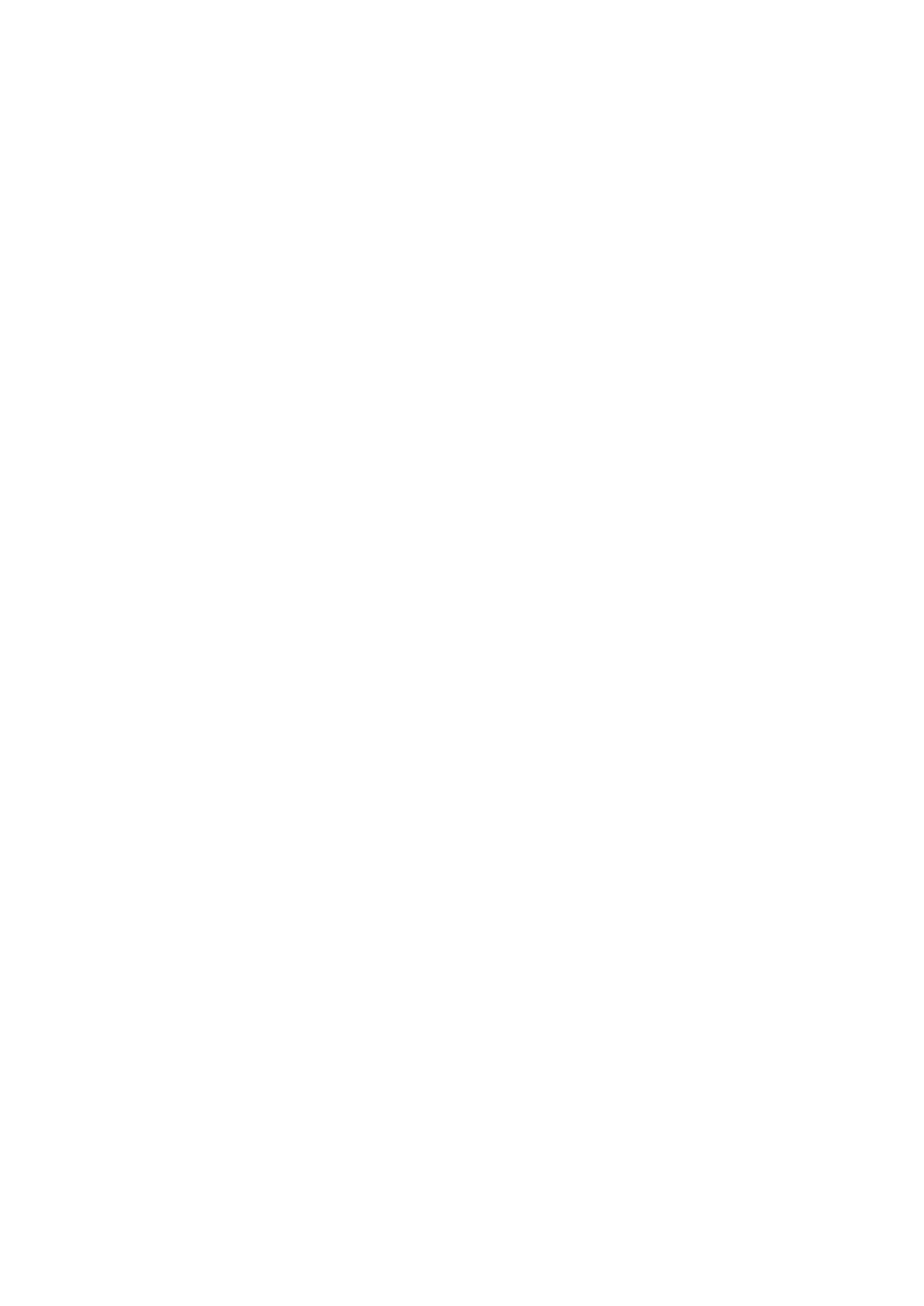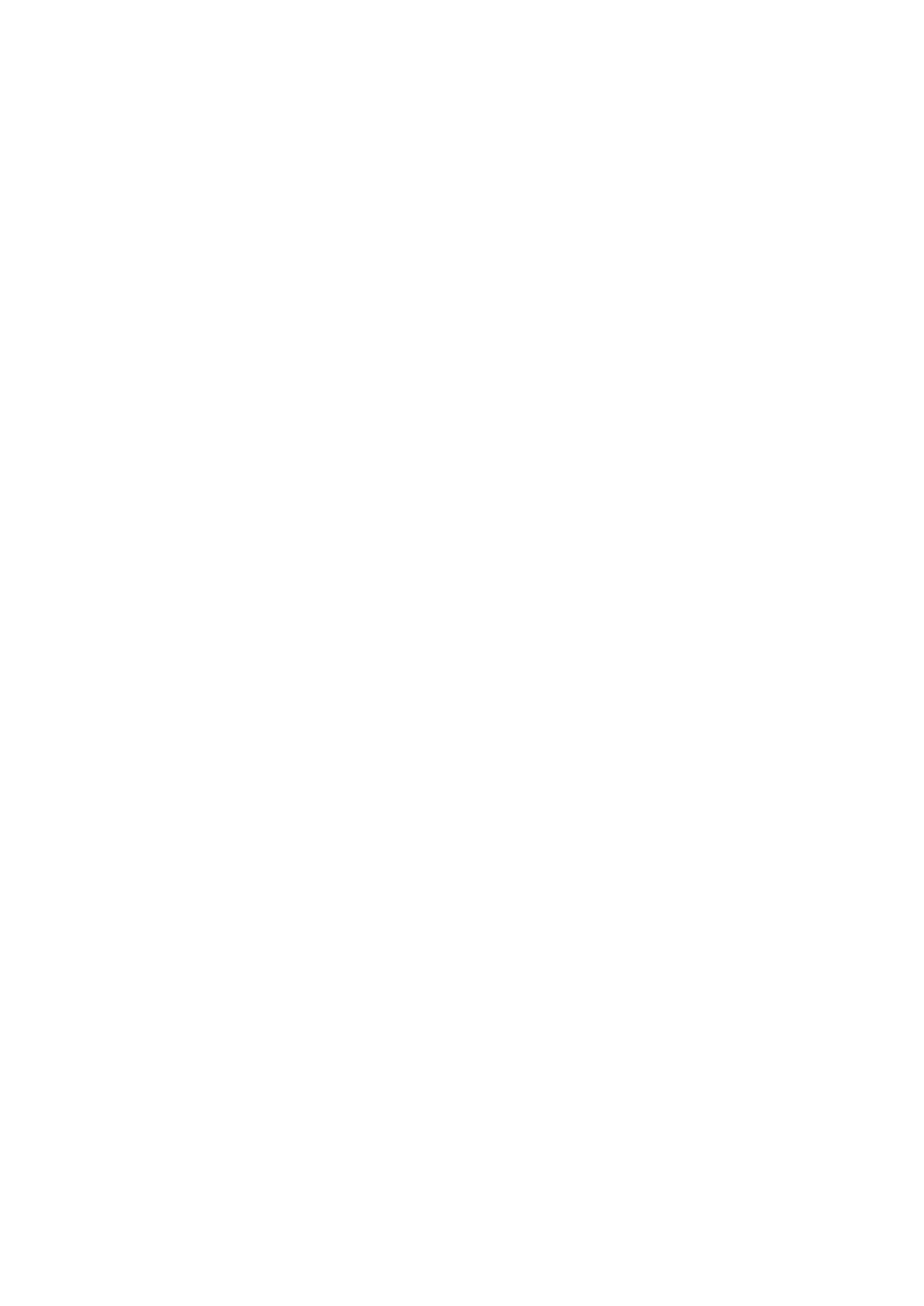
4
Deleting a saved cue point....................................................................64
Setting Auto Cue ...................................................................................64
Looping............................................................................................... 65
Setting a loop ........................................................................................65
Fine-adjusting loop points .....................................................................66
Adjusting the length of a loop................................................................66
Returning to a loop-in point to start loop playback (Retrigger)..............67
Using Active Loop .................................................................................67
Canceling loop playback .......................................................................67
Emergency Loop ...................................................................................68
Saving a loop ........................................................................................68
Calling up a saved loop.........................................................................68
Deleting a saved loop............................................................................69
Quantize (for deck) ............................................................................ 70
Using Quantize......................................................................................70
Slip ...................................................................................................... 71
Turning Slip mode on ............................................................................72
Beat Sync ........................................................................................... 73
Using Beat Sync....................................................................................73
Using Instant Doubles ...........................................................................74
Beatgrid .............................................................................................. 75
Adjusting the beatgrid ...........................................................................75
Using the Performance Pads............................................................ 76
Performance Pad section......................................................................76
Hot Cue/Gate Cue.................................................................................77
Beat Loop..............................................................................................81
Slip Loop ...............................................................................................82
Release FX ...........................................................................................83
Beat Jump/Loop Move ..........................................................................84