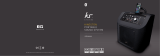Page is loading ...

Motherboard
M3N72-D

ii
E3908
First Edition
May 2008
Copyright © 2008 ASUSTeK COMPUTER INC. All Rights Reserved.
No part of this manual, including the products and software described in it, may be reproduced,
transmitted, transcribed, stored in a retrieval system, or translated into any language in any form or by any
means, except documentation kept by the purchaser for backup purposes, without the express written
permission of ASUSTeK COMPUTER INC. (“ASUS”).
Product warranty or service will not be extended if: (1) the product is repaired, modied or altered, unless
such repair, modication of alteration is authorized in writing by ASUS; or (2) the serial number of the
product is defaced or missing.
ASUS PROVIDES THIS MANUAL “AS IS” WITHOUT WARRANTY OF ANY KIND, EITHER EXPRESS
OR IMPLIED, INCLUDING BUT NOT LIMITED TO THE IMPLIED WARRANTIES OR CONDITIONS OF
MERCHANTABILITY OR FITNESS FOR A PARTICULAR PURPOSE. IN NO EVENT SHALL ASUS, ITS
DIRECTORS, OFFICERS, EMPLOYEES OR AGENTS BE LIABLE FOR ANY INDIRECT, SPECIAL,
INCIDENTAL, OR CONSEQUENTIAL DAMAGES (INCLUDING DAMAGES FOR LOSS OF PROFITS,
LOSS OF BUSINESS, LOSS OF USE OR DATA, INTERRUPTION OF BUSINESS AND THE LIKE),
EVEN IF ASUS HAS BEEN ADVISED OF THE POSSIBILITY OF SUCH DAMAGES ARISING FROM ANY
DEFECT OR ERROR IN THIS MANUAL OR PRODUCT.
SPECIFICATIONS AND INFORMATION CONTAINED IN THIS MANUAL ARE FURNISHED FOR
INFORMATIONAL USE ONLY, AND ARE SUBJECT TO CHANGE AT ANY TIME WITHOUT NOTICE,
AND SHOULD NOT BE CONSTRUED AS A COMMITMENT BY ASUS. ASUS ASSUMES NO
RESPONSIBILITY OR LIABILITY FOR ANY ERRORS OR INACCURACIES THAT MAY APPEAR IN THIS
MANUAL, INCLUDING THE PRODUCTS AND SOFTWARE DESCRIBED IN IT.
Products and corporate names appearing in this manual may or may not be registered trademarks or
copyrights of their respective companies, and are used only for identication or explanation and to the
owners’ benet, without intent to infringe.

iii
Contents
Contents ...................................................................................................... iii
Notices ........................................................................................................ vii
Safety information .................................................................................... viii
About this guide ......................................................................................... ix
M3N72-D specications summary ............................................................ xi
Chapter 1: Product introduction
1.1 Welcome! ...................................................................................... 1-1
1.2 Package contents ......................................................................... 1-1
1.3 Special features ............................................................................ 1-2
1.3.1 Product highlights ........................................................... 1-2
1.3.2 ASUS unique features .................................................... 1-4
1.3.3 ASUS intelligent performance and
overclocking features ...................................................... 1-6
Chapter 2: Hardware information
2.1 Before you proceed ..................................................................... 2-1
2.2 Motherboard overview ................................................................. 2-2
2.2.1 Placement direction ........................................................ 2-2
2.2.2 Screw holes .................................................................... 2-2
2.2.3 Motherboard layout ......................................................... 2-3
2.2.4 Layout contents ............................................................... 2-4
2.3 Central Processing Unit (CPU) ................................................... 2-6
2.3.1 Installing the CPU ........................................................... 2-6
2.3.2 Installing the heatsink and fan ........................................ 2-8
2.4 System memory ......................................................................... 2-11
2.4.1 Overview ........................................................................2-11
2.4.2 Memory congurations .................................................. 2-12
2.4.3 Installing a DIMM .......................................................... 2-20
2.4.4 Removing a DIMM ........................................................ 2-20
2.5 Expansion slots .......................................................................... 2-21
2.5.1 Installing an expansion card ......................................... 2-21
2.5.2 Conguring an expansion card ..................................... 2-21
2.5.3 Interrupt assignments ................................................... 2-22
2.5.4 PCI slots ........................................................................ 2-23
2.5.5 PCI Express x1 slots ..................................................... 2-23

iv
Contents
2.5.6 PCI Express 2.0 x16 slot (blue) .................................... 2-23
2.5.7 Universal PCI Express x16 slot (black) ......................... 2-23
2.6 Jumper ........................................................................................ 2-25
2.7 Connectors ................................................................................. 2-26
2.7.1 Rear panel connectors .................................................. 2-26
2.7.2 Internal connectors ....................................................... 2-29
Chapter 3: Powering up
3.1 Starting up for the rst time ........................................................ 3-1
3.2 Turning off the computer ............................................................. 3-2
3.2.1 Using the OS shut down function .................................... 3-2
3.2.2 Using the dual function power switch .............................. 3-2
Chapter 4: BIOS setup
4.1 Managing and updating your BIOS ............................................ 4-1
4.1.1 ASUS Update utility ........................................................ 4-1
4.1.2 Creating a bootable oppy disk ....................................... 4-4
4.1.3 ASUS EZ Flash 2 utility ................................................... 4-5
4.1.4 Updating the BIOS .......................................................... 4-6
4.1.5 Saving the current BIOS le ............................................ 4-8
4.2 BIOS setup program .................................................................... 4-9
4.2.1 BIOS menu screen ........................................................ 4-10
4.2.2 Menu bar ....................................................................... 4-10
4.2.3 Legend bar .....................................................................4-11
4.2.4 Menu items ....................................................................4-11
4.2.5 Sub-menu items .............................................................4-11
4.2.6 Conguration elds ........................................................4-11
4.2.7 Pop-up window ............................................................. 4-12
4.2.8 General help ................................................................. 4-12
4.3 Main menu .................................................................................. 4-13
4.3.1 System Time ................................................................. 4-13
4.3.2 System Date ................................................................. 4-13
4.3.3 Legacy Diskette A ......................................................... 4-13
4.3.4 Primary IDE Master/Slave ............................................. 4-14
4.3.5 SATA1/2/3/4 ....................................................................................4-16
4.3.6 HDD SMART Monitoring ............................................... 4-17

v
Contents
4.3.7 Installed Memory ........................................................... 4-17
4.3.8 Usable Memory ............................................................. 4-17
4.4 Advanced menu ......................................................................... 4-18
4.4.1 JumperFree Conguration ............................................ 4-18
4.4.2 Ai Net 2 ......................................................................... 4-20
4.4.3 CPU Conguration ........................................................ 4-20
4.4.4 Chipset .......................................................................... 4-21
4.4.5 PCIPnP ......................................................................... 4-23
4.4.6 Onboard Device Conguration ...................................... 4-24
4.4.7 USB Conguration ........................................................ 4-26
4.5 Power menu ................................................................................ 4-27
4.5.1 ACPI Suspend Type ...................................................... 4-27
4.5.2 ACPI APIC Support ....................................................... 4-27
4.5.3 APM Conguration ........................................................ 4-27
4.5.4 Hardware Monitor ......................................................... 4-29
4.6 Boot menu .................................................................................. 4-31
4.6.1 Boot Device Priority ...................................................... 4-31
4.6.2 Removable Drives ......................................................... 4-31
4.6.3 Boot Settings Conguration ......................................... 4-32
4.6.4 Security ......................................................................... 4-33
4.7 Tools menu ................................................................................. 4-35
4.7.1 ASUS EZ Flash 2 .......................................................... 4-35
4.7.2 Express Gate ................................................................ 4-36
4.8 Exit menu .................................................................................... 4-37
Chapter 5: Software support
5.1 Installing an operating system ................................................... 5-1
5.2 Support DVD information ............................................................ 5-1
5.2.1 Running the support DVD ............................................... 5-1
5.2.2 Drivers menu ................................................................... 5-2
5.2.3 Utilities menu .................................................................. 5-3
5.2.4 Make Disk menu ............................................................. 5-5
5.2.5 Manual menu .................................................................. 5-6
5.2.6 ASUS Contact information .............................................. 5-6
5.2.7 Other information ............................................................ 5-7
5.3 Software information ................................................................... 5-9

vi
Contents
5.3.1 ASUS MyLogo2™ ........................................................... 5-9
5.3.2 Cool ‘n’ Quiet!™ Technology ..........................................5-11
5.3.3 Audio congurations ..................................................... 5-14
5.3.4 ASUS PC Probe II ......................................................... 5-22
5.3.5 ASUS AI Suite ............................................................... 5-28
5.3.6 ASUS AI Gear 2 ............................................................ 5-30
5.3.7 ASUS AI Nap ................................................................ 5-31
5.3.8 ASUS Q-Fan 2 .............................................................. 5-32
5.3.9 ASUS AI Booster ........................................................... 5-33
5.3.10 ASUS Express Gate ..................................................... 5-34
5.4 RAID congurations .................................................................. 5-42
5.4.1 RAID denitions ............................................................ 5-42
5.4.2 NVIDIA® RAID congurations........................................ 5-43
5.5 Creating a RAID driver disk ....................................................... 5-50
5.5.1 Creating a RAID driver disk without entering the OS .... 5-50
5.5.2 Creating a RAID/SATA driver disk in Windows® ............ 5-50
Chapter 6: NVIDIA® Hybrid SLI™ technology support
6.1 NVIDIA® SLI™ technology ........................................................... 6-1
6.1.1 Requirements .................................................................. 6-1
6.1.2 Installing two SLI-ready graphics cards .......................... 6-1
6.1.3 Installing the device drivers ............................................. 6-2
6.1.4 Enabling the NVIDIA® SLI™ technology in Windows® .... 6-2
6.2 NVIDIA® Hybrid SLI® Technology ............................................... 6-5
6.2.1 System requirements ..................................................... 6-5
6.2.2 Enabling GeForce® Boost and HybridPower™ ............... 6-6

vii
Notices
Federal Communications Commission Statement
This device complies with Part 15 of the FCC Rules. Operation is subject to the
following two conditions:
• This device may not cause harmful interference, and
• This device must accept any interference received including interference that
may cause undesired operation.
This equipment has been tested and found to comply with the limits for a
Class B digital device, pursuant to Part 15 of the FCC Rules. These limits are
designed to provide reasonable protection against harmful interference in a
residential installation. This equipment generates, uses and can radiate radio
frequency energy and, if not installed and used in accordance with manufacturer’s
instructions, may cause harmful interference to radio communications. However,
there is no guarantee that interference will not occur in a particular installation. If
this equipment does cause harmful interference to radio or television reception,
which can be determined by turning the equipment off and on, the user is
encouraged to try to correct the interference by one or more of the following
measures:
• Reorient or relocate the receiving antenna.
• Increase the separation between the equipment and receiver.
• Connect the equipment to an outlet on a circuit different from that to which the
receiver is connected.
• Consult the dealer or an experienced radio/TV technician for help.
Canadian Department of Communications Statement
This digital apparatus does not exceed the Class B limits for radio noise emissions
from digital apparatus set out in the Radio Interference Regulations of the
Canadian Department of Communications.
This class B digital apparatus complies with Canadian ICES-003.
The use of shielded cables for connection of the monitor to the graphics card is
required to assure compliance with FCC regulations. Changes or modications
to this unit not expressly approved by the party responsible for compliance
could void the user’s authority to operate this equipment.

viii
Safety information
Electrical safety
• To prevent electrical shock hazard, disconnect the power cable from the
electrical outlet before relocating the system.
• When adding or removing devices to or from the system, ensure that the power
cables for the devices are unplugged before the signal cables are connected. If
possible, disconnect all power cables from the existing system before you add
a device.
• Before connecting or removing signal cables from the motherboard, ensure
that all power cables are unplugged.
• Seek professional assistance before using an adpater or extension cord.
These devices could interrupt the grounding circuit.
• Make sure that your power supply is set to the correct voltage in your area. If
you are not sure about the voltage of the electrical outlet you are using, contact
your local power company.
• If the power supply is broken, do not try to x it by yourself. Contact a qualied
service technician or your retailer.
Operation safety
• Before installing the motherboard and adding devices on it, carefully read all
the manuals that came with the package.
• Before using the product, make sure all cables are correctly connected and the
power cables are not damaged. If you detect any damage, contact your dealer
immediately.
• To avoid short circuits, keep paper clips, screws, and staples away from
connectors, slots, sockets and circuitry.
• Avoid dust, humidity, and temperature extremes. Do not place the product in
any area where it may become wet.
• Place the product on a stable surface.
• If you encounter technical problems with the product, contact a qualied
service technician or your retailer.
This symbol of the crossed out wheeled bin indicates that the product (electrical,
electronic equipment, and mercury-containing button cell battery) should not
be placed in municipal waste. Check local regulations for disposal of electronic
products.

ix
About this guide
This user guide contains the information you need when installing and conguring
the motherboard.
How this guide is organized
This guide contains the following parts:
• Chapter 1: Product introduction
This chapter describes the features of the motherboard and the new
technology it supports.
• Chapter 2: Hardware information
This chapter lists the hardware setup procedures that you have to perform
when installing system components. It includes description of the switches,
jumpers, and connectors on the motherboard.
• Chapter 3: Powering up
This chapter describes the power up sequence and ways of shutting down
the system.
• Chapter 4: BIOS setup
This chapter tells how to change system settings through the BIOS Setup
menus. Detailed descriptions of the BIOS parameters are also provided.
• Chapter 5: Software support
This chapter describes the contents of the support DVD that comes with the
motherboard package and the software.
• Chapter 6: nVIDIA Hybrid SLI™ support
This chapter describes the nVIDIA Hybrid SLI™ feature and shows the
graphics card installation procedures.
Where to nd more information
Refer to the following sources for additional information and for product and
software updates.
1. ASUS websites
The ASUS website provides updated information on ASUS hardware and
software products. Refer to the ASUS contact information.
2. Optional documentation
Your product package may include optional documentation, such as warranty
yers, that may have been added by your dealer. These documents are not
part of the standard package.

x
Conventions used in this guide
To make sure that you perform certain tasks properly, take note of the following
symbols used throughout this manual.
Typography
Bold text Indicates a menu or an item to select.
Italics
Used to emphasize a word or a phrase.
<Key> Keys enclosed in the less-than and greater-than sign
means that you must press the enclosed key.
Example: <Enter> means that you must press the
Enter or Return key.
<Key1+Key2+Key3> If you must press two or more keys simultaneously, the
key names are linked with a plus sign (+).
Example: <Ctrl+Alt+D>
Command Means that you must type the command exactly as
shown, then supply the required item or value enclosed
in brackets.
Example: At the DOS prompt, type the command line:
DANGER/WARNING: Information to prevent injury to yourself
when trying to complete a task.
CAUTION: Information to prevent damage to the components
when trying to complete a task.
NOTE: Tips and additional information to help you complete a
task.
IMPORTANT: Instructions that you MUST follow to complete a
task.

xi
M3N72-D specications summary
(continued on the next page)
CPU AMD® Socket AM2/AM2+ for Phenom™ FX / Phenom™ /
Athlon™ / Sempron™ processors
AMD Cool ‘n’ Quiet™ Technology
AMD Live!™ Ready
Supports CPU TDP up to 140W
Chipset NVIDIA® nForce 750a SLI
System bus Up to 5200 MT/s; HyperTransport™ 3.0 interface
for AM2+ CPU
2000 / 1600 MT/s for AM2 CPU
Memory Dual-channel memory architecture
- 4 x 240-pin DIMM sockets support unbufferred ECC/ ECC/ECC/
non-ECC DDR2 1066*/800/667 MHz memory modules
- Supports up to 16 GB system memory
*DDR2 1066 is supported by AM2+ CPUs only. Refer to
www.asus.com or this user manual for the Memory
QVL (Qualied Vendors Lists).
** When installing total memory of 4GB capacity or more,
Windows 32-bit operation system may onlyl recognize
less than 3GB. Hence, a total installed memory of less
than 3GB is recommended.
VGA Integrated NVIDIA® GeForce® 8 Series GPU
- Hybrid SLI Support (For Windows Vista only)
- Supports HDMI™ Technology with HDCP
compliant with max. resolution up to 1920 x 1200
- Supports DVI Technology with max. resolution up to
1920 x 1200 @ 60 Hz
- Supports D-Sub with max. resolution up to 1920 x
1440 @ 75 Hz
- Multi VGA output support: HDMI/DVI & D-Sub
- Supports Microsoft® DirectX 10, OpenGL 2.0, Pixel
Shader 4.0
- Maximum shared memory of 512MB
Expansion slots 2 x PCIe x16 slots at dual x8 mode
- Supports PCIe 2.0/1.0 architectureSupports PCIe 2.0/1.0 architecture
2 x PCIe x1 slots
2 x PCI 2.2 slots
Storage 1 x Ultra DMA 133/100/66/33 interface
6 x SATA 3Gb/s ports (Use SATA 1-4 for IDE mode)
NVIDIA® MediaShield™ RAID supports RAID 0, 1, 0+1,
5, and JBOD
LAN NVIDIA Gigabit MAC
Realtek® 8211CL Gigabit PHY featuring AI NET2
High Denition audio Realtek® ALC1200 8-channel High Denition audio
CODEC
- Supports Jack-Detection and Multi-StreamingSupports Jack-Detection and Multi-StreamingMulti-Streaming
- Coaxial S/PDIF Out port at back I/O S/PDIF Out port at back I/O

xii
IEEE 1394 LSI® FW322 controller supports 2 x IEEE 1394a ports
(1 at mid-board; 1 on the rear panel)
USB 12 x USB 2.0 ports (6 at mid-board; 6 on the rear panel)
ASUS unique features ASUS Express Gate:
- Web browser, le downloading and uploading*
- Further free features upgradable
* File downloading and uploading through USB devices
only.
ASUS Quiet Thermal Solution:
- ASUS Fanless Design: Heat-pipe solution
- ASUS 4+1 Phase Power Design
- ASUS AI Gear 2
- ASUS AI Nap
- ASUS Q-Fan 2
ASUS Crystal Sound:
- ASUS Noise Filter
ASUS EZ DIY:
- ASUS Q-Shield
- ASUS Q-Connector
- ASUS O.C. Prole
- ASUS EZ Flash 2
Other features Uses 100% All High-quality Conductive Polymer
Capacitors!
ASUS MyLogo 2™
ASUS exclusive
overclocking features
Intelligent overclocking tools:
- AI Overclocking (intelligent CPU frequency tuner)
- ASUS AI Booster utility
Precision Tweaker:
- vCore: Adjustable CPU voltage at 0.0125V increment
- vDIMM: 8-step DRAM voltage control
- vChipset: 4-step Chipset voltage control
SFS (Stepless Frequency Selection):
- FSB tuning from 200MHz up to 600MHz at 1MHz
increment
- Memory tuning from 533MHz up to 1066MHz
- PCI Express frequency tuning from 100MHz to 200
MHz at 1MHz increment
Overclocking protection:
- ASUS C.P.R. (CPU Parameter Recall)
(continued on the next page)
M3N72-D specications summary

xiii
M3N72-D specications summary
Rear panel I/O ports 1 x PS/2 keyboard port (purple)
1 x S/PDIF Out (Coaxial)
1 x HDMI Out
1 x IEEE 1394a port
1 x LAN (RJ-45)
6 x USB 2.0/1.1
8-channel audio I/O
Internal I/O connectors 3 x USB connectors support additional 6 USB ports
1 x Floppy disk drive connector
1 x COM connector
1 x VGA connector
1 x IDE connector
6 x SATA connectors
1 x CPU Fan connector
1 x Chassis Fan connector
1 x Power Fan connector
1 x IEEE1394a connector
1 x Front panel audio connector
1 x S/PDIF Out Header
1 x Chassis Intrusion connector
1 x CD audio in
1 x 24-pin ATX Power connector
1 x 4-pin ATX 12V Power connector
1 x System Panel (Q-Connector)
BIOS features 8 Mb Flash ROM, Award BIOS, PnP, DMI 2.0, WfM2.0,
SM BIOS 2.5, ACPI 2.0, ASUS EZ Flash 2
Support DVD contents Drivers
Express Gate
ASUS PC Probe II
ASUS Update
Anti-virus Utility (OEM version)
Form factor ATX form factor: 12 in x 9.6 in (30.5 cm x 24.4 cm)
*Specications are subject to change without notice.

xiv

1
Chapter 1: Product
introduction
This chapter describes the motherboard
features and the new technologies
it supports.

ASUS M3N72-D
Chapter summary 1
1.1 Welcome! ...................................................................................... 1-1
1.2 Package contents ......................................................................... 1-1
1.3 Special features ............................................................................ 1-2

ASUS M3N72-D 1-1
1.1 Welcome!
Thank you for buying an ASUS® M3N72-D motherboard!
The motherboard delivers a host of new features and latest technologies, making it
another standout in the long line of ASUS quality motherboards!
Before you start installing the motherboard, and hardware devices on it, check the
items in your package with the list below.
If any of the above items is damaged or missing, contact your retailer.
1.2 Package contents
Check your motherboard package for the following items.
Motherboard ASUS M3N72-D
Cables Serial ATA power cables Serial ATA power cablesSerial ATA power cables
Serial ATA signal cables
Ultra DMA 133/100/66 cable
Floppy disk drive cable
Accessories 1 x ASUS Q-Shield 1 x ASUS Q-ShieldASUS Q-Shield
1 x ASUS Q-Connector Kit (USB, 1394, system
panel; Retail version only)
1 x D-Sub connector module
1 x HDMI to DVI converter
1 x SLI bridge
1 x USB module (2 USB 2.0 ports)
Application DVD ASUS motherboard support DVD
Documentation User guide

1-2 Chapter 1: Product Introduction
1.3 Special features
1.3.1 Product highlights
Green ASUS
This motherboard and its packaging comply with the European Union’s Restriction
on the use of Hazardous Substances (RoHS). This is in line with the ASUS vision
of creating environment-friendly and recyclable products/packaging to safeguard
consumers’ health while minimizing the impact on the environment.
AMD® Socket AM2+ Phenom™ FX / Phenom /
Athlon™ / Sempron™ CPU support
This motherboard supports AMD® Socket AM2+ multi-core processors with
unique L3 cache and delivers better overclocking capabilities with less power
consumption. It features dual-channel DDR2 1066 memory support and
accelerates data transfer rate up to 5200MT/s via HyperTransport™ 3.0 based
system bus. See page 2-6 for details.
HyperTransport™ 3.0 support
HyperTransport™ 3.0 technology provides 2.6 times more bandwidth than
HyperTransport™ 1.0, radically improving system efciency to create a smoother,
faster computing environment.
AMD® Socket AM2 Athlon™ Series / Sempron™
CPU support
This motherboard supports AMD® Socket AM2 Athlon™ Series / Sempron™
processors. It features 2000/1600 MT/s HyperTransport™-based system bus,
dual-channel un-buffered DDR2 800 memory support, and AMD® Cool ‘n’ Quiet™
Technology. See page 2-6 for details.
NVIDIA® nForce 750a Chipset
NVIDIA® nForce 750a Chipset is designed to support up to 5200MT/s
HyperTransport™ 3.0 (HT 3.0) interface speed and dual PCI Express™ 2.0 x16
graphics. It is optimized with AMD®’s latest AM2+ and multi-core CPUs to provide
excellent system performance and overclocking capabilities.
Native DDR2 1066 support
This motherboard is the rst AMD® platform with native DDR2 1066 support.
It provides faster data transfer rate and more bandwidth to increase memory
computing efciency, enhancing system performance in 3D graphics and other
memory demanding applications. See page 2-11 for details.
DDR2 1066 is supported by AM2+ CPUs only.

ASUS M3N72-D 1-3
NVIDIA® Hybrid SLI Technology
Hybrid SLI™ Technology is a unique hybrid multi-GPU technology. It includes
two primary features: GeForce Boost and HybridPower™. GeForce Boost
turbo-charges performance of discrete graphics cards when combined with M3N
series motherboard GPUs. HybridPower™ unleashes graphics performance
for demanding 3D applications and enables low-power operation for everyday
computing needs. You can switch from the discrete GeForce GPU(s) to the
motherboard GPU for a quiet, low power PC experience. See page 2-24 and 6-5
for details.
Geforce Boost and HybridPower™ are independent on select GeForce GPUs.
Visit www.nvidia.com/hybridsli for more information.
HDMI/DVI/D-Sub Interface
HDMI (High-Denition Multimedia Interface) is a set of digital video standards that
delivers multi-channel audio and uncompressed digital video through a single
cable for full HD 1080p visuals. Supporting HDCP copy protection such as HD
DVD and Blu-ray Discs, HDMI provides you with the highest-quality home theater
experience.
DVI (Digital Visual Interface) provides high quality visuals for digital display devices
like LCD monitors. See page 2-27 for details.
This motherboard is bundled with an HDMI-to-DVI conversion adaptor.
PCIe 2.0 support
This motherboard supports the latest PCIe 2.0 devices for double speed and
bandwidth which enhances system performance. See page 2-23 for details.
Serial ATA 3.0 Gb/s technology
This motherboard supports the next-generation hard disk drives based on the
Serial ATA (SATA) 3Gb/s storage specications, delivering enhanced scalability
and doubling the bus bandwidth for high-speed data retrieval and save. It allows
RAID 0, 1, 0+1 and 5 congurations for two SATA connectors. See page 2-31 for
details.
IEEE 1394a support
The IEEE 1394a interface provides high speed digital interface for audio/video
appliances such as digital television, digital video camcorders, storage peripherals,
and other PC portable devices. See page 2-26 and 2-33 for details.

1-4 Chapter 1: Product Introduction
S/PDIF digital sound ready
This motherboard provides convenient connectivity to external home theater
audio systems via the coaxial S/PDIF (SONY-PHILIPS Digital Interface) Out
jack. It allows digital audio transferring without converting it to analog format, and
therefore well preserves signal quality. See page 2-27 and 2-39 for details.
High Denition Audio
Enjoy high-end sound quality on your PC! The onboard 8-channel HD audio (High
Denition Audio, previously codenamed Azalia) CODEC enables high-quality
192KHz/24-bit audio output that simultaneously sends different audio streams to
different destinations. You can now talk to your partners on the headphones while
playing multi-channel network games. See page 2-26 and 2-27 for details.
1.3.2 ASUS unique features
ASUS Express Gate
Just 5 seconds to boot up, ASUS Express Gate allows you to instantly surf the
Internet without entering Windows. You can now enjoy Skype, IM, YouTube,
webmail and Internet le downloads and sharing whenever and wherever you
want! See page 4-36 and 5-34 for details .
• The bootup speed depends on system congurations.
• ASUS Express Gate supports installation on USB devices or SATA HDDs in
IDE mode only.
ASUS Quiet Thermal Solution
ASUS Quiet Thermal solution makes system more stable and enhances the
overclocking capability.
AI Gear 2
AI Gear 2 allows you to choose from proles to adjust CPU frequency and
vCore voltage, minimizing system noise and saving CPU power consumption
at most. You can real-time chnage the mode under operating system to suit
your needs. See page 5-30 for details.
AI Nap
With AI Nap, the system can continue running at minimum power and noise
when you are temporarily away. To wake the system and return to the OS
environment, simply click the mouse or press a key. See page 5-31 for
details.
/