Page is loading ...

Motherboard
G-SURF365

ii
Copyright © 2007 ASUSTeK COMPUTER INC. All Rights Reserved.
No part of this manual, including the products and software described in it, may be reproduced,
transmitted, transcribed, stored in a retrieval system, or translated into any language in any form or by any
means, except documentation kept by the purchaser for backup purposes, without the express written
permission of ASUSTeK COMPUTER INC. (“ASUS”).
Product warranty or service will not be extended if: (1) the product is repaired, modied or altered, unless
such repair, modication of alteration is authorized in writing by ASUS; or (2) the serial number of the
product is defaced or missing.
ASUS PROVIDES THIS MANUAL “AS IS” WITHOUT WARRANTY OF ANY KIND, EITHER EXPRESS
OR IMPLIED, INCLUDING BUT NOT LIMITED TO THE IMPLIED WARRANTIES OR CONDITIONS OF
MERCHANTABILITY OR FITNESS FOR A PARTICULAR PURPOSE. IN NO EVENT SHALL ASUS, ITS
DIRECTORS, OFFICERS, EMPLOYEES OR AGENTS BE LIABLE FOR ANY INDIRECT, SPECIAL,
INCIDENTAL, OR CONSEQUENTIAL DAMAGES (INCLUDING DAMAGES FOR LOSS OF PROFITS,
LOSS OF BUSINESS, LOSS OF USE OR DATA, INTERRUPTION OF BUSINESS AND THE LIKE),
EVEN IF ASUS HAS BEEN ADVISED OF THE POSSIBILITY OF SUCH DAMAGES ARISING FROM ANY
DEFECT OR ERROR IN THIS MANUAL OR PRODUCT.
SPECIFICATIONS AND INFORMATION CONTAINED IN THIS MANUAL ARE FURNISHED FOR
INFORMATIONAL USE ONLY, AND ARE SUBJECT TO CHANGE AT ANY TIME WITHOUT NOTICE,
AND SHOULD NOT BE CONSTRUED AS A COMMITMENT BY ASUS. ASUS ASSUMES NO
RESPONSIBILITY OR LIABILITY FOR ANY ERRORS OR INACCURACIES THAT MAY APPEAR IN THIS
MANUAL, INCLUDING THE PRODUCTS AND SOFTWARE DESCRIBED IN IT.
Products and corporate names appearing in this manual may or may not be registered trademarks or
copyrights of their respective companies, and are used only for identication or explanation and to the
owners’ benet, without intent to infringe.
E3497
First Edition
November 2007

iii
Contents
Contents ...................................................................................................... iii
Notices ......................................................................................................... vi
Safety information ..................................................................................... vii
About this guide ....................................................................................... viii
G-SURF365 specications summary ......................................................... x
Chapter 1: Product introduction
1.1 Welcome! ...................................................................................... 1-2
1.2 Package contents ......................................................................... 1-2
1.3 Special features ............................................................................ 1-3
1.3.1 Product highlights ........................................................... 1-3
1.3.2 Innovative ASUS features ............................................... 1-5
1.4 Before you proceed ..................................................................... 1-7
1.5 Motherboard overview ................................................................. 1-8
1.5.1 Motherboard layout ......................................................... 1-8
1.5.2 Placement direction ........................................................ 1-9
1.5.3 Screw holes .................................................................... 1-9
1.6 Central Processing Unit (CPU) ................................................. 1-10
1.6.1 Installing the CPU ......................................................... 1-10
1.6.2 Installing the heatsink and fan ...................................... 1-12
1.7 System memory ......................................................................... 1-14
1.7.1 Overview ....................................................................... 1-14
1.7.2 Memory congurations .................................................. 1-14
1.7.3 Installing a DIMM .......................................................... 1-19
1.7.4 Removing a DIMM ........................................................ 1-19
1.8 Expansion slots .......................................................................... 1-20
1.8.1 Installing an expansion card ......................................... 1-20
1.8.2 Conguring an expansion card ..................................... 1-20
1.8.3 PCI slots ........................................................................ 1-22
1.8.4 PCI Express x16 slot ..................................................... 1-22
1.9 Jumpers ...................................................................................... 1-23
1.10 Connectors ................................................................................. 1-25
1.10.1 Rear panel connectors .................................................. 1-25
1.10.2 Internal connectors ....................................................... 1-27
1.11 G-Guardian ................................................................................. 1-36
1.11.1 Installing the Memory Lock ........................................... 1-36
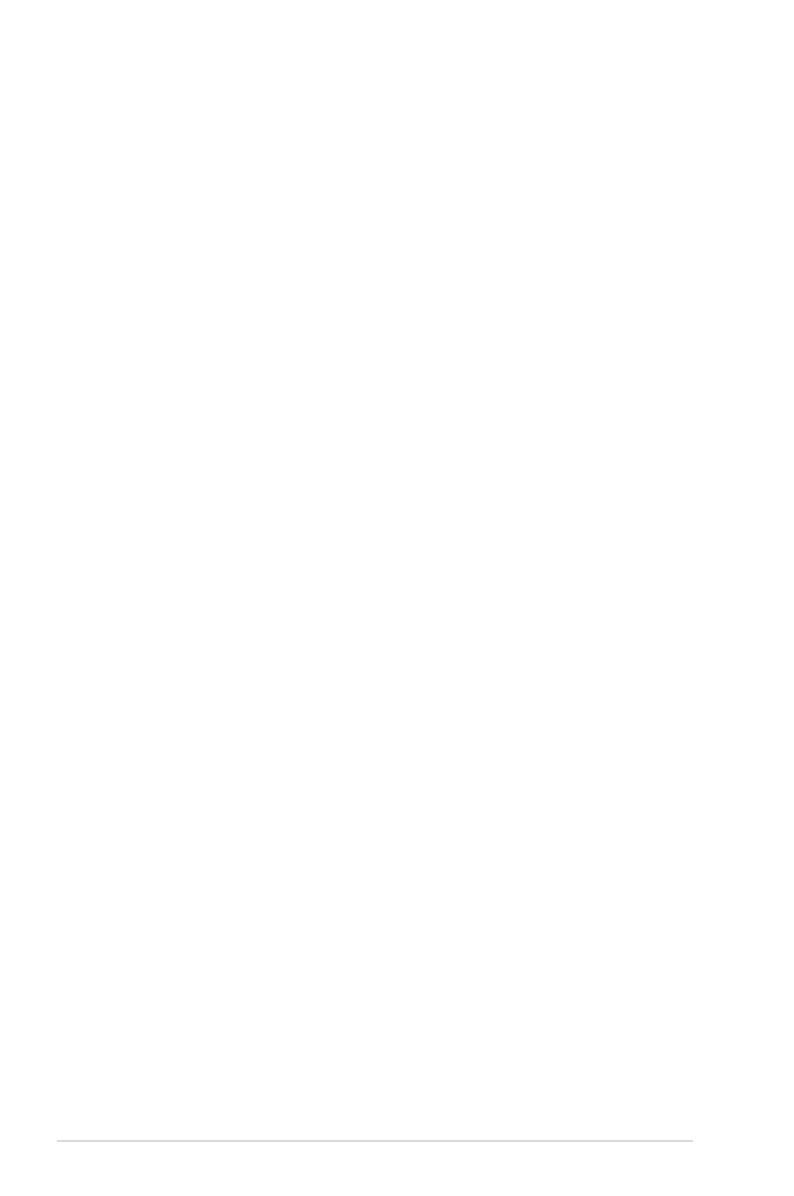
iv
Contents
1.11.2 Installing the Back I/O Lock .......................................... 1-37
Chapter 2: BIOS setup
2.1 Managing and updating your BIOS ............................................ 2-2
2.1.1 Creating a bootable oppy disk ....................................... 2-3
2.1.2 ASUS EZ Flash 2 utility ................................................... 2-4
2.1.3 AFUDOS utility ................................................................ 2-5
2.1.4 ASUS CrashFree BIOS 3 utility ...................................... 2-7
2.1.5 ASUS Update utility ........................................................ 2-9
2.2 BIOS setup program .................................................................. 2-12
2.2.1 BIOS menu screen ........................................................ 2-13
2.2.2 Menu bar ....................................................................... 2-13
2.2.3 Navigation keys ............................................................. 2-13
2.2.4 Menu items ................................................................... 2-14
2.2.5 Sub-menu items ............................................................ 2-14
2.2.6 Conguration elds ....................................................... 2-14
2.2.7 Pop-up window ............................................................. 2-14
2.2.8 Scroll bar ....................................................................... 2-14
2.2.9 General help ................................................................. 2-14
2.3 Main menu .................................................................................. 2-15
2.3.1 System Time ................................................................. 2-15
2.3.2 System Date ................................................................. 2-15
2.3.3 Legacy Diskette A ......................................................... 2-15
2.3.4. Language ...................................................................... 2-15
2.3.5 IDE Conguration .......................................................... 2-16
2.3.6 Primary IDE Master/Slave ............................................. 2-17
2.3.7 SATA1/2 ........................................................................ 2-18
2.3.8 System Information ....................................................... 2-20
2.4 Extreme Tweaker menu ............................................................. 2-21
2.4.1 CPU Level Up ............................................................... 2-21
2.4.2 Ai Overclocking ............................................................. 2-21
2.4.3 Processor Frequency Multiplier .................................... 2-22
2.4.4 K8(CPU) to SB Freq Auto ............................................. 2-22
2.4.5 K8(CPU) to SB Frequency ............................................ 2-23
2.4.6 K8(CPU) to SB LinkWidth ............................................. 2-23
2.4.7 Memory Conguration ................................................... 2-23

v
Contents
2.4.8 ECC Conguration ........................................................ 2-25
2.4.9 Vcore Voltage ................................................................ 2-26
2.4.10 Vcore Voltage Offset ..................................................... 2-26
2.4.11 Chipset Voltage ............................................................. 2-26
2.4.12 Memory Voltage ............................................................ 2-26
2.5 Advanced menu ......................................................................... 2-27
2.5.1 CPU Conguration ........................................................ 2-27
2.5.2 Chipset .......................................................................... 2-28
2.5.3 Onboard Devices Conguration .................................... 2-28
2.5.4 PCI PnP ........................................................................ 2-30
2.5.5 USB Conguration ........................................................ 2-31
2.6 Power menu ................................................................................ 2-33
2.6.1 Suspend Mode .............................................................. 2-33
2.6.2 ACPI
Version Features ................................................. 2-33
2.6.3 ACPI APIC Support ....................................................... 2-33
2.6.4 APM Conguration ........................................................ 2-34
2.6.5 Hardware Monitor ......................................................... 2-35
2.7 Boot menu .................................................................................. 2-37
2.7.1 Boot Device Priority ...................................................... 2-37
2.7.2 Boot Settings Conguration .......................................... 2-38
2.7.3 Security ......................................................................... 2-39
2.8 Tools menu ................................................................................. 2-41
2.8.1 ASUS EZ Flash 2 .......................................................... 2-41
2.8.2 ASUS O.C. Prole ......................................................... 2-42
2.9 Exit menu .................................................................................... 2-43
Chapter 3: Software support
3.1 Installing an operating system ................................................... 3-2
3.2 Support CD information .............................................................. 3-2
3.2.1 Running the support CD ................................................. 3-2
3.2.2 Drivers menu ................................................................... 3-3
3.2.3 Utilities menu .................................................................. 3-4
3.2.4 Make Disk menu ............................................................. 3-5
3.2.5 Manual menu .................................................................. 3-6
3.2.6 ASUS Contact information .............................................. 3-6
3.2.7 Other information ............................................................ 3-7

vi
Notices
Federal Communications Commission Statement
This device complies with Part 15 of the FCC Rules. Operation is subject to the
following two conditions:
•
This device may not cause harmful interference, and
•
This device must accept any interference received including interference that
may cause undesired operation.
This equipment has been tested and found to comply with the limits for a
Class B digital device, pursuant to Part 15 of the FCC Rules. These limits are
designed to provide reasonable protection against harmful interference in a
residential installation. This equipment generates, uses and can radiate radio
frequency energy and, if not installed and used in accordance with manufacturer’s
instructions, may cause harmful interference to radio communications. However,
there is no guarantee that interference will not occur in a particular installation. If
this equipment does cause harmful interference to radio or television reception,
which can be determined by turning the equipment off and on, the user is
encouraged to try to correct the interference by one or more of the following
measures:
•
Reorient or relocate the receiving antenna.
•
Increase the separation between the equipment and receiver.
•
Connect the equipment to an outlet on a circuit different from that to which the
receiver is connected.
•
Consult the dealer or an experienced radio/TV technician for help.
Canadian Department of Communications Statement
This digital apparatus does not exceed the Class B limits for radio noise emissions
from digital apparatus set out in the Radio Interference Regulations of the
Canadian Department of Communications.
This class B digital apparatus complies with Canadian
ICES-003.
The use of shielded cables for connection of the monitor to the graphics card is
required to assure compliance with FCC regulations. Changes or modications
to this unit not expressly approved by the party responsible for compliance
could void the user’s authority to operate this equipment.
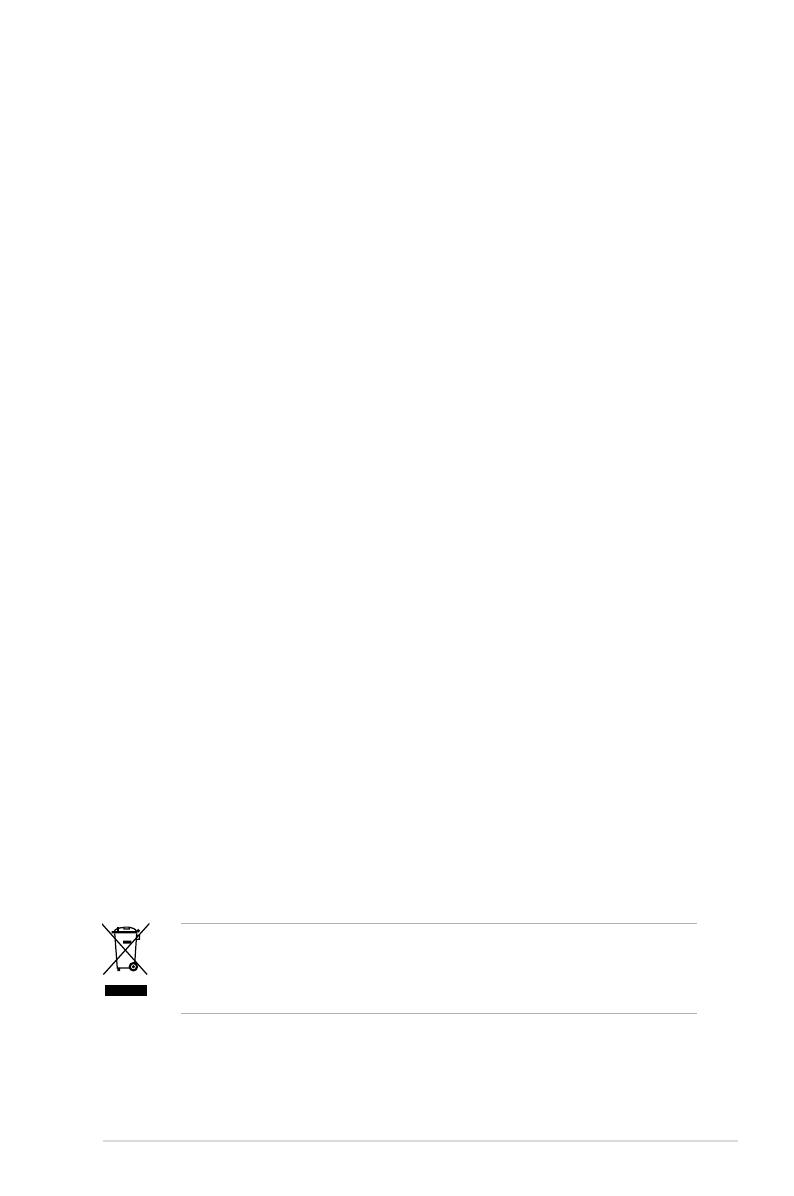
vii
Safety information
Electrical safety
•
To prevent electrical shock hazard, disconnect the power cable from the
electrical outlet before relocating the system.
•
When adding or removing devices to or from the system, ensure that the power
cables for the devices are unplugged before the signal cables are connected. If
possible, disconnect all power cables from the existing system before you add
a device.
•
Before connecting or removing signal cables from the motherboard, ensure
that all power cables are unplugged.
•
Seek professional assistance before using an adapter or extension cord.
These devices could interrupt the grounding circuit.
•
Make sure that your power supply is set to the correct voltage in your area. If
you are not sure about the voltage of the electrical outlet you are using, contact
your local power company.
•
If the power supply is broken, do not try to x it by yourself. Contact a qualied
service technician or your retailer.
Operation safety
•
Before installing the motherboard and adding devices on it, carefully read all
the manuals that came with the package.
•
Before using the product, make sure all cables are correctly connected and the
power cables are not damaged. If you detect any damage, contact your dealer
immediately.
•
To avoid short circuits, keep paper clips, screws, and staples away from
connectors, slots, sockets and circuitry.
•
Avoid dust, humidity, and temperature extremes. Do not place the product in
any area where it may become wet.
•
Place the product on a stable surface.
•
If you encounter technical problems with the product, contact a qualied
service technician or your retailer.
The symbol of the crossed out wheeled bin indicates that the product (electrical
and electronic equipment, Mercury-containing button cell battery) should not
be placed in municipal waste. Please check local regulations for disposal of
electronic products.

viii
About this guide
This user guide contains the information you need when installing and conguring
the motherboard.
How this guide is organized
This manual contains the following parts:
• Chapter 1: Product introduction
This chapter describes the features of the motherboard and the new
technology it supports. This chapter also lists the hardware setup procedures
that you have to perform when installing system components. It includes
description of the jumpers and connectors on the motherboard.
• Chapter 2: BIOS setup
This chapter tells how to change system settings through the BIOS Setup
menus. Detailed descriptions of the BIOS parameters are also provided.
• Chapter 3: Software support
This chapter describes the contents of the support CD/DVD that comes with
the motherboard package.
Where to nd more information
Refer to the following sources for additional information and for product and
software updates.
1. ASUS websites
The ASUS website provides updated information on ASUS hardware and
software products. Refer to the ASUS contact information.
2. Optional documentation
Your product package may include optional documentation, such as warranty
yers, that may have been added by your dealer. These documents are not
part of the standard package.
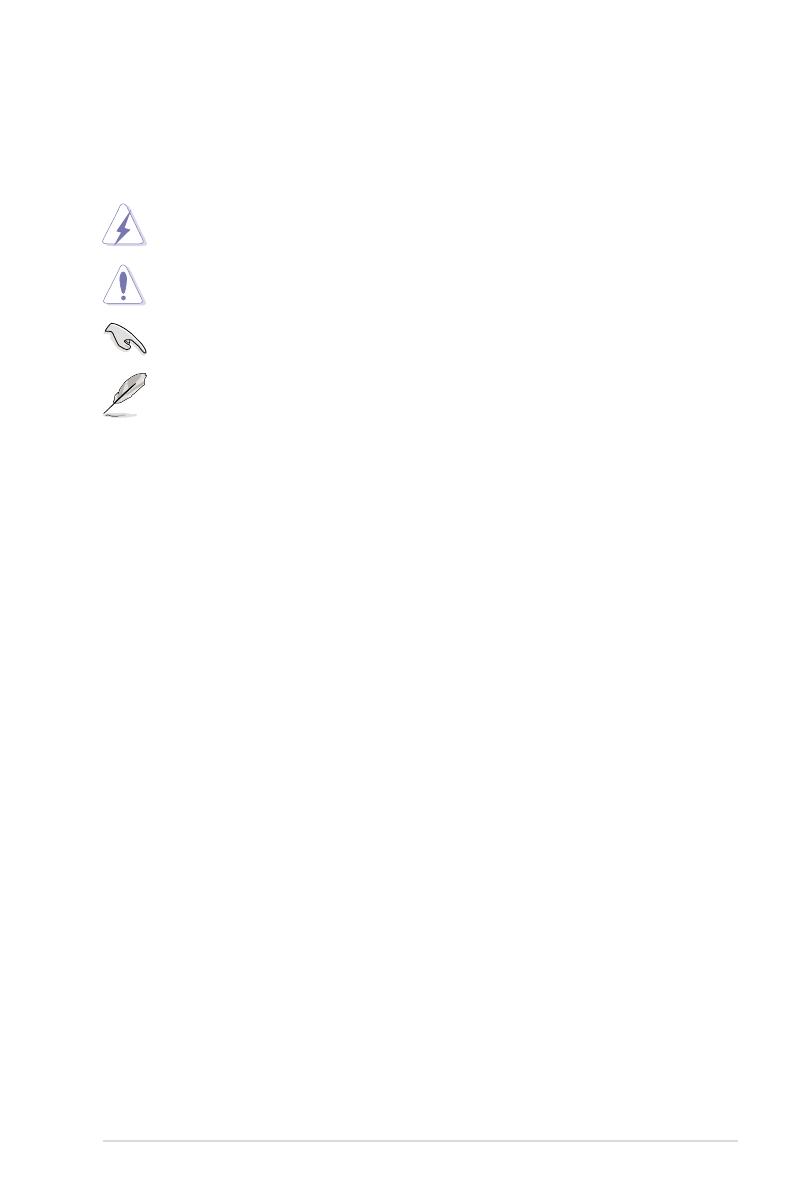
ix
Conventions used in this guide
To make sure that you perform certain tasks properly, take note of the following
symbols used throughout this manual.
DANGER/WARNING: Information to prevent injury to yourself
when trying to complete a task.
CAUTION: Information to prevent damage to the components
when trying to complete a task.
NOTE: Tips and additional information to help you complete a
task.
IMPORTANT: Instructions that you MUST follow to complete a
task.
Typography
Bold text Indicates a menu or an item to select.
Italics
Used to emphasize a word or a phrase.
<Key> Keys enclosed in the less-than and greater-than sign
means that you must press the enclosed key.
Example: <Enter> means that you must press the
Enter or Return key.
<Key1+Key2+Key3> If you must press two or more keys simultaneously, the
key names are linked with a plus sign (+).
Example: <Ctrl+Alt+D>
Command Means that you must type the command exactly as
shown, then supply the required item or value enclosed
in brackets.
Example: At the DOS prompt, type the command line:
format A:/S
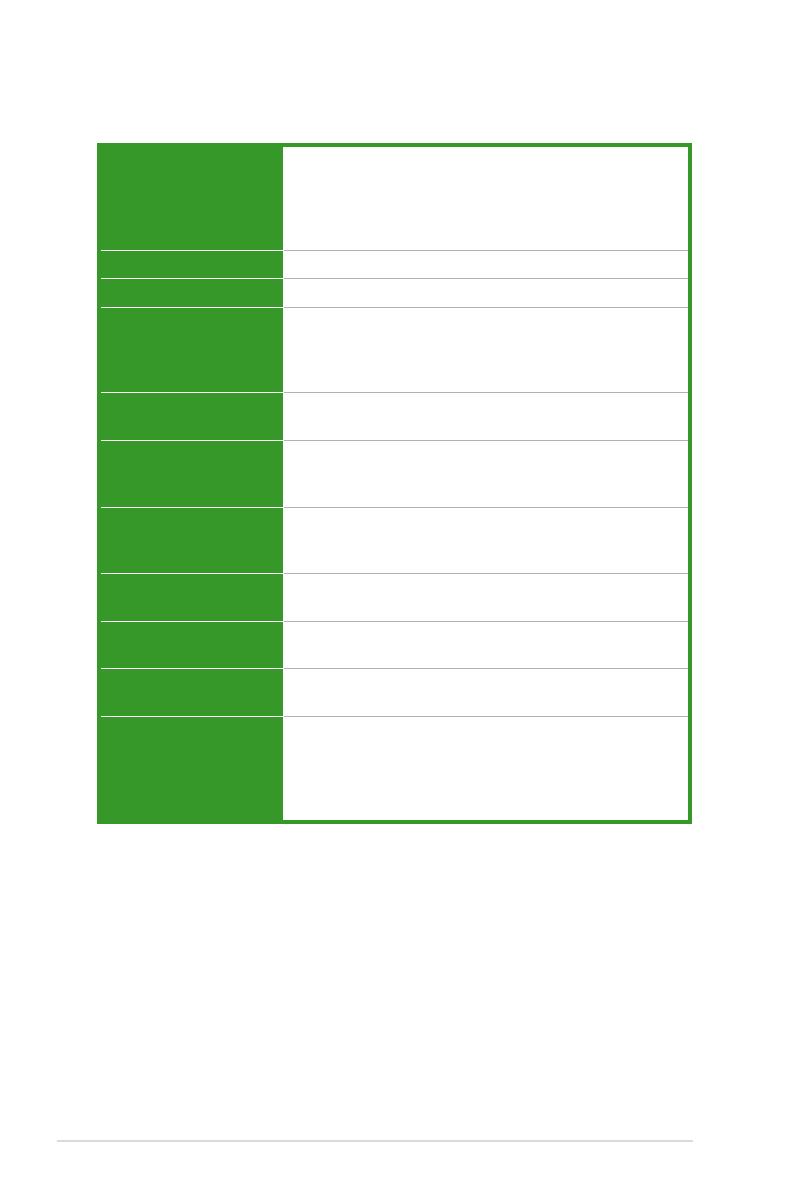
x
G-SURF365 specications summary
(continued on the next page)
CPU Support AMD® Socket AM2 Athlon™ 64 FX / Athlon™ 64
X2 / Athlon™ 64 / Sempron processors
AMD64 architecture enables simultaneous 32-bit and
64-bit computing
Supports AMD Cool ‘n’ Quiet™ Technology
Chipset NVIDIA nForce 630a
System bus 2000 / 1600 MT/s
Memory Dual-channel memory architecture 2 x 240-pin DIMM
sockets support up to 4 GB of ECC / Non-ECC
unbufferred 800 / 667 / 533 MHz DDR2 memory
modules
Expansion slots 1 x PCI Express™ x16 slot
2 x PCI slots
Storage - 1 x Ultra DMA 133/100 interface for two PATA devices
- 2 x Serial ATA 3 Gb/s hard disk drives supporting RAID
0, 1, and JBOD conguration
High Denition Audio Realtek® ALC662 High Denition Audio 6-channel
CODEC
Supports S/PDIF out interface and Jack-detection
LAN NVidia nForce built-in Gigabit MAC with external Marvell
88E1116 PHY
USB Supports up to 6 USB 2.0 / 1.1 ports (2 ports at mid-
board; 4 ports at back panel)
Manageability WfM2.0, DMI2.0, PXE, WOR by Ring, WOL / WOR by
PME
Special features ASUS CPU Level Up
ASUS MyLogo 3™
ASUS CrashFree BIOS 3
ASUS EZ Flash 2
ASUS Q-Fan

xi
G-SURF365 specications summary
BIOS features 8 Mb Flash ROM, AMI BIOS, PnP, DMI2.0, WfM2.0,
SM BIOS 2.4
Rear panel I/O 1 x PS/2 mouse port
1 x PS/2 keyboard port
1 x G-Guardian port
1 x LAN (RJ-45) port
4 x USB 2.0/1.1 ports
6-channel audio ports
Internal I/O connectors 1 x USB 2.0 connectors for 2 additional USB 2.0 ports
1 x Floppy disk drive connector
1 x IDE connector for two devices
1 x High Denition front panel audio connector
1 x CD audio-in connector
1 x S/PDIF Out connector
1 x LPT connector
1 x COM connector
1 x CPU fan connector
1 x Chassis fan connector
1 x Chassis intrusion connector
24-pin EATX power connector
4-pin x ATX 12V power connector
1 x System panel connector
Support CD contents Drivers
ASUS PC Probe II
ASUS Live Update Utility
Anti-virus software (OEM version)
Form Factor ATX Form Factor, 12 in. x 9.6 in. (30.5cm x 24.5cm)
*Specications are subject to change without notice.

xii

1
Product
introduction
This chapter describes the motherboard
features and the new technologies it
supports.

1-2 Chapter 1: Product introduction
1.1 Welcome!
Thank you for buying an ASUS® G-SURF365 motherboard!
The motherboard delivers a host of new features and latest technologies, making it
another standout in the long line of ASUS quality motherboards!
Before you start installing the motherboard, and hardware devices on it, check the
items in your package with the list below.
If any of the above items is damaged or missing, contact your retailer.
1.2 Package contents
Check your motherboard package for the following items.
Motherboard ASUS G-SURF365 motherboard
Cables 1 x Serial ATA signal cable
1 x Serial ATA power cable
1 x Ultra DMA 133/100 cable
1 x Floppy disk drive cable
Accessories 1 x G-Guardian (1 set of memory lock and
1 back I/O lock)
1 x I/O shield
Application CD ASUS motherboard support CD
ASUS SUPERB Software
Documentation User guide
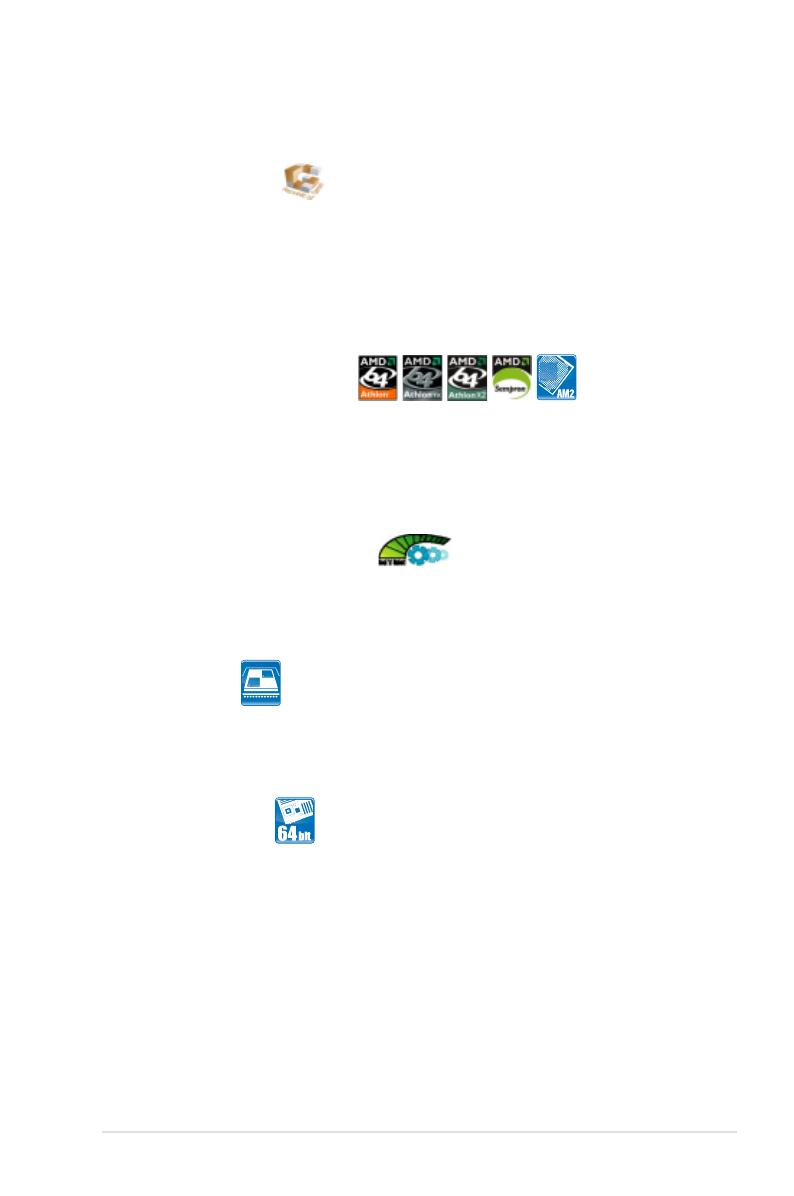
ASUS G-SURF365 1-3
1.3 Special features
1.3.1 Product highlights
Republic of Gamers
The Republic of Gamers consists only the best of the best. We offer the best
hardware engineering, the fastest performance, the most innovating ideas, and we
welcome the best gamers to join in. In the Republic of Gamers, mercy rules are
only for the weak, and bragging rights means everything. We believe in making
statements and we excel in competitions. If your character matches our trait, then
join the elite club, make your presence felt, in the Republic of Gamers.
Latest processor technology
The motherboard supports AMD socket AM2 single-core Athlon 64/ Sempron and
dual-core Athlon 64 X2/Athlon 64 FX processors with 2MB/1MB/512KB L2 cache,
which is based on 64-bit architecture. It features 2000/1600 MT/s HyperTransport
Bus, dual-channel un-buffered DDR2 800 memory support and AMD Cool ‘n’ Quiet
Technology. See page 1-10 for details.
AMD Cool ‘n’ Quiet Technology
The motherboard supports the AMD Cool ‘n’ Quiet Technology, which monitors
system operation and automatically adjusts CPU voltage and frequency for a cool
and quiet operating environment. See page 2-28 for details.
Dual-Core CPU
Enjoy the extraordinary CPU power from the latest dual-core CPU. The advanced
processing technology contains two physical CPU cores with individually dedicated
L2 cache to satisfy the rising demand for more powerful processing capability.
64-bit CPU support
64-bit computing, the next generation technology to replace current 32-bit
architecture, delivers advanced system performance, faster memory access and
increased productivity. This motherboard provides excellent compatibility and
exibility by supporting either 64-bit or 32-bit architecture.
NVIDIA® nForce™ 630a
The NVIDIA® nForce™ 630a MCP delivers NVIDIA® Gigabit LAN, and NVIDIA®
MediaShield storage management technology allowing easy RAID conguration
(RAID 0, RAID 1 and JBOD) for Serial ATA 3Gb/s.

1-4 Chapter 1: Product introduction
Dual channel DDR2 800
DDR2 800 memory provides great performance for 3D graphics and other memory
demanding applications on next generation memory technology. See page 1-14 for
details.
PCI Express™ interface
The motherboard fully supports PCI Express, the latest I/O interconnect
technology that speeds up the PCI bus. PCI Express features point-to-point serial
interconnections between devices and allows higher clockspeeds by carrying data
in packets. This high speed interface is software compatible with existing PCI
specications. See page 1-22 for details.
Serial ATA 3Gb/s technology
The motherboard supports next-generation SATA hard drives based on the
new SATA 3Gb/s storage specication. It allows RAID 0, RAID 1 and JBOD
congurations for two SATA connectors. See page 1-29 or details.
Gigabit LAN technology
The on-board LAN controller is a highly integrated GbLAN controller. It is enhanced
with an ACPI management function to provide efcient power management for
advanced operating systems. See page 1-25 for details.
High Denition Audio
Enjoy high-quality sound system on your PC! The onboard 6-channel HD audio
(High Denition Audio, previously codenamed Azalia) CODEC enables high-quality
192KHz/24-bit audio output, jack-sensing feature, retasking functions technology
that automatically detects and identies what types of peripherals are plugged into
the audio I/O jacks and noties users of inappropriate connection, meaning there
will be no more confusion of Line-in, Line-out and Mic jacks. See pages 1-25 and
3-3 for details.

ASUS G-SURF365 1-5
1.3.2 Innovative ASUS features
ASUS CPU Level Up
Ever wish that you could have a more expansive CPU? Upgrade your CPU at no
additional cost with ROG’s CPU Level Up! Simply choose a processor you want to
OC to, and the motherboard will do the rest for you. See the new CPU speed and
enjoy the performance instantly! Overclocking is never as easy as this. See page
2-21 for details.
ASUS G-Guardian
G-Guardian is the best protector of your memory modules and PC peripherals!
With G-Guardian assembled on your motherboard, you will never worry about
your keyboard, mouse, webcam, headset and memory modules being stolen. See
pages 1-36 to 1-39 for deails.
ASUS Q-Fan technology
ASUS Q-Fan technology intelligently adjusts CPU fan speeds according to system
loading to ensure quiet, cool and efcient operation. See page 2-36 for details.
ASUS CrashFree BIOS 3
This feature allows you to restore the original BIOS data from the support CD in case
when the BIOS codes and data are corrupted. This protection eliminates the need to
buy a replacement BIOS chip. See page 2-7 for details.
ASUS EZ Flash 2
EZ Flash 2 is a user-friendly BIOS update utility. Simply press the predened
hotkey to launch the utility and update the BIOS without entering the OS. Update
your BIOS easily without preparing a bootable diskette or using an OS-based ash
utility. See pages 2-4 and 2-41 for details.
C.P.R. (CPU Parameter Recall)
The C.P.R. feature of the motherboard BIOS allows automatic re-setting to the
BIOS default settings in case the system hangs due to overclocking. When the
system hangs due to overclocking, C.P.R. eliminates the need to open the system
chassis and clear the RTC data. Simply shut down and reboot the system, and the
BIOS automatically restores the CPU default setting for each parameter. See page
1-23 for details.
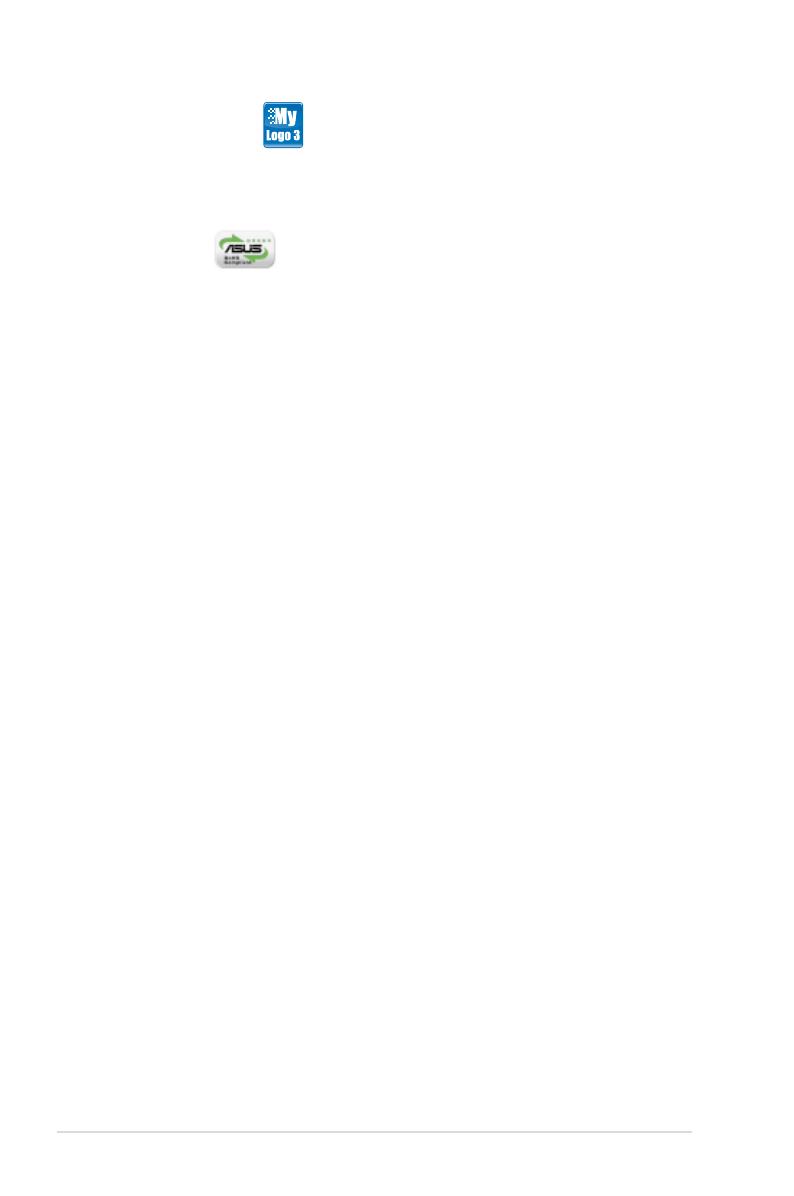
1-6 Chapter 1: Product introduction
ASUS MyLogo 3™
This feature allows you to convert your favorite photo into a 256-color boot logo for
a more colorful and vivid image on your screen. See page 2-38 for details.
Green ASUS
The motherboard and its packaging comply with the European Union’s
Restriction on the use of Hazardous Substances (RoHS). This is in line with
the ASUS vision of creating environment-friendly and recyclable products and
packaging to safeguard consumers’ health while minimizing the impact on the
environment.

ASUS G-SURF365 1-7
Onboard LED
The motherboard comes with a standby power LED that lights up to indicate that
the system is ON, in sleep mode, or in soft-off mode. This is a reminder that you
should shut down the system and unplug the power cable before removing or
plugging in any motherboard component. The illustration below shows the location
of the onboard LED.
1.4 Before you proceed
Take note of the following precautions before you install motherboard components
or change any motherboard settings.
• Unplug the power cord from the wall socket before touching any
component.
• Use a grounded wrist strap or touch a safely grounded object or a metal
object, such as the power supply case, before handling components to
avoid damaging them due to static electricity
• Hold components by the edges to avoid touching the ICs on them.
• Whenever you uninstall any component, place it on a grounded antistatic
pad or in the bag that came with the component.
• Before you install or remove any component, ensure that the ATX power
supply is switched off or the power cord is detached from the power
supply. Failure to do so may cause severe damage to the motherboard,
peripherals, and/or components.
G-SURF365
®
G-SURF365 Onboard LED
SB_PWR
ON
Standby
Power
OFF
Powered
Off
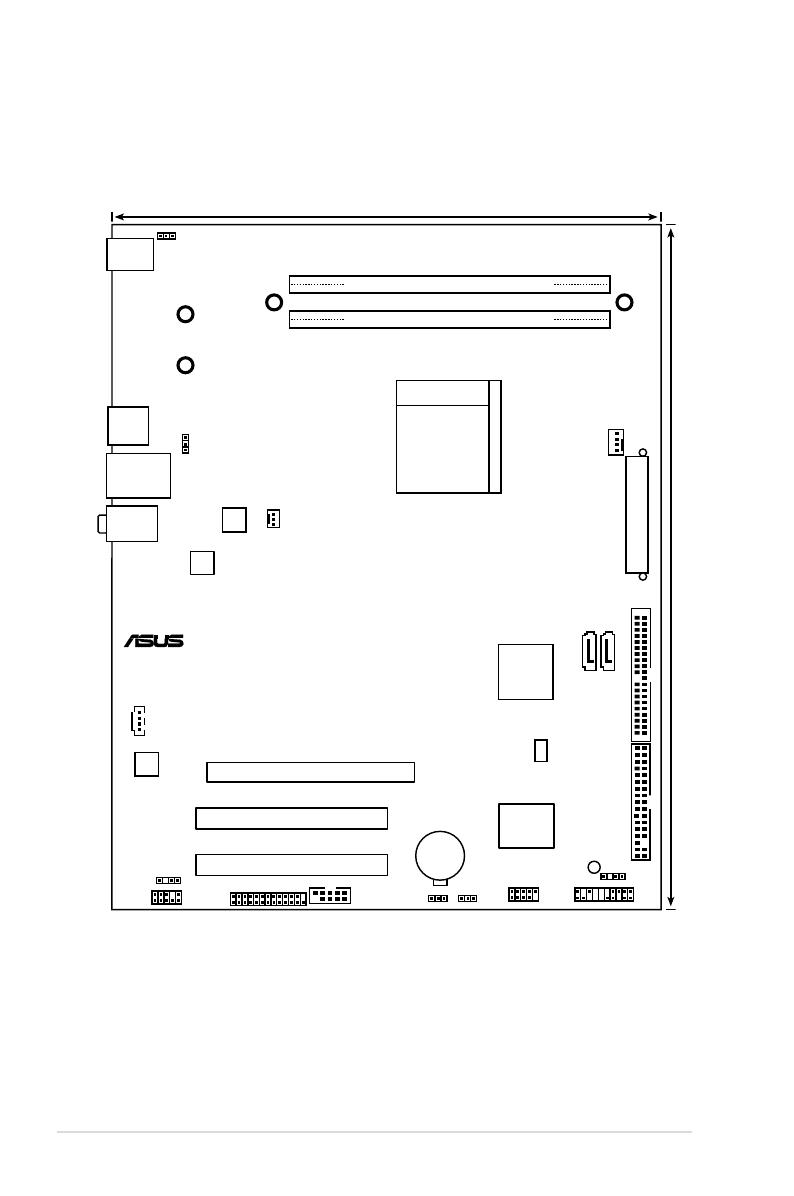
1-8 Chapter 1: Product introduction
1.5.1 Motherboard layout
1.5 Motherboard overview
PANEL
G-SURF365
®
24.5cm (9.6in)
30.5cm (12.0in)
CPU_FAN
DDR2 DIMM_A1 (64 bit,240-pin module)
FLOPPY
Super
I/O
EATXPWR
CR2032 3V
Lithium Cell
CMOS Power
USB34
CHA_FAN
COM1
DDR2 DIMM_B1 (64 bit,240-pin module)
PCI1
PCIEX16_1
LAN1_USB12
CLRTC
SB_PWR
ATX12V
Socket AM2
USBPW1-4
KBPWR
PS/2KBMS
T: Mouse
B: Keyboard
PCI2
LPT
SPDIF_OUT
AAFP
USBPW1-4
CHASSIS
USB56
SATA1
NVIDIA®
nForce630a
ALC662
BIOS
PRI_IDE
SATA2
Bottom:Mic In
Center:Line Out
Top:Line In
Marvell
88E1116
CD
NUT3
NUT4
NUT1 NUT2
/