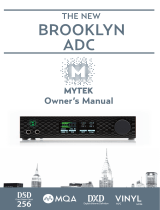Page is loading ...



1
Owner’s Manual

2

3
Contents
1. Safety Notes ............................................................................................................................. 5
2. Introduction ..............................................................................................................................6
3. Features ................................................................................................................................... 7
4. Installation & Activation Guide ................................................................................................. 8
5. Front Panel Explained.............................................................................................................. 9
6. Rear Panel Explained ............................................................................................................ 10
7. Software Control Panel .......................................................................................................... 11
8. Technical Specifications ........................................................................................................ 14
9. In The Box .............................................................................................................................. 15
10. Antelope Audio Support Resources .................................................................................... 16

4

5
1. Safety Notes
To reduce the risk of electrical shocks, fire, and related hazards:
● Do not remove screws, cover, or cabinet. There are no user serviceable parts inside.
Refer servicing to qualified service personnel.
● Do not expose this device to rain, moisture or spillover of liquid of any kind.
● Should any form of liquid or a foreign object enter the device, do not use it. Unplug
it from the power source. Do not operate the device again until the foreign object is
removed or the liquid has completely dried and its residues fully cleaned up. If in doubt,
please consult the manufacturer.
● Do not handle the power cables with wet hands!
● Avoid placing things on the cabinet or using the device in a narrow and poorly
ventilated place which could affect its operation or the operation of other closely
located components.
● If anything goes wrong unplug the power. Do not attempt to repair the device yourself.
Consult authorized service personnel or your dealer instead.
● Do not install near any heat sources such as radiators, stoves, or other apparatus
(including amplifiers) that produce heat.
● Do not use harsh chemicals to clean your unit. Clean only with specialized cleaners for
electronics equipment.
● Connect all your devices before powering your unit.
● DC power supply cable should be routed so that it is not likely to be walked on or
squeezed by items placed upon or against it.
● To completely turn off the device, unplug the power cable first from the outlet and then
from the rear panel of the unit.
● The device is designed to operate in a temperate environment, with a correct
Operating Temperature of 0-50° C, 32-122° F.

6
2. Introduction
Thank you for purchasing the Antelope Audio LiveClock.
For over a decade now Antelope Audio has been dominating the market of studio master clocks thanks to
the company’s ground breaking Acoustically Focused Clocking (AFC) technology. Combining digital precision
with our signature analog-like sound, Antelope’s renowned clocking technology proved to be also extremely
beneficial to the live show environment. Clocking the front-of-house (FOH) mixer and monitoring rig brought
exceptional sound quality to both audience and musicians. A distinctive stereo image, precise detail and
authentic sonic representation are among the main benefits usually associated with Antelope’s clocking.
Now, Antelope Audio presents LiveClock. A unique in terms of size, sound quality and price audio master clock,
designed to perfectly suit any live sound set up. Fitting perfectly into a FOH console dog house, the pocket
size clock carries the signature Antelope sound packed in a robust aluminum case with lockable touch buttons.
LiveClock is taking up just 1U space and with its additional rack ears or dog house kit, it’s a breeze to set it in
your rig.
The competitive price and elegantly small footprint make LiveClock the perfect choice for any location
recordists, home studio producers or travelling artists, dedicated to achieving the optimum sound quality
everywhere they go. The LiveClock utilizes the same AFC technology, therefore sounds as amazing as the
legendary Trinity and Antelope’s latest OCX HD master clock.
LiveClock supports up to 192 kHz sample rate, distributed via four Word Clock outputs on BNC and two pairs of
AES/EBU and S/PDIF outputs. The unit allows simultaneous clocking of multiple devices, providing the perfect
synchronization of either a large live rig or a contemporary studio set up. A 10 MHz input for connection with
Antelope’s 10MX or 10M offers even greater stability and sound quality.
The new LiveClock is easy to configure via the sleek touch buttons. The convenient Panel Lock function
prevents from sampling rate changes during a session or live show. All aspects of the device are easily
operated via the OS X and Windows compatible software control panel.
For further information, you can also visit our support area online for the FAQ, Help Desk and to register your
product at: www.antelopeaudio.com.
Reinvent your live performances with the LiveClock!
All the best,
The Antelope Team

7
3. Features
● USB interface via Software Control Panel
● Compact & Light body
● Durable Front Panel Interface with Touch Buttons
● Sample Rate Display
● WC, Atomic, Oven, Rate Lock indicators
● Software Control Panel for remote control and firmware updates via USB
● Glitch-free Relocking System
● 1x Wall Wart Power Supply
● 1x Atomic Clock (10M) In
● 1x Word Clock (WC) In
● 4x WC Outs
● 2x AES/EBU Outs
● 2x S/PDIF Outs
● WC, AES, S/PDIF up to 192kHz
● 1U rack mounting with additional rack ears
● Dog house mounting

8
4. Installation & Activation Guide
1. Connect the DC power source on the rear panel.
2. Connect the USB cable to the USB port on your computer and to the device.
3. Navigate to www.antelopeaudio.com/en/support/downloads and then select
LiveClock.
4. Download the LiveClock launcher.
5. Start the application (if you are on a PC install the launcher). The launcher will
automatically download the software control panel.
6. You will be greeted by an activation screen. Enter your information and click Done.
7. Check your email for the activation link mail and click on it. If the email does not appear
in your Inbox, please check your Spam folder.
8. Go back to the launcher and enter your information. Click Done.
9. You’re good to go!

9
5. Front Panel Explained
1. Word Clock, Atomic, Oven, Rate Lock indicators.
When lit indicating which clock source the LiveClock is currently locked to and if the
Rate Lock is activated.
2. Sample Rate Display
Indicates the current sample rate of the LiveClock.
3. Sample Rate increase or decrease touch buttons
Touch to increase or decrease the sample rate of the master clock.
4. Rate Lock touch button.
Touch to prevent the device from accepting commands from the Sample Rate increase
or decrease touch buttons.
1 32 4

10
6. Rear Panel Explained
1. DC Power Connection
For use with Antelope’s DC power supply only.
2. USB 2.0 Type-B Connector
USB interface for LiveClock control via Antelope Audio Software Control Panel.
3. WC Input
BNC connector used to receive Word Clock reference.
4. Atomic Clock Input
BNC connector allowing the LiveClock to reference from an Atomic Clock such as
Antelope Audio’s 10M and 10MX for increased Oscillator accuracy.
5. WC Outputs
Four Word Clock Outputs with BNC connector.
6. AES/EBU Outputs
These two outputs provide AES/EBU clock at sample rates up to 192 kHz.
7. S/PDIF Outputs
These two outputs provide S/PDIF clock at sample rates up to 192 kHz.
2 3
4
5 761

11
7. Software Control Panel
1. Device S/N
Shows which device is controlled. If you have multiple devices connected to your PC/ MAC
computer (or different computers wired in the same Local Area Network) you can select
which one to control.
2. Calibration Mode
Enters the calibration mode.
Ensure atomic signal is fed to the Atomic Input, the Atomic Clock is warmed up and the
LiveClock Atomic Clock Indicator is lit.
1. Click on calibration and the device will enter calibration mode
2. The indicator below will show a number which will stabilize with time. Wait for the
number to become stable. This number represents the error of the LiveClock clock related
to the Atomic Clock. To compensate for this error press the “Calibrate” button.
1
5
9
6
7
8
2 3 4

12
3. Repeat the procedure as many times as necessary so that the number becomes as
close as possible to Zero and relatively stable (number may have small deviations in a few
seconds). To exit Calibration mode press the X button.
3. Panel Lock Indicator
When the panel is locked the device will not accept commands from neither its front panel
interface nor the Control Panel thus preventing accidental setting changes during session
or Live events. You can lock or unlock the Panel by clicking on the padlock symbol. When
locked the Control Panel will look dimmed.

13
4. Info
Displays various information about the device, including serial number and allows to
update the firmware.
The Administration button allows quick self-help and diagnostics of server-related
issues and also server features control.
It provides the user with following options:
● Pick a server
● Status box
● Check for updates
● Restart the server
● Reinstall server
● Auto-run the manager server on system startup
● Reject incoming remote connections for all devices on this server
For more information on each option check the Antelope Audio website or contact our tech
support.
5. Oven
When lit, this indicates LiveClock is clocked by its own internal clock.
6. Atomic
When lit, this indicates LiveClock is locked to an atomic signal that enters through the 10M
Input on the rear panel. This overrides the Oven Clock lock light. As soon as valid atomic
signal with proper stability is plugged in the Oven Clock lock light will automatically go off.
7. WC Lock
When lit, this indicates LiveClock is locked to a signal that enters through the WC Input on
the rear panel.
8. Sample Rate Indicator
Indicates the current sample rate of the master clock.
9. Brightness Control
Adjusts the device’s front panel brightness from 0 to 100%.

14
8. Technical Specifications
Clocking System: 4th generation Acoustically Focused Clocking
64-bit DDS
Oven Controlled Crystal Oscillator
Clock Stability: <+/- 0.02 ppm, oven controlled at 64.5°C/148.1°F
Clock Aging: < 1 ppm per year
Clock Calibration: <+/- 0.001 ppm
Atomic Clock Input: 10 MHz
Sample Rates Generated: 32, 44.1, 48, 88.2, 96, 176.4, 192 kHz
Master Clock Outputs: 4x WC
2x AES/EBU
2x S/PDIF
Inputs: 1x WC In
1x Atomic In
Power supply: Wall Wart power supply accepting ~100-240V
Power consumption: 6W
Operating Temperature: 0-50°C / 32-122°F
Weight (unit): 580 g
Dimensions (unit): Width: 190 mm / 7.5”
Height: 46.8 mm / 1.84”
Depth: 135.8 mm / 5.35”
Power supply weight: 170 g
Rack mount kit weight: 270 g
Dog house mount kit weight: 180 g

15
9. In The Box
● LiveClock – 192 kHz Live Master Clock
● Owner’s Manual
● Warranty Card
● 1 Wall Wart Power Supply
● 1 USB cable
● Rack Mount Kit
● Dog House Mount Kit
● Fasteners Set
● Assembly Instructions
● Cleaning Cloth

16
10. Antelope Audio Support Resources
Antelope Audio offers a range of services and support resources for your Antelope hardware,
rmware and software control panels.
FAQ
Several categories of frequently asked questions are available on the website:
http://www.antelopeaudio.com/en/support
Telephone Support
Phone line is for general inquiries and technical support: +1 734 418 8661
Hours of Operation: 7:00 a.m. - 3:00 p.m. (EST)
Help Desk
A ticketing system ensures a 24-hour response time:
www.antelopeaudio.com/en/support/help-desk
Live Chat
Connect with a customer support agent directly via the website:
http://www.antelopeaudio.com/en/support
Click on Antelope Tab on the right-hand side of the webpage
Hours of Operation: 7:00 a.m. - 3:00 p.m. (EST)
Support Documents and Software
A web resource with all device manuals, datasheets and software:
http://www.antelopeaudio.com/en/support/downloads
Control Panel Newsfeed
The software control panel for Goliath incorporates a newsfeed at the bottom, which displays all
new updates and relevant information:
You Tube Page
Tutorial videos, interviews, user cases and promos for forthcoming products:
http://goo.gl/yfOmZf
Web Blog
Regular blog posts will update you on the latest user cases with the Goliath:
http://www.antelopeaudio.com


18
............................................................................................................................................................
............................................................................................................................................................
............................................................................................................................................................
............................................................................................................................................................
............................................................................................................................................................
............................................................................................................................................................
............................................................................................................................................................
............................................................................................................................................................
............................................................................................................................................................
............................................................................................................................................................
............................................................................................................................................................
............................................................................................................................................................
............................................................................................................................................................
............................................................................................................................................................
............................................................................................................................................................
............................................................................................................................................................
............................................................................................................................................................
............................................................................................................................................................
............................................................................................................................................................
............................................................................................................................................................
............................................................................................................................................................
............................................................................................................................................................
............................................................................................................................................................
............................................................................................................................................................
............................................................................................................................................................
............................................................................................................................................................
............................................................................................................................................................
............................................................................................................................................................
NOTES
/