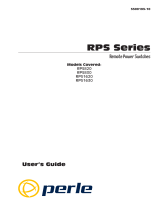Page is loading ...

http://www.3com.com/
Part No. DUA1770-6AAA03
Published October 2001
SuperStack
®
3
Switch 4950
Getting Started Guide
3C17706

3Com Corporation
5400 Bayfront Plaza
Santa Clara, California
95052-8145
Copyright © 2001, 3Com Technologies. All rights reserved. No part of this documentation may be reproduced
in any form or by any means or used to make any derivative work (such as translation, transformation, or
adaptation) without written permission from 3Com Technologies.
3Com Technologies reserves the right to revise this documentation and to make changes in content from time
to time without obligation on the part of 3Com Technologies to provide notification of such revision or
change.
3Com Technologies provides this documentation without warranty, term, or condition of any kind, either
implied or expressed, including, but not limited to, the implied warranties, terms or conditions of
merchantability, satisfactory quality, and fitness for a particular purpose. 3Com may make improvements or
changes in the product(s) and/or the program(s) described in this documentation at any time.
If there is any software on removable media described in this documentation, it is furnished under a license
agreement included with the product as a separate document, in the hard copy documentation, or on the
removable media in a directory file named LICENSE.TXT or !LICENSE.TXT. If you are unable to locate a copy,
please contact 3Com and a copy will be provided to you.
UNITED STATES GOVERNMENT LEGEND
If you are a United States government agency, then this documentation and the software described herein are
provided to you subject to the following:
All technical data and computer software are commercial in nature and developed solely at private expense.
Software is delivered as “Commercial Computer Software” as defined in DFARS 252.227-7014 (June 1995) or
as a “commercial item” as defined in FAR 2.101(a) and as such is provided with only such rights as are
provided in 3Com’s standard commercial license for the Software. Technical data is provided with limited rights
only as provided in DFAR 252.227-7015 (Nov 1995) or FAR 52.227-14 (June 1987), whichever is applicable.
You agree not to remove or deface any portion of any legend provided on any licensed program or
documentation contained in, or delivered to you in conjunction with, this User Guide.
Unless otherwise indicated, 3Com registered trademarks are registered in the United States and may or may not
be registered in other countries.
3Com and SuperStack are registered trademarks of 3Com Corporation. The 3Com logo and CoreBuilder are
trademarks of 3Com Corporation.
Intel and Pentium are registered trademarks of Intel Corporation. Microsoft, MS-DOS, Windows, and Windows
NT are registered trademarks of Microsoft Corporation. Novell and NetWare are registered trademarks of
Novell, Inc. UNIX is a registered trademark in the United States and other countries, licensed exclusively
through X/Open Company, Ltd.
Netscape Navigator is a registered trademark of Netscape Communications.
JavaScript is a trademark of Sun Microsystems.
All other company and product names may be trademarks of the respective companies with which they are
associated.
ENVIRONMENTAL STATEMENT
It is the policy of 3Com Corporation to be environmentally-friendly in all operations. To uphold our policy, we
are committed to:
Establishing environmental performance standards that comply with national legislation and regulations.
Conserving energy, materials and natural resources in all operations.
Reducing the waste generated by all operations. Ensuring that all waste conforms to recognized environmental
standards. Maximizing the recyclable and reusable content of all products.
Ensuring that all products can be recycled, reused and disposed of safely.
Ensuring that all products are labelled according to recognized environmental standards.
Improving our environmental record on a continual basis.
End of Life Statement
3Com processes allow for the recovery, reclamation and safe disposal of all end-of-life electronic components.
Regulated Materials Statement
3Com products do not contain any hazardous or ozone-depleting material.
Environmental Statement about the Documentation
The documentation for this product is printed on paper that comes from sustainable, managed forests; it is
fully biodegradable and recyclable, and is completely chlorine-free. The varnish is environmentally-friendly, and
the inks are vegetable-based with a low heavy-metal content.

CONTENTS
A
BOUT
T
HIS
G
UIDE
Conventions 8
Related Documentation 9
Accessing Online Documentation 9
Product Registration 10
Documentation Comments 10
1
I
NTRODUCING
THE
S
UPER
S
TACK
3 S
WITCH
4950
About the Switch 4950 12
Summary of Hardware Features 12
Summary of Software Features 13
Switch 4950 — Front View Detail 13
10/100/1000BASE-T Ports 14
1000BASE-SX Ports 14
GBIC Ports 14
LEDs 15
Switch 4950 — Rear View Detail 16
Unit Information Label 16
Power Socket 16
Redundant Power System Socket 16
Console Port 17
Expansion Module Slot 17
Default Settings 17
2
I
NSTALLING
THE
S
WITCH
Package Contents 20
Choosing a Suitable Site 20
Rack-mounting 21
Placing Units On Top of Each Other 22

The Power-up Sequence 23
Powering-up the Switch 4950 23
Checking for Correct Operation of LEDs 23
Connecting a Redundant Power System 23
Choosing the Correct 10/100/1000BASE-T Cables 24
Choosing the correct Fiber cables 25
GBIC Operation 25
Approved GBIC Transceivers 25
Inserting a GBIC Transceiver 26
3
S
ETTING
U
P
FOR
M
ANAGEMENT
Logging in as a Default User 30
Changing Default Passwords 30
Introduction to Setting Up 31
Initial Switch Setup 31
Pre-requisites 31
Connecting to the Console Port 32
Setting up IP Information via the Console Port 33
Methods of Managing a Switch 34
Command Line Interface Management 34
Web Interface Management 35
SNMP Management 35
Setting Up Command Line Interface Management 36
CLI Management via the Console Port 36
CLI Management over the Network 36
Setting Up Web Interface Management 37
Pre-requisites 37
Web Management Over the Network 37
Setting Up SNMP Management 38
Pre-requisites 38
4
P
ROBLEM
S
OLVING
Solving Problems Indicated by LEDs 40
Solving Hardware Problems 41
Solving Communication Problems 42

A
S
AFETY
I
NFORMATION
Important Safety Information 46
L’information de Sécurité Importante 49
Wichtige Sicherheitsinformationen 52
B
P
IN
-
OUTS
Null Modem Cable 55
PC-AT Serial Cable 55
Modem Cable 56
RJ-45 Pin Assignments 56
C
T
ECHNICAL
S
PECIFICATIONS
D
T
ECHNICAL
S
UPPORT
Online Technical Services 61
World Wide Web Site 61
3Com Knowledgebase Web Services 61
3Com FTP Site 62
Support from Your Network Supplier 62
Support from 3Com 62
Returning Products for Repair 64
I
NDEX
R
EGULATORY
N
OTICES


ABOUT THIS GUIDE
This guide provides all the information you need to install and use a
SuperStack
®
3 Switch 4950 in its default state.
The guide is intended for use by network administrators who are
responsible for installing and setting up network equipment;
consequently, it assumes a basic working knowledge of LANs (Local Area
Networks).
Please refer to the CD-ROM that accompanies your Switch for the
following:
■
Management Interface Reference Guide - an online guide which gives
you detailed information on how to use the web interface and
command line interface to manage the Switch.
■
3Com Network Supervisor - a powerful network management tool for
small to medium enterprise networks.
■
A number of other useful applications.
If the information in the release notes that are shipped with your product
differ from the information in this guide, follow the instructions in the
release notes.
Most user guides and release notes are available in Adobe Acrobat
Reader Portable Document Format (PDF) or HTML on the 3Com
World Wide Web site:
http://www.3com.com/

8 A
BOUT
T
HIS
G
UIDE
Conventions
Ta b le 1 and Tab l e 2 list conventions that are used throughout this guide.
Ta b l e 1 Notice Icons
Icon Notice Type Description
Information note Information that describes important features or
instructions.
Caution Information that alerts you to potential loss of data or
potential damage to an application, system, or device.
Warning Information that alerts you to potential personal
injury.
Ta b l e 2 Text Conventions
Convention Description
Screen displays This typeface represents information as it appears on the
screen.
Syntax The word “syntax” means that you must evaluate the syntax
provided and then supply the appropriate values for the
placeholders that appear in angle brackets. Example:
To change your password, use the following syntax:
system password <password>
In this example, you must supply a password for <password>.
Commands The word “command” means that you must enter the
command exactly as shown and then press Return or Enter.
Commands appear in bold. Example:
To display port information, enter the following command:
bridge port detail
The words “enter”
and “type”
When you see the word “enter” in this guide, you must type
something, and then press Return or Enter. Do not press
Return or Enter when an instruction simply says “type.”
Keyboard key names If you must press two or more keys simultaneously, the key
names are linked with a plus sign (+). Example:
Press Ctrl+Alt+Del
Words in
italics
Italics are used to:
■
Emphasize a point.
■
Denote a new term at the place where it is defined in the
text.
■
Identify menu names, menu commands, and software
button names. Examples:
From the
Help
menu, select
Contents
.
Click
OK
.

Related Documentation
9
Related
Documentation
In addition to this guide, each Switch documentation set includes the
following:
■
SuperStack 3 Switch Implementation Guide
This guide contains information on the features supported by your
Switch and how they can be used to optimize your network.
■
SuperStack 3 Management Quick Reference Guide
This guide contains a summary of the web interface and command
line interface commands for the Switch.
■
Release Notes
These notes provide information about the current software release,
including new features, modifications, and known problems.
■
Management Interface Reference Guide
This guide provides detailed information about the web interface and
command line interface that enable you to manage the Switch. It is
supplied in HTML format on the CD-ROM that accompanies the
Switch.
There are other publications you may find useful:
■
Documentation accompanying the Advanced Redundant Power
System.
■
Documentation accompanying the Expansion Modules.
■
Documentation accompanying 3Com Network Supervisor. This is
supplied on the CD-ROM that accompanies the Switch.
Accessing Online
Documentation
The CD-ROM supplied with your Switch contains the following online
documentation:
■
SuperStack 3 Switch Implementation Guide (PDF format)
■
SuperStack 3 Switch Management Interface Reference Guide (HTML
format).
To access the online documentation from the CD-ROM:
1 Insert the CD-ROM into the relevant CD-ROM drive. If your PC has
auto-run enabled, a splash screen will be displayed automatically.

10 A
BOUT
T
HIS
G
UIDE
2 Select the Documentation section from the contents page.
If the online documentation is to be accessed from a local drive or server,
you will need to access the CD-ROM contents via the root directory and
copy the files from the CD-ROM to a suitable directory.
■
The HTML Reference Guide is stored in the Docs/referenceguide
on the CD-ROM. The documentation is accessed using the index.htm
file.
■
The PDF Implementation Guide is stored in the
Docs/implementation directory of the CD-ROM.
3Com recommends that you copy the Docs/referenceguide
directory as a whole to maintain the structure of the files.
Product
Registration
You can register your SuperStack 3 Switch on the 3Com Web site to
receive up-to-date information on your product:
http://support.3com.com/registration/frontpg.pl
Documentation
Comments
Your suggestions are very important to us. They will help make our
documentation more useful to you. Please e-mail comments about this
document to 3Com at:
pddtechpubs_comments@3com.com
Please include the following information when commenting:
■
Document title
■
Document part number (on the title page)
■
Page number (if appropriate)
Example:
Part Number DUA1770-6AAA01
SuperStack 3 Switch 4950 Getting Started Guide
Page 21

1
I
NTRODUCING
THE
S
UPER
S
TACK
3 S
WITCH
4950
This chapter contains introductory information about the SuperStack
®
3
Switch 4950 and how it can be used in your network. It covers summaries
of hardware and software features and also the following topics:
■
About the Switch 4950
■
Switch 4950 — Front View Detail
■
Switch 4950 — Rear View Detail
■
Default Settings

12 C
HAPTER
1: I
NTRODUCING
THE
S
UPER
S
TACK
3 S
WITCH
4950
About the Switch
4950
The Switch 4950 is a 10/100/1000 Mbps mixed media device which
consists of:
■
12 10/100/1000BASE-T ports
■
6 1000BASE-SX ports
■
6 Gigabit Interface Convertor (GBIC) ports
Summary of
Hardware Features
Ta b le 3
summarizes the hardware features that are supported by the
Switch 4950.
Ta b l e 3 Hardware features
Feature Switch 4950
Addresses
Up to 12,000 supported
Up to 64 permanent entries
Forwarding Modes
Store and Forward
Duplex Modes
■
Half duplex only supported on 10/100/1000 Mbps
ports in 10/100 Mbps mode
■
All 1000 Mbps ports are full duplex only
Flow Control
Supported on all ports
Smart auto-sensing
Supported on 10/100/1000BASE-T ports only
Traffic Prioritization
Supported (IEEE 802.1D — incorporating 802.1P)
Four traffic queues per port
Fast Ethernet and
Gigabit Ethernet Ports
Auto-negotiating 10/100/1000BASE-T, 1000BASE-SX
and GBIC ports
RPS Support
Connects to SuperStack 3 Advanced Redundant Power
System (ARPS) (3C16071B)
Mounting
19-inch rack or stand-alone mounting

Switch 4950 — Front View Detail
13
Summary of Software
Features
Ta b le 4
summarizes the software features that are supported by the
Switch 4950.
For information about using the software features of the Switch, refer to
the “SuperStack 3 Switch Management Interface Reference Guide” on
the CD-ROM that accompanies the Switch.
Ta b l e 4 Software features
Switch 4950 —
Front View Detail
Figure 1 Switch 4950 — front view
WARNING: RJ-45 Ports. These are shielded RJ-45 data sockets. They
cannot be used as standard traditional telephone sockets, or to connect
the unit to a traditional PBX or public telephone network. Only connect
RJ-45 data connectors, network telephony systems, or network
telephones to these sockets.
Either shielded or unshielded data cables with shielded or unshielded
jacks can be connected to these data sockets.
Feature Switch 4950
Resilient Links
Supported
Aggregated Links
Support for four groups of four ports per unit
Broadcast Storm Control
Supported
Virtual LANs (VLANs)
Support for up to 30 VLANs using the IEEE 802.1Q
standard
Multicast Filtering
■
128 Multicast filter groups supported
■
IGMP filtering supported
Spanning Tree Protocol
Supported
RMON
Seven groups supported: Statistics, History, Alarms,
Hosts, Hosts Top N, Matrix, Events
Management
Web interface, command line interface, and SNMP
supported

14 C
HAPTER
1: I
NTRODUCING
THE
S
UPER
S
TACK
3 S
WITCH
4950
10/100/1000BASE-T
Ports
The 12 10/100/1000BASE-T ports have RJ-45 connectors and are
configured as Auto MDIX (cross-over).
The default state for these ports is auto-negotiation enabled, where the
speed, duplex and flow control modes of a link are automatically
detected to provide the highest available bandwidth with the link partner.
Alternatively, auto-negotiation can be disabled. These ports can be
manually configured to 10 Mbps or 100 Mbps half duplex and 10 Mbps
or 100 Mbps full duplex. It is not possible to manually configure a
1000BASE-T link as auto-negotiation is mandatory in the 1000BASE-T
standard.
1000BASE-SX Ports The 6 auto-negotiating 1000BASE-SX ports have MT-RJ connectors.
The default state for these ports is auto-negotiation enabled, where the
speed, duplex and flow control modes are negotiated. As the speed and
duplex modes are fixed by the media type, only the flow control is
negotiated with the link partner. Alternatively, auto-negotiation can be
disabled and the flow control setting can be manually configured.
GBIC Ports The 6 GBIC ports support fiber Gigabit Ethernet short-wave (SX),
long-wave (LX) and long-haul (LH70) GBIC transceivers in any
combination. This offers you the flexibility of using GBIC transceivers to
provide connectivity between the Switch and remote 1000 Mbps
workgroups or to create a high capacity aggregated link backbone
connection.
The default state for these ports is auto-negotiation enabled, where the
speed, duplex and flow control modes are negotiated. As the speed and
duplex modes are fixed by the media type, only the flow control is
negotiated with the link partner. Alternatively, auto-negotiation can be
disabled and the flow control setting can be manually configured.

Switch 4950 — Front View Detail
15
LEDs Ta b le 5
lists LEDs visible on the front of the Switch, and how to read their
status according to color. For information on using the LEDs for problem
solving, see “Checking for Correct Operation of LEDs”
on page 23.
Ta b l e 5 LED behavior
LED Color Indicates
Port Status LEDs
Packet Yellow Packets are being transmitted/received on the port.
Off No packets are being transmitted/received on the port.
Status Green A high speed (1000 Mbps) link is present, and the port
is enabled.
Green flashing A high speed (1000 Mbps) link is present, but the port
is disabled.
Yellow A low speed (10/100 Mbps) link is present, and the
port is enabled.
Yellow flashing A low speed (10/100 Mbps) link is present, but the port
is disabled.
Off No link is present.
Module Status LEDs
Green The Module is installed and supported. The Link Status
has been determined for a single port Module.
Yellow The Module is installed and supported. The Module
has multi-ports or there is no Link for a single port
Module.
Yellow flashing The Module is installed but not supported. Note that
the 4950 unit will continue to operate normally.
Off The Module is not installed.
Unit LEDs
1–4 Green When the Switch can form a stack with other Switch
4950 units the LED indicates the position of the unit in
the stack and that a link is present.
Off The Switch is stand-alone or the link is not present.
Power/Self Test LED
Green The Switch is powered-up and operating normally.
Green flashing The Switch is either downloading software or is
initializing (which includes running a Power On Self
Test).
Yellow The Switch has failed its Power On Self Test.
Off The Switch is not receiving power.

16 C
HAPTER
1: I
NTRODUCING
THE
S
UPER
S
TACK
3 S
WITCH
4950
Switch 4950 — Rear
View Detail
Figure 2 Switch 4950 — rear view
Unit Information
Label
This label shows the following:
■
The 3Com product name of the Switch
■
The 3Com 3C number of the Switch
■
The unique MAC address (Ethernet address) of the Switch
■
The serial number of the Switch
You may need this information for fault reporting purposes.
Power Socket The Switch automatically adjusts its power setting to any supply voltage
in the range 90-240 VAC.
Redundant Power
System Socket
To protect against internal power supply failure, you can use this socket
to connect a SuperStack 3 Advanced Redundant Power System (RPS) to
the Switch. If there is evidence of a problem, see “Connecting a
Redundant Power System” on page 23.
Layer-3 LED
Green Indicates that Layer 3 is enabled on the Switch.
Off Indicates that Layer 3 is disabled on the Switch.
LED Color Indicates

Default Settings
17
Console Port The console port allows you to connect a terminal and perform remote or
local out-of-band management. The console port uses a standard null
modem cable and is set to 19,200 kbps, 8 data bits, no parity and 1 stop
bit.
Expansion Module
Slot
You can use this slot to install an Expansion Module. Contact your
supplier for further information.
WARNING:
When an Expansion Module is not installed, ensure the
blanking plate is fitted by tightening all screws with a suitable tool.
Default Settings
Ta b le 6 shows the default settings for the Switch 4950. If you initialize
one of the Switch units, it is returned to these defaults.
Ta b l e 6 Default Settings
Feature Switch 4950
Port Status
Enabled
Port Speed
Auto-negotiated
Duplex Mode
Auto-negotiated
Flow Control
Auto-negotiated
Broadcast Storm Control
Enabled
High threshold: 3000 broadcast frames per second —
Notify and filter
Low threshold: 1500 broadcast frames per second —
Notify and unfilter
Virtual LANs (VLANs)
All ports belong to the untagged Default VLAN
(VLAN 1)
Multicast Filtering
IGMP filtering enabled
Spanning Tree Protocol
Disabled
Smart Auto-sensing
Enabled
IP Address
0.0.0.0

18 C
HAPTER
1: I
NTRODUCING
THE
S
UPER
S
TACK
3 S
WITCH
4950

2
INSTALLING THE SWITCH
This chapter contains the information you need to install and set up the
Switch 4950. It covers the following topics:
■
Package Contents
■
Choosing a Suitable Site
■
Rack-mounting
■
Placing Units On Top of Each Other
■
The Power-up Sequence
■
GBIC Operation
WARNING: Safety Information. Before installing or removing any
components from the Switch 4950 or carrying out any maintenance
procedures, you must read the safety information provided in Appendix A
of this guide.
AVERTISSEMENT: Consignes de sécurité. Avant d'installer ou d'enlever
tout composant du Switch 4950 ou d'entamer une procédure de
maintenance, lisez les informations relatives à la sécurité qui se trouvent
dans l'Appendice A de ce guide.
VORSICHT: Sicherheitsinformationen. Bevor Sie Komponenten aus
dem Switch 4950 entfernen oder dem Switch 4950 hinzufuegen oder
Instandhaltungsarbeiten verrichten, lesen Sie die
Sicherheitsanweisungen, die in Anhang A in diesem Handbuch
aufgefuehrt sind.

20 C
HAPTER
2: I
NSTALLING
THE
S
WITCH
Package Contents
■
Switch 4950 (3C17706)
■
CD-ROM
■
This Guide
■
Implementation Guide
■
Management Quick Reference Guide
■
Release Notes
■
Warranty Flyer
■
Power Cord
■
2 x securing brackets
■
6 x screws
■
4 x rubber feet
Choosing a Suitable
Site
The Switch is suited for use in an internal wiring closet, a network room,
or telecommunications room, where it can be mounted in a standard
19-inch equipment rack, or free-standing.
CAUTION: Ensure that the ventilation holes are not obstructed.
To ensure this product provides optimum performance, high speed fans
are used to provide ventilation. These fans have a high audible output.
When deciding where to position the Switch, ensure that:
■
Cabling is located away from:
■
sources of electrical noise such as radios, transmitters and
broadband amplifiers.
■
power lines and fluorescent lighting fixtures.
■
The Switch is accessible and cables can be connected easily.
■
Water or moisture cannot enter the case of the Switch.
■
Air temperature is not restricted around the Switch or through the
vents in the side of the Switch. 3Com recommends that you provide a
minimum of 25 mm (1 in.) clearance.
■
Air flow around the Switch does not exceed 40 °C (104
°
F).
/