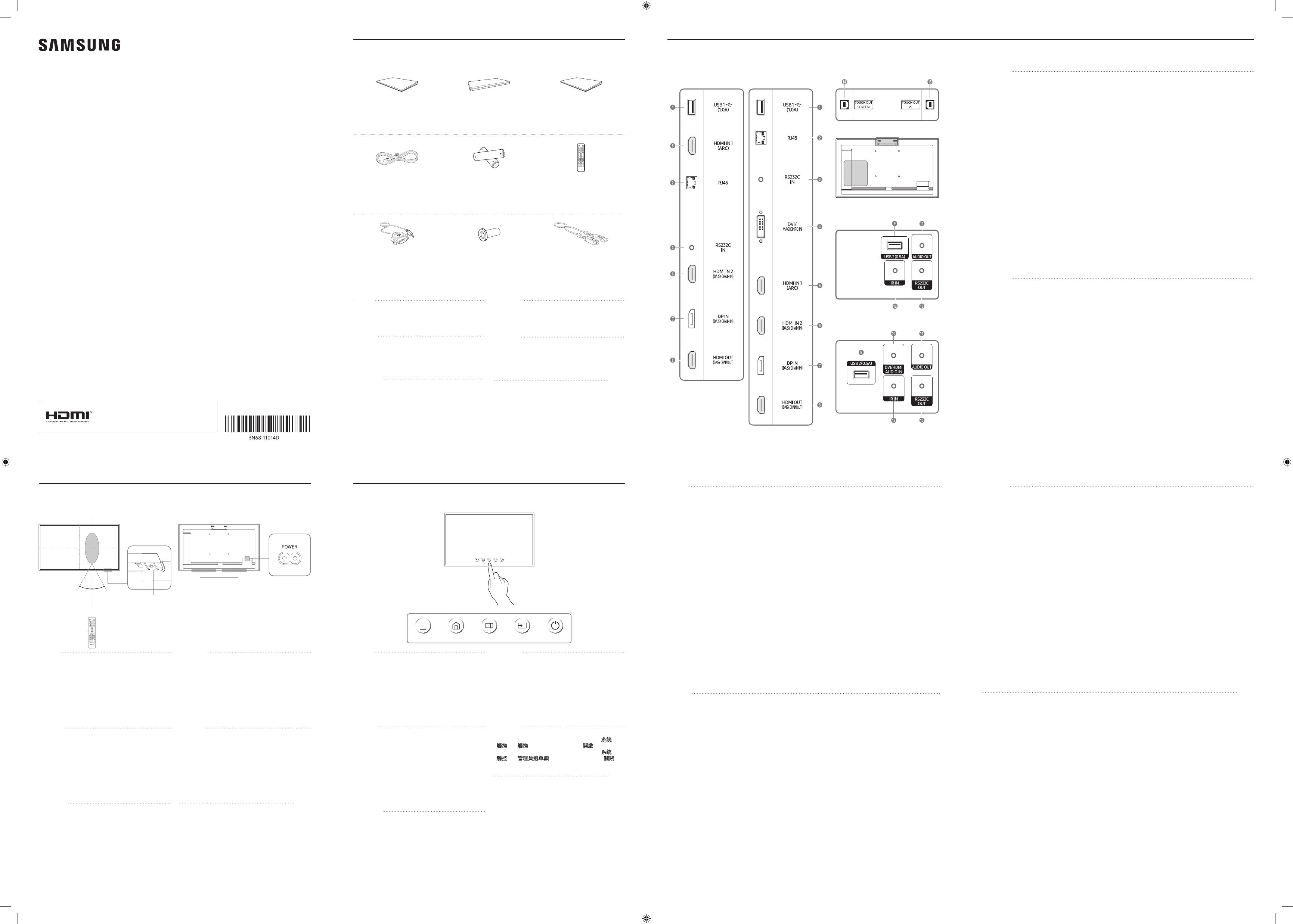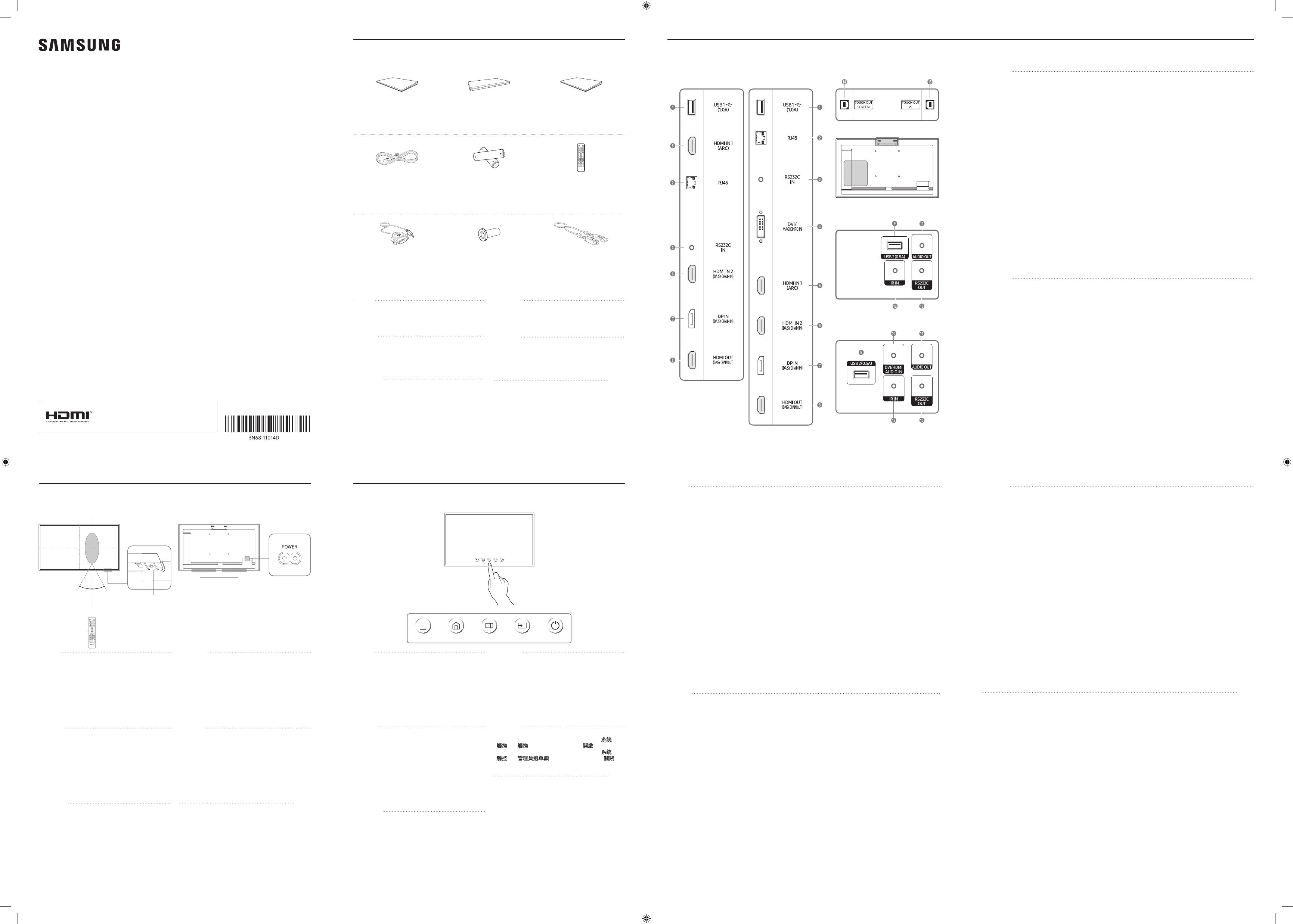
Quick Setup Guide
Guide de conguration rapide
QM32R-T QM43R-T QM55R-T
* Recommended hours of use per day for the QM32R-T models is less than 16 hours. If the product is used for longer than
16 hours a day, the warranty may be void.
* The colour and the appearance may differ depending on the product, and the content in the manual is subject to change
without prior notice to improve the performance.
* Download the user manual from the following Samsung Electronic Website for further details.
http://www.samsung.com/displaysolutions
* Le nombre d'heures d'utilisation recommandé par jour pour les modèles QM32R-T est inférieur à 16 heures. L'utilisation
quotidienne du produit pendant une durée supérieure à 16 heures peut entraîner l'annulation de la garantie.
* La couleur et l’aspect du produit peuvent varier en fonction du modèle, et le contenu dans le manuel peut être modifié
sans préavis pour des raisons d’amélioration des performances.
* Téléchargez le mode d'emploi du site Web de Samsung Electronics pour de plus amples informations.
The terms HDMI and HDMI High-Definition Multimedia
Interface, and the HDMI Logo are trademarks or registered
trademarks of HDMI Licensing LLC in the United States
and other countries.
-01
Quick Setup Guide
Guide de configuration rapide
Warranty card
(Not available in some locations)
Carte de garantie
(Non disponible dans certains pays)
Regulatory guide
Guide réglementaire
Power cord
Cordon d’alimentation
Batteries (AAA x 2)
(Not available in some locations)
Batteries (AAA x 2)
(Non disponible dans certains pays)
Remote Control
Télécommande
RS232C adapter
Adaptateur RS232C
Holder-Ring x 4
(Supported models: QM43R-T, QM55R-T)
Anneau de maintien x 4
(Modèles pris en charge: QM43R-T, QM55R-T)
TOUCH OUT cable x 2
Câble TOUCH OUT x 2
English
Contact the vendor where you purchased the product if
any components are missing.
The pictures may look different from the actual components.
Français
S’il manque le moindre composant, contactez le revendeur
auprès duquel vous avez acheté le produit.
Les représentations peuvent ne pas correspondre aux
composants.
Português
Contacte o vendedor onde adquiriu o produto caso haja
componentes em falta.
As imagens podem ter um aspeto diferente dos
componentes reais.
Tiếng Việt
繁體中文
如有任何元件遺漏,請聯絡您購買產品的供應商。
圖片看起來可能和實際元件不盡相同。
Checking the Components
Verification des composants
Ports
Ports
English
1
Remote sensor
Press a button on the remote control pointing at the
sensor on the front of the product to perform the
corresponding function.
* Using other display devices in the same space as the
remote control of this product can cause the other
display devices to be inadvertently controlled.
2
Power indicator
3
Power button
Turns the product on or off.
Français
1
Capteur de la télécommande
Appuyez sur un bouton de la télécommande tout en
pointant cette dernière vers le capteur situé à l'avant
du produit pour exécuter la fonction correspondante.
* Si vous utilisez la télécommande de ce produit dans le
même espace que d'autres périphériques d'affichage, il
se peut que ces derniers soient commandés par mégarde.
2
Indicateur d'alimentation
3
Bouton d'alimentation
Permet d’activer ou de désactiver le produit.
Português
1
Sensor do telecomando
Prima um botão do telecomando apontando para o
sensor localizado na parte frontal do produto para
executar a função correspondente.
* S
e utilizar outros dispositivos de visualização no mesmo
controlar estes outros dispositivos acidentalmente.
2
Indicador de corrente
3
Botão de alimentação
Liga e desliga o produto.
Tiếng Việt
1
*
ng
2
3
繁體中文
1
遙控感測器
對著產品正面的感測器按下遙控器上的按鈕,執行相對
應的功能。
* 在相同地點與本產品的遙控器一併使用其他顯示裝置,
可能會導致其他顯示裝置發生未能如預期受控制。
2
電源指示燈
3
電源按鈕
開啟或關閉產品。
1
2
3
Parts
Pièces
繁體中文
1
連接到 USB 記憶體裝置或 TOUCH OUT 纜線。
* 本產品上的 USB 連接埠接受最大恆定電流 1.0A。
若超過最大值,USB 連接埠可能無法運作。
2
使用 LAN 纜線連接至 MDC 和網際網路。(10/100 Mbps)
3
使用 RS232C 轉接器連接至 MDC。
4
DVI IN:使用 DVI 纜線或 HDMI-DVI 纜線連接至訊號源裝置。
MAGICINFO IN:使用 DP-DVI 纜線連接至網路盒,以便使用 Magicinfo。
* 支援的機型:QM43R-T, QM55R-T
5
使用 HDMI 纜線或 HDMI-DVI 纜線連接至訊號源裝置。
6
使用 HDMI 纜線或 HDMI-DVI 纜線連接至訊號源裝置。
使用 HDMI 纜線連接至其他產品。
7
使用 DP 纜線連接至電腦。
8
使用 HDMI 纜線連接至其他產品。
9
連接到 USB 記憶體裝置或 TOUCH OUT 纜線。
* 本產品上的 USB 連接埠接受最大恆定電流 0.5A。
若超過最大值,USB 連接埠可能無法運作。
0
透過音訊纜線從來源裝置接收聲音。
* 支援的機型:QM43R-T, QM55R-T
!
透過音訊纜線將聲音輸出到音訊裝置。
@
連接至接收遙控器訊號的外部 IR 纜線。
#
使用 RS232C 轉接器連接至 MDC。
$
連接到產品上的 USB 連接埠以使用觸控辜能。
%
連接到電腦上的 USB 連接埠以使用觸控功能。
1 .USB
1.0
USB
.USB
2 10/100LANMDC
3 .RS232C
MDC
4 .HDMI-DVIDVI
.MagicinfoDP-DVIMAGIC
QM55R-TQM43R-T
5 .HDMI-DVIHDMI
6 .HDMI-DVIHDMI
.HDMI
7 .DP
8 .HDMI
9 .USB
0.5
USB
.USB
0
QM55R-TQM43R-T
!
@
IR
# .RS232C
MDC
$ USB
% USB
Tiếng Việt
1
*
2
3
4
DVI IN
MAGICINFO IN
* QM43R-T, QM55R-T
5
6
7
8
9
*
0
* QM43R-T, QM55R-T
!
@
#
$
%
Português
1
*
2
Liga ao MDC e à Internet utilizando um cabo LAN. (10/100 Mbps)
3
Liga-se a um MDC utilizando um adaptador RS232C.
4
DVI IN: Liga-se a um dispositivo de entrada utilizando um cabo DVI ou HDMI-DVI.
MAGICINFO IN: Liga-se a uma caixa de rede utilizando o cabo DP-DVI para utilizar o MagicInfo.
* Modelos suportados: QM43R-T, QM55R-T
5
Liga-se a um dispositivo de entrada utilizando um cabo HDMI ou HDMI-DVI.
6
7
Liga-se a um PC através de um cabo DP.
8
Liga-se a outro produto através de um cabo HDMI.
9
*
0
* Modelos suportados: QM43R-T, QM55R-T
!
@
Liga a um cabo IR externo que recebe sinais do telecomando.
#
Liga-se a um MDC utilizando um adaptador RS232C.
$
%
Français
1
Connectez à un périphérique de mémoire USB ou à un câble TOUCH OUT.
*
Si cette valeur maximale est dépassée, il est possible que les ports USB ne fonctionnent pas.
2
Permet de se connecter à MDC et à Internet via un câble LAN. (10/100 Mbit/s)
3
Connexion au MDC grâce à un adaptateur RS232C.
4
DVI IN: Connexion à un périphérique source à l’aide d’un câble DVI ou HDMI-DVI.
MAGICINFO IN: Se connecte à un boîtier réseau à l’aide d’un câble DP-DVI pour utiliser Magicinfo.
* Modèles pris en charge: QM43R-T, QM55R-T
5
Connexion à un périphérique source à l’aide d’un câble HDMI ou HDMI-DVI.
6
7
Permet de se connecter à un ordinateur via un câble DP.
8
Permet de se connecter à un autre produit via un câble HDMI.
9
Connectez à un périphérique de mémoire USB ou à un câble TOUCH OUT.
*
Si cette valeur maximale est dépassée, il est possible que les ports USB ne fonctionnent pas.
0
Reçoit le son provenant d’un appareil source via un câble audio.
* Modèles pris en charge: QM43R-T, QM55R-T
!
Émet du son vers un appareil audio via un câble audio.
@
Permet la connexion à un câble IR externe qui reçoit les signaux de la télécommande.
#
Connexion au MDC grâce à un adaptateur RS232C.
$
Connectez à un port USB sur le produit pour utiliser la fonction tactile.
%
Connectez à un port USB sur un PC pour utiliser la fonction tactile.
English
1
Connect to a USB memory device or TOUCH OUT cable.
* The USB ports on the product accept a maximum constant current of 1.0A.
If the maximum value is exceeded, USB ports may not work.
2
Connects to MDC and the Internet using a LAN cable. (10/100 Mbps)
3
Connects to MDC using an RS232C adapter.
4
DVI IN: Connects to a source device using a DVI cable or HDMI-DVI cable.
MAGICINFO IN: Connects to a network box using DP-DVI cable to use Magicinfo.
* Supported models: QM43R-T, QM55R-T
5
Connects to a source device using a HDMI cable or HDMI-DVI cable.
6
7
Connects to a PC using a DP cable.
8
Connects to another product using a HDMI cable.
9
Connect to a USB memory device or TOUCH OUT cable.
* The USB ports on the product accept a maximum constant current of 0.5A.
If the maximum value is exceeded, USB ports may not work.
0
Receives sound from a source device via an audio cable.
* Supported models: QM43R-T, QM55R-T
!
Outputs sound to an audio device via an audio cable.
@
Connects to an external IR cable that receives signals from the remote control.
#
Connects to MDC using an RS232C adapter.
$
Connect to a USB port on the product to use the touch function.
%
Connect to a USB port on a PC to use the touch function.
1
2 3
Speaker / Haut-parleur
2.5 m
30°
30°
2.5 m
4 m
Administrator menu
Menu d'administrateur
English
* Touching and holding on the screen when the product is
turned on displays the administrator menu.
* If the touchscreen control is not available, use the remote
control to go to SystemTouch ControlTouch Control
and select On from the OSD menu.
* If the administrator menu is not displayed, use the
remote control to go to SystemTouch ControlAdmin
Menu Lock and select Off from the OSD menu.
* This menu is not displayed, when using touch mode on a
connected PC.
Français
* Pour afficher le menu d’administrateur, touchez l’écran et
maintenez le doigt dessus lorsque le produit est allumé.
*
la télécommande pour aller dans SystèmeCommandes
tactilesCommandes tactiles et sélectionnez Activé
dans le menu OSD.
* Si le menu administrateur n’est pas affiché, utilisez la
télécommande pour aller dans SystèmeCommandes
tactilesVerrouillage menu admin et sélectionnez Arrêt
dans le menu OSD.
* Ce menu ne s’affiche pas, lorsque vous utilisez le mode
tactile sur un PC connecté.
Português
* Toque sem soltar no ecrã, quando o produto estiver
ligado, para exibir o menu do administrador.
*
utilize o telecomando para aceder a SistemaControlo
de ToqueControlo de Toque e selecione Ligado a partir
do menu OSD.
* Se o menu do administrador não for apresentado, utilize o
telecomando para aceder a SistemaControlo de Toque
Bloqueio do Menu Admin e selecione Desl. a partir do
menu OSD.
*
num PC ligado.
Tiếng Việt
*
*
SystemTouch ControlTouch
ControlOn
*
SystemTouch ControlAdmin
Menu LockOff
*
繁體中文
* 在產品開啟時輕觸並按住螢幕會顯示管理員功能表。
* 若無法使用觸控螢幕控制,請使用遙控器前往系統 →
觸控 → 觸控並從 OSD 功能表中選取開啟。
* 若沒有顯示管理員功能表,請使用遙控器前往系統 →
觸控 → 管理員選單鎖並從 OSD 功能表中選取關閉。
* 在連接的電腦上使用觸控模式時不會顯示此功能表。
QM32R-T QM43R-T/QM55R-T
QM32R-T
QM43R-T/QM55R-T
Volume
Home Menu Source Power