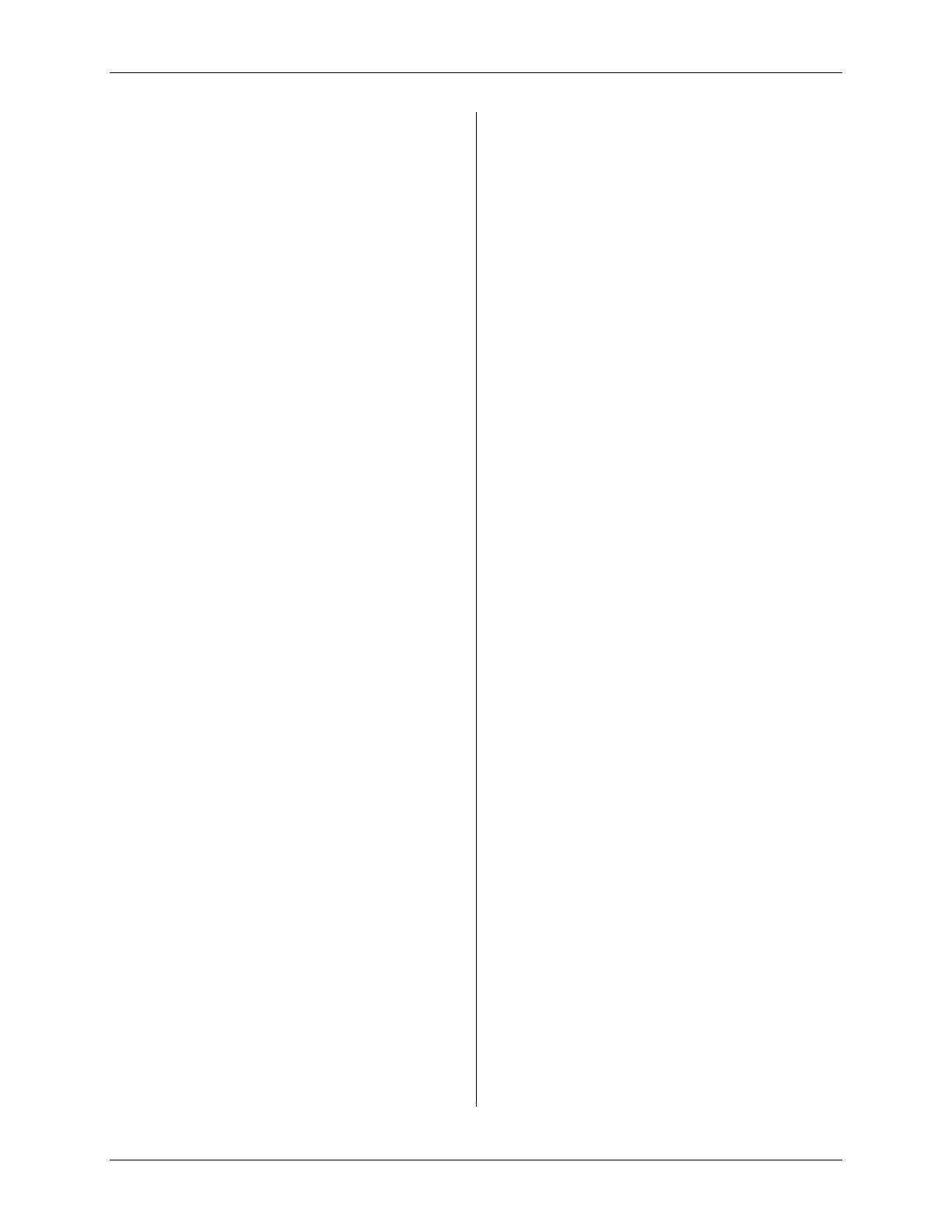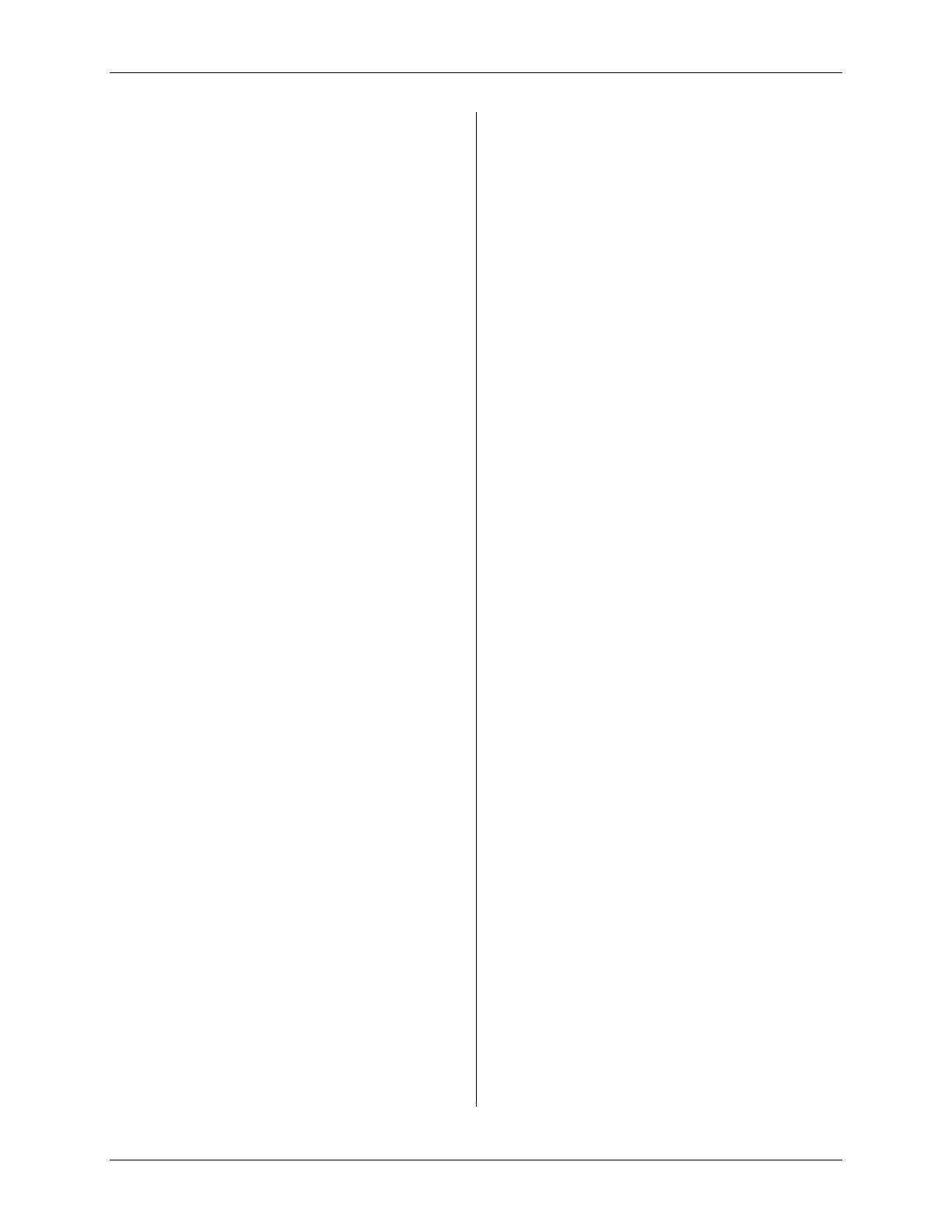
Show Times.......................................................6-10
DIGITAL SATELLITE RECEIVER’S MENU
SYSTEM.................................................................. 7-1
Menu Overview .................................................. 7-1
M
AIN MENU........................................................... 7-2
Setup Menu......................................................... 7-2
Scheduler............................................................ 7-2
Check Mail ......................................................... 7-2
Purchases ........................................................... 7-2
Help .................................................................... 7-2
Lock/Unlock ....................................................... 7-2
S
ETUP MENU.......................................................... 7-3
Preferences......................................................... 7-3
Limits.................................................................. 7-3
Chan. Lists.......................................................... 7-3
TurboTune™...................................................... 7-3
Installation .........................................................7-3
VCR Setup ..........................................................7-3
WatchWord......................................................... 7-4
Current settings overview..................................7-4
S
CHEDULER............................................................ 7-4
Editing an event.................................................. 7-4
C
HECK MAIL.......................................................... 7-5
Message.............................................................. 7-5
Page.................................................................... 7-5
Erase................................................................... 7-6
P
URCHASES ............................................................ 7-6
History/Upcoming.............................................. 7-6
Purchase History................................................ 7-6
Upcoming Purchases......................................... 7-6
L
OCK/UNLOCK....................................................... 7-7
Locking Procedure............................................. 7-7
Unlocking Procedure......................................... 7-7
Temporarily Overriding the Lock...................... 7-8
P
REFERENCES......................................................... 7-8
Advanced............................................................ 7-8
MultiColor.......................................................... 7-9
Chan. Tags .........................................................7-9
Chan. Sort........................................................... 7-9
Scheme................................................................ 7-9
Language............................................................ 7-9
Filters ................................................................. 7-9
A
DVANCED PREFERENCES..................................... 7-9
Receiver ID....................................................... 7-10
PBX Access.......................................................7-10
Screen Ratio ..................................................... 7-10
Channel Lock ...................................................7-10
Input Key .......................................................... 7-10
Demo Mode...................................................... 7-10
Dolby Digital.................................................... 7-10
Factory Defaults ..............................................7-11
L
IMITS .................................................................. 7-11
TV Timer........................................................... 7-11
Max Rating....................................................... 7-12
Max Spending................................................... 7-12
C
HANNEL LISTS ................................................... 7-13
Rename............................................................. 7-13
Auto Set............................................................. 7-13
Clear................................................................. 7-13
Set ..................................................................... 7-13
Tag Boxes......................................................... 7-14
T
URBOTUNE™..................................................... 7-14
Set Channel ...................................................... 7-14
I
NSTALLATION ..................................................... 7-15
System Test....................................................... 7-15
Transponder #.................................................. 7-15
Position............................................................. 7-15
New Card.......................................................... 7-15
S
YSTEM TEST....................................................... 7-16
Begin Test......................................................... 7-16
Cable Test......................................................... 7-16
VCR S
ETUP.......................................................... 7-16
Brand................................................................ 7-17
Code.................................................................. 7-17
Test (Record/Stop)............................................ 7-17
W
ATCHWORD...................................................... 7-17
WatchWord #.................................................... 7-18
USING D-VHS FEATURES ................................. 8-1
C
ONNECTING THE DIGITAL A/V CABLE................ 8-1
VCR S
ETUP............................................................ 8-1
Recording Type .................................................. 8-1
Recording Speed ................................................8-2
Test D-VHS Status.............................................. 8-2
T
RANSPORT CONTROLS ......................................... 8-2
S
TATUS DISPLAYS.................................................. 8-2
Lockout Warnings.............................................. 8-3
Error Messages.................................................. 8-3
S
CHEDULING TO RECORD ...................................... 8-3
C
ONTROLLING YOUR D-VHS VCR WITH YOUR
REMOTE CONTROL................................................. 8-4
PROGRAMMING YOUR REMOTE
CONTROL .............................................................. 9-1
P
ROGRAMMING THE REMOTE CONTROL............... 9-1
Programming Mode...........................................9-1
Code Scan........................................................... 9-1
Code Entry.......................................................... 9-1
U
SING THE REMOTE CONTROL.............................. 9-3
Switching the Remote Control to Operate
Additional Digital Satellite Receiver................. 9-4
Identifying Codes that Have Been Stored ......... 9-4
Controlling Other Components Using the
AUX Button ........................................................ 9-4