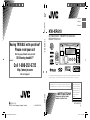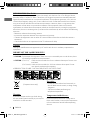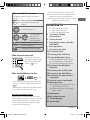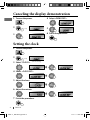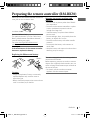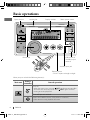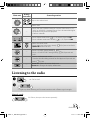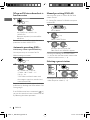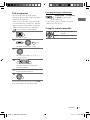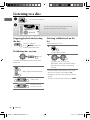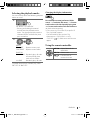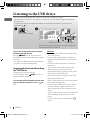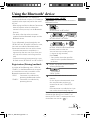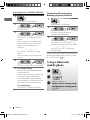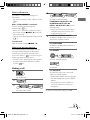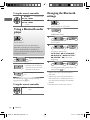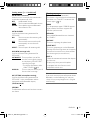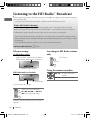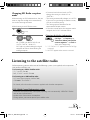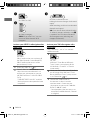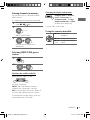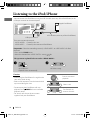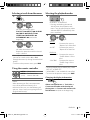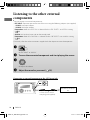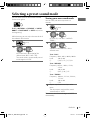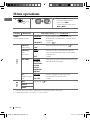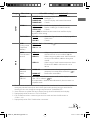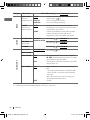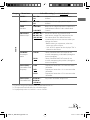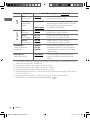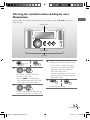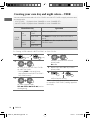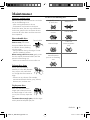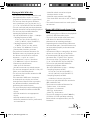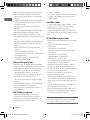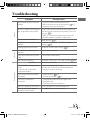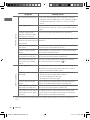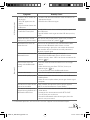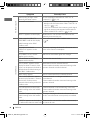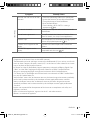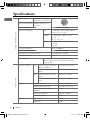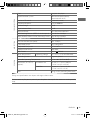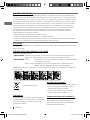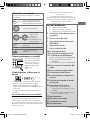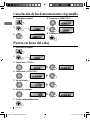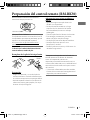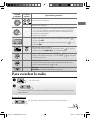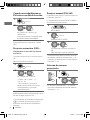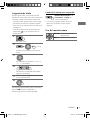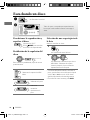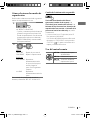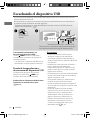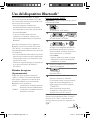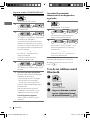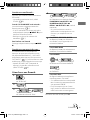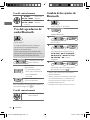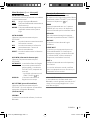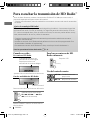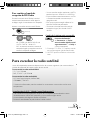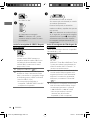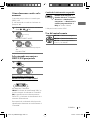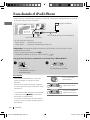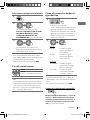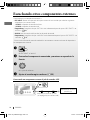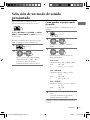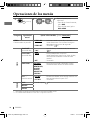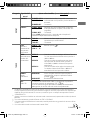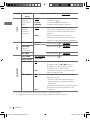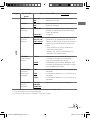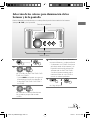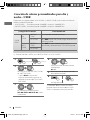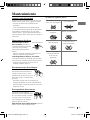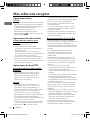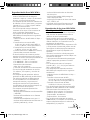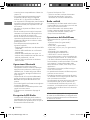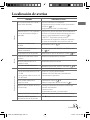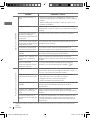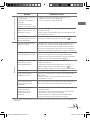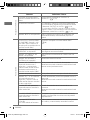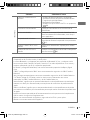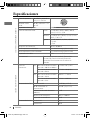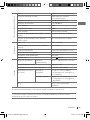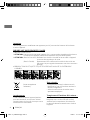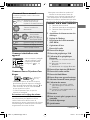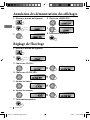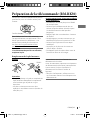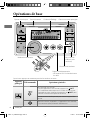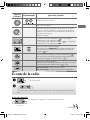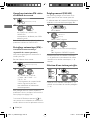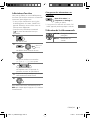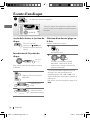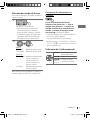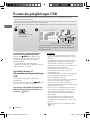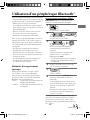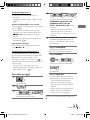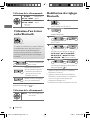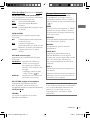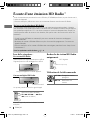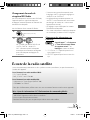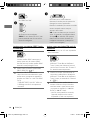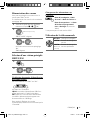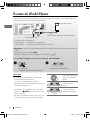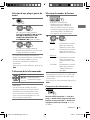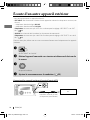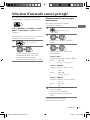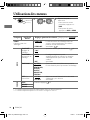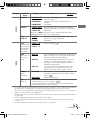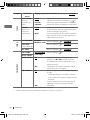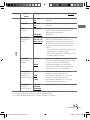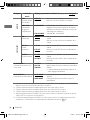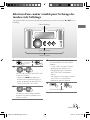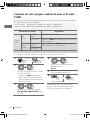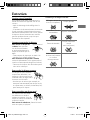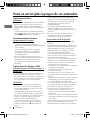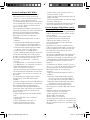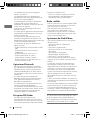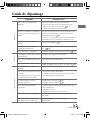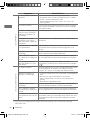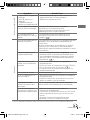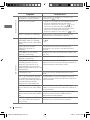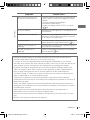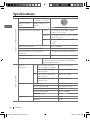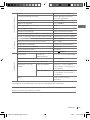JVC GET0665-001A User manual
- Category
- Car media receivers
- Type
- User manual
This manual is also suitable for

ESPAÑOL
FRANÇAIS
ENGLISH
Instructions CD RECEIVER KW-XR610
GET0665-001A
[J]
EN, SP, FR
0110DTSMDTJEIN© 2010 Victor Company of Japan, Limited
For canceling the display demonstration, see page 4. / Para cancelar la demostración en pantalla,
consulte la página 4. / Pour annuler la démonstration des affichages, référez-vous à la page 4.
CD RECEIVER / RECEPTOR CON CD /
RÉCEPTEUR CD
For customer Use:
Enter below the Model
No. and Serial No. which
are located on the top or
bottom of the cabinet.
Retain this information
for future reference.
Model No.
Serial No.
KW-XR610
INSTRUCTIONS
MANUAL DE INSTRUCCIONES
MANUEL D’INSTRUCTIONS
For installation and connections, refer to the separate manual.
Para la instalación y las conexiones, refiérase al manual separado.
Pour l’installation et les raccordements, se référer au manuel séparé.
Having TROUBLE with operation?
Please reset your unit
Refer to page of How to reset your unit
Still having trouble??
USA ONLY
Call 1-800-252-5722
http://www.jvc.com
We can help you!
CoverRear_KW-XR610[J]2.indd 1CoverRear_KW-XR610[J]2.indd 1 1/7/10 11:01:12 AM1/7/10 11:01:12 AM

2 ENGLISH
For safety...
• Do not raise the volume level too much, as
this will block outside sounds, making driving
dangerous.
• Stop the car before performing any
complicated operations.
Temperature inside the car...
If you have parked the car for a long time in
hot or cold weather, wait until the temperature
in the car becomes normal before operating
the unit.
INFORMATION (For U.S.A.)
This equipment has been tested and found to comply with the limits for a Class B digital device,
pursuant to Part 15 of the FCC Rules. These limits are designed to provide reasonable protection
against harmful interference in a residential installation. This equipment generates, uses, and can
radiate radio frequency energy and, if not installed and used in accordance with the instructions,
may cause harmful interference to radio communications. However, there is no guarantee that
interference will not occur in a particular installation. If this equipment does cause harmful
interference to radio or television reception, which can be determined by turning the equipment
off and on, the user is encouraged to try to correct the interference by one or more of the following
measures:
– Reorient or relocate the receiving antenna.
– Increase the separation between the equipment and receiver.
– Connect the equipment into an outlet on a circuit different from that to which the receiver is
connected.
– Consult the dealer or an experienced radio/TV technician for help.
Caution:
Changes or modifications not approved by JVC could void the user’s authority to operate the
equipment.
IMPORTANT FOR LASER PRODUCTS
1. CLASS 1 LASER PRODUCT
2. CAUTION: Do not open the top cover. There are no user serviceable parts inside the unit; leave
all servicing to qualified service personnel.
3. CAUTION: (For U.S.A.) Visible and/or invisible class II laser radiation when open. Do not stare
into beam.
(For Canada) Visible and/or invisible class 1M laser radiation when open. Do not
view directly with optical instruments.
4. REPRODUCTION OF LABEL: CAUTION LABEL, PLACED OUTSIDE THE UNIT.
[European Union only]
Warning:
If you need to operate the unit while driving,
be sure to look around carefully or you may be
involved in a traffic accident.
EN02-11_KW-XR610[J]2.indd 2EN02-11_KW-XR610[J]2.indd 2 1/7/10 11:18:55 AM1/7/10 11:18:55 AM

3ENGLISH
CONTENTS
3 How to read this manual
3 How to reset your unit
3 How to forcibly eject a disc
4
Canceling the display
demonstration
4 Setting the clock
5 Preparing the remote controller
(RM-RK50)
6 Basic operations
7 Listening to the radio
10 Listening to a disc
12 Listening to the USB device
13 Using the Bluetooth ® device
14 Using a Bluetooth mobile phone
16 Using a Bluetooth audio player
16 Changing the Bluetooth settings
18 Listening to the HD Radio ™
Broadcast
19 Listening to the satellite radio
22 Listening to the iPod/iPhone
24 Listening to the other external
components
25 Selecting a preset sound mode
26 Menu operations
31 Selecting the variable buttons and
display color illumination
32 Creating your own day and night
colors—USER
33 Maintenance
34 More about this unit
37 Troubleshooting
42 Specifications
How to read this manual
The following icons/symbols are used to
indicate:
Press and hold the button(s)
until the desired operation
begins.
Turn the control dial.
Turn the control
dial to make a
selection, then
press to confirm.
(
XX)
Reference page number
<XXXX> Menu setting item
Continued on the next page
How to reset your unit
Your preset adjustments
will also be erased (except
the registered Bluetooth
device). ( 13, 14).
How to forcibly eject a disc
• You can forcibly eject the loaded disc even
if the disc is locked. To lock/unlock the disc,
10.
• Be careful not to drop the disc when it ejects.
• If this does not work, reset your unit.
Caution on volume setting:
Digital devices (CD/USB) produce very little
noise compared with other sources. Lower the
volume before playing these digital sources
to avoid damaging the speakers by sudden
increase of the output level.
[Hold]
[Hold]
Thank you for purchasing a JVC product.
Please read all instructions carefully before
operation, to ensure your complete
understanding and to obtain the best possible
performance from the unit.
EN02-11_KW-XR610[J]f.indd 3EN02-11_KW-XR610[J]f.indd 3 1/25/10 11:03:25 AM1/25/10 11:03:25 AM

4 ENGLISH
1 Turn on the power.
2
3
Setting the clock
1 Turn on the power.
2
3 Select <CLOCK>.
4 Select <CLOCK SET>.
5 Adjust the hour.
6 Adjust the minute.
7 Finish the procedure.
4 Select <DEMO OFF>.
5
6 Finish the procedure.
Canceling the display demonstration
(Initial setting)
[Hold]
(Initial setting)
[Hold]
EN02-11_KW-XR610[J]2.indd 4EN02-11_KW-XR610[J]2.indd 4 1/7/10 11:18:56 AM1/7/10 11:18:56 AM

5ENGLISH
Warning (to prevent accidents and
damage):
• Do not install any battery other than CR2025
or its equivalent.
• Do not leave the remote controller in a place
(such as dashboards) exposed to direct
sunlight for a long time.
• Store the battery in a place where children
cannot reach.
• Do not recharge, short, disassemble, heat the
battery, or dispose of it in a fire.
• Do not leave the battery with other metallic
materials.
• Do not poke the battery with tweezers or
similar tools.
• Wrap the battery with tape and insulate when
throwing away or saving it.
This unit is equipped with the steering wheel
remote control function.
Before operating, connect an exclusive remote
adapter (not supplied) which matches your car
to the steering wheel remote input terminal on
the rear of the unit.
• For details, refer also to the instructions
supplied with the remote adapter.
Preparing the remote controller (RM-RK50)
When you use the remote controller for the first
time, pull out the insulation sheet.
For USA-California Only:
This product contains a CR Coin Cell Lithium
Battery which contains Perchlorate Material—
special handling may apply.
See www.dtsc.ca.gov/hazardouswaste/
perchlorate
If the effectiveness of the remote controller
decreases, replace the battery.
Replacing the lithium coin battery
CR2025
Caution:
• Danger of explosion if battery is incorrectly
replaced. Replace only with the same or
equivalent type.
• Battery shall not be exposed to excessive heat
such as sunshine, fire, or the like.
Insulation sheet
EN02-11_KW-XR610[J]2.indd 5EN02-11_KW-XR610[J]2.indd 5 1/7/10 11:18:56 AM1/7/10 11:18:56 AM

6 ENGLISH
Basic operations
Control dial
Ejects the disc
Loading slot
USB (Universal
Serial Bus) input
terminal
Display window
Auxiliary input jack
Selects preset station.
Remote sensor
• DO NOT expose to bright sunlight.
When you press or hold the following button(s)...
Main unit
Remote
controller
General operation
Turns on.
• When the power is on, pressing /I/ATT on the remote controller
also mutes the sound or pauses. Press /I/ATT again to cancel
muting or resume playback.
Turns off if pressed and held.
Selects the available sources (if the power is turned on).
• If the source is ready, playback also starts.
EN02-11_KW-XR610[J]2.indd 6EN02-11_KW-XR610[J]2.indd 6 1/7/10 11:18:57 AM1/7/10 11:18:57 AM

7ENGLISH
Main unit
Remote
controller
General operation
Adjusts the volume level.
— Selects items.
—
• Mutes the sound while listening to a source. If the source is “CD,”
“USB,” or “USB-IPOD,” playback pauses. Press the control dial again
to cancel muting or resume playback.
• Confirms selection.
—
• Enters repeat mode menu (
11, 23) directly if pressed RPT.
• Enters random mode menu directly ( 11, 23) if pressed RND.
Selects the sound mode.
• Enters tone level adjustment directly ( 25) if pressed and held
EQ BASS-TRE on the main unit.
—
• Enters <COLOR> setting directly (
31).
• Enters <COLOR SETUP> setting directly ( 32) if pressed and
held.
—
• Returns to the previous menu.
• Switches the controlling terminal for iPod playback if pressed and
held. (
22, 30)
—
Power off : Checks the current clock time.
Power on : Changes the display information.
Listening to the radio
~
]
“FM” or “AM”
Ÿ
“ST” lights up when receiving an FM stereo broadcast with sufficient signal strength.
Manual search
“M” flashes, then press the button repeatedly.
[Hold]
EN02-11_KW-XR610[J]2.indd 7EN02-11_KW-XR610[J]2.indd 7 1/7/10 11:18:57 AM1/7/10 11:18:57 AM

8 ENGLISH
Manual presetting (FM/AM)
You can preset up to 18 stations for FM and 6
stations for AM.
Ex.: Storing FM station of 92.50 MHz into preset
number “04.”
1
]
“92.50MHz”
2
“PRESET MODE” flashes.
3
]
Selects preset number “04.”
“P04” flashes and “MEMORY” appears.
•
Pressing and holding the number buttons
(1 – 6) can also store the current station to the
selected number buttons (1 – 6).
Selecting a preset station
or
1
2
• Pressing the number buttons (1 – 6) can also
select the preset stations (1 – 6).
[Hold]
When an FM stereo broadcast is
hard to receive
1
2
]
<TUNER>
]
<MONO>
]
<MONO ON>
Reception improves, but stereo effect
will be lost.
To restore the stereo effect, repeat the same
procedure to select <MONO OFF>.
Automatic presetting (FM)—
SSM (Strong-station Sequential Memory)
You can preset up to 18 stations for FM.
While listening to a station...
1
2
]
<TUNER>
]
<SSM>
]
<SSM 01 – 06 / SSM 07 – 12 /
SSM 13 – 18>
“SSM” flashes and local stations with
the strongest signals are searched and
stored automatically.
To preset another 6 stations, repeat the above
procedure by selecting one of the other 6 SSM
setting ranges.
If an HD Radio tuner box is connected (
18 ),
you can also search and store 6 stations for AM
by following the above operations.
[Hold]
[Hold]
EN02-11_KW-XR610[J]3.indd 8EN02-11_KW-XR610[J]3.indd 8 1/15/10 9:37:54 AM1/15/10 9:37:54 AM

9ENGLISH
Title assignment
You can assign titles up to 30 station
frequencies (FM and AM) using 8 characters
(maximum) for each title.
• If you try to assign titles to more than 30
station frequencies, “NAME FULL” appears.
Delete unwanted titles before assignment.
• When HD Radio tuner box is connected
(
18 ), this feature will be disabled.
1
]
“FM” or “AM”
2
]
Show the title entry screen.
3
]
Select a character (A – Z, 0 – 9, —, /,
<, >) or a space.
4
]
Move to the next (or previous)
character position.
5
Repeat steps 3 and 4 until you have
finished entering the title.
6
To erase the entire title, press and hold
DISP
after step 2, then press the control dial.
[Hold]
Changing the display information
Station name *
=
Frequency
=
Clock
=
(back to the
beginning)
* If no title is assigned to a station, “NO NAME”
appears for a few seconds.
Using the remote controller
5
U
/
D
∞
: Changes the preset
stations
2
R
/
F
3
: Searches for stations
EN02-11_KW-XR610[J]2.indd 9EN02-11_KW-XR610[J]2.indd 9 1/7/10 11:18:57 AM1/7/10 11:18:57 AM

10 ENGLISH
Stopping playback and ejecting
the disc
“NO DISC” appears.
Press
SOURCE
to listen to
another playback source.
Prohibiting disc ejection
To cancel the prohibition, repeat the same
procedure.
Selects folder of the MP3/WMA
Selects track
Fast-forwards or
reverses the track
Selecting a folder/track on the
list
While listening to a disc....
1
]
Enter the list menu.
2
]
Select your desired item.
MP3/WMA: Select your desired folder,
then the desired track by repeating
this step.
• If the MP3/WMA disc contains many tracks,
you can fast search (±10, ±100, ±1000)
through the disc by turning the control dial
quickly.
• To return to the previous menu, press
BACK
.
[Hold]
[Hold]
Listening to a disc
~
]
Turn on the power.
Ÿ
All tracks will be played repeatedly until you
change the source or eject the disc.
EN02-11_KW-XR610[J]2.indd 10EN02-11_KW-XR610[J]2.indd 10 1/7/10 11:18:58 AM1/7/10 11:18:58 AM

11ENGLISH
Selecting the playback modes
You can use only one of the following playback
modes at a time.
1
]
“REPEAT” or “RANDOM”
• Pressing and holding the control
dial will enter the playback mode
menu. Turn the control dial to make a
selection (REPEAT or RANDOM), then
press to confirm.
2
REPEAT
TRACK RPT : Repeats current track
FOLDER RPT : Repeats current folder
RANDOM
FOLDER RND : Randomly plays all tracks
of current folder, then
tracks of next folders
ALL RND : Randomly plays all tracks
To cancel repeat play or random play, select
“RPT OFF” or “RND OFF.”
Changing the display information
Disc title/Album name/performer (folder
name)*
=
Track title (file name)*
=
Current
track number with the elapsed playing time
=
Current track number with the clock time
=
(back to the beginning)
* If the current disc is an audio CD (except for CD
Text), “NO NAME” appears.
If an MP3/WMA file does not have Tag
information or <TAG DISPLAY> is set to
<TAG OFF> ( 27), folder name and file name
appear.
Using the remote controller
5
U
/
D
∞
: Selects folder of the
MP3/WMA
2
R
/
F
3
: Selects track
2
R
/
F
3
[Hold]
: Fast-forwards or
reverses the track
EN02-11_KW-XR610[J]2.indd 11EN02-11_KW-XR610[J]2.indd 11 1/7/10 11:18:58 AM1/7/10 11:18:58 AM

12 ENGLISH
If you have turned off the power (without
detaching the USB device)...
Pressing
SOURCE
turns on the power and
playback starts from where it has been stopped
previously.
• If a different USB device is currently attached,
playback starts from the beginning.
Stopping playback and detaching
the USB device
Straightly pull it out from the unit.
“NO USB” appears. Press
SOURCE
to listen to
another playback source.
You can operate the USB device in the same
way you operate the files on a disc. ( 10,
11)
Listening to the USB device
This unit can play MP3/WMA files stored on a USB mass storage class device.
You can connect a USB mass storage class device such as a USB memory, Digital Audio Player,
etc. to the unit.
• You can also connect an Apple iPod/iPhone to the USB input terminal. For details of the
operations, 22.
~
]
Turn on the power.
Ÿ
All tracks will be played repeatedly until you change the
source or detach the USB device.
Cautions:
• Avoid using the USB device if it might hinder
your safety driving.
• Do not pull out and attach the USB device
repeatedly while “READING” is shown on the
display.
• Do not start the car engine if a USB device is
connected.
• This unit may not be able to play the files
depending on the type of USB device.
• Operation and power supply may not work as
intended for some USB devices.
• You cannot connect a computer to the USB
input terminal of the unit.
• Make sure all important data has been backed
up to avoid losing the data.
• Do not leave a USB device in the car, expose
to direct sunlight, or high temperature to
avoid deformation or cause damages to the
device.
• Some USB devices may not work immediately
after attaching USB device or turn on the
power.
• For more details about USB operations,
35, 36.
USB input terminal USB memory
EN12-23_KW-XR610[J]3.indd 12EN12-23_KW-XR610[J]3.indd 12 1/15/10 9:39:14 AM1/15/10 9:39:14 AM

13ENGLISH
Registering using “OPEN”
Preparation: Operate the device to turn on its
Bluetooth function.
1
]
“BT-PHONE” or “BT-AUDIO”
2
]
“NEW DEVICE”
]
“OPEN”
3
]
Enter a PIN (Personal Identification
Number) code in to the unit.
You can enter any number you like
(1-digit to 16-digit number).
[Initial: 0000]
• Some devices have their own PIN
code. Enter the specified PIN code in
to the unit.
4
Repeat step 3 until you have finished
entering the PIN code.
5
“OPEN..” flashes.
6
Use the Bluetooth device to search and
connect.
On the device to be connected, enter
the same PIN code you have just
entered for this unit. “CONNECTED”
appears.
Now connection is established and you
can use the device through the unit.
The device remains registered even after you
disconnect the device. Use “CONNECT“ (or
activate “AUTO CNNCT”) to connect the same
device from next time on. (
17)
For Bluetooth operations, it is required to
connect the Bluetooth adapter, KS-BTA200 (not
supplied) to the expansion port on the rear of
this unit.
• Refer to page 4 of the Installation/Connection
Manual (separate volume) to check the
countries where you may use the Bluetooth ®
function.
• For details, refer also to the instructions
supplied with the Bluetooth adapter and the
Bluetooth device.
To use a Bluetooth device through the unit
(“BT-PHONE” and “BT-AUDIO”) for the first time,
you need to establish a Bluetooth wireless
connection between the unit and the device.
• Once the connection is established, it is
registered on the unit even if you reset your
unit. Up to five devices can be registered in
total.
• Only one device can be connected at a time
for each source (“BT-PHONE” and “BT-AUDIO”).
Registration (Pairing) methods
Use either of the following items (“OPEN” or
“SEARCH” ) in the Bluetooth menu to register
and make the unit ready to establish a new
Bluetooth connection with a device.
“OPEN” : Connection is established by
operating the Bluetooth device.
“SEARCH” : Connection is established by
operating the unit.
Using the Bluetooth ® device
EN12-23_KW-XR610[J]2.indd 13EN12-23_KW-XR610[J]2.indd 13 1/7/10 11:38:25 AM1/7/10 11:38:25 AM

14 ENGLISH
Registering using “SEARCH / SPECIAL”
1
]
“BT-PHONE” or “BT-AUDIO”
2
]
“NEW DEVICE”
3
]
“SEARCH” : To search for available
devices
The unit searches and displays the list
of the available devices. “UNFOUND”
appears if no available device is
detected.
– – – – – or – – – – –
]
“SPECIAL” : To connect a special
device
The unit displays the list of the preset
devices.
4
]
Select a device you want to connect.
5
For available devices...
]
Enter the specific PIN code of the
device to the unit.
• Refer to the instructions supplied with
the device to check the PIN code.
Use the Bluetooth device to connect.
Now connection is established and you
can use the device through the unit.
For special device...
Use “OPEN” or “SEARCH” to connect.
Connecting/disconnecting/
deleting a registered device
1
]
“BT-PHONE” or “BT-AUDIO”
2
]
Select a device you want to
connect/disconnect/delete.
3
]
“CONNECT” or “DISCONNECT” : To
connect/disconnect the selected device
– – – – – or – – – – –
]
“DELETE”
]
“YES” : To delete the
selected device
You can set the unit to connect the Bluetooth
device automatically when the unit is turned
on. ( “AUTO CNNCT,”
17)
Using a Bluetooth
mobile phone
~
]
“BT-PHONE”
Ÿ
]
Bluetooth menu
! Make a call or setting using
the Bluetooth setting menu.
( 17)
EN12-23_KW-XR610[J]2.indd 14EN12-23_KW-XR610[J]2.indd 14 1/7/10 11:38:25 AM1/7/10 11:38:25 AM

15ENGLISH
When a call comes in....
The source is automatically changed to
“BT-PHONE.”
• The display will flash in blue. (<RING COLOR>,
28)
When “AUTO ANSWER” is activated....
The unit answers the incoming calls
automatically. (
17)
• When “AUTO ANSWER” is deactivated, press
any button (except
SOURCE
/
0
) to answer
the incoming call.
• You can adjust the microphone volume level.
( 17)
To end the call
Hold any button (except
SOURCE
/
0
).
When a text message comes in....
If the mobile phone is compatible with text
message (notified through JVC Bluetooth
adapter) and “MSG INFO” (message info) is
set to “AUTOMATIC” ( 17), the unit rings to
inform you of the message arrival.
• “RCV MESSAGE” (receiving message) appears
and the display illuminate in blue. (<RING
COLOR>,
28)
Making a call
1
]
“BT-PHONE”
2
3
]
Select “DIAL” menu.
4
]
Select a calling method.
PHONE BOOK*
j
MISSED*
j
NUMBER
j
VOICE DIAL
j
REDIAL*
j
RECEIVED*
j
(back to
the beginning)
* Displays only when your mobile phone
is equipped with these functions and is
compatible with this unit.
5
For REDIAL, RECEIVED, MISSED
]
Repeat step 4 to select a name (if it is
acquired) or a phone number.
For PHONE BOOK
]
Repeat step 4 to select a name or a
phone number.
For NUMBER
]
Enter a phone number.
]
Confirm.
For VOICE DIAL
]
Speak the name you want to call
when “SAY NAME” appears.
• If your mobile phone does not support
the voice recognition system, “ERROR”
appears.
• Using voice tags may be difficult in
a noisy environment or during an
emergency.
To return to the previous menu, press
5
.
EN12-23_KW-XR610[J]2.indd 15EN12-23_KW-XR610[J]2.indd 15 1/7/10 11:38:26 AM1/7/10 11:38:26 AM

16 ENGLISH
Using the remote controller
5
U
/
D
∞
/
2
R
/
F
3
/
SOURCE
: Answers calls
5
U
/
D
∞
/
2
R
/
F
3
/
SOURCE
[Hold]
: Rejects calls
Using a Bluetooth audio
player
]
“BT-AUDIO”
If playback does not start, operate the
Bluetooth audio player to start playback.
Operate the Bluetooth audio player to
pause (if playback does not pause when you
change the source).
Reverse skips/forward
skips
Pauses/starts playback*
* Operation may be different
according to the connected
Bluetooth audio player.
Enter setting menu (Device
list)
For connecting/disconnecting/deleting a
registered device,
14.
Using the remote controller
2
R
/
F
3
: Reverse skips/forward
skips
Changing the Bluetooth
settings
1
]
“BT-PHONE” or “BT-AUDIO”
2
]
Bluetooth menu
3
]
“SETTINGS”
4
]
Select a setting item.
AUTO CNNCT
j
AUTO ANSWER *
1
j
MSG INFO *
2
j
MIC SETTING *
1
j
VERSION *
3
j
(back to the
beginning)
5
]
Change the setting accordingly. For
setting menu, 17.
*
1
Appears only when a Bluetooth phone is
connected.
*
2
Appears only when a Bluetooth phone is
connected and it is compatible with text
message (notified through JVC Bluetooth
adapter).
*
3
Bluetooth Audio: Shows only “Version.”
EN12-23_KW-XR610[J]2.indd 16EN12-23_KW-XR610[J]2.indd 16 1/7/10 11:38:26 AM1/7/10 11:38:26 AM

17ENGLISH
Setting menu [Initial: Underlined]
AUTO CNNCT (connect)
When the unit is turned on, the connection is
established automatically with...
OFF: No Bluetooth device.
LAST: The last connected Bluetooth device.
ORDER: The available registered Bluetooth
device found at first.
AUTO ANSWER
Only for the device being connected for
“BT-PHONE.”
ON: The unit answers the incoming calls
automatically.
OFF: The unit does not answer the calls
automatically. Answer the calls
manually.
REJECT: The unit rejects all incoming calls.
MSG INFO (message info)
Only for the device being connected for
“BT-PHONE.”
AUTOMATIC: The unit informs you of the
arrival of a message by ringing
and displaying “RCV MESSAGE”
(receiving message).
• The display illuminate in blue.
(<RING COLOR>,
28)
MANUAL: The unit does not inform you of
the arrival of a message.
MIC SETTING (microphone setting)
Only for the device being connected for
“BT-PHONE.” Adjust microphone volume
connected to the Bluetooth adapter,
[LEVEL 01/02/03].
VERSION
The Bluetooth software and hardware versions
are shown.
Warning messages
ERROR CNNCT (Error Connection)
The device is registered but the connection
has failed. Use “CONNECT” to connect the
device again. ( 14)
ERROR
Try the operation again. If “ERROR” appears
again, check if the device supports the
function you have tried.
UNFOUND
No available Bluetooth device is detected
by “SEARCH.”
LOADING *
The unit is updating the phone book.
PLEASE WAIT
The unit is preparing to use the Bluetooth
function. If the message does not disappear,
turn off and turn on the unit, then connect
the device again (or reset the unit).
RESET 8
Check the connection between the adapter
and this unit.
* Displays only when your mobile phone
is equipped with these functions and is
compatible with this unit.
Bluetooth Information:
If you wish to receive more information about
Bluetooth, visit the following JVC web site:
<http://www.jvc.co.jp/english/car/> (English
website only)
EN12-23_KW-XR610[J]2.indd 17EN12-23_KW-XR610[J]2.indd 17 1/7/10 11:38:26 AM1/7/10 11:38:26 AM

18 ENGLISH
When receiving...
An HD Radio station
Station Call Sign appears.
HD Radio multicast channels
Select your desired channel.
HD1
j
HD2
j
....
j
HD8
j
(back to the beginning)
“LINKING” appears while linking to a multicast
channel.
Searching for HD Radio stations
only
“HD” flashes.
Using the remote controller
5
U
/
D
∞
: Changes the preset
stations
2
R
/
F
3
: Searches for stations
[Hold]
Lights up when digital audio is broadcast
Flashes when analog audio is broadcast
Channel number
First four letters of Call Sign
Listening to the HD Radio ™ Broadcast
Before operating, connect HD Radio tuner box, KT-HD300 (not supplied) to the expansion port on
the rear of the unit.
• For details, refer also to the instructions supplied with the HD Radio tuner box.
What is HD Radio Technology?
HD Radio Technology can deliver high-quality digital sound—AM digital will have FM-like
quality (in stereo) and FM digital will have CD-like quality—with static-free and clear reception.
Furthermore, stations can offer text and data, such as artist names and song titles.
• When the HD Radio tuner box is connected, it can also receive conventional analog broadcasts.
• Many HD Radio stations also offer more than one channel of programming. This service is called
multicasting.
• To find HD Radio stations in your area, visit <http://www.hdradio.com/>.
For basic radio operations, 7 – 9.
EN12-23_KW-XR610[J]2.indd 18EN12-23_KW-XR610[J]2.indd 18 1/7/10 11:38:26 AM1/7/10 11:38:26 AM

19ENGLISH
[Hold]
Listening to the satellite radio
Before operating, connect either one of the following systems (not supplied) to the expansion
port on the rear of this unit.
For listening to a SIRIUS Satellite radio:
• SC-C1 and KS-SRA100
• PnP, SC-VDOC1 and KS-SRA100
For listening to an XM Satellite radio:
• JVC Smart Digital Adapter (XMDJVC100)
• CNP2000UC and CNPJVC1
• For details, refer also to the instructions supplied with the other components.
GCI (Global Control Information) update
• If channels are updated after subscription, updating starts automatically. “UPDATING” flashes
and no sound can be heard.
• Update takes a few minutes to complete.
• During update, you cannot operate your satellite radio
Changing HD Radio reception
mode
While receiving an HD Radio broadcast, the unit
receives digital or analog audio automatically
due to the receiving condition.
While listening to an HD Radio station...
1
2
]
<TUNER>
]
<BLEND HOLD>
]
<AUTO / DIGITAL / ANALOG>
“HD” lights up when holding the digital
reception or flashes when holding the
analog reception.
• If no sound can be heard with <AUTO>,
change the setting to <ANALOG> or
<DIGITAL>.
• The setting automatically changes to <AUTO>
if you tune in to or change to another station,
or if you turn off the power.
• This setting cannot take effect for the
conventional FM/AM stations.
• If the radio station forces the reception mode
to digital, the “HOLD” indicator flashes.
Changing the display information
Call Sign *
1
=
Frequency
=
Title/artist/album name of the
current segment *
2
=
Clock
=
(back to the beginning)
*
1
“ **** -FM” or “ **** ” appears when no Call Sign
is received.
*
2
“NO TEXT” appears when no text is received.
EN12-23_KW-XR610[J]f.indd 19EN12-23_KW-XR610[J]f.indd 19 1/27/10 10:46:54 AM1/27/10 10:46:54 AM

20 ENGLISH
~
]
“SIRIUS” or “XM”
!
]
Select a channel to listen.
Holding the button changes the channels
rapidly.
While searching, invalid and unsubscribed
channels are skipped.
XM: If you do not select a channel within
15 seconds, category selected in step
Ÿ
is canceled. You can select all channels
of all categories now (including non-
categorised channels).
Ÿ
]
Select a category.
SIRIUS: If you select “ALL,” you can
tune in to all the channels of all
categories.
Activate your SIRIUS subscription after
connection
1
]
“SIRIUS”
SIRIUS Satellite radio starts updating all
the SIRIUS channels. Once completed,
SIRIUS Satellite radio tunes in to the
preset channel, CH184.
2
Check your SIRIUS ID. ( 27)
3
Contact SIRIUS on the internet at
<http://activate.siriusradio.com/> to
activate your subscription, or you can
call SIRIUS toll-free at 1-888-539-SIRIUS
(7474).
• “SUB UPDT PRESS ANY KEY” scrolls on
the display once subscription has been
completed.
Activate your XM subscription after
connection
• Only Channel 0, 1, and 247 are available
before activation.
1
]
“XM”
XMDirect ™ Tuner Box or XMDirect2
Tuner System starts updating all the
XM channels. “Channel 1” is tuned in
automatically.
2
Check your XM Satellite radio ID labelled
on the casing of the XMDirect™ Tuner
Box or XMDirect2 Tuner System, or tune
in to “Channel 0”. ( 21)
3
Contact XM Satellite radio on
the internet at <http://xmradio.
com/activation/> to activate your
subscription, or you can call 1-800-XM-
RADIO (1-800-967-2346).
• Once completed, the unit tunes in to
one of the available channels (Channel
4 or higher).
EN12-23_KW-XR610[J]2.indd 20EN12-23_KW-XR610[J]2.indd 20 1/7/10 11:38:27 AM1/7/10 11:38:27 AM
Page is loading ...
Page is loading ...
Page is loading ...
Page is loading ...
Page is loading ...
Page is loading ...
Page is loading ...
Page is loading ...
Page is loading ...
Page is loading ...
Page is loading ...
Page is loading ...
Page is loading ...
Page is loading ...
Page is loading ...
Page is loading ...
Page is loading ...
Page is loading ...
Page is loading ...
Page is loading ...
Page is loading ...
Page is loading ...
Page is loading ...
Page is loading ...
Page is loading ...
Page is loading ...
Page is loading ...
Page is loading ...
Page is loading ...
Page is loading ...
Page is loading ...
Page is loading ...
Page is loading ...
Page is loading ...
Page is loading ...
Page is loading ...
Page is loading ...
Page is loading ...
Page is loading ...
Page is loading ...
Page is loading ...
Page is loading ...
Page is loading ...
Page is loading ...
Page is loading ...
Page is loading ...
Page is loading ...
Page is loading ...
Page is loading ...
Page is loading ...
Page is loading ...
Page is loading ...
Page is loading ...
Page is loading ...
Page is loading ...
Page is loading ...
Page is loading ...
Page is loading ...
Page is loading ...
Page is loading ...
Page is loading ...
Page is loading ...
Page is loading ...
Page is loading ...
Page is loading ...
Page is loading ...
Page is loading ...
Page is loading ...
Page is loading ...
Page is loading ...
Page is loading ...
Page is loading ...
Page is loading ...
Page is loading ...
Page is loading ...
Page is loading ...
Page is loading ...
Page is loading ...
Page is loading ...
Page is loading ...
Page is loading ...
Page is loading ...
Page is loading ...
Page is loading ...
Page is loading ...
Page is loading ...
Page is loading ...
Page is loading ...
Page is loading ...
Page is loading ...
Page is loading ...
Page is loading ...
Page is loading ...
Page is loading ...
Page is loading ...
Page is loading ...
Page is loading ...
Page is loading ...
Page is loading ...
Page is loading ...
Page is loading ...
Page is loading ...
Page is loading ...
Page is loading ...
Page is loading ...
Page is loading ...
Page is loading ...
-
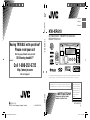 1
1
-
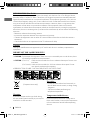 2
2
-
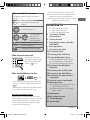 3
3
-
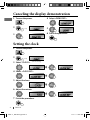 4
4
-
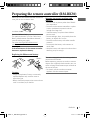 5
5
-
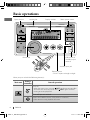 6
6
-
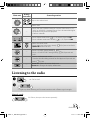 7
7
-
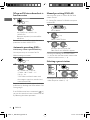 8
8
-
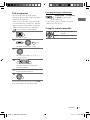 9
9
-
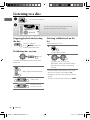 10
10
-
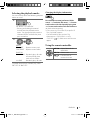 11
11
-
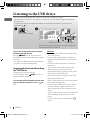 12
12
-
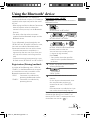 13
13
-
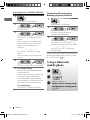 14
14
-
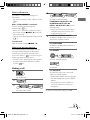 15
15
-
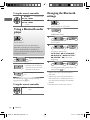 16
16
-
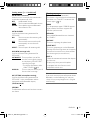 17
17
-
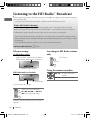 18
18
-
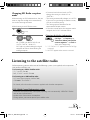 19
19
-
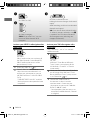 20
20
-
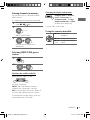 21
21
-
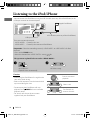 22
22
-
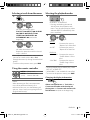 23
23
-
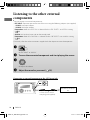 24
24
-
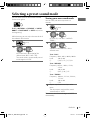 25
25
-
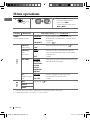 26
26
-
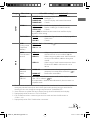 27
27
-
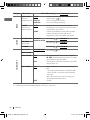 28
28
-
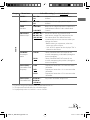 29
29
-
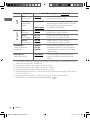 30
30
-
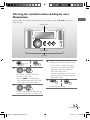 31
31
-
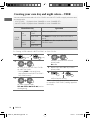 32
32
-
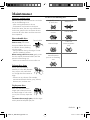 33
33
-
 34
34
-
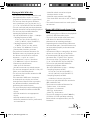 35
35
-
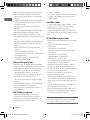 36
36
-
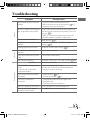 37
37
-
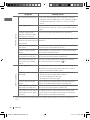 38
38
-
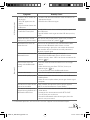 39
39
-
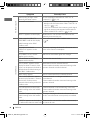 40
40
-
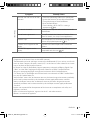 41
41
-
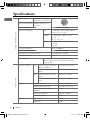 42
42
-
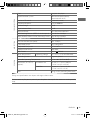 43
43
-
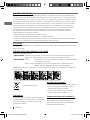 44
44
-
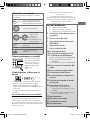 45
45
-
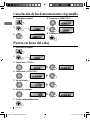 46
46
-
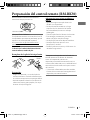 47
47
-
 48
48
-
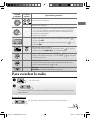 49
49
-
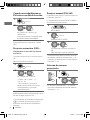 50
50
-
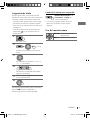 51
51
-
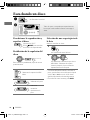 52
52
-
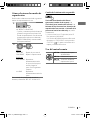 53
53
-
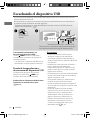 54
54
-
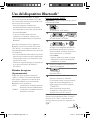 55
55
-
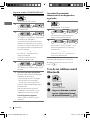 56
56
-
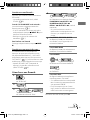 57
57
-
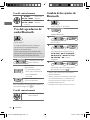 58
58
-
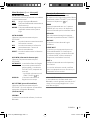 59
59
-
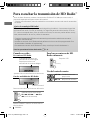 60
60
-
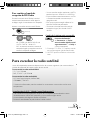 61
61
-
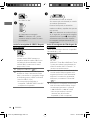 62
62
-
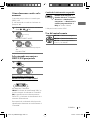 63
63
-
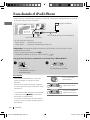 64
64
-
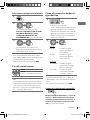 65
65
-
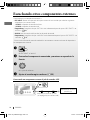 66
66
-
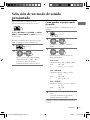 67
67
-
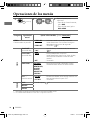 68
68
-
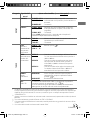 69
69
-
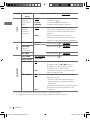 70
70
-
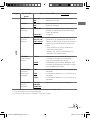 71
71
-
 72
72
-
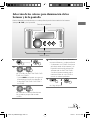 73
73
-
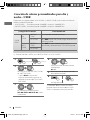 74
74
-
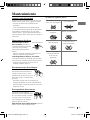 75
75
-
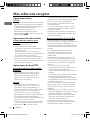 76
76
-
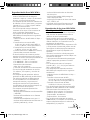 77
77
-
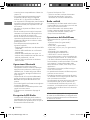 78
78
-
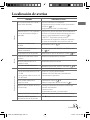 79
79
-
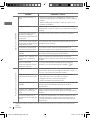 80
80
-
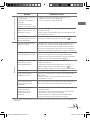 81
81
-
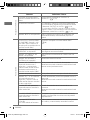 82
82
-
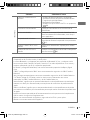 83
83
-
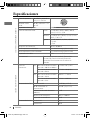 84
84
-
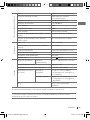 85
85
-
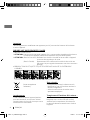 86
86
-
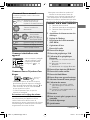 87
87
-
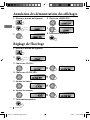 88
88
-
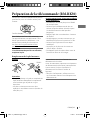 89
89
-
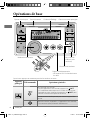 90
90
-
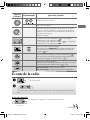 91
91
-
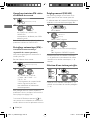 92
92
-
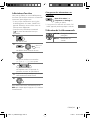 93
93
-
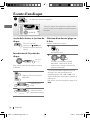 94
94
-
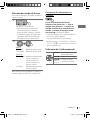 95
95
-
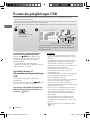 96
96
-
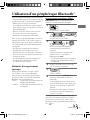 97
97
-
 98
98
-
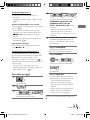 99
99
-
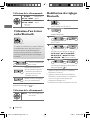 100
100
-
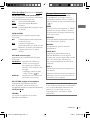 101
101
-
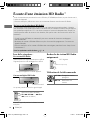 102
102
-
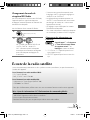 103
103
-
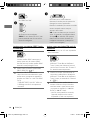 104
104
-
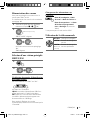 105
105
-
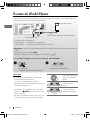 106
106
-
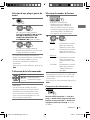 107
107
-
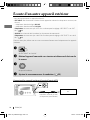 108
108
-
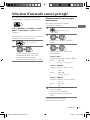 109
109
-
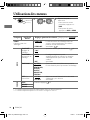 110
110
-
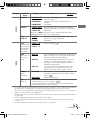 111
111
-
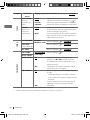 112
112
-
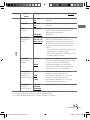 113
113
-
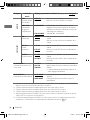 114
114
-
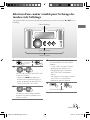 115
115
-
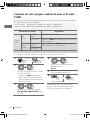 116
116
-
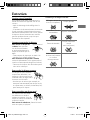 117
117
-
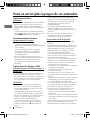 118
118
-
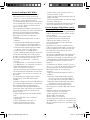 119
119
-
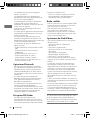 120
120
-
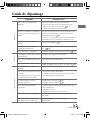 121
121
-
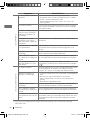 122
122
-
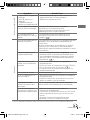 123
123
-
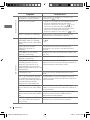 124
124
-
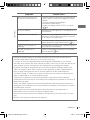 125
125
-
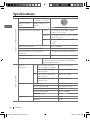 126
126
-
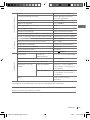 127
127
JVC GET0665-001A User manual
- Category
- Car media receivers
- Type
- User manual
- This manual is also suitable for
Ask a question and I''ll find the answer in the document
Finding information in a document is now easier with AI
in other languages
- français: JVC GET0665-001A Manuel utilisateur
- español: JVC GET0665-001A Manual de usuario
Related papers
-
JVC CH-X1500 Supplementary Manual
-
JVC KD-HDR40 Instructions Manual
-
JVC KD-BT11 - Radio / CD Instructions Manual
-
JVC KD-A625 Instructions Manual
-
JVC KD-HDR20 User manual
-
JVC KW-XR614 User manual
-
JVC KD-R330 User manual
-
JVC GET0635-003A User manual
-
JVC Model KW-XC400J User manual
-
JVC KD-R416 User manual
Other documents
-
Samsung MX-FS8000 User manual
-
iON iAS01 Quick start guide
-
iON Compact Shelf System Quick start guide
-
Samsung MX-FS8000 User manual
-
Samsung MX-FS9000 User manual
-
Pioneer DEH-P7000BT User manual
-
Voyager VOYAGER MSR2107 User manual
-
Marantz PMD-526C User guide
-
Kenwood KDC-152 User manual
-
Panasonic CQRX400U - AUTO RADIO/CD/MP3 DECK System Upgrade Manualbook