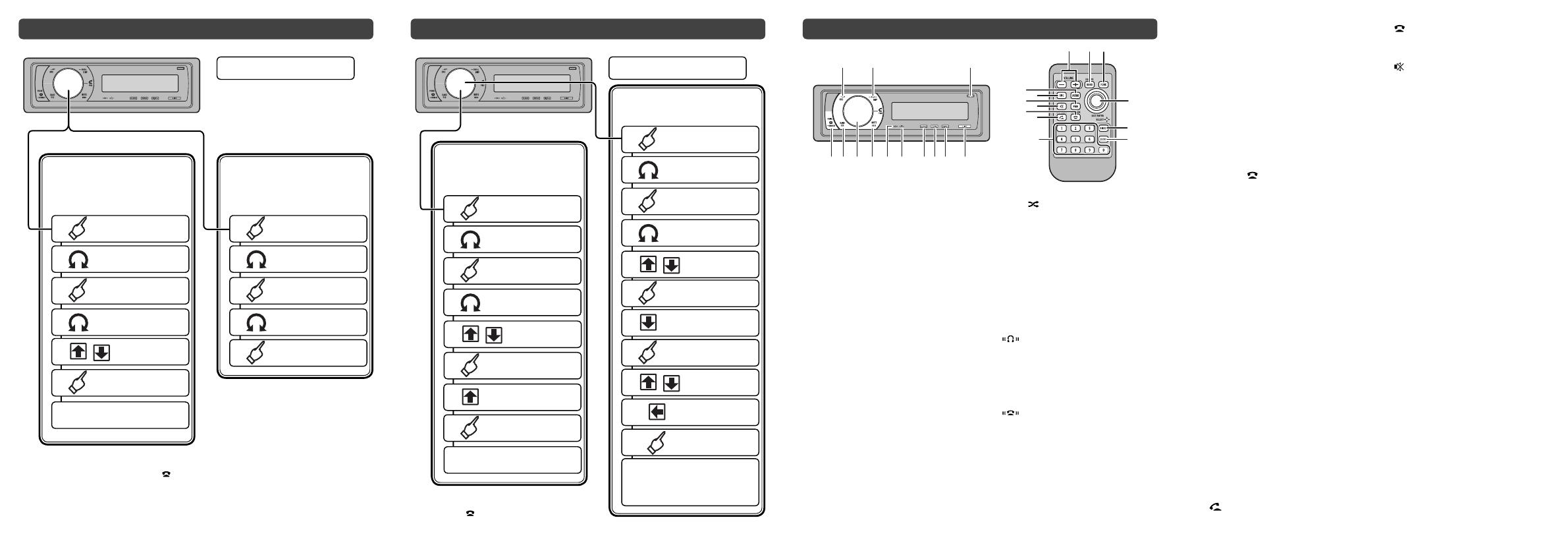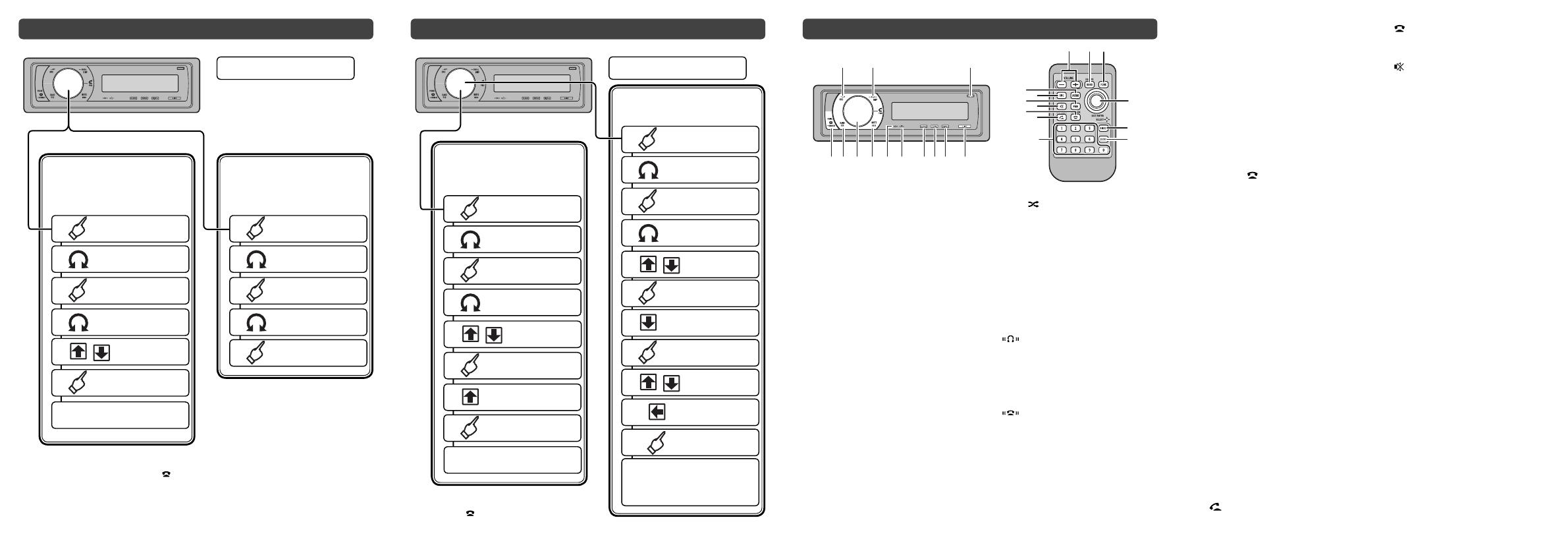
a MUTE/HOLD button
Press to turn off the sound. To turn on the
sound, press again.
While talking on the phone, press to put
the call on hold.
b MULTI-CONTROL
Move to perform various operations. Turn
to increase or decrease the volume.
c BAND/ESC button
Press to select radio band. Press to
return to the ordinary display when
operating menu.
d PHONE/ /CONNECT button
Press to select the phone as the source.
While operating a phone source, press
to end a call, reject an incoming call or
cancel making a call.
Press and hold to perform Bluetooth
connection.
e +/– (VOLUME) button
Press to increase or decrease volume.
f FUNC button
Press to select functions.
g Thumb pad
Move to perform manual seek tuning,
fast forward, reverse and track search
controls. Also used for controlling
functions. Functions are the same as
MULTI-CONTROL except for volume
control.
h DIRECT button
Press to directly select the desired track.
i CLEAR button
Press to cancel the input number when 0
to 9 are used.
j 0 to 9 buttons
Press to directly select the desired track,
preset tuning or disc.
k (OFF HOOK) button
Press to start talking on the phone while
operating a phone source.
l (ON HOOK) button
While operating hands-free phone, press
to reject , cancel or end calls.
m (MUTE) button
Press to turn off the sound. To turn on the
sound, press again.
n PGM button
Press to operate the preprogrammed
functions for each source.
o AUDIO button
Press to select various sound quality
controls.
Bluetooth audio connection
Using a Bluetooth
audio player to
initiate a connection
Connecting a paired
Bluetooth audio
player
5
Select a
group
4
Select BT AUDIO
DEVICE
6
Open a connection
7
Use the audio player to
establish a connection
1
Display the main
menu
2
Select
CONNECTION
3
Enter the
connection menu
1
Display the main
menu
2
Select
CONNECTION
3
Enter the
connection menu
4
Select PAIRED
DEVICE
5
Establish a
connection
PIN code : 0000
Bluetooth telephone connection
Using a cellular
phone to initiate a
connection
Using this unit to
initiate a connection
4
Select
BT HANDS FREE
1
Display the main
menu
2
Select
CONNECTION
3
Enter the
connection menu
1
Display the main
menu
2
Select
CONNECTION
3
Enter the
connection menu
4
Select
BT HANDS FREE
6
Determine a group
9
Use your cellular phone
to establish a connection
5
Select a
group
7
Select PAIR FROM
PHONE
8
Open a connection
6
Determine a group
5
Select a
group
7
Select
SEARCH DEVICE
8
Start searching
9
Select a
device
10
Display the
BD address
11
Determine the
device
12
Use your cellular
phone to establish a
connection
You can also enter into the connection
menu by pressing and holding
PHONE/
/CONNECT.
PIN code : 0000
12 3
45678a9bcd
ecf
g
1
h
i
j
k
l
m
n
o
1 SRC/OFF button
This unit is turned on by selecting a
source. Press to cycle through all the
available sources.
2 DISP/SCROLL button
Press to select different displays.
Press and hold to scroll the text
information.
3 OPEN button
Press to open the front panel.
4 LIST button
Press to display the disc title list, track
title list, folder title list, file list, preset
channel list or phone number list
depending on the source.
5 S.Rtrv/SAT MODE button
Press to switch Sound Retriever settings.
When XM tuner or SIRIUS tuner is
selected as the source, press to change
the channel select mode.
When SIRIUS tuner is selected as the
source, press and hold to perform the
Instant Replay mode.
6 RDM/ /iPod button
Press to turn random function on or off
while using CD or USB. While using
iPod, press this button to shuffle all
tracks. Press and hold to change the
control mode of iPod while using an iPod
connected USB connector of this unit.
7 CLOCK/DISP OFF button
Press to change the clock display. Press
and hold to turn the display indication
and button illumination off or on.
8 indicator
Lights up when your Bluetooth audio
player is connected via Bluetooth
wireless technology.
・While connecting, this indicator
flashes.
9 indicator
Lights up when your cellular phone
is connected via Bluetooth wireless
technology.
・While connecting, this indicator
flashes.
・While phone connection is not
completed, this indicator flashes.
What’s what
You can also enter into the Bluetooth
audio player connection menu by
pressing and holding PHONE/
/
CONNECT while selecting Bluetooth
audio player as the source.