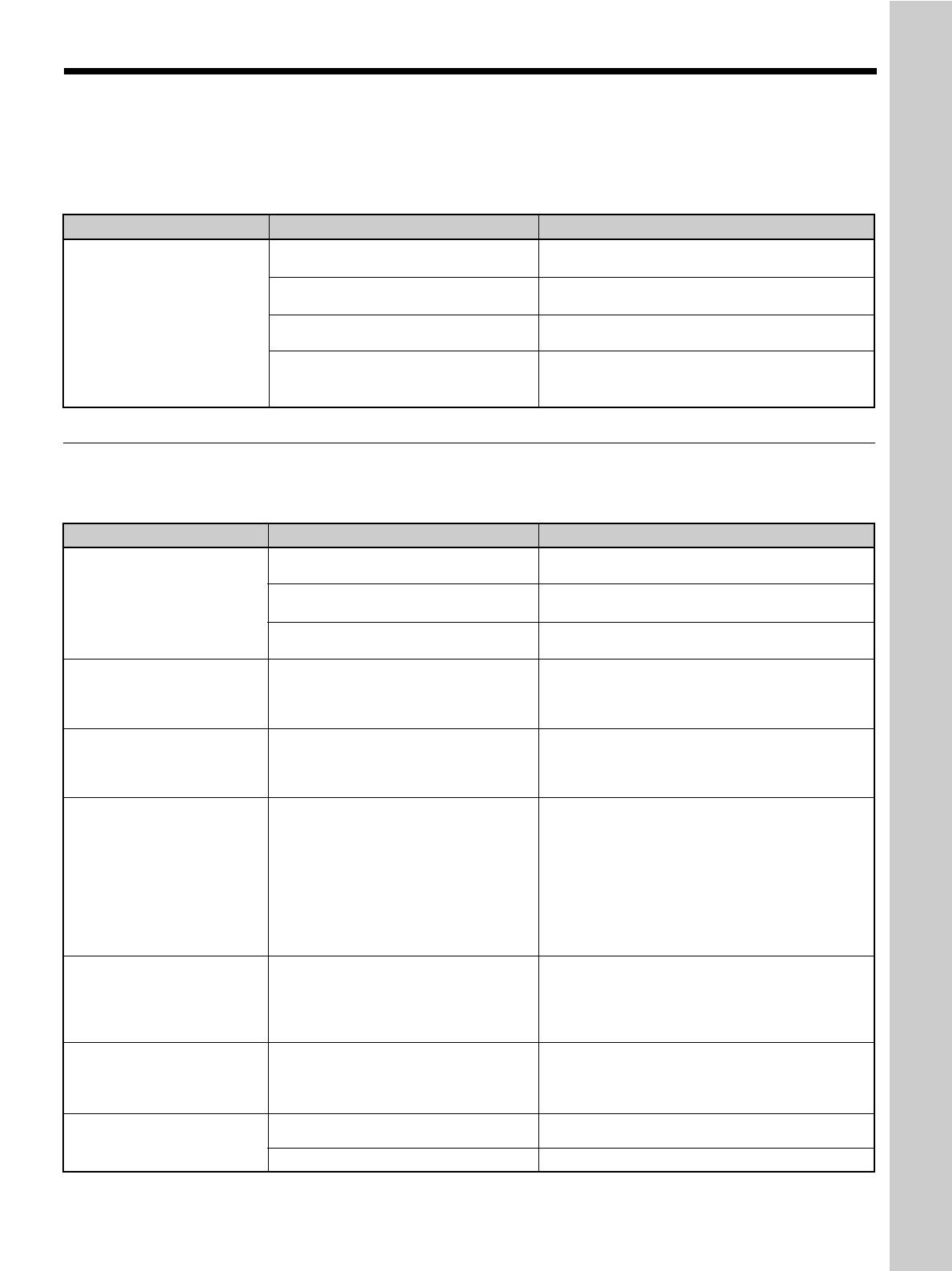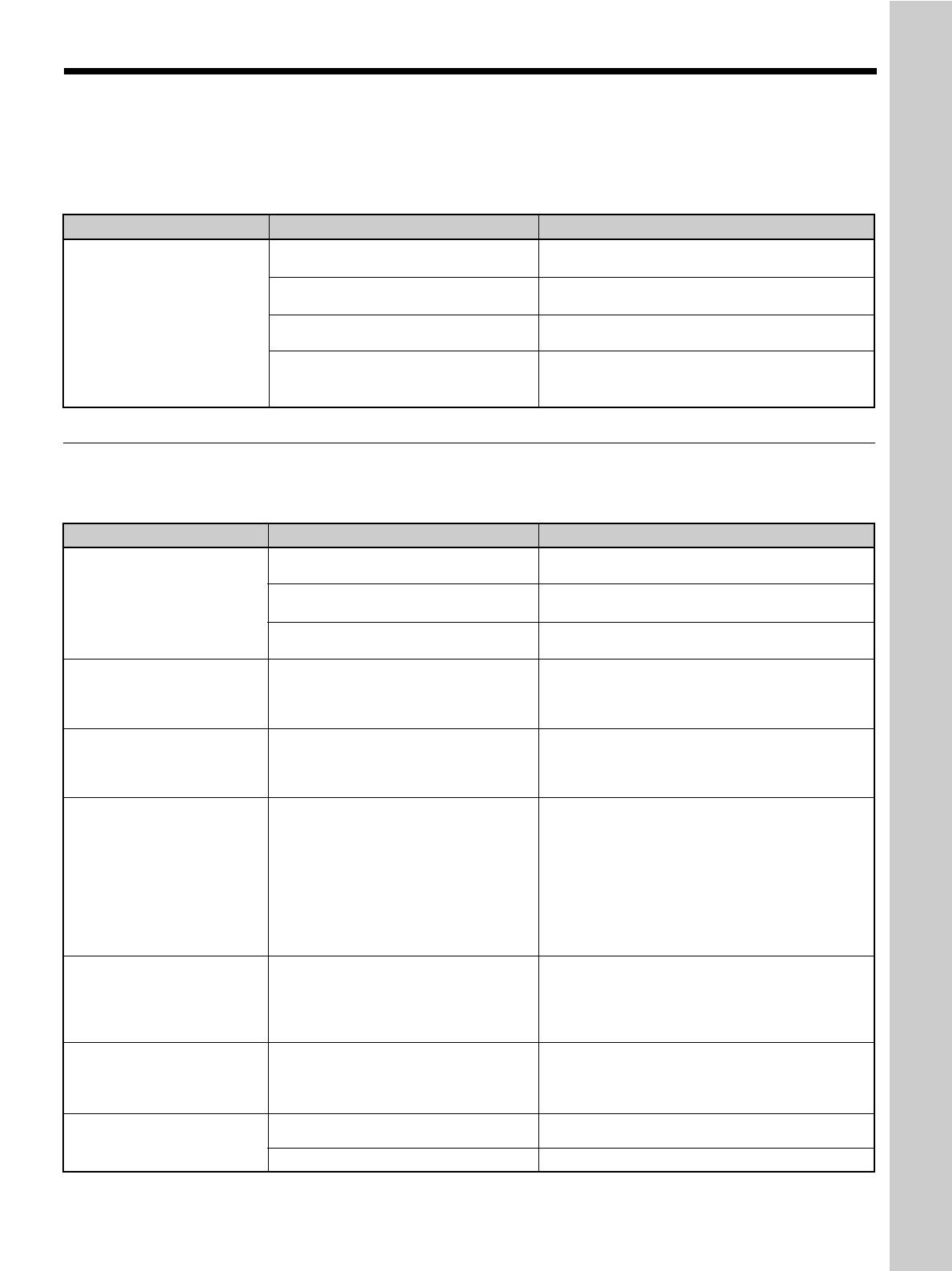
9 (GB)
Troubleshooting
Troubleshooting
If you experience problems with the computer or any other devices connected to the projector, please consult the
operating instructions of the device with the problem.
Error messages
If an error message appears, check the contents of the message in the table below.
Symptom
Cause
Remedy
Other
The projector is not turned on.
The projector and the computer are not
properly connected.
The COM port selection is incorrect.
A point that is not reflected in the
adjustment data (in the gray area) is
being adjusted.
Cannot set the data.
Close ImageDirector, turn the projector on, then
start ImageDirector again.
Close ImageDirector, check the connections, then
start ImageDirector again.
Close ImageDirector, start it again. Then select the
correct COM port.
Adjust only points within the adjustable range
(see
page 6 (GB))
.
Message
Meaning
Remedy
The projector is not turned on.
The cable is disconnected, or is not
connected properly.
The COM port selection is incorrect.
The cable was disconnected while data
was being transferred, and the data
cannot be read in.
The cable was disconnected while data
was being transferred, and the data
cannot be sent to the projector.
The model name or the serial number of
the projector is different from the
information contained in the file name.
The drive where ImageDirector is
installed does not have enough free
space, so the factory setting data read
from the projector cannot be saved in a
file.
The destination device or disk is not
operating correctly, and the adjusted
gamma value cannot be saved in a file.
The data file designated is not the
correct file.
The data file is corrupted.
The power supply of a
projector is not on. But,
application is not terminated.
Factory data from a projector
was not be able to be read.
But, application is not
terminated.
Data transmission to a
projector was not completed.
But, application is not
terminated.
It is not the user file of the
projector connected.
Load File
FILE NAME = ******
MODEL NAME = *****
SERIAL NAME = *****
Projector
MODEL NAME = *****
SERIAL NAME = *****
It has not been written in to
factory file.
It has not been written in to
user file.
User file was not able to be
read.
Close ImageDirector, turn the projector on, then
start ImageDirector again.
Close ImageDirector, check the connections, then
start ImageDirector again.
Close ImageDirector, start it again. Then select the
correct COM port
(see page 5 (GB))
.
Check the cable connection.
Check the cable connection.
A file with a model name or serial number different
from that of the projector cannot be read in.
Reinstall ImageDirector on a drive with sufficient
space.
Confirm whether or not the destination device or
disk is operating correctly. Or, confirm whether or
not the destination device or disk is set to read-
only.
Designate the correct data file.
A corrupted file cannot be read in.