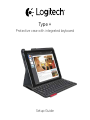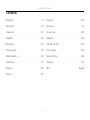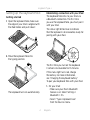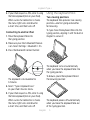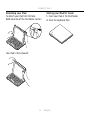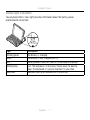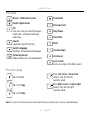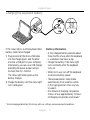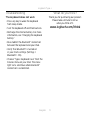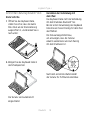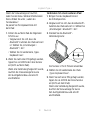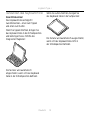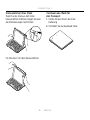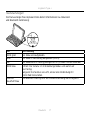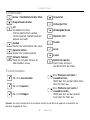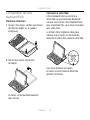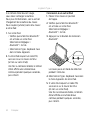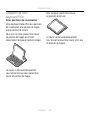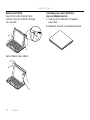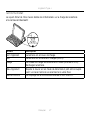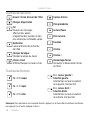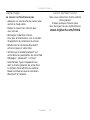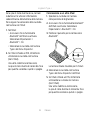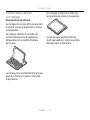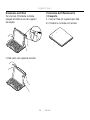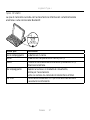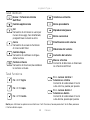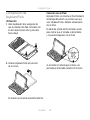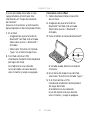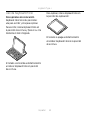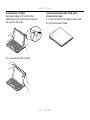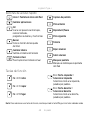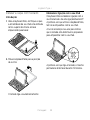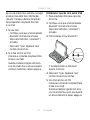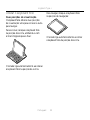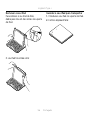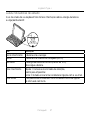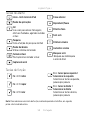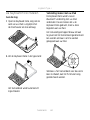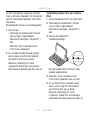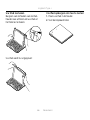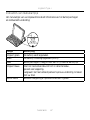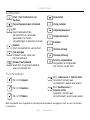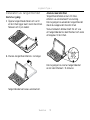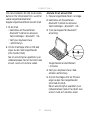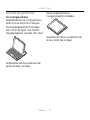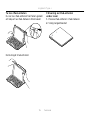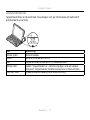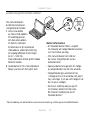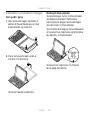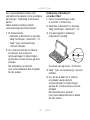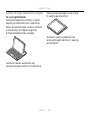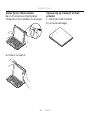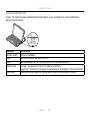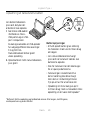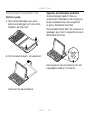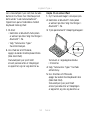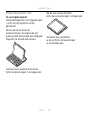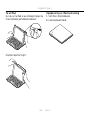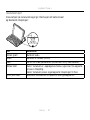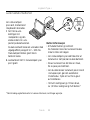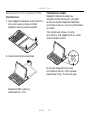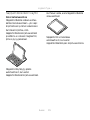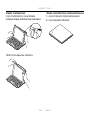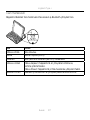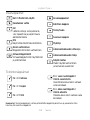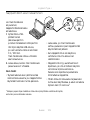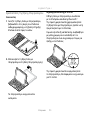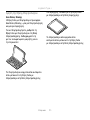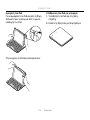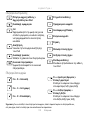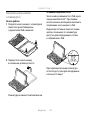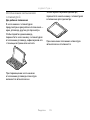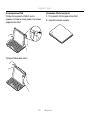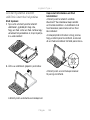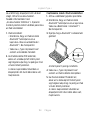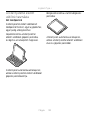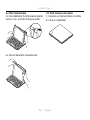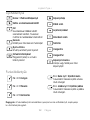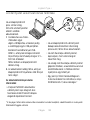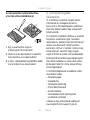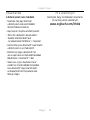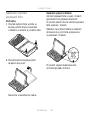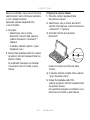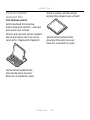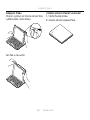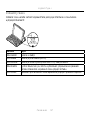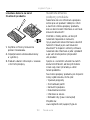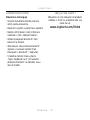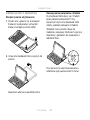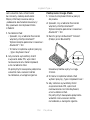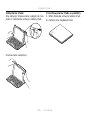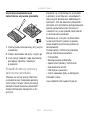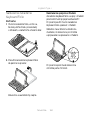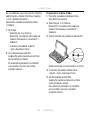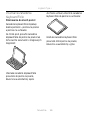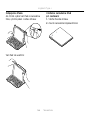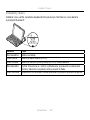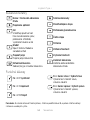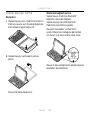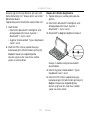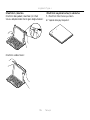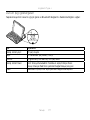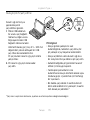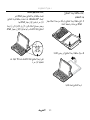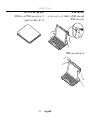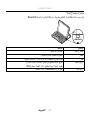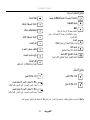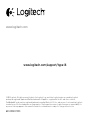Logitech Plus - Keyboard Case iPad Air Owner's manual
- Category
- Mobile device keyboards
- Type
- Owner's manual
This manual is also suitable for

Type +
Protective case with integrated keyboard
Setup Guide

Logitech Type +
2
Contents
English. . . . . . . . . . . . . . . . . . 3
Deutsch . . . . . . . . . . . . . . . . 12
Français . . . . . . . . . . . . . . . . 22
Italiano. . . . . . . . . . . . . . . . . 32
Español . . . . . . . . . . . . . . . . 42
Português . . . . . . . . . . . . . . . 52
Nederlands . . . . . . . . . . . . . . 62
Svenska . . . . . . . . . . . . . . . . 72
Dansk . . . . . . . . . . . . . . . . . 82
Norsk . . . . . . . . . . . . . . . . . 92
Suomi . . . . . . . . . . . . . . . . .102
Ελληνικά . . . . . . . . . . . . . . . . . 112
По-русски . . . . . . . . . . . . . . . .122
Magyar . . . . . . . . . . . . . . . .132
Česká verze . . . . . . . . . . . . . .142
Po polsku . . . . . . . . . . . . . . .152
Slovenčina. . . . . . . . . . . . . . .162
Türkçe . . . . . . . . . . . . . . . . .172
182 . . . . . . . . . . . . . . . . . .

Logitech Type +
English 3
Know your product
1. iPad holder
2. Protective folio
3. Hot keys
4. Keyboard
5. Bluetooth® and battery
status light
6. Bluetooth connect button
7. Micro-USB charging port
8. Micro-USB charging cable
9. Product documentation
1
2
8
9
4
3
5
1.5h
®
®
Type + keyboard case
Type +
Protective case with integrated keyboard
1 2 3 4
PDF
1
1
2
2
3
3
6
7

Logitech Type +
4 English
Setting up the keyboard folio
Getting started
1. Open the keyboard folio, make sure
the edge of your iPad is aligned with
the iPad holder and push down:
2. Move the keyboard folio into
the typing position:
The keyboard turns on automatically.
Establishing connection with your iPad
The keyboard folio links to your iPad via
a Bluetooth connection. The first time
you use the keyboard folio, you must pair it
with your iPad.
The status light blinks blue to indicate
that the keyboard is discoverable, ready for
pairing with your iPad.
The first time you turn on the keyboard
it remains discoverable for 15 minutes.
If the status light turns red, charge
the battery. For more information,
see “Charging the keyboard battery.”
To pair your keyboard folio with your iPad:
1. On your iPad:
• Make sure your iPad’s Bluetooth
feature is on. Select Settings >
Bluetooth > On.
• Select “Type+ Keyboard Case”
from the Devices menu.

Logitech Type +
English 5
2. If your iPad requests a PIN, enter it using
the folio keyboard (not on your iPad).
When successful connection is made,
the status light turns solid blue for
a short time, and then turns o.
Connecting to another iPad
1. Move the keyboard folio into
the typing position.
2. Make sure your iPad’s Bluetooth feature
is on. Select Settings > Bluetooth > On.
3. Press the Bluetooth Connect button:
The keyboard is discoverable for
3 minutes.
4. Select “Type+ Keyboard Case”
on your iPad’s Devices menu.
5. If your iPad requests a PIN, enter it using
the folio keyboard (not on your iPad).
When successful connection is made,
the status light turns solid blue for
a short time, and then turns o.
Using the keyboard folio
Two viewing positions
The keyboard folio provides two viewing
positions—one for typing and another
for browsing.
To type, move the keyboard folio into the
typing position, aligning it with the built-in
magnet to secure it:
The keyboard turns on automatically
when you move the keyboard folio into
the typing positon.
To browse, place the keyboard folio in
the browsing position:
The keyboard powers o automatically
when you move the keyboard folio out
of the typing position.

Logitech Type +
6 English
Detaching your iPad
To detach your iPad from the folio,
bend back one of the iPad holder corners:
Your iPad is then released:
Storing your iPad for travel
1. Insert your iPad in the iPad holder.
2. Close the keyboard folio:

Logitech Type +
English 7
Status light indicators
Your keyboard folio’s status light provides information about the battery power
and Bluetooth connection:
Light Description
Blinking green The battery is charging.
Green The battery is fully charged (100%).
Red Battery power is low (less than 10%). Recharge the battery.
Blinking blue Fast: The keyboard is in discovery mode, ready for pairing.
Slow: The keyboard is trying to reconnect to your iPad.
Solid blue Bluetooth pairing or reconnection is successful.

Logitech Type +
8 English
Hot keys
Home = iPad Home screen
Switch applications
Siri
Use your voice to send messages,
make calls, schedule meetings,
and more
Search
Launches search function
Switch language
Switches the keyboard language
Virtual keyboard
Shows/hides the virtual keyboard
Screenshot
Previous track
Play/Pause
Next track
Mute
Volume down
Volume up
Lock screen
Locks or unlocks the iPad screen
Function keys
Fn + X = Cut
Fn + C = Copy
Fn + V = Paste
Fn + Left cursor = Select left
Selects text on the left,
word by word
Fn + Right cursor = Select right
Selects text on the right,
word by word
Note: To select a function key, press and hold the fn key, and then press the key indicated above.

Logitech Type +
English 9
Charging the keyboard battery
If the status light is red the keyboard folio
battery needs to be charged.
1. Plug one end of the micro-USB cable
into the charging port, and the other
end into a USB port on your computer.
Alternatively, you can use a USB charger
providing the power output rating is
no more than 5V - 500mA.
The status light blinks green as the
battery charges.
2. Charge the battery until the status light
turns solid green.
Battery information
• A fully charged battery provides about
three months of use when the keyboard
is used about two hours a day.
• Charge the battery if the status light
turns red briefly after the keyboard
turns on.
• When not in use, turn o the keyboard
to conserve battery power.
• The keyboard enters sleep mode
automatically if not used for a while
in the typing position. Press any key
to wake it.
• One minute of charging can provide
2 hours of use; approximately 1.5 hours
of charging can provide a full power.*
* Actual charging and battery life will vary with use, settings, and environmental conditions.
USB

Logitech Type +
10 English
Battery disposal at product
end of life
1. Pry o top cover of keyboard
with screwdriver.
2. Detach battery from circuit board
and remove battery.
3. Dispose of your product and its battery
according to local laws
Visit Product Support
There’s more information and support
online for your product. Take a moment
to visit Product Support to learn more
about your new Bluetooth keyboard.
Browse online articles for setup help,
usage tips, and information about
additional features. If your Bluetooth
keyboard has optional software, learn
about its benefits and how it can help you
customize your product.
Connect with other users in our Community
Forums to get advice, ask questions,
and share solutions.
At Product Support, you’ll find a wide
selection of content including:
• Tutorials
• Troubleshooting
• Support community
• Online documentation
• Warranty information
• Spare parts (when available)
Go to:
www.logitech.com/support/type-i6
3
2
1

Logitech Type +
English 11
Troubleshooting
The keyboard does not work
• Press any key to wake the keyboard
from sleep mode.
• Turn the keyboard o and then back on.
• Recharge the internal battery. For more
information, see “Charging the keyboard
battery.”
• Re-establish the Bluetooth® connection
between the keyboard and your iPad.
• Verify that Bluetooth® is turned on
in your iPad’s settings (Settings >
Bluetooth > On).
• Choose “Type+ Keyboard Case” from the
Devices menu on your iPad. The status
light turns solid blue when Bluetooth®
connection is established.
What do you think?
Thank you for purchasing our product.
Please take a minute to tell us
what you think of it.
www.logitech.com/ithink

Logitech Type +
12 Deutsch
Produkt auf einen Blick
1. iPad-Halterung
2. Foliocover
3. Sondertasten
4. Tastatur
5. Bluetooth®- und
Akkustandsanzeige
6. Bluetooth®-
Verbindungstaste
7. Mikro-USB-Ladeanschluss
8. Mikro-USB-Ladekabel
9. Produktdokumentation
1
2
8
9
4
3
5
1.5h
®
®
Type + keyboard case
Type +
Protective case with integrated keyboard
1 2 3 4
www.logitech.com/support/type-i6
PDF
1
1
2
2
3
3
6
7
Page is loading ...
Page is loading ...
Page is loading ...
Page is loading ...
Page is loading ...
Page is loading ...
Page is loading ...
Page is loading ...
Page is loading ...

Logitech Type +
22 Français
Présentation du produit
1. Support pour iPad
2. Étui de protection
3. Touches de raccourci
4. Clavier
5. Témoin Bluetooth® et de charge
de la batterie
6. Bouton de connexion Bluetooth®
7. Port de charge micro-USB
8. Câble de charge micro-USB
9. Documentation sur le produit
1
2
8
9
4
3
5
1.5h
®
®
Type + keyboard case
Type +
Protective case with integrated keyboard
1 2 3 4
www.logitech.com/support/type-i6
PDF
1
1
2
2
3
3
6
7
Page is loading ...
Page is loading ...
Page is loading ...
Page is loading ...
Page is loading ...
Page is loading ...
Page is loading ...
Page is loading ...
Page is loading ...

Logitech Type +
32 Italiano
Panoramica del prodotto
1. Supporto per iPad
2. Custodia protettiva ripiegabile
3. Tasti dedicati
4. Tastiera
5. Spia Bluetooth® e di stato
della batteria
6. Pulsante per la connessione
Bluetooth®
7. Porta di ricarica micro USB
8. Cavo di ricarica micro USB
9. Documentazione del prodotto
1
2
8
9
4
3
5
1.5h
®
®
Type + keyboard case
Type +
Protective case with integrated keyboard
1 2 3 4
www.logitech.com/support/type-i6
PDF
1
1
2
2
3
3
6
7
Page is loading ...
Page is loading ...
Page is loading ...
Page is loading ...
Page is loading ...
Page is loading ...
Page is loading ...
Page is loading ...
Page is loading ...

Logitech Type +
42 Español
Componentes del producto
1. Soporte para iPad
2. Folio protector
3. Botones de acceso rápido
4. Teclado
5. Diodo de Bluetooth® y estado
de batería
6. Botón de conexión Bluetooth®
7. Puerto de carga micro USB
8. Cable de carga micro USB
9. Documentación del producto
1
2
8
9
4
3
5
1.5h
®
®
Type + keyboard case
Type +
Protective case with integrated keyboard
1 2 3 4
www.logitech.com/support/type-i6
PDF
1
1
2
2
3
3
6
7
Page is loading ...
Page is loading ...
Page is loading ...
Page is loading ...
Page is loading ...
Page is loading ...
Page is loading ...
Page is loading ...
Page is loading ...

Logitech Type +
52 Português
Conheça o seu produto
1. suporte iPad
2. Estojo protector em livro
3. Teclas de atalho
4. Teclado
5. Luz de estado da bateria
e do Bluetooth®
6. Botão de ligação do Bluetooth®
7. Porta de carregamento
micro-USB
8. Cabo de carregamento
micro-USB
9. Documentação do produto
1
2
8
9
4
3
5
1.5h
®
®
Type + keyboard case
Type +
Protective case with integrated keyboard
1 2 3 4
www.logitech.com/support/type-i6
PDF
1
1
2
2
3
3
6
7
Page is loading ...
Page is loading ...
Page is loading ...
Page is loading ...
Page is loading ...
Page is loading ...
Page is loading ...
Page is loading ...
Page is loading ...

Logitech Type +
62 Nederlands
Ken uw product
1. iPad-houder
2. Beschermende folio
3. Sneltoetsen
4. Toetsenbord
5. Bluetooth®- en
batterijstatuslampje
6. Bluetooth®-verbindingsknop
7. Micro-USB-oplaadpoort
8. Micro-USB-oplaadkabel
9. Handleiding
1
2
8
9
4
3
5
1.5h
®
®
Type + keyboard case
Type +
Protective case with integrated keyboard
1 2 3 4
www.logitech.com/support/type-i6
PDF
1
1
2
2
3
3
6
7
Page is loading ...
Page is loading ...
Page is loading ...
Page is loading ...
Page is loading ...
Page is loading ...
Page is loading ...
Page is loading ...
Page is loading ...

Logitech Type +
72 Svenska
Produktöversikt
1. iPad-hållare
2. Skyddsfodral
3. Snabbknappar
4. Tangentbord
5. Bluetooth® och
batteriindikator
6. Anslutningsknapp
för Bluetooth®
7. Mikro-USB-laddningsport
8. Mikro-USB-laddningssladd
9. Bruksanvisning
1
2
8
9
4
3
5
1.5h
®
®
Type + keyboard case
Type +
Protective case with integrated keyboard
1 2 3 4
www.logitech.com/support/type-i6
PDF
1
1
2
2
3
3
6
7
Page is loading ...
Page is loading ...
Page is loading ...
Page is loading ...
Page is loading ...
Page is loading ...
Page is loading ...
Page is loading ...
Page is loading ...

Logitech Type +
82 Dansk
Oversigt over produktet
1. iPad-holder
2. Beskyttende omslag
3. Genvejstaster
4. Tastatur
5. Indikator for Bluetooth®
og batteriniveau
6. Knap til etablering
af Bluetooth®-forbindelse
7. Mikro-USB-port til opladning
8. Mikro-USB-opladerkabel
9. Vejledning
1
2
8
9
4
3
5
1.5h
®
®
Type + keyboard case
Type +
Protective case with integrated keyboard
1 2 3 4
www.logitech.com/support/type-i6
PDF
1
1
2
2
3
3
6
7
Page is loading ...
Page is loading ...
Page is loading ...
Page is loading ...
Page is loading ...
Page is loading ...
Page is loading ...
Page is loading ...
Page is loading ...

Logitech Type +
92 Norsk
Bli kjent med produktet
1. iPad-holder
2. Beskyttende omslag
3. Hurtigtaster
4. Tastatur
5. Statuslampe for Bluetooth®
og batteri
6. Tilkoplingsknapp for Bluetooth®
7. Ladeport med mikro-usb-
tilkopling
8. Ladeledning med mikro-usb-
tilkopling
9. Produktdokumentasjon
1
2
8
9
4
3
5
1.5h
®
®
Type + keyboard case
Type +
Protective case with integrated keyboard
1 2 3 4
www.logitech.com/support/type-i6
PDF
1
1
2
2
3
3
6
7
Page is loading ...
Page is loading ...
Page is loading ...
Page is loading ...
Page is loading ...
Page is loading ...
Page is loading ...
Page is loading ...
Page is loading ...
Page is loading ...
Page is loading ...
Page is loading ...
Page is loading ...
Page is loading ...
Page is loading ...
Page is loading ...
Page is loading ...
Page is loading ...
Page is loading ...
Page is loading ...
Page is loading ...
Page is loading ...
Page is loading ...
Page is loading ...
Page is loading ...
Page is loading ...
Page is loading ...
Page is loading ...
Page is loading ...
Page is loading ...
Page is loading ...
Page is loading ...
Page is loading ...
Page is loading ...
Page is loading ...
Page is loading ...
Page is loading ...
Page is loading ...
Page is loading ...
Page is loading ...
Page is loading ...
Page is loading ...
Page is loading ...
Page is loading ...
Page is loading ...
Page is loading ...
Page is loading ...
Page is loading ...
Page is loading ...
Page is loading ...
Page is loading ...
Page is loading ...
Page is loading ...
Page is loading ...
Page is loading ...
Page is loading ...
Page is loading ...
Page is loading ...
Page is loading ...
Page is loading ...
Page is loading ...
Page is loading ...
Page is loading ...
Page is loading ...
Page is loading ...
Page is loading ...
Page is loading ...
Page is loading ...
Page is loading ...
Page is loading ...
Page is loading ...
Page is loading ...
Page is loading ...
Page is loading ...
Page is loading ...
Page is loading ...
Page is loading ...
Page is loading ...
Page is loading ...
Page is loading ...
Page is loading ...
Page is loading ...
Page is loading ...
Page is loading ...
Page is loading ...
Page is loading ...
Page is loading ...
Page is loading ...
Page is loading ...
Page is loading ...
Page is loading ...
Page is loading ...
Page is loading ...
Page is loading ...
Page is loading ...
Page is loading ...
Page is loading ...
Page is loading ...
Page is loading ...
Page is loading ...
-
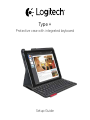 1
1
-
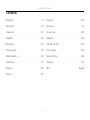 2
2
-
 3
3
-
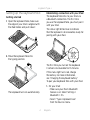 4
4
-
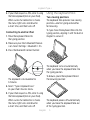 5
5
-
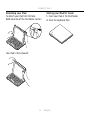 6
6
-
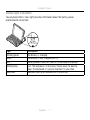 7
7
-
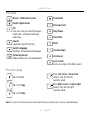 8
8
-
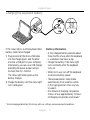 9
9
-
 10
10
-
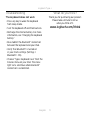 11
11
-
 12
12
-
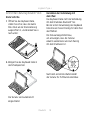 13
13
-
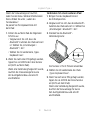 14
14
-
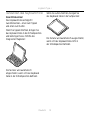 15
15
-
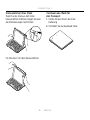 16
16
-
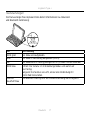 17
17
-
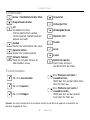 18
18
-
 19
19
-
 20
20
-
 21
21
-
 22
22
-
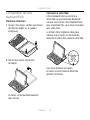 23
23
-
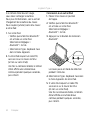 24
24
-
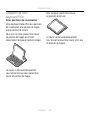 25
25
-
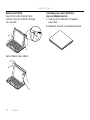 26
26
-
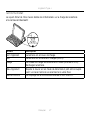 27
27
-
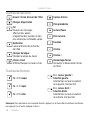 28
28
-
 29
29
-
 30
30
-
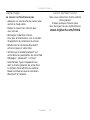 31
31
-
 32
32
-
 33
33
-
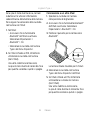 34
34
-
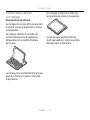 35
35
-
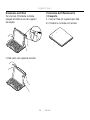 36
36
-
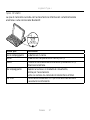 37
37
-
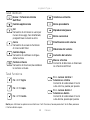 38
38
-
 39
39
-
 40
40
-
 41
41
-
 42
42
-
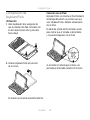 43
43
-
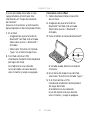 44
44
-
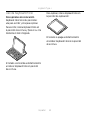 45
45
-
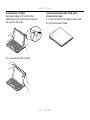 46
46
-
 47
47
-
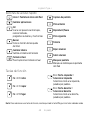 48
48
-
 49
49
-
 50
50
-
 51
51
-
 52
52
-
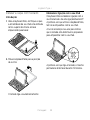 53
53
-
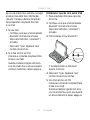 54
54
-
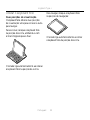 55
55
-
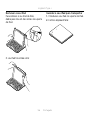 56
56
-
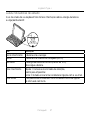 57
57
-
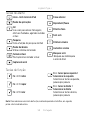 58
58
-
 59
59
-
 60
60
-
 61
61
-
 62
62
-
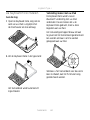 63
63
-
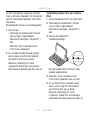 64
64
-
 65
65
-
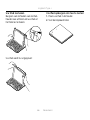 66
66
-
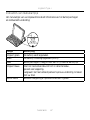 67
67
-
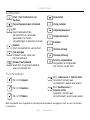 68
68
-
 69
69
-
 70
70
-
 71
71
-
 72
72
-
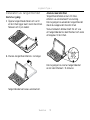 73
73
-
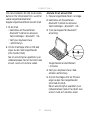 74
74
-
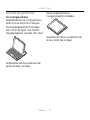 75
75
-
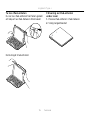 76
76
-
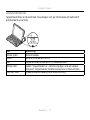 77
77
-
 78
78
-
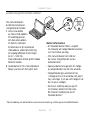 79
79
-
 80
80
-
 81
81
-
 82
82
-
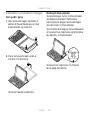 83
83
-
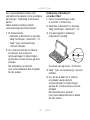 84
84
-
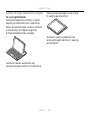 85
85
-
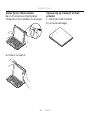 86
86
-
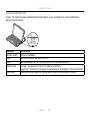 87
87
-
 88
88
-
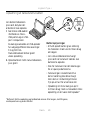 89
89
-
 90
90
-
 91
91
-
 92
92
-
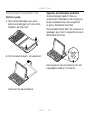 93
93
-
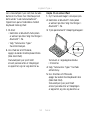 94
94
-
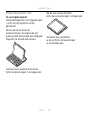 95
95
-
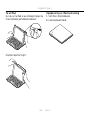 96
96
-
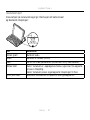 97
97
-
 98
98
-
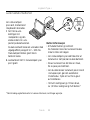 99
99
-
 100
100
-
 101
101
-
 102
102
-
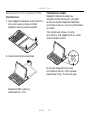 103
103
-
 104
104
-
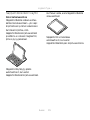 105
105
-
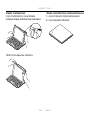 106
106
-
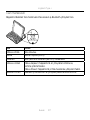 107
107
-
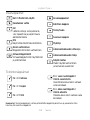 108
108
-
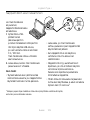 109
109
-
 110
110
-
 111
111
-
 112
112
-
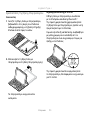 113
113
-
 114
114
-
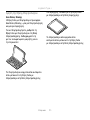 115
115
-
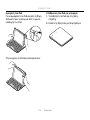 116
116
-
 117
117
-
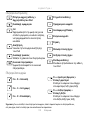 118
118
-
 119
119
-
 120
120
-
 121
121
-
 122
122
-
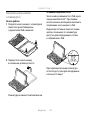 123
123
-
 124
124
-
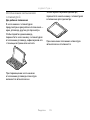 125
125
-
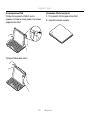 126
126
-
 127
127
-
 128
128
-
 129
129
-
 130
130
-
 131
131
-
 132
132
-
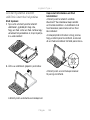 133
133
-
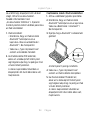 134
134
-
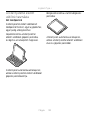 135
135
-
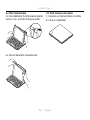 136
136
-
 137
137
-
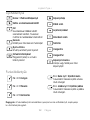 138
138
-
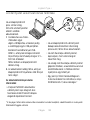 139
139
-
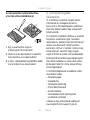 140
140
-
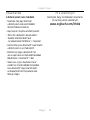 141
141
-
 142
142
-
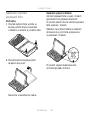 143
143
-
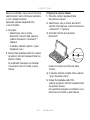 144
144
-
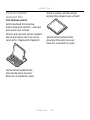 145
145
-
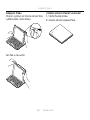 146
146
-
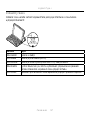 147
147
-
 148
148
-
 149
149
-
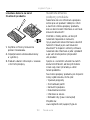 150
150
-
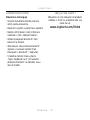 151
151
-
 152
152
-
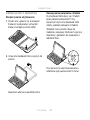 153
153
-
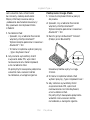 154
154
-
 155
155
-
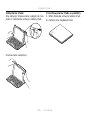 156
156
-
 157
157
-
 158
158
-
 159
159
-
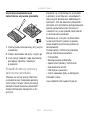 160
160
-
 161
161
-
 162
162
-
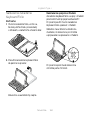 163
163
-
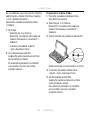 164
164
-
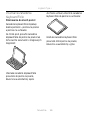 165
165
-
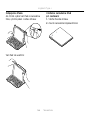 166
166
-
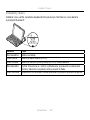 167
167
-
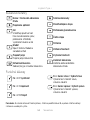 168
168
-
 169
169
-
 170
170
-
 171
171
-
 172
172
-
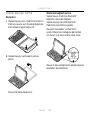 173
173
-
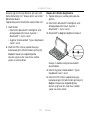 174
174
-
 175
175
-
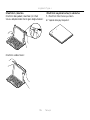 176
176
-
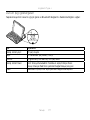 177
177
-
 178
178
-
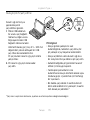 179
179
-
 180
180
-
 181
181
-
 182
182
-
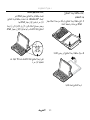 183
183
-
 184
184
-
 185
185
-
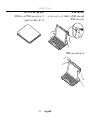 186
186
-
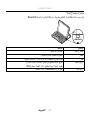 187
187
-
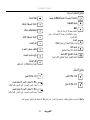 188
188
-
 189
189
-
 190
190
-
 191
191
-
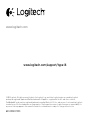 192
192
Logitech Plus - Keyboard Case iPad Air Owner's manual
- Category
- Mobile device keyboards
- Type
- Owner's manual
- This manual is also suitable for
Ask a question and I''ll find the answer in the document
Finding information in a document is now easier with AI
in other languages
- italiano: Logitech Plus - Keyboard Case iPad Air Manuale del proprietario
- français: Logitech Plus - Keyboard Case iPad Air Le manuel du propriétaire
- español: Logitech Plus - Keyboard Case iPad Air El manual del propietario
- Deutsch: Logitech Plus - Keyboard Case iPad Air Bedienungsanleitung
- русский: Logitech Plus - Keyboard Case iPad Air Инструкция по применению
- Nederlands: Logitech Plus - Keyboard Case iPad Air de handleiding
- português: Logitech Plus - Keyboard Case iPad Air Manual do proprietário
- slovenčina: Logitech Plus - Keyboard Case iPad Air Návod na obsluhu
- dansk: Logitech Plus - Keyboard Case iPad Air Brugervejledning
- polski: Logitech Plus - Keyboard Case iPad Air Instrukcja obsługi
- čeština: Logitech Plus - Keyboard Case iPad Air Návod k obsluze
- Türkçe: Logitech Plus - Keyboard Case iPad Air El kitabı
- svenska: Logitech Plus - Keyboard Case iPad Air Bruksanvisning
- suomi: Logitech Plus - Keyboard Case iPad Air Omistajan opas
Related papers
-
Logitech Keyboard Folio for iPad 2, iPad (3rd & 4th Generation) Quick start guide
-
Logitech FabricSkin Keyboard Folio Datasheet
-
Logitech FabricSkin Keyboard Folio for iPad 2, iPad (3rd & 4th Generation) Quick start guide
-
Logitech Folio Protective Case for iPad Air Installation guide
-
Logitech SLIM FOLIO User guide
-
Logitech Keyboard Folio for iPad mini Quick start guide
-
Logitech Folio Protective Case for iPad mini Installation guide
-
Logitech Keyboard Case for iPad Quick start guide
-
Logitech Solar Keyboard Folio for iPad 2, iPad (3rd & 4th Generation) Quick start guide
-
Logitech Ultrathin Keyboard Folio for iPad Air Installation guide
Other documents
-
Trust 18446 User manual
-
Trust 19386 Installation guide
-
Sandstrom SIAKBFBK14 User manual
-
Targus THZ500PT Owner's manual
-
Targus THZ187CA Datasheet
-
Aluratek AKBAIR01FR Datasheet
-
Aluratek AKBAIR01FB Datasheet
-
Exibel HP086BUK User manual
-
Exibel HB087 Operating Instructions Manual
-
Sandstrom SKBBTN14 User manual