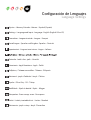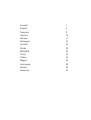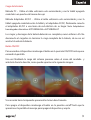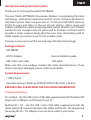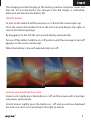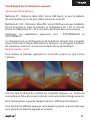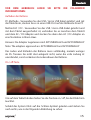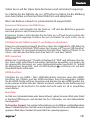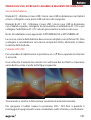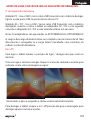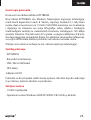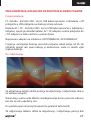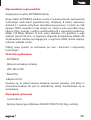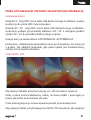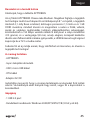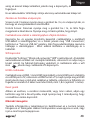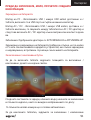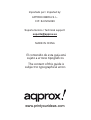Approx Cheesecake Tab 8” XM User guide
- Category
- Tablets
- Type
- User guide
This manual is also suitable for

APPTB800S
Tablet Cheesecake 8” XM
Page is loading ...

Settings - Language and Input - Language - English (English UK or US)
Paramètres - Langue et entrée - Langue – Français
Einstellungen - Sprache und Eingabe - Sprache – Deutsch
Impostazioni - Lingua e immissione - Lingua – Italiano
Postavke - Jezik i ulaz - jezik – Hrvatski
Ustawienia - Język klawiatura - Język – Polski
Ρυθμίσεις - Γλώσσα και εισόδου - Γλώσσα – Ελληνικά
Nastavení - jazyk a Zadávání - Jazyk – Čeština
Ayarlar - Dil ve Giriş - Dil – Türkçe
Beállítások - Nyelv és bevitel - Nyelv – Magyar
Настройки - Език и вход - език – Български
Setări - Limbă și metodă de int. - Limba – Română
Ajustes – Idioma y Entrada – Idioma – Español (España)
Nastavenie - jazyk a vstup - Jazyk - Slovenčina
Configuración de Lenguajes
Language Settings
Page is loading ...
Page is loading ...
Page is loading ...
Page is loading ...
Page is loading ...

5
Introduction and product description.
Thank you for choosing the tablet APPTB800S
The new Tablet APPTB800S Cheesecake Medium. Incorporating the latest
technology : multi-touch capacitive touch 8 “ screen, the latest Android 4.1
Jelly Bean system, dual core processor at 1.5 GHz and 1GB DDR3 memory,
all this to enjoy and share on the net all your photos, videos, music and
endless multimedia content at unimaginable speeds, thanks to its 150 Mbps
wireless N card. It weighs only 415 grams and its thickness is 9.8 mm which
provides a sleek, compact design ideal for users more demanding, with its
HDMI output you can turn your TV into a media center.
Discover a new way to surf the net and enjoy the latest technology!
Package contents
· APPTB800S
· AC/DC Adapter ·Quick installation guide.
· USB / Micro usb cable · OTG cable
Make sure that your package contains the items described above. If any
item is missing or damaged, please contact your dealer.
System Requirements
· 1 USB 2.0 port
· Operative Systems: Windows 2000/XP/VISTA/7/8 (32 bits y 64 bits).
BEFORE USING, PLEASE READ THE FOLLOWING INFORMATION:
Charging the battery
PC method - Use the USB / micro USB cable supplied and with the tablet o,
plug it into a USB port on the back of your PC
Method AC / DC - Use the USB / micro USB cable supplied and with the
tablet turned o, connect it between the tablet and the AC / DC adapter and
then plug the AC / DC adapter to an electrical outlet in your home.

6
Installation and Conguration
1. Front camera
2. On/O button
3. Micro SD card slot
4. Micro Usb port
5. HDMI port
6. Micro SD card slot
7. Microphone
8. Home button
9. Speakers
10. Jack 3.5mm headset connector

7
The charging and discharging of the battery must be complete, never less
than 5h. Do not disconnect the charger if the full charge is unnished,
otherwise will shorten the battery life.
ON/OFF button
To turn on the tablet hold the position on / o until the screen lights up.
Once the system has loaded click on the lock icon and drag to the right, as
seen in the following image:
By dragging it to the left the camera will display automatically.
To turn o the tablet, hold the on / o position until the message to turn o
appears on the screen and accept.
When the battery is low will automatically turn o.
Locking and unlocking the screen.
Screen Lock: Lightly press the button on / o and the screen will lock and go
into power saving mode.
Unlock Screen: Lightly press the button on / o and you will see displayed
the lock icon. Press on it and drag to the right to unlock.

8
Connect the tablet to the PC to transfer les.
Power on, and once unlocked connect via the supplied USB cable to the PC,
and the interface will show “USB Connection”, click on “Turn on USB storage”
button, you will see the storage medium of memory of your tablet on your
PC. Now you can transfer data between your PC and the tablet.
Wi Connection
Select’’ Settings’’, “Wireless & networks”, ‘Wi’ and activate it. The device
will automatically show detected networks, select and enter the desired
password if network security is protected. Once connected, the wi icon
will appear as connected on the main screen.
HDMI connection
Connect an HDMI / mini HDMI mini cable between the mini hdmi port of the
tablet and the HDMI port on your TV, select the HDMI source on your TV and
press the hdmi icon that will appear in the lower right corner of the tablet,
select the resolution and accept the message. The cable must not be more
than 1.8m (recommended one meter)
Reset button
In case of system crash or no response, enter a click or needle into the reset
hole and press for 3 seconds to reset the micro switch.
Technical support.
For more information on installing and conguring this product please visit
our Support section on our website www.approx.es web or write an email
Page is loading ...
Page is loading ...
Page is loading ...
Page is loading ...
Page is loading ...
Page is loading ...
Page is loading ...
Page is loading ...
Page is loading ...

18
Installazione e congurazione
1. Anteriore fotocamera
2. Pulsante On / O
3. Pulsante di reset
4. Porta micro USB
5. Porta HDMI
6. Micro SD Slot per scheda
7. Microfono
8. Sul pulsante
9. Altoparlanti
10. Jack da 3,5 mm auricolare connettore
Page is loading ...
Page is loading ...
Page is loading ...
Page is loading ...
Page is loading ...
Page is loading ...
Page is loading ...
Page is loading ...
Page is loading ...
Page is loading ...
Page is loading ...
Page is loading ...
Page is loading ...
Page is loading ...
Page is loading ...
Page is loading ...
Page is loading ...
Page is loading ...
Page is loading ...
Page is loading ...
Page is loading ...
Page is loading ...
Page is loading ...
Page is loading ...
Page is loading ...
Page is loading ...
Page is loading ...
Page is loading ...
Page is loading ...
Page is loading ...
Page is loading ...
Page is loading ...
Page is loading ...
Page is loading ...
Page is loading ...
Page is loading ...
Page is loading ...
Page is loading ...
Page is loading ...
Page is loading ...
Page is loading ...
Page is loading ...

www.printyourideas.com
Importado por / Imported by:
APPROX IBERIA S. L.
CIF: B-91202499
Soporte técnico / Technical support:
MADE IN CHINA
El contenido de esta guía está
sujeto a errores tipográcos
The content of this guide is
subject to typographical errors
-
 1
1
-
 2
2
-
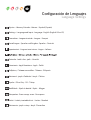 3
3
-
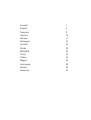 4
4
-
 5
5
-
 6
6
-
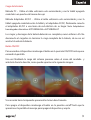 7
7
-
 8
8
-
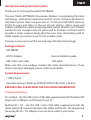 9
9
-
 10
10
-
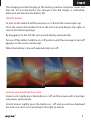 11
11
-
 12
12
-
 13
13
-
 14
14
-
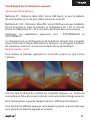 15
15
-
 16
16
-
 17
17
-
 18
18
-
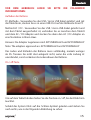 19
19
-
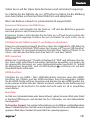 20
20
-
 21
21
-
 22
22
-
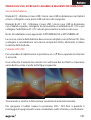 23
23
-
 24
24
-
 25
25
-
 26
26
-
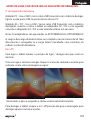 27
27
-
 28
28
-
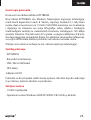 29
29
-
 30
30
-
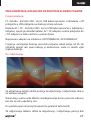 31
31
-
 32
32
-
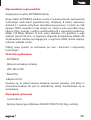 33
33
-
 34
34
-
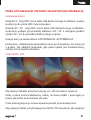 35
35
-
 36
36
-
 37
37
-
 38
38
-
 39
39
-
 40
40
-
 41
41
-
 42
42
-
 43
43
-
 44
44
-
 45
45
-
 46
46
-
 47
47
-
 48
48
-
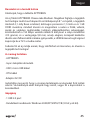 49
49
-
 50
50
-
 51
51
-
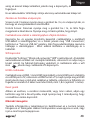 52
52
-
 53
53
-
 54
54
-
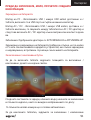 55
55
-
 56
56
-
 57
57
-
 58
58
-
 59
59
-
 60
60
-
 61
61
-
 62
62
-
 63
63
-
 64
64
-
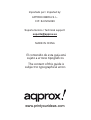 65
65
Approx Cheesecake Tab 8” XM User guide
- Category
- Tablets
- Type
- User guide
- This manual is also suitable for
Ask a question and I''ll find the answer in the document
Finding information in a document is now easier with AI
in other languages
- italiano: Approx Cheesecake Tab 8” XM Guida utente
- français: Approx Cheesecake Tab 8” XM Mode d'emploi
- español: Approx Cheesecake Tab 8” XM Guía del usuario
- Deutsch: Approx Cheesecake Tab 8” XM Benutzerhandbuch
- português: Approx Cheesecake Tab 8” XM Guia de usuario
- slovenčina: Approx Cheesecake Tab 8” XM Užívateľská príručka
- polski: Approx Cheesecake Tab 8” XM instrukcja
- čeština: Approx Cheesecake Tab 8” XM Uživatelská příručka
- Türkçe: Approx Cheesecake Tab 8” XM Kullanici rehberi
- română: Approx Cheesecake Tab 8” XM Manualul utilizatorului
Related papers
-
Aqprox Cheesecake Tab 7” LITE + User manual
-
Aqprox APPTB104B User guide
-
Aqprox Lite 3 User guide
-
Aqprox APP-TB102S User manual
-
Aqprox APP-TB103V2 Owner's manual
-
Approx APPUSBWALLV4 Datasheet
-
Aqprox APPTB105B User guide
-
Approx APPTB702 Datasheet
-
Approx APPUSBWALLIP Datasheet
-
Approx APPTB102S Datasheet