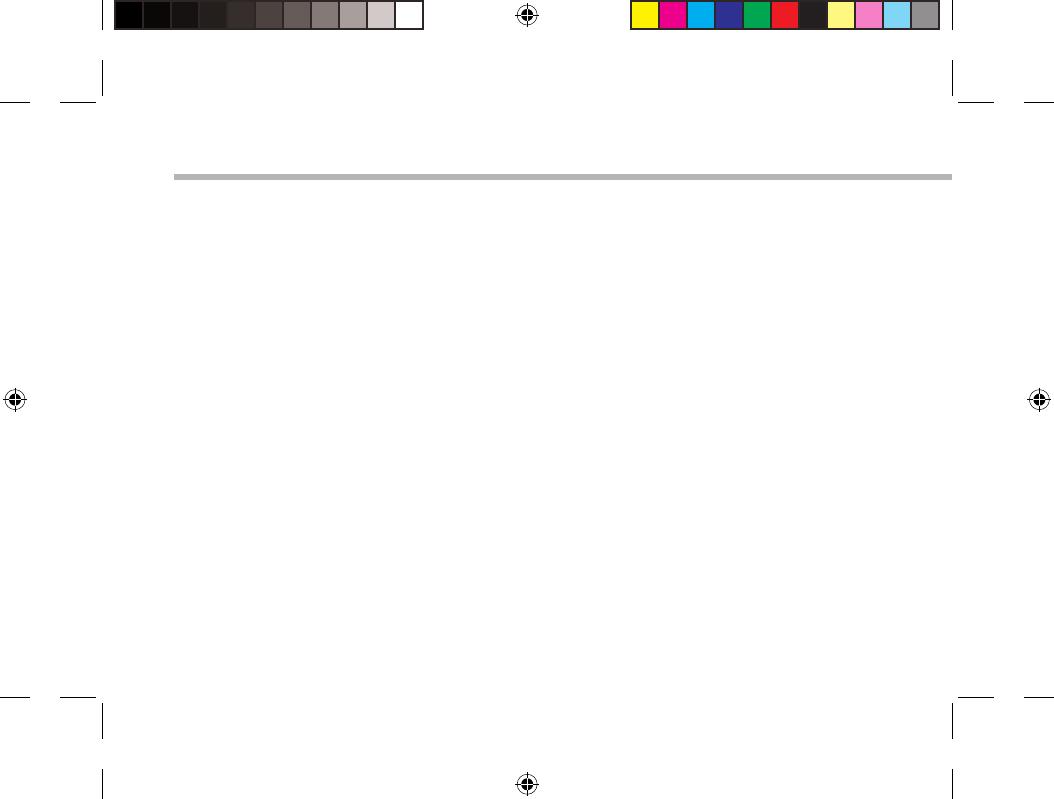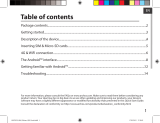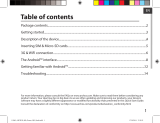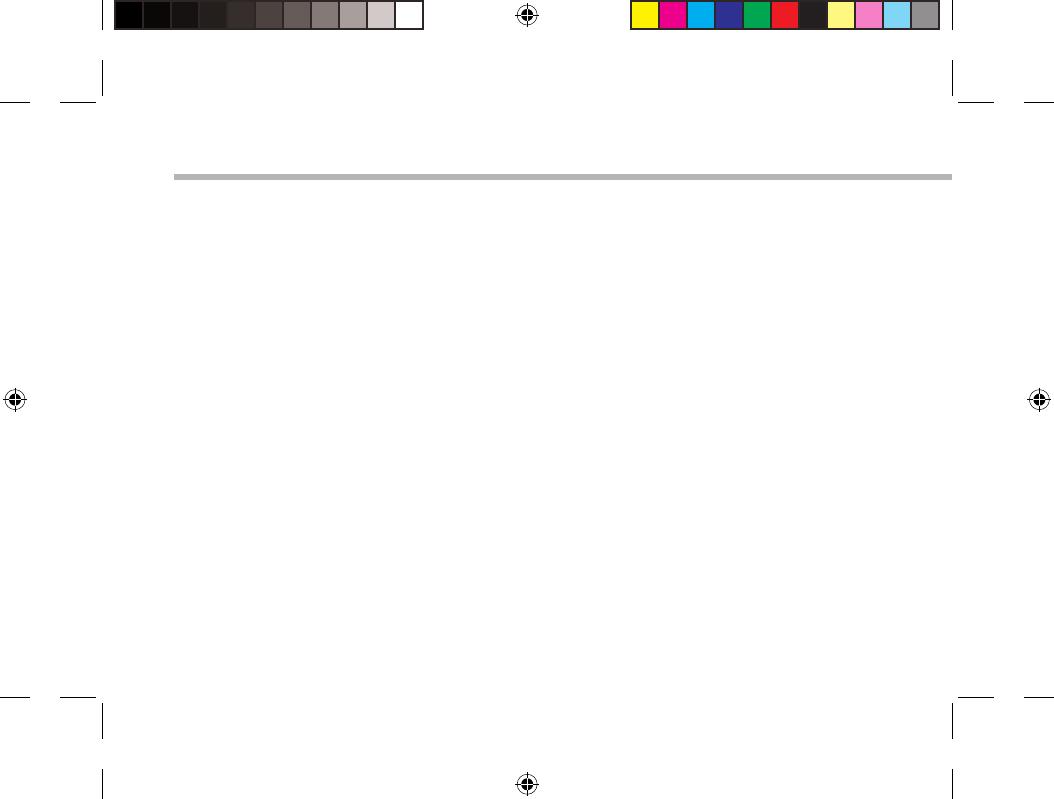
14
Troubleshooting
If your device is frozen:
Press the ON/OFF button for 10 seconds or use the Hardware reset. To use the Hardware reset, press
the “pinhole reset” button by using a sharp object such as a toothpick.
If your device doesn’t turn on:
1. Charge your device for at least 10 minutes.
2. Press the ON/OFF button for 10 seconds or use the Hardware reset. To use the Hardware reset, press
the “pinhole reset” button by using a sharp object such as a toothpick.
If you want to extent the life of your battery:
Decrease the screen brightness and turn o the wireless connections if not in use.
If your device functioning is too slow:
Close all apps which are not currently used. Use the System Monitor app.
If your WiFi reception is too low:
Make sure you are not far from the WiFi hotspot.
Update the rmware of the device: http://www.archos.com/support.
Reset and redene your connection parameters.
Contact your WiFi connection provider.
If you want to restore your product (forgotten password? erase all your settings?) :
While holding Volume+, press the ON/OFF button to turn on the device.
The Android system recovery is displayed.
Use the Volume buttons to scroll and the ON/OFF button to validate.
Select “Wipe data/factory reset” and validate.
Select “Yes -- delete all user data” and validate.
Select “Reboot system now” and validate.
UserGuide_ARCHOS_80b_Platinum_book.indd 14 05/07/2013 12:13:54