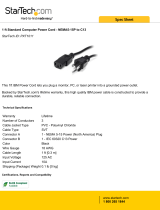Page is loading ...

Powerware
®
9125
Installation Guide for IBM Applications
Guide d’installation pour applications IBM
Installationsanleitung für IBM-Anwendungen
Guida all’installazione per applicazioni IBM
Guía de instalación para aplicaciones IBM
www.powerware.com

Powerware is a registered trademark and X-Slot is a trademark of Powerware Corporation.
Powerware est une marque déposée et X-Slot est une marque commerciale de Powerware Corporation.
Powerware ist ein eingetragenes Warenzeichen und X-Slot ist ein Warenzeichen der Powerware Corporation.
Powerware è un marchio di fabbrica depositato e X-Slot è un marchio di fabbrica di Powerware Corporation.
Powerware es una marca comercial registrada y X-Slot es una marca comerical de Powerware Corporation.
Copyright 2000 Powerware Corporation, Raleigh, NC, USA. All rights reserved. No part of this document may be
reproduced in any way without the express written approval of Powerware Corporation.
Copyright 2000 Powerware Corporation, Raleigh, NC, Etats-Unis. Tous droits réservés. Aucune partie de ce document
ne peut être reproduite d’une quelconque manière sans l’accord écrit explicite de Powerware Corporation.
Copyright 2000 Powerware Corporation, Raleigh, NC, USA. Alle Rechte vorbehalten. Kein Teil dieser Druckschrift darf
ohne ausdrückliche schriftliche Genehmigung von Powerware Corporation auf irgendeine Weise vervielfältigt werden.
Copyright 2000 Powerware Corporation, Raleigh, NC, USA. Tutti i diritti riservati. Nessuna parte del presente
documento può essere riprodotta in alcun modo senza l’esplicita autorizzazione scritta di Powerware Corporation.
Copyright 2000 Powerware Corporation, Raleigh, NC, EE.UU. Todos los derechos reservados. Ninguna parte de este
documento se puede reproducir sin la autorización expresa por escrito de Powerware Corporation.

i
Powerware
®
9125 InstallationGuide for IBM Applications 05146789 AUncontrolled Copy
TABLE OF CONTENTS
Installation 5.......................................................
Rack-Mount Setup 5............................................................
Cabinet Setup 6...............................................................
Installing the UPS 8.............................................................
UPSMonitoring 11..............................................................
UPSRearPanels 12..............................................................
Part Numbers 13................................................................
Service and Support 14...........................................................
TABLE DES MATIÈRES
Installation 15.......................................................
Configuration enbaie 15..........................................................
Configuration autonome 16........................................................
Installationde l’onduleurUPS 18....................................................
Surveillancede l’onduleurUPS 21...................................................
Panneauxarrièresde l’onduleur UPS 22...............................................
Numérosde pièces 23............................................................
Service après-vente etassistance technique 24..........................................
INHALTSVERZEICHNIS
Installation 25.......................................................
Montage im Gestell 25...........................................................
Montage im Schrank 26...........................................................
Installierender USV 28...........................................................
USV-Überwachung 31............................................................
Rückwändeder USV 32...........................................................
Teilenummern 33...............................................................
Kundendienst undUnterstützung 34..................................................

Table of Contents
ii
Powerware
®
9125 InstallationGuide for IBM Applications 05146789 AUncontrolled Copy
SOMMARIO
Installazione 35......................................................
Allestimento montaggio surastrelliera 35..............................................
Allestimento armadio 36..........................................................
Installazione della UPS 38.........................................................
Monitoraggio UPS 41............................................................
PannelliposterioriUPS 42.........................................................
Codicipezzo 43.................................................................
Assistenzae supporto 44..........................................................
CONTENIDO
Instalación 45.......................................................
Configuraciónde montaje debastidor 45..............................................
Configuracióndelgabinete 46......................................................
Instalacióndel SIE 48............................................................
ControldelSIE 51...............................................................
PanelesposterioresdelSIE 52......................................................
Númerosde lasparte 53..........................................................
Servicio y soporte 54.............................................................

1
Powerware
®
9125 InstallationGuide for IBM Applications 05146789 AUncontrolled Copy
INSTALLATION
The Powerware 9125 UPS is designed for flexible configurations and can
be installed in a rack or as a standalone cabinet.
If you are installing the UPS in a rack, continue to the following section
“Rack-Mount Setup;” otherwise, continue to “Cabinet Setup” on
page 2.
Rack-Mount Setup
The UPS can be installed in 19- or 23-inchracks and needs only 2U of
valuable rack space.
NOTE Mountingrailsarerequiredforeachcabinet.Ifrailsarenotalreadyinstalledin
yourrack, contactyourlocaldistributorto ordera railkit.
Use the following procedure to install the UPS in a rack:
1. Place the UPS on a flat, stable surface with the front of the UPS
facing toward you.
2. Attach the mounting handles to the bracket with the screws
provided in the accessory kit (see Figure 1).
3. Align the mounting brackets with the screw holes on the side of
the UPS and secure with the supplied screws (see Figure 1).
4. If installing optional Extended Battery Modules (EBMs), repeat
Steps 1 through3 for each cabinet.
Mounting
Handle
Mounting
Bracket
Figure 1.Installing the Mounting Brackets

Installation
2
Powerware
®
9125 InstallationGuide for IBM Applications 05146789 AUncontrolled Copy
NOTE The EBMsmust beinstalledbelowthe UPS asshown in Figure 2.
5. Slide the UPS and any optional EBMs into the rack. Continue to
“Installing the UPS” on page 4 to complete the installation.
UPS
Optional
EBMs
Figure 2.Rack-Mount UPS withEBMs
Cabinet Setup
You can position the UPS cabinets horizontally or vertically. When
positioning the cabinets horizontally, the EBMs must be placed below
theUPS(seeFigure3).
UPS
Optional
EBMs
Figure 3. Horizontal Cabinet Setup

Installation
3
Powerware
®
9125 InstallationGuide for IBM Applications 05146789 AUncontrolled Copy
NOTE The air ventsshouldbe atthe top ofthe unitwhen positioned vertically.
Air Vents
Figure 4. Vertical Cabinet Setup
When a single UPS cabinet is positioned vertically, the UPS stands must
be attached to the bottom of the cabinet tower:
1. Place the UPS horizontally, so that the left end of the unit is
accessible.
2. Slide and position the UPS stands over the end of the unit so
that the weight of the UPS is evenly distributed (see Figure 5).
Secure the stands with the screws provided in the accessory kit.
Figure 5.Installing theUPSStands
3. Carefully position the unit upright on the UPS stands (see
Figure 6).
Continue to the following section, “Installing the UPS.”

Installation
4
Powerware
®
9125 InstallationGuide for IBM Applications 05146789 AUncontrolled Copy
Air Vents
Figure 6.UPSCabinet with Stands
Installing the UPS
The following steps explain how to install the UPS. Figure 8 shows a
typical installation only. See “UPS Rear Panels” onpage 8 for the rear
panel of each model.
CAUTION
Asmallamount ofarcingmayoccur whenconnecting anExtendedBatteryModule to
theUPS.Thisisnormalandwillnotharmpersonnel.InserttheEBMcableintotheUPS
batteryconnector quickly and firmly.
NOTE Donot make unauthorized changes tothe UPS;otherwise,damage mayoccur
to your equipment andvoid yourwarranty.
1. If installing an optional EBM, continue to Step 2; otherwise,
skip to Step 8.
Steps 2–4 are not required for rack-mount installations.
2. Remove the adjacent corner screws from the rear panels as
shown in Figure 7 to install the EBM brackets.
3. Align each EBM bracket with the screw holes and secure with
the screws removed in Step 2.

Installation
5
Powerware
®
9125 InstallationGuide for IBM Applications 05146789 AUncontrolled Copy
4. If installing additional EBMs, repeat Steps 2 and 3 for each
cabinet.
EBM Bracket EBM Bracket
Figure 7.Installing theEBM Brackets
5. Plug the EBM cable into the battery connector on the UPS rear
panel (see Figure 8).
6. If additional EBMs are to be installed, plug the EBM cable of the
second cabinet into the battery connector on the first EBM.
Repeat for each additional EBM. Up to four EBMs may be
connected to the UPS.
UPS Battery
Connector
Power Cord
EBM Cable
Output Receptacles
Load Segment 2
Load Segment 1
Communication Port
EBM Battery
Connectors
Figure 8.Typical UPS Installation (120V Model Shown)

Installation
6
Powerware
®
9125 InstallationGuide for IBM Applications 05146789 AUncontrolled Copy
7. Verify that the AS/400 and other equipment to be protected by
the UPS is powered off.
8. Connect one of the supplied communication cables to the UPS
communication port according to your computer system:
For the AS/400. Use the supplied AS/400 communication cable.
The “AS/400” end of the cable connects to the port marked
“J14” or “UPS”on the AS/400 rear panel.
For the RS/6000. If you are installing power management
software, use the supplied RS/6000 communication cable.
For PCs and workstations. Use the communication cable
supplied with the power management software CD.
9. Plug your equipment into the appropriate UPS output
receptacles using the equipment power cords supplied with the
UPS.
NOTE Ifyou areusing the Load Segment feature,seethe
Powerware9125 User’s
Guide
for more informationon controlling and assigning the load segments.
DO NOT protect laser printers with the UPS because of the
exceptionally high power requirements of the heating elements.
10. Turn on the equipment that is connected to the UPS.
11. Plug the power cord from the UPS into a power outlet.
For 230V models (including P11 and P16). Use the AS/400 or RS/6000
power cord to connect the UPS to the power outlet.
All front panel indicators flash briefly and the UPS conducts a
self-test.
When the self-test is complete, the
indicator flashes,
indicating the UPS is in Standby mode with the equipment
offline.

Installation
7
Powerware
®
9125 InstallationGuide for IBM Applications 05146789 AUncontrolled Copy
12. Start the UPS by pressing the On button. The indicator
stops flashing and the bar graph indicators display the
percentage of load being applied to the UPS.
The UPS is now in Normal mode and supplying power to your
equipment.
NOTE The batteries charge to80% capacityin approximately2 hours. However, it is
recommended thatthe batteriescharge for24 hoursafter installationor long-term
storage.
13. Forthe AS/400. Set the QUPSDLYTIM system value for the UPS
Monitoring feature.
UPS Monitoring
UPS monitoring is a standard feature of the AS/400 operating system.
QUPSDLYTIM is a timer in the AS/400 that tells the system how long to
run on UPS power before shutting down. Each AS/400 system is initially
assigned a default value for QUPSDLYTIM. A complete description of
QUPSDLYTIM is provided on the AS/400 Information Center Internet
Site at
http://publib.boulder.ibm.com/pubs/html/as400/ic2924/info/index.htm.
CAUTION
*NOMAX tellsthe AS/400 touse customized shutdownsoftware,and if noneis
available it willbeginshutdownimmediatelywhen utility power fails. Do not set
QUPSDLYTIMto“*NOMAX”unlessyouunderstandtheimplicationsofthe“*NOMAX”
function asdescribedat theAS/400Information CenterInternetSite.

Installation
8
Powerware
®
9125 InstallationGuide for IBM Applications 05146789 AUncontrolled Copy
UPS Rear Panels
This section shows the rear panels of the Powerware 9125 models.
REPO Port
5-15 Receptacles
Battery Connector
Power Cord
with 5-15P
Communication Port
Network Transient Protector
X-Slot
Figure 9.1000–1500 VA, 120VRearPanel
Network Transient Protector
IEC-320
Receptacles
Battery Connector
IEC-320 Input ConnectorCommunication Port
X-Slot
REPO Port
Figure 10.1000–1500 VA, 230VRearPanel

Installation
9
Powerware
®
9125 InstallationGuide for IBM Applications 05146789 AUncontrolled Copy
Part Numbers
IBM Part
Number
IBM Model
Number
Powerware
PartNumber
Qty. Description
04N6375 9910-P10 05146002-3901 1 1000 VA Low Voltage UPS
04N6376 9910-P11 05146011-3901 1 1000 VA High Voltage UPS
04N6373 9910-P15 05146005-3901 1 1500 VA Low Voltage UPS
04N6374 9910-P16 05146006-3901 1 1500 VA High Voltage UPS
04N6625 FC 6604 05146502-3901 1 Extended Battery Module for 1000 VA
04N6626 FC 6605 05146074-3901 1 Extended Battery Module for 1500 VA
N/A N/A 05146792 1 UPS to AS/400 Communication Cable
N/A N/A 60420064-001 1 UPS to RS/6000 Communication Cable
21H8493 N/A 60420048 3 IEC 320-C13 to NEMA 5-15P Equipment Power Cords
for 1000/1500 VA Low Voltage
21H1576 N/A 60420055 6 IEC 320-C13 to C14 Equipment Power Cords
for 1000/1500 VA High Voltage
N/A N/A 103001197-391 1 4-Post Rail Kit
N/A N/A 05146745 1 Power Management Software Suite with Communication Cable
N/A N/A 05146789 1
Powerware 9125 Installation Guide for IBM Applications
N/A N/A 05146441 1
Powerware 9125 User’s Guide

Installation
10
Powerware
®
9125 InstallationGuide for IBM Applications 05146789 AUncontrolled Copy
Service and Support
In the United States and Canada, call 1-800-IBMSERV (1-800-426-7378).
In Europe, the Middle East, and Africa (EMEA); Latin America;or
Asia-Pacific, call the
IBM office that services your account.
Please have the following information ready when you call for service:
Model number
Serial number
Version number (if available)
Date of failure or problem
Symptoms of failure or problem
Customer return address and contact information
For information regarding routine maintenance and batteryreplacement,
refer to “UPS Maintenance” in the Powerware 9125 User’s Guide.

11
Guide d’installation Powerware
®
9125 pourapplications IBM 05146789 AUncontrolled Copy
INSTALLATION
L’onduleur UPS Powerware 9125 s’adapte à diverses configurations et
peut être installé en baie ou en tant qu’unité autonome.
Si vous installez l’onduleur UPS dans une baie, poursuivez avec la
rubrique ci-dessous “Configuration en baie;” sinon, passez à la rubrique
“Configuration autonome” à la page 12.
Configuration en baie
L’onduleur UPS peut être installé dans une baie de 19 ou 23 pouces et
n’occupe que 2 pouces d’espace utile dans la baie.
REMARQUE Desrailsde montagesont nécessairespour chaque unité.Sivotre baie
n’est pasdéjàéquipéede rails, contactezvotredistributeur localpour luicommander
un ensemble de rails.
Procédez comme suit pour installer l’onduleur UPS dans une baie:
1. Posez l’onduleur sur une surface plane et stable, en plaçant
l’avant de l’onduleur face à vous.
2. Fixez les poignées de montage aux supports de fixation à l’aide
des vis fournies avec les accessoires (voir Figure 11).
3. Alignez les supports de fixation avec les trous pour vis sur la
face latérale de l’onduleur et fixez les supports à l’aide des vis
fournies (voir Figure 11).
4. Si vous installez des modules de batterie étendus (EBM)
optionnels, répétez les étapes 1 à 3 pour chaque unité.
Poignée de montage
Support de
fixation
Figure 11. Installation des supports de fixation

Installation
12
Guide d’installation Powerware
®
9125 pourapplications IBM 05146789 AUncontrolled Copy
REMARQUE LesmodulesEBM doivent êtreinstallés sousl’onduleur UPS,comme le
montrela Figure12.
5. Insérez l’onduleur UPS et les modules EBM éventuels dans la
baie. Passez à la rubrique “Installation de l’onduleur UPS” à la
page 14 pour terminer l’installation.
UPS
Modules
EBM
optionnels
Figure 12. UPSet modules EBM montés en baie
Configuration autonome
Les unités UPS peuvent être disposées horizontalement ou
verticalement. En cas de disposition horizontale, les modules EBM
doivent être placés sous l’onduleur UPS (voir Figure 13).
UPS
Modules EBM
optionnels
Figure 13. Configuration autonome horizontale

Installation
13
Guide d’installation Powerware
®
9125 pourapplications IBM 05146789 AUncontrolled Copy
REMARQUE En cas de disposition verticale, les grilles d’aération doiventêtre
placéesverslehaut.
Grilles d’aération
Figure 14. Configuration autonome verticale
Si une seule unité UPS est placée verticalement, les supports pour
onduleur UPS doivent être fixés sous l’unité:
1. Placez l’onduleur UPS horizontalement de telle manière que
l’extrémité gauche de l’unité soit accessible.
2. Insérez les supports aux extrémités de l’unité et positionnez-les
de sorte que le poids de l’onduleur soit réparti équitablement
(voir Figure 15). Fixez les supports à l’aide des vis fournies avec
les accessoires.
Figure 15. Installation des supports de l’UPS
3. Redressez prudemment l’unité et faites-la reposer sur ses
supports (voir Figure 16).
Poursuivez avec la rubrique suivante: “Installation de
l’onduleur UPS.”

Installation
14
Guide d’installation Powerware
®
9125 pourapplications IBM 05146789 AUncontrolled Copy
Grilles d’aération
Figure 16. Unité UPS avec supports
Installation de l’onduleur UPS
Les instructions qui suivent décrivent la manière d’installer l’onduleur
UPS. La Figure 18 n’est qu’un exemple type d’installation. Voir la
rubrique “Panneaux arrières de l’onduleur UPS” à la page 18 pour une
description du panneau arrière de chaque modèle.
ATTENTION!
Laconnexiond’unModuledebatterieétenduàl’onduleurUPSpeutproduirequelques
étincelles.Ceci est normal etne présente aucun danger pourlepersonnel.Insérez
fermement,d’un gestesec,le câbleEBM dansleconnecteur pour batterie de
l’onduleurUPS.
REMARQUE Evitez d’apporter unequelconquemodification nonautoriséeà
l’onduleurUPS;vousrisqueriez d’endommagerl’équipementet d’annuler la garantie.
1. Si vous installez des modules EBM optionnels, passez à
l’étape 2; sinon, passez à l’étape Step 8.
Les étapes 2–4 sont superflues dans le cas d’un montage en
baie.
2. Enlevez les vis adjacentes situées dans les coins des panneaux
arrières comme illustré à la Figure 17 afin d’installer les pattes
de fixation EBM.

Installation
15
Guide d’installation Powerware
®
9125 pourapplications IBM 05146789 AUncontrolled Copy
3. Alignez chaque patte de fixation EBM avec les trous pour vis et
fixez-la à l’aide des vis enlevées lors de l’étape 2.
4. Si vous installez des modules EBM optionnels, répétez les
étapes 2 et 3 pour chaque unité.
Patte de fixation EBM Patte de fixation EBM
Figure 17. Installation des pattes de fixation
5. Branchez le câble EBMsur le connecteur pour batterie du
panneau arrière de l’onduleur UPS (voir Figure 18).
6. Si d’autres modules EBM doivent être installés, branchez le
câble EBM de la deuxième unité sur le connecteur pour batterie
dupremiermoduleEBM.Faitesdemêmepourchaquemodule
EBM supplémentaire. On peut connecter jusqu’à quatre
modules EBM à l’onduleur UPS.
Connecteur de
batterie UPS
Cordon d’alimentation
Câble EBM
Prises de sortie
Segment de
chargement 2
Segment de
chargement 1
Port de communication
Connecteurs de
batterie EBM
Figure 18.Installation type de l’onduleurUPS(modèle illustré :120V)

Installation
16
Guide d’installation Powerware
®
9125 pourapplications IBM 05146789 AUncontrolled Copy
7. Assurez-vous que l’AS/400 et les autres appareils que doit
protéger l’onduleur UPS sont hors tension.
8. Connectez l’un des câbles de communication fournis au port de
communication de l’onduleur UPS en fonction de votre système
informatique:
Pour l’AS/400. Utilisez le câble de communication AS/400 qui
est fourni. L’extrémité “AS/400” du câble doit être connectée
au port intitulé “J14” ou “UPS” sur le panneau arrière de
l’AS/400.
Pour le RS/6000. Si vous installez un logiciel de gestion
d’alimentation, utilisez le câble de communication RS/6000
qui est fourni.
Pour PC et postes de travail. Utilisez le câble de communication
fourni avec le CD du logiciel de gestion d’alimentation.
9. Raccordez vos appareils aux prises de sortie correspondantes de
l’onduleur UPS à l’aide des cordons d’alimentation pour
appareils fournis avec l’onduleur UPS.
REMARQUE Si vous utilisez les segmentsde chargement,veuillez vous référer au
Powerware9125 User’sGuide
pour plusd’informationssurlecontrôleet l’attribution
dessegmentsdechargement.
NE PAS protéger les imprimantes laser avec l’onduleur UPS, car
les besoins en énergie des éléments chauffants sont
exceptionnellement élevés.
10. Allumez les appareils connectés à l’onduleur UPS.
11. Branchez le cordon d’alimentation de l’UPS sur une prise
secteur.
Pour les modèles 230V (dont P11 et P16). Utilisez le cordon
d’alimentation AS/400 ou RS/6000 pour connecter l’onduleur
UPS à la prise secteur.
Tous les indicateurs du panneau avant clignotent brièvement et
l’onduleur UPS exécute un auto-test.
Une fois l’auto-test terminé, l’indicateur
clignote, indiquant
que l’onduleur UPS est en mode Standby (Attente),
l’équipement étant hors ligne.
/