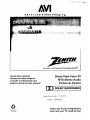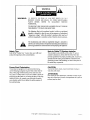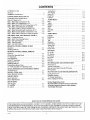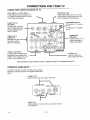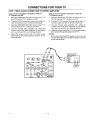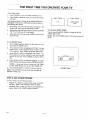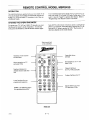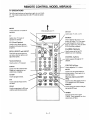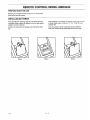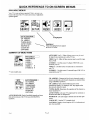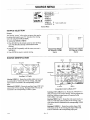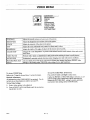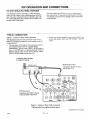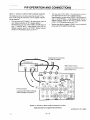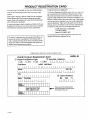AV!
Advunced Video Imaging
J o ,-L._[ -Ck;)Lp
THE QUAUTY GOES IN BEFORE TH__0_ ®
,, , | r |
iAviso para nuestros
clientes de habla hispana:
consulte la informacibn que
aparece al final de este manual!
Direct-View Color TV
MTS Stereo Audio
Pictu re-In-P ictu re
BB I DOLBY SURROUND I
Operating Guide # 206-2737
#49552 SM3547RK8
O
recycled paper
50 percent
Return the Product Registration
Card, and your TV could be free!

WARNING:
A
TO REDUCE 'IHE RISK Ol_' ELEC'IRIC SHOCK DO NOI
REMOVE COVER (OR BACK). NO USER SERVICEABLE
PARTS INSIDE. REFER TO QUALIFIED SERVICE
PERSONNEL.
TO PREVENT FIRE OR SHOCK HAZARDS, DO NOT EXPOSE
THIS PRODUCT TO RAIN OR MOISTURE.
The lightning flash with arrowhead symbol, within an equilateral
triangle, is intended to alert the user to the presence of uninsulated
"dangerous voltage" within the product's enclosure that may be of
sufficient magnitude to constitute a risk of electric shock to persons.
The exclamation point within an equilateral triangle is intended to
alert the user to the presence of important operating and maintenance
(servicing) instructions in the literature accompanying the appliance.
Safety Tips
Refer to the "Safety Tips" booklet that came with your
product for important safety considerations.
Note to Cable TV System Installer
This reminder is provided to call the cable TV system
installer's attention to Article 820-40 of the NEC that
provides guidelines for proper grounding and, in particular,
specifies that the cable ground shall be connected to the
grounding system of the building, as close to the point of
the cable entry as practical.
Power-Cord Polarization
This product is equipped with a polarized alternating-
current line plug (a plug having one blade wider than the
other.) This plug will fit into the power outlet only one
way. This is a safety feature. If you are unable to insert the
plug fully into the outlet, try reversing the plug. lfthe plug
should still fail to fit, contact your electrician to replace
your obsolete outlet. Do not defeat the safety purpose of
the polarized plug.
CAUTION
To prevent electric shock, match wide blade of plug to
wide slot, fully insert.
ATTENTION
Pour _viter les chocs _lectriques, introduire la lame la plus
large de la fiche dans la borne correspondante de la prise et
pousser jusqu'au fond.
Copyright c_Zenith Electronics Col potation 1994 Jvw_<,__,

CONTENTS
INTRODUCTION
Welcome ......................................... ii
Installation Considerations ........................... ii
CONNECTIONS FOR YOUR TV
Connection Center on Back of TV .................... 1-1
Other A/V Jacks on TV ............................. l- 1
Step 1. Make Basic Connection to TV ................. I-2
Step 2. Make VCR Connections to TV ................. 1-3
Step 3. Make Super-VHS VCR Connections to TV ....... 1-4
Step 4. Make A/V Connections to Auxiliary
AN Jacks (VIDEO 3 IN or S-VIDEO 2 IN) .......... 1-4
Step 5. Make Surround Sound Connections to TV ........ 1-5
Step 6. Make External Speaker Connections to TV ....... 1-5
Step 7. Make Audio Connection to Stereo Amplifier ...... 1-6
THE FIRST TIME YOU OPERATE YOUR TV
Step 1. Connect the Power ........................... 2-1
Step 2. Select Your Viewing Source ................... 2-1
Step 3. Use Auto Program ........................... 2-1
Step 4. Time Functions ............................. 2-1
Step 5. Use Other Options ........................... 2-2
REMOTE CONTROL MODEL SC2400
Operation ........................................ 3-1
Installing Batteries ................................. 3-1
REMOTE CONTROL MODEL MBR3430
Operation ........................................ 4-1
Choose the Operating Mode ......................... 4-1
TV Operations .................................... 4-2
VCR Operations .................................. 4-3
Cable-TV Operations ............................... 4-4
Preparation for Use ................................ 4-5
Installing Batteries ................................. 4-5
Programming Brand Codes .......................... 4-6
TV, VCR and Cable-TV Operating Codes .............. 4-7
QUICK REFERENCE TO ON-SCREEN MENUS
Available Menus .................................. 5-1
Summary of Menu Items ............................ 5-l
Menu Operation Example ........................... 5-3
SOURCE MENU
Source Selection .................................. 6-1
Source Identification ............................... 6-1
SETUP MENU
Auto Program .................................... 7-1
Ch. Add/Del ...................................... 7-1
Ch. Labels ....................................... 7-2
Tuning Band ..................................... 7-3
Auto Tuning ..................................... 7-3
Source ID ........................................ 7-3
Clock Set ........................................ 7-4
Captions ......................................... 7-4
AUDIO MENU
Bass ............................................ 8-1
Treble ........................................... 8-1
Balance ......................................... 8-1
Audio ........................................... 8-1
SEQ ............................................ 8-1
Surround ........................................ 8-1
Null ............................................ 8-1
VIDEO MENU
Contrast ......................................... 9-1
Brightness ....................................... 9-1
Color ........................................... 9-1
Tint ............................................. 9-1
Sharpness ........................................ 9-1
Color Temp ...................................... 9-1
Video Filter ...................................... 9-1
Auto Flesh ....................................... 9-1
Picture Pref ...................................... 9-1
PIP MENU
Ch. Guide ....................................... 10-1
Ch. Review ..................................... 10-2
PIP Source ...................................... 10-2
PIP Color ....................................... 10-3
PIP Tint ........................................ 10-3
PIP Size ........................................ 10-3
PIP OPERATION AND CONNECTIONS
PIP Overview ................................... 11-1
Typical Connections .............................. 11-1
How to Select Main Picture & PIP Source ............. 11-3
PIP Functions ................................... 11-4
MAINTENANCE AND TROUBLESHOOTING
Caring for Your TV ............................... 12-1
Extended Absence ................................ 12-1
TV Picture Interference ............................ 12-1
Before Calling for Service .......................... 12-2
Product Registration Card
Recommended Accessories For Your Television
Aviso para nuestros clientes de habla hispana
Your Zenith Warranty
HOW TO USE YOUR OPERATING GUIDE
THIS OPERATING GUIDE DESCRIBES A FAMILY OF TV MODELS. SOME MODELS HAVE FEATURES THAT ARE
NOT PROVIDED ON OTHER MODELS, SUCH AS AUXILIARY JACKS. DIFFERENT CONTROL PANELS AND RE-
MOTE CONTROLS MAY BE USED FROM MODEL-TO-MODEL. REFER TO THE APPLICABLE SECTIONS OF THIS
OPERATING GUIDE FOR THE FEATURES AND ITEMS PROVIDED WITH YOUR TV.
2737-0 i

INTRODUCTION
WELCOME
Welcome into the family of Zenith Color Felevision owners.
This guide provides instructions on how to operate your new
TV. It is supplemented by a booklet containing Safety Tips.
We urge you to read these publications carefully so that you
will receive full enjoyment from your new Zenith TV for
many years to come.
Your new TV has been designed and built to give you the very
best in quality, features and performance. There are many re-
gional Zenith distributors and thousands of distributor-ap-
proved Zenith service centers throughout the U.S., Canada and
Mexico who can attend promptly and effectively to ordinary
service needs.
lfyou should have an unusual performance or service problem
that cannot be satisfactorily resolved by your distributor-
approved Zenith service center, contact the regional Zenith dis-
tributor in your area, or write:
Zenith Electronics Corporation
Customer Service Department
1900 N. Austin Avenue
Chicago, Illinois 60639-5079
Telephone: (312) 745-5152
Mon-Fri, 8:00 a.m. - 4:30 p.m. Central Time
Send the model number, serial number, and date of purchase
or original installation, with a full explanation of the problem
and the service history. We will welcome the opportunity to
look into your specific question or problem and to be of assis-
tance in resolving it promptly.
The model and serial numbers of your new TV are located on the
back of the _ cabinet. For your future convenience and protec-
tion, we suggest that you record these numbers here:
Model No.
Serial No.
Manufactured under license from Dolby Laboratories Licensing Corporation.
Additionally licensed under one or more of the following patents: U.S. num-
ber 3,959590; Canadian numbers 1,004,603 and 1,037,877. "Dolby" and the
double-D symbol are trademarks of Dolby Laboratories Licensing Corpora-
tion.
INSTALLATION CONSIDERATIONS
Before you install your TV...
Ventilation -- Proper ventilation keeps your TV
running cool. Air circulates through perforations
in the back and bottom of the cabinet. Do not
block these vents or you will shorten the life of
your TV.
Power Source -- Your _ is designed to operate
on normal household current, 120 volt 60 Hertz AC.
Do not attempt to operate it on DC current.
Power Cord -- Your power cord has a polarized
plug as required by Underwriters' Laboratories. It
has one regular blade and one wide blade and fits
only one way into a standard electrical outlet. If
the blades will not enter either way, your outlet is
very old and non-
standard. A new outlet should be installed by a
qualified electrician.
Safe Operation -- Your TV is manufactured and
tested with your safety in mind. However, unusual
stress caused by dropping or mishandling, expo-
sure to flood, fire, rain or moisture, or accidental
spilling of liquids into the TV, can result in poten-
tial electrical shock or fire hazards. If this hap-
pens, have your TV checked by a service
technician before using it again.
Please read and observe each safety point in the "Safety
Tips" folder when installing and using your TV.
FIXED PATTERN DISPLAY CAUTION -- If you use
your TV for video games, teletext orother fixed displays,
avoid setting the BRIGHq?_ESS control for an excessively
bright picture. A bright, fixed pattern, if used for long periods
of time, can result in a permanent imprint on the TV picture
tube. You can reduce this possibility by alternating the use of
the fixed pattern display with normal TV picture viewing, by
turning down the CONTP,AST control for sustained fixed pat-
tern use, and by turning off the fixed pattern display when not
in use.

CONNECTIONS FOR YOUR TV
CONNECTION CENTER ON BACK OF TV
ANT/CABLE 1 or ANT/CABLE 2
75-ohm antenna-type connections to your
TV. Attach your antenna, cable-TV line or
VCR to either of these jacks.
LOOP OUT TO
DECODER
Use this output to route the
cable-TV signal back to the
decoder supplied by your
cable-TV system.
I
VIDEO 1 IN or
VIDEO 2 IN l
Baseband audio andvideo --'1
input from a VCR or l
otherA/V component.
VIDEO 1 LOOP OUT
Use these jacks to send the incom-
ing audio and video signals (from
VIDEO 1 1N) to another A/V com-
ponent, such as a second VCR.
i@i¸
LOOPOUT ANT/CABLE2 ANT/CABLE1
1'0DECODER
VIDEO1 IN
VIDEO I--AUDIO
LOOPOUT
EXTERNAL AMP
Standard phono jack connectors 10r output
to the customer's audio amplifier or Termi-
nals for connecting external speakers.
I
_ VARIABLE
AUDIO
R,D,,T,_FT._'_"_
TO EXTERNAL A_R
SPEAKERS_"
INT7 I-EXT 0 IIIIII 1_
VIDEO2 IN
VIDEO _ AUDIO_
0 I11111 -
R L © IIIIII (_
S-VIDEO1 IN
o IIIIII ,t.
S-VIDEO R L SURROUNDSPKRS
I
SPEAKERS EXTdNT
EXT position: TV's speakers
I are off.
INT position: TV's speakers
are on.
SURROUND
SPEAKER
Terminal connectors for
output to optional sur-
round sound speakers.
S-VIDEO 1 IN
Audio and video input
from a Super-VHS VCR.
Some connections require additional cables or equipment which are not supplied with the TV.
OTHER AN JACKS ON TV
The VIDEO 3 IN and S-VIDEO 2 IN input jacks are located
behind the small door below the control panel on the front of
the TV.
S-VIDEO 2 IN
Audio and video input from a Super-VHS VCR.
I \
VIDEO 3 IN S-VIDEO 2 IN
I
VIDEO 3 IN
Baseband audio and video input from a camcorder or other
A/V component.
:7s7-o 1 -- I

CONNECTIONS FOR YOUR TV
STEP 1. MAKE BASIC CONNECTION TO TV
Select the hook-up that best fits your needs. See the following
diagrams.
NOTE: The antenna may be connected to the ANqTCABLE 2
jack, however, connecting to the ANT/CABLE 1 jack may
produce a better picture in weak signal areas.
Antenna
...... I:::_ _
Flat Wire
300 ohm
,,
oR ,,
I
Round Wire
75ohm
300/75 ohm
Adaptor
i
LOOPOUT ANT/CABLE2 ANT/CABLE1
TODECODER
VIDEO 1 IN
VIDEO FAUDiO. i
@
I :1 :1
@@
LOOPNNT
@ VARIABLE
AUDIO
OUTPUT
RIGHT LEFT
TO EXTERNALAMP OR SPKR
SPEAKERS _
INT_ • E)[T "n" 1 Ilill
VIDEO l IN
VIDEO F AUDIO'7
@
2_4N
D , _
S-VIDEO 1 IN
@__
÷
A L SURROUNDSPKRS
Antenna
___m_V dVCR
U_T ANTENNA
, _ihannel 3/4
fff_,_ S,_-_ VARIABLE
_ AUn 0
.... _ _ NUT,UT
: Y@i :,,_ IIT_SPEAKERSFEXT _\O_
LOOPOUT ANT/CABLE2 ANT/CABLE1 _
TO DECODER
VIDEO 1 IN VIDEO 2 IH
"
D L " _'-- III
I I I-, s.,oE0,,R
Cable-TV
(Direct Connection
toTV)
VARIAULE
............. _At A"eDD_KR _
1 SPEAKERS
INT-q • EXT _O
LOOPODT ANT/CABLE2 ANT,CABLE1 IINT_ _
TO DECODER
VIDEO 1 IN VIDEO 2 iN
VIDEO FAUDIO t VIDEO r_AODIN-7 "O III1
LOOPOUT I A-VIDEN R L SURROUNDSPKRE
Cable-TV
(Direct Connection
Through VCR to TV)
VCR
|i_ lqANTENNAI
0 _ AUDIO
_._ TN EXTERNALAMP NR SPUR
SPEAKERS
INT-q F EXT "(Dill
LOOPOUT ANT/CABLE2 ANTICADLE1
TO DECNOER
VIDEO 1 IN VIDEO 2 IN
VIDEO _AUDIO , VIDEO _ AUDIO • _ --
I °DI:_ ,.V,NE01I.
LONP OLIT U-VIDEN R L SURROUND SPKRS
(continued on next page)
2737-o I --2

CONNECTIONS FOR YOUR TV
STEP 1. MAKE BASIC CONNECTION TO TV
DECODER/
CONVERTER
Video
. _ !O_oooe_,,
IV
%_'_:: .... I SPEAKERS-- _ -
LOOPOUT ,NT/CABLE2 ANTJCA,BLE1 I IDT_ E" 2o711111
TOOECODED I _
VIDEO1IN
VIDEO FAUDIO_
®®@
I :k-_
LOOPOUT
VIDEO2 IN
VIDEO r- ADDIO_
@@@
R L
S-VIDEO1 IN
@®®
B-VIDEO
R L SURROUHDSPKRS,
DECODER/
CONVERTER VCR
Video
I Channel 3/4 I AN1-ENNA
IN _ _[ IN OUT ]
,ooPo,.,,._.,. ,uT,.,=E,,,,_E_ tll;o_lII'LJI_
'°'"%o_i,.......r- V,DEO,,_I1_1
LOOPOUT I I-_EO R SURROUNDSPKRS
STEP 2. MAKE VCR CONNECTIONS TO TV
If you haveastereoVCR, you mustmaketheA/V connec-
tions shown in order to hear stereo sound while playing a tape.
STEREOVCR STEREOVCR
I'v,o _UTPUrs I I ouTPuts I
_o .oo,o _1 I'v,o_o .'°°'°_'1
_ .. _ _ .=.,-- ,,
L_
% D,....
_ .....T ............. _ERST7 , _1 _L-,.''-
\ I __._>. _ .- ,/_' _LlUll"..'%-_ ._'_Yl ] Connections [or secono stul-
I _," _. _/_ i _ at _ _ )_ I eo VCR or alternate connec-
..... _ _--.'_p_.'_Av _t2_ / _/°-_ _.,_%_, boil I1_I tions for first VCR.
LOOPOUT D-VIDEO R L SURROUNOSPKRS,
z7_-o 1 -- 3

CONNECTIONS FOR YOUR TV
STEP 3. MAKE SUPER-VHS VCR CONNECTIONS TO TV
_"_ SPEAKERS
LOOPOUT ANT_ADLE2 AIIT_ADLE1 INT7 rEX'T
TODECODER
VIDEO 1 IN VIDEO 2 IN
VIDEO F-AUDIO_ VIREO r- AUDIO_
@®
LOOPOUT
SUPER-VHSVCR
STEP 4' MAKE AN CONNECTIONS TO AUXILIARY AN JACKS (VIDEO 3 IN OR S-VIDEO 2 IN)
[.!t_/_ VIDEO 3 IN S-VIDEO 2 IN VIDEO 3 IN S-VIDEO 2 IN
AUOIO -- VIDEO INPUT
VIDEO
Super-VHS VCR
^uo,oouT _aL_
Stereo Camcorder L_ _1

CONNECTIONS FOR YOUR TV
STEP 5. MAKE SURROUND SOUND CONNECTIONS TO TV
1. Mount and connect the optional surround sound
speakers by following the instructions provided with
the speakers.
2. Use the SURROUND option in the AUDIO Menu to
adjust the volume of the surround speakers.
, The level of the surround sound varies relative to the
difference between the left and right-channel stereo
signals.
_ VARIABLE
,00PDO,AU,_RR'E,,U,_AD'E,r"'_ E"
TODECODER
VIDEO1 IN VIDEO2IH
VIDEO i_ AUOlO_ VIDEO F AUDIO_
®@
@@
LOOPOUT
R L SURROUNDSPKRSI
Surround
Speaker
(8 ohm)
Surround
Speaker
(8 ohm)
STEP 6. MAKE EXTERNAL SPEAKER CONNECTIONS TO TV
1. Place the SPEAKERS EXT/INT switch on the TV in 3. Place the SPEAKERS EXT/INT switch on the TV in
the INT position, the EXT position.
2. Connect the two external speaker terminals.
SPEAKERS
LOOPOUT ANT/CABLE2 ANT/CABLE1 INT_ • EXT
TODECOOER
VIDEO1 IN 1 VIDEO2 iN
VIDEO F-AUDIO _ | VIDEO w-AUDID_
®@/®@@
_! n I. [ o t
R L S-¥ DEO 1 IN
@@
LOOPDUI' R L
_ VARIABLE
AUDIO
OUTPUT
RIGHT LEFT
TO EXTERNALAMPOR DPKR
\0
Right
Speaker
(8 ohm)
Left
Speaker
(8 ohm)
z737-o 1 --5

CONNECTIONS FOR YOUR TV
STEP 7. MAKE AUDIO CONNECTION TO STEREO AMPLIFIER
Using an External Amplifier with Speakers While the
TV's Speakers are OFF.
1. Place the SPEAKERS EXT/INT switch on the TV in
the INT position (TV's speakers are ON).
2. Turn the TV ON. Increase the volume level of the TV
until the sound just starts to distort (sound bad).
3. Place the SPEAKERS EXT/INT switch on the TV in
the EXT position (TV's speakers are OFF).
4. Turn the external audio amplifier ON. Adjust the
volume level of the audio amplifier for the highest
level you will need for your listening pleasure.
5. Adjust the volume level of the TV for the normal
listening level as heard through the speakers of your
audio amplifier.
Using an External Amplifier with Speakers While the
TV's Speakers are ON.
1. Place the SPEAKERS EXT/INT switch on the TV in
the INT position (TV's speakers are ON).
2. Turn the TV ON. Increase the volume level of the TV
until the sound just starts to distort (sound bad).
3. Turn the external audio amplifier ON. Adjust the
volume level of the audio amplifier for the highest
level you will need for your listening pleasure.
4. Adjust the volume level of the TV for the normal listening
level as heard through the speakers of the TV.
NOTES:
• If the volume of the internal TV speakers is set too low, you
may hear undesirable noises through the speakers connected
to your audio amplifier.
VIDEO1 N VIDEO2 IN
VIDEO r--AUDIO 7 VIDEO r_ AUDIO_
R t J- O t . ,°,lill= ®
1 S-VDEO1 IN
nl t! [ _ _
LOOPOUT O-VIDEO SURROUN
Back of Customer's
Stereo Amplifier
@_ RIGHT LEFT '_ _ _ L R I
i TOEXTERNALAYPORSPKR _ I/H qb_,._-",, i
LOOPOUT ANT/CABLE2 ANT/CABLE1 _ z_..'.'.'.'.'.'_- if Hi
TO DECODER
To External
Speakers
27_-o 1 --- 6

THE FIRST TIME YOU OPERATE YOUR TV
STEP 1. CONNECT THE POWER
A. Plug your TV into an unswitched AC power source.
B. Turn the TV ON by pressing OFF-ON.
Do not plug TV into switched outlet
on cable-TV decoder or VCR
STEP 2. SELECT YOUR VIEWING SOURCE
A TV source refers to the equipment connected to the TV that
supplies the picture and sound to your TV. You select the
viewing source by using the SOURCE MENU.
To Access SOURCE MENU
1. Press SOURCE on the remote control to view the
SOURCE MENU.
2. Press SOURCE repeatedly until the desired source is
50UREE
[ANT/CABLE 1
ANT/CABLE 2
VIDEO 1
VIDEO 2
S-VIDEO 1
VIDEO 3
S-VIDEO 2
highlighted.
3. Press ENTER to return to normal viewing.
STEP 3. USE AUTO PROGRAM
When your TV is first turned on, you will see the SETUP
MENU with AUTO PROGRAM highlighted. AUTO PRO-
GRAM finds all available channels from the selected source
and stores them in the memory of the TV. To activate AUTO
PROGRAM, press ADJUST (ADJ) Left!Right.
NOTE: The antenna or cable must be connected to the TV be-
fore using AUTO PROGRAM to fred available channels
IAUTOPROGRAM
CH.ADD/DEL
CH.LABELS
TUNINGBAND
AUTOTUNING
SOURCEID
CLOCKSET
CAPTIONS
II START
Setup Menu with Auto Program Highlighted
STEP 4. TIME FUNCTIONS
Set Clock In TV
1. Press Menu until the SETUP MENU is selected.
2. Press SELECT (SEL) to highlight CLOCK SET then
use the number buttons on the remote to enter the
correct time.
3. Select AM or PM using the TIMER key on the remote.
4. Press ENTER (ENT) to start the clock.
AUTOPROGRAM
CH.ADD/DEL
CH.LABELS
TUNINGBAND
AUTOTUNING
SOURCEID
CLOCKSET
CAPTIONS
]I 10:00AM
Selecting Clock Set
(continued on next page)
273_o 2 m 1

THE FIRST TIME YOU OPERATE YOUR TV
To Use Sleep Timer
1. Press TIMER to view the SLEEP TIMER screen.
2, Press TIMER repeatedly until you reach desired shut-
offtime.
One minute before the TV shuts off, the GOOD NIGHT dis-
play appears on the screen. At this time you have a choice of
the following three actions.
1. Do nothing. The TV will shut off in one minute. The
display will count offthe remaining seconds.
2, Remove the GOOD NIGHT display by pressing ENTER.
The TV will still shut off in one minute.
3. Delay the shut off by pressing TIMER to select a new
shut-off time.
_ SLEEP TIMER -_ F SLEEP TIMER --I
0:15 GOOD NIGHT
0:58
To Cancel the SLEEP TIMER
You can cancel the SLEEP TIMER by setting the SLEEP
TIMER status to OFF.
NOTE: The SLEEP TIMER resets to OFF when you turn off
the TV.
To Use ON/OFF Timer
1. Press TIMER and then MENU on the remote to view
the ON/OFF TIMER screen.
2. Press SELECT (SEL) to highlight ON TIME. Use the
number keys on the remote to enter the time for the
TV to turn on. Press TIMER to choose AM or PM.
3. Press SELECT (SEL) to highlight OFF TIME. Use
the number keys on the remote to enter the time for
the TV to turn off. Press TIMER to choose AM or
PM.
4. Press SELECT (SEL) to highlight TIMER. Use AD-
JUST (ADJ) on the remote to turn TIMER ON or OFF.
NOTE: A time must be set in either the ON TIME
or OFF TIME before you can turn the TIMER ON.
5. Press ENTER (ENT) to return to normal viewing.
NOTE: The ON/OFF Timer can not be used until after the
television's clock is set.
ON/OFF TIMER
/
ON TIME 11"51 PM
OFF TIME 12:00 PM ]
TIMER ON ]
ON/OFF Timer
STEP 5. USE OTHER OPTIONS
You may want to use the following options:
• Program the channels accessed when using CHANNEL
Up/Down. Refer to CH. ADD/DEL option for details.
• Add labels (such as NBC and ABC) to the Channel/Time
display. Refer to CH. LABELS option for details.
2736-0 2 --2

REMOTE CONTROL MODEL SC2400
OPERATION
MUTE
Used to turn off sound while the picture
remains. Press again to restore the sound.
VOLUME Up/Down
Used to adjust the volume level of the TV.
t
Poin_TV.
OFF-ON
MUTE DISPLAY
©©
CNAN
._ VOL _ VOL
CHAN
SC2400
OFF/ON
Used to turn TV ON o1"OFF.
DISPLAY
Used to see Channel/Time display tbr TV
having on-screen displays. Press again to re-
move display.
CHANNEL Up/Down
Used to select a TV channel by going up or
down through channels.
INSTALLING BATTERIES
When the effective range of the remote becomes noticeably
shorter, replace the batteries with two (2) high quality, size
AAA, alkaline batteries.
Zenith is not responsible for damage caused by battery leak-
age.
[
o
REMOVE TWO SCREWS TO REPLACE BATTERIES
O ] .O
+ AAA - 1
©
27s6-o 3_ 1

REMOTE CONTROL MODEL MBR3430
OPERATION
The multi-brand remote supplied with your new Zenith TV al-
lows you to operate most models of infrared (IR) remote-con-
trolled TVs, VCRs and cable-TV converters, even if they are
all different brands.
Your multi-brand remote has already been programmed to op-
erate your Zenith TV, a Zenith VCR and a Zenith cable-TV de-
coder. It must be "taught" to operate other brands. Refer to
"Programming Your Remote Control" for details.
CHOOSE THE OPERATING MODE
To operate your TV, VCR or CABLE-TV decoder, you must
first choose the remote's mode of operation. To select the
mode, press the MODE key until the desired indicator lights.
Some KEYS on the remote will always operate a particular ap-
pliance. For example, VOLUME always operates the TV vol-
ume and PLAY always operates the VCR. The function of
other keys depends on the mode selected.
Point toward unit
to be controlled
Operating mode selection
and indicators
Menu operations on TV
and some VCRs
Numbered buttons for
channel selection and other
uses
Learn functions for user
programmed sequences
NOTE: See following pages
for operating instructions.
AOJ M AOJ
S'_,Em_CT QUIT
$®®
®®
$®®
( ENTER _)
SWAP TIMER
ISEI
ic+L
t--
SEQ
CZ) (:I) CII:> C:_
RECORD STOP PAUSE SEARCH
(_3:> CE) (EB C::_
REW PLAY F FWD TVNCR
r_ -7
Controlled device
OFF/ON
Special features on TV and
some VCRs
Channel Up/Down
for TVs, VCRs and cable
Volume Up/Down for TV
Special features on some
TVs and some VCRs
MBR3430
2736-0 4- 1

REMOTE CONTROL MODEL MBR3430
TV OPERATIONS
The following functions and operations apply to your Zenith
TV. The remote control must be in the TV mode to operate
your TV.
MODE
Used to select the TV mode of
operation.
TV
Lights when TV mode of
operation is selected.
CC (Closed Captions)
Used to view closed captions
broadcast with some television
programs.
MENU, SELECT and ADJUST
Used with on-screen menus to
see menu, select an option, and
adjust that option.
Numbered Buttons
Used to select a TV channel.
ENTER
Used to view the Channel/Time
Display or to remove any on-
screen menu or display.
LEARN
Used to program remote.
PIP
Used to activate Picture-In-Pic-
ture inset.
SWAP
Used to swap picturein PIP inset
with the maintelevision picture.
Point toward your TV.
ADJ _.
QUIT
STOP PAUSE
REW PLAY F FWD "IV/V(
7-
OFF/ON
Used to tum TV ON or OFk.
SOURCEUsed to display the menu of TV
sources for some TVs. Press again
step through the source selec-
tions. On some TVs, press to select
AUX (Auxiliary) channel.
FLASHBK (Flashback)
Used to return to the last TV
channel you were watching.
CHANNEL Up/Down
Used to sequencethroughthe TV
channels.
VOLUME Up/Down
Used to adjust the TV's volmne.
MUTE
Used to turn off sound while the
picture remains. Press again to re-
store the sound.
SPATIAL EQUALIZATION
(SEq)
Used to select SEQ audio mode on
TVs equipped with SEQ feature.
FREEZE
Jsed to l_eeze the motion of the pic-
ture on the PIP inset.
TIMER
Used to activate the SLEEP
TIMER. Press repeatedly to select
desired turn-off time.
2736-O 4m2

REMOTE CONTROL MODEL MBR3430
VCR OPERATIONS
The following functions and operations apply to Zenith VCR
models built after 1988. The remote control must be in the
VCR mode to operate your VCR.
The remote control supplied with your VCR may have keys
not duplicated on the new remote. If these functions are de-
sired, the original remote control will have to be used.
MODE
Used to select the VCR mode of
operation.
VCR
Lights when VCR mode of
operation is selected.
MENU, SELECT, ADJUST
and QUIT
Used with on-screen menus and pro-
gramming options of the VCR. See
VCR operating guide for details.
Numbered Buttons
Used to select a TV channel through
the VCR. Also, used to set the
timer in the VCR, and to enter pro-
gramming information.
ENTER
Used with the numbered buttons to
select a TV channel through the
VCR.
AM/I'M
Used to set timer during
programming.
t
Point toward your VCR.
/
®®@
@®®
@®®
ENTER )
SOURCE
0
FLASHBK
CHANNEL
VOLUME
LEARN PIP
SWAP TIMER SEQ
RECORD STOP PAUSE SEARCH
REW PLAY F FWD TVNCR
T
OFF/ON
j Used to turn VCR ON or OFF.
FLASHBK (Flashback)
Used during VCR playback to
view the channel tuned by the
VCR.
CHANNEL Up/Down
/ Used to sequence through channels
on the VCR.
TIMER
Activates TIME RECORD on
some VCRs. See the VCR operat-
ing guide for details.
TV/VCR
Used to select the source of the pro-
grams seen on the TV. Switches
the VCR between TV mode and
VCR mode.
TV Mode: Channels are selected
through the TV.
VCR Mode: Channels ortape op-
eration areselected through the
VCR.
_ RECORD, STOP, PAUSE,
SEARCH, REW, PLAY and
F FWD
Used for tape recording and play-
back functions. See the VCR operat-
ing guide for details.
2736-0 4 -- 3

REMOTE CONTROL MODEL MBR3430
CABLE-TV OPERATIONS
The following functions and operations apply to a Zenith cable- The remote control supplied with your cable-TV decoder may
TV decoder. The remote control must be in the CABLE mode to have keys not duplicated on the new remote. If these functions
operate your cable-TV decoder, are desired, the original remote control will have to be used.
MODE
Used to select the Cable mode of
operation.
CABLE
Lights when CABLE mode of
operation is selected.
MENU, SELECT, ADJUST
and QUIT
Functions depend on Cable-TV sys-
tem. See Cable-TV decoder operat-
ing guide for details.
Numbered Buttons
Used to select channels through
Cable-TV decoder.
ENTER
Used with the numbered buttons to
select a TV channel through the
Cable-TV decoder.
t
Point toward your Cable-TV decoder.
v
AD..I G ADJ
I±[N
®®®
®®®
®®®
ENTER _)
PIP
SOURCE
MENU
@ o
QUIT FLASHBK
1,4kl
CHANNEL
IIFI
IAI
E
IVl
LEARN FREEZE MUTE
SWAP TIMER SEQ
RECORD STOP PAUSE SEARCH
REW PLAY F FWD TVNCR
OFF/ON
Used to turn VCR ON or Old=.
SOURCE
Selects "A" or "B" cable channels.
b CHANNEL Up/Down
Used to sequence through channels
on the Cable-TV decoder.
273_-o 4 m 4

REMOTE CONTROL MODEL MBR3430
PREPARATION FOR USE
Batteries are provided with this remote, but you must install
them before using the remote.
INSTALLING BATTERIES
When the effective operating range of your remote becomes
noticeably shorter, replace the batteries with two high-quality,
alkaline, size AAA batteries.
Zenith is not responsible for damage caused by battery leak-
age.
After installing new batteries, the remote control will set itself
to Zenith brand codes, as follows: TV=101, VCR=201 and
CABLE=301.
If you are going to operate equipment that uses different
codes, the remote must be reprogrammed for those codes.
Step 1.
Step 2.
Step 3.
2736-O 4 -- 5

REMOTE CONTROL MODEL MBR3430
PROGRAMMING BRAND CODES
Introduction
Before using your new remote control, it must be programmed
to recognize the brands of equipment it will be used to oper-
ate. If you are using a Zenith VHS VCR or a Zenith cable-TV
decoder, the remote has already been programmed for you.
Find the code that corresponds to each brand and type of
equipment you are going to operate. Refer to Tables 1, 2 and 3.
For example, if you were programming the remote for use
with a Zenith TV, you would look for "Zenith" in "Table 1",
and fmd code "101."
Write the brand codes for your equipment on the following
lines.
TV CODE:
CABLE CODE:
VCRCODE:
1. Press MODE repeatedly to select the desired TV,
VCR or CABLE operating mode for the remote.
2. Press LEARN for about 5 seconds until the MODE
indicator lights for the selected TV, VCR or CABLE
mode of operation.
3. Enter the proper brand code number for the equipment
to be controlled.
4. Press LEARN. All three mode indicators should light
briefly, then turn off to indicate the brand code has
been programmed.
5. If all three mode indicators fail to light briefly, an
error has occurred. Repeat Steps 1-4 to try again.
6. Repeat steps 1-4 to program the remote for the other
equipment you are using.
NOTE: CABLE mode can be programmed to operate a sec-
ond TV or second VCR, if desired.
When batteries are removed: It will be necessary to reprogram
the proper VCR and cable-TV decoder codes.
Operating Mode
Indicators
Numbered Buttons
Use to enter code number
for desired brand.
LEARN Button
(!)(9@
@@(9
®®@
LEARN PiP FREEZE
C_
SOURCE
O
FLASHBK
CHANNEL
VOLUME
MUTE
SWAP TIMER SEO
RECORD STOP PAUSE SEARCH
REW PLAY F FWD TV/VCR
Operating MODE Selector
z7_6-o 4 _ 6

REMOTE CONTROL MODEL MBR3430
TV, VCR AND CABLE-TV OPERATING CODES
Table 1. TV Codes by Brand
"i'V Brand TV Brand
Name Code Name Code
Admiral 116 Montgomery Ward 119
Admiral 121 Montgomery Ward 121
Akai 104 Montgomery Ward 130
Amark 103 NEC 104
AOC 104 NEC 119
Bell & Howell 121 Panasonic 106
Centurion 119 Panasonic 107
Coronado 103 Philco 103
Curtis Mathes 116 Philco 104
Curtis Mathes 119 Philco 112
Curtis Mathes 121 Philco 113
Daytron 119 Philips 112
Emerson 103 Philips 113
Emerson 104 Pioneer 135
Emerson 123 Portland 103
Emerson 124 Quasar 106
Emerson 131 Quasar 107
Emerson 136 Realistic 105
Fisher 109 Realistic 123
Fisher 118 Realistic 124
General Electric 106 RCA 104
General Electric 107 RCA 116
General Electric 114 RCA 126
General Electric 116 Sampo 119
Goldstar 103 Samsung 103
Goldstar 104 Samsung 119
Goldstar 119 Samsung 134
Hitachi 102 Sanyo 108
Hitachi 103 Sanyo 109
Hitachi 129 Sanyo 118
JVC 125 Scott 119
JVC 132 Sears 103
J.C. Penney 104 Sears 108
J.C. Penney 110 Sears 109
J.C. Penney 114 Sears 110
J.C. Penney 117 Sears 111
J.C. Penney 119 Sears 118
KMC 103 Sears 134
KTV 103 Sharp 103
KTV 104 Sharp 105
Lodgenet 121 Sharp 122
Logik 121 Sharp 133
LXI 133 Sharp 137
LXI 137 Sony 115
Magnavox 103 Sylvania 112
Magnavox 112 Sylvania 113
Magnavox 113 Sylvania 117
Magnavox 119 Sylvania 119
Magnavox 127 Sylvania 127
Magnavox 128 Sylvania 128
Majestic 121 Tatung 106
Marantz 104 Teknika 103
Marantz 120 Teknika 112
Memorex 121 Teknika 121
MGA/Mitsubishi 104 Teknika 124
MGA/Mitsubishi 119 Telerent 103
MGA/Mitsubishi 120 Telerent 121
MGA/Mitsubishi 130 Toshiba 110
Montgomery Ward 103 Toshiba 111
Montgomery Ward 104 Toshiba 134
Montgomery Ward 105 Yorx 119
Montgomery Ward 113 Zenith 10l
Montgomery Ward 114
Table 2. VCR Codes by Brand
VCR Brand VCR Brand
Name Code Name
Akai 223 Pentax
Audio Dynamics 202 Philco
Audio Dynamics 218 Philips
Broksonic 221 Philips
Canon 214 Pioneer
Citizen 209 Pioneer
Code
215
214
214
227
210
215
Craig 212 Pioneer Laser Disk 228
Curtis Mathes 214 Quasar 214
Curtis Mathes 216 RCA 215
DBX 202 RCA 216
DBX 218 RCA 220
Emerson 203 RCA 227
Emerson 221 Realistic 206
Emerson 223 Realistic 208
Emerson 226 Realistic 212
Emerson 233 Realistic 214
Emerson 235 Realistic 231
Fisher 211 Samsung 220
Fisher 212 Samsung 230
Fisher 213 Sanyo 206
Funai 231 Sanyo 212
General Electric 214 Scott 204
General Electric 216 Scott 205
General Electric 220 Scott 233
Goldstar 209 Sears 206
Hitachi 215 Sears 209
Instant Replay 214 Sears 211
Instant Replay 227 Sears 212
JVC 202 Sears 215
IVC 225 Sharp 208
J.C. Penney 214 SonyVHS 232
J.C. Penney 218 Sony Video 8 217
J.C. Penney 227 Sylvania 207
Kenwood 202 Sylvania 214
Magnavox 207 Sylvania 227
Magnavox 214 Symphonic 231
Marantz 207 Tashiko 209
Marantz 218 Tatung 202
Marta 209 Teac 202
Memorex 212 Teac 231
Memorex 214 Teknika 234
Memorex 231 Toshiba 205
MGA/Mitsubishi 204 Toshiba 215
MGA/Mitsubishi 222 Vector Research 204
Montgomery Ward 208 Vector Research 218
Montgomery Ward 214 Yamaha 202
Montgomery Ward 219 Yamaha 218
NEC 202 Zenith VHS 201
NEC 218 Zenith VHS 225
Panasonic 214 Zenith VHS 229
Table 3. Cable Decoder Codes by
Brand
Cable Decoder Cable Decoder
Brand Name Code Brand Name Code
Drake Satellite 312 Pioneer 315
Drake Satellite 330 Regency 329
Gemini 305 Samsung 335
Gemini 331 Scientific Atlanta 316
General Instrument 305 Scientific Atlanta 323
General Instrument 306 Scientific Atlanta 336
Hamlin 302 Sprucer
Hamlin 303 (Panasonic) 313
Jerrold 304 Standard
Jerrold 307 Components 335
Jerrold 308 STS Satellite 324
Jerrold 309 Telecaption 4000 325
Jerrold 310 Tocom 317
Kale Vision 335 TocomVIP 318
Macom 314 Toshiba 322
Macom 321 Toshiba Satellite 319
Macom Satellite 322 Zenith 301
Magnavox 334 Zenith 322
NSC 335 Zenith AV3000 327
Oak 311 Zenith Satellite 312
Oak 332 Zenith Satellite 330
Panasonic 313 Zenith Satellite 328
Panasonic 320 Zenith Laser Disk 326
Paragon (Zenith) 333
z736-o 4m7
Page is loading ...
Page is loading ...
Page is loading ...
Page is loading ...
Page is loading ...
Page is loading ...
Page is loading ...
Page is loading ...
Page is loading ...
Page is loading ...
Page is loading ...
Page is loading ...
Page is loading ...
Page is loading ...
Page is loading ...
Page is loading ...
Page is loading ...
Page is loading ...
Page is loading ...
Page is loading ...
Page is loading ...
Page is loading ...
Page is loading ...
-
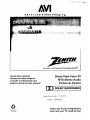 1
1
-
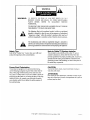 2
2
-
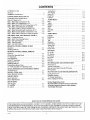 3
3
-
 4
4
-
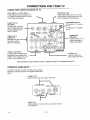 5
5
-
 6
6
-
 7
7
-
 8
8
-
 9
9
-
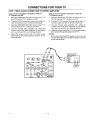 10
10
-
 11
11
-
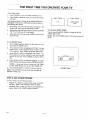 12
12
-
 13
13
-
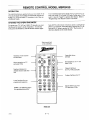 14
14
-
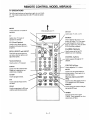 15
15
-
 16
16
-
 17
17
-
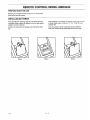 18
18
-
 19
19
-
 20
20
-
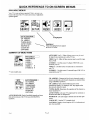 21
21
-
 22
22
-
 23
23
-
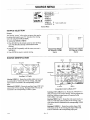 24
24
-
 25
25
-
 26
26
-
 27
27
-
 28
28
-
 29
29
-
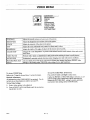 30
30
-
 31
31
-
 32
32
-
 33
33
-
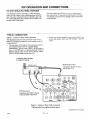 34
34
-
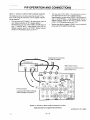 35
35
-
 36
36
-
 37
37
-
 38
38
-
 39
39
-
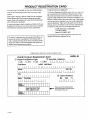 40
40
-
 41
41
-
 42
42
-
 43
43
Zenith SM3547R Operating Manual & Warranty
- Category
- LCD TVs
- Type
- Operating Manual & Warranty
Ask a question and I''ll find the answer in the document
Finding information in a document is now easier with AI
Related papers
-
Zenith SYSTEM 3 Series Operating Manual And Warranty
-
Zenith SENTRY 2 SR2504 Operating Manual & Warranty
-
Zenith SL3285BG and warranty Operating Manual And Warranty
-
Zenith SM3589BT Operating Manual & Warranty
-
Zenith PV6069BT85 Operating Manual & Warranty
-
Zenith MBR3430 User manual
-
Zenith SENTRY 2 SL2722RK Owner's manual
-
Zenith SY3272 Operating Manual & Warranty
-
Zenith m-line Operation Manual & Warranty
-
Zenith SM3247HR86 Operating Manual & Warranty
Other documents
-
Philips Magnavox MX3690B User manual
-
Panasonic CT-32D11CE Owner's manual
-
Philips 7P5441C199 User manual
-
Panasonic CT-32D31UE Owner's manual
-
Emerson EWV404 User manual
-
LG 23LC1RB Owner's manual
-
Hasbro TV Now 76899 User manual
-
LG RU-52SZ10 Owner's manual
-
Sony KP-61XBR200 Owner's manual
-
Hitachi 57XWX20B User manual