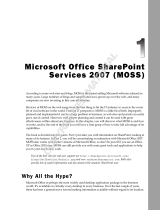Page is loading ...

WORKSTATIONS
mySITE
User Guide
Issue 1 Page 1 of 6
June 2009
mySITE Workstation System
User Guide

WORKSTATIONS
mySITE
User Guide
Section 1 – INTRODUCTION
• 1.1 Introduction
Precision’s mySITE workstation system offers a fresh look in design, functionality and performance,
providing a complete solution for any office.
Fixed height, technician height adjustable and user height adjustable desking options are available to meet
the needs of today’s dynamic office environment. Furthermore, the desk shape can be selected from options
of; straight, 90 degree and 120 degree to best utilise space allocations, and encourage communication, and
collaboration, between team members within an organisation.
A sleek frame design offers each occupant increased leg room, and incorporates multi-function cross rails,
allowing for easy installation or re-configuration of cross rail and desktop mounted workstation accessories.
A low profile foot ensures mobile cabinets can be easily placed under all areas of each work surface, and
incorporate adjustable glides for leveling of work stations over uneven floors.
A full range of accessories are available to personalise each workspace
All Precision products are robustly designed to give years of reliable service, with a minimum of maintenance
requirements. This guide provides recommendations to ensure that you get the best from your mySITE
workstation.
SECTION 2 – WORKSTATION HEIGHT ADJUSTMENT
• 2.1 Correct Workstation Position
The correct height position for your workstation depends on the
nature of work completed at your work surface (i.e. computer
based vs paper based). Ideally your situation should be
assessed by a OSH or ergonomic specialist to consider all
items of furniture within your space
As an example, the best height position for your workstation,
when using a computer, is to have your forearms sloping
downwards to your keyboard with your hands in a comfortable
position for typing and mouse work
• 2.2 Level footing
All mySITE frame footings are installed with adjustable glides to ensure workstations can be evenly
installed over uneven floors and are free from wobble. These will be adjusted at the time of installation
to suit the specific location.
• 2.3 Fixed Height Workstations
Fixed height workstation surfaces are set to a finished height of 710mm above the floor level (AFL)and
are unable to be adjusted vertically
If required there is a small amount of adjustment in the footing glides, as mentioned in 2.2, but any
alteration should be carried out by an authorised technician
• 2.4 Technician Height Adjustable Workstations
Technician adjustable workstations are adjustable from 580mm to 810mm AFL in increments of 20mm.
Each leg is independently adjustable; hence to adjust the height of the desktop you must adjust each
leg.
If adjusting the legs, be sure to apply weight to the worktop after adjustment to ensure that the
adjustment mechanism has engaged correctly.
Adjustment should be carried out by an authorised technician or staff member that has had appropriate
training.
Issue 1 Page 3 of 6
June 2009

WORKSTATIONS
mySITE
User Guide
• 2.5 User Height Adjustable Workstations
FIGURE 1
FIGURE 2
FIGURE 3
FIGURE 1
User adjustable workstations are adjustable
from 580mm to 810mm AFL using a crank
handle fitted to the underside of the
workstation on the right hand end of the desk.
The handle extends from the underside of the
worktop and is easily wound from a seated
position. (Figure 1)
Turn the handle Clockwise to adjust the desk
up and Anti-Clockwise to adjust the desk down.
(Figure 2)
Use the height indicator labels on the front
edge of the legs to gauge the desired height of
the desktop. It pays to take note of this height
should you change workstations.
Retract the handle once you have completed
the adjustment by turning the handle to a
parallel orientation with the desktop. (Figure 3)
SECTION 3 – ACCESSORY ADJUSTMENT
• 3.1 Shelf and Accessory Panel
The Desk Mounted Shelves and Accessory Panels are easily
adjusted and re-positioned by users without specialty tools.
The accessories are clamped to the worktop, generally, on the
back edge using the screw clamps, Figure 1. It is important
that the screw clamp has a flat surface to clamp onto both on
the top and the bottom.
Issue 1 Page 4 of 6
June 2009

WORKSTATIONS
mySITE
User Guide
• 3.2 Accessory Panel Shelves and Trays
The Accessory Panels have a range of shelves and paper trays that are easily fitted and re-positioned
by users without tools.
As shown in Figure 2, below, the shelves are fitted to the accessory panel by fitting the shelf into the
panel slots at the desired height in an upright position. Then lower the shelf ensuring that the hooks on
the back of the shelf are properly engaged with the slots.
When fitting the shelves or paper trays ensure that you work from the bottom up, hence fit the shelf or
tray that you wish to have at the bottom first.
FIGURE 2
• 3.3 Shelf Dividers
Adjustable dividers are provided with all
Desk Mounted shelves and Accessory Panel
shelves.
FIGURE 3
As shown in Figure 3, below, the dividers are
fitted to the shelf by engaging the hook end
of the divider with the rail at the back of the
shelf and then lowering the divider until it sits
flat on the shelf.
To adjust the divider, lift it up until the divider
comes loose enough to slide it up and down
the rail, and then lower again to lock it into
place.
Accessory panel shelves need to have the
dividers removed before they can be fitted or
repositioned.
Issue 1 Page 5 of 6
June 2009

WORKSTATIONS
mySITE
User Guide
Section 3 – CARE AND MAINTENANCE
3.1 Routine Inspections
The mySITE system should require little or no maintenance. It is recommended, however, that periodic
inspections are carried out to ensure the workstation and accessories are free of damaged components and
all mechanical fixings are tight and secure. Check the workstation is sitting level and adjust feet if required.
3.2 General Care
The mySITE workstation unit should have a periodic clean out and a dusting using a soft cloth and a non-
abrasive, non solvent based cleaning agent. Should the unit need cleaning, either as part of a routine, or as
a result of a spillage, the following guidelines should be observed.
The clean should comprise of a wipe down with a damp cloth, using (if required) a mild detergent.
NEVER use a hose to spray the shelving
NEVER use abrasive or caustic cleaning agents
3.3 Individual Item Cleaning and Care
o 3.3.1 Powder-coated Surfaces
Check powder-coat finish for chips or damage, and repair or replace components as
necessary.
Clean powder-coated surfaces with a soft damp cloth. DO NOT use other cleaning products.
o 3.3.2 LPL Surfaces
Check LPL surface for chips or damage, and repair or replace components as necessary.
General Clean – Use a soft damp cloth.
Dirt Build Up – Use a general purpose spray and wipe and wipe off with a soft damp cloth.
o 3.3.3 Fabric Screens
Check the screen for chips or damage, and repair or replace components as necessary.
Powder-coated frame – Clean with a soft damp cloth. DO NOT use other cleaning products.
Fabric Surface – Refer to the fabric manufactures instructions, a firm plastic brush with aid with
removal of surface dirt.
3.4 General Maintenance Checks
o 3.4.1 Height Adjustment (where applicable)
Adjust the workstation height from it lowest point to highest point while checking for any noises
or increased friction in the operation.
Any faults in the operation, please contact your Precision representative for further assiatance.
o 3.4.2 Shelves
Overloading of shelves may cause permanent deflection; these must be REPLACED
immediately
o 3.3.3 Accessories
Check that all accessories are fitting correctly. Those clamped to worktops should be check
that they are still properly clamped.
Any permanently deflected accessories must be REPLACED immediately
• 3.4 Product end of Life
o The mySITE workstation is made from recyclable materials and, at the end of its intended use, the unit
should be re-used or recycled. Please refer to Precision’s Product Stewardship Programme and/ or
Disassembly Guidelines for further information (both available on request or online at
www.precisionworkspace.co.nz ).
Issue 1 Page 6 of 6
June 2009
/