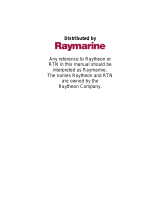Page is loading ...

Distributed by
Any reference to Raytheon or
RTN in this manual should be
interpreted as Raymarine.
The names Raytheon and RTN
are owned by the
Raytheon Company.

Raychart 320
Chartplotter
Owner’s Handbook
Document Number: 81167_3
Date: 21st November 2001
81167_3.BOOK Page i Wednesday, November 21, 2001 2:12 PM

81167_3.BOOK Page ii Wednesday, November 21, 2001 2:12 PM

Prelim Pages iii
Raychart 320 Chartplotter
Owner’s Handbook
SAFETY NOTICES
WARNING: NAVIGATION AID
This device is intended to be used as an aid to navigation. Its
accuracy can be affected by many factors, including equipment
failure or defects, environmental conditions and incorrect
handling or use. It is the user’s responsibility to exercise common
prudence and navigational judgement. This device should not be
relied upon as a substitute for such prudence and judgement.
CAUTION:
Do not connect/disconnect the GPS Antenna from the display
unit whilst power is applied. Such action could cause irreparable
damage.
WAAS Satellite Differential GPS
WAAS provides differential augmentation to GPS. It was designed to
enhance the basic GPS service to satisfy the aviation industry’s
navigation requirement for instrument flight rule navigation and
landing, IFR and approach landings. WAAS has been in near
continuous broadcast since December 1999 and is also available for
other GPS applications such as marine navigation, surveying,
agriculture and automotive systems.
WAAS consists of a network of ground reference stations across the
United States that monitor GPS satellite data. The master stations
collect data from the reference stations and create a GPS correction
message, taking into account selective availability (SA), GPS
satellite orbit and clock drift, and signal delays caused by the
atmosphere and ionosphere. The ‘corrected’ differential messages
are then broadcast through two Geostationary Earth Orbit (GEO)
satellites on the same frequency as the GPS signal. The Raymarine
Raychart 320 GPS receiver utilizes one of its 12 channels to ‘listen’
and decode the corrected WAAS messages. The result is a DGPS
system that provides improved accuracy (<3 meters) in comparison
with standard GPS (100 meters with SA, 15 m without SA) and land
based DGPS (10 meters) systems.
The WAAS system is shown diagrammatically in Figure i.
81167_3.BOOK Page iii Wednesday, November 21, 2001 2:12 PM

iv Raychart 320 Chartplotter
Figure i: The WAAS System
Availability of the WAAS System in North America
The WAAS system is presently broadcasting and being tested for
aviation use. It is expected to be certified by the FAA in 2002. During
this testing and certification period, continuous service is expected;
however, brief signal outages may occur as refinements and upgrades
are made to the system. The status of WAAS and planned outages are
available on-line at the following websites:
http://wwws.raytheontands.com/waas
or http://www.raymarine.com
Your unit is shipped from the factory in normal GPS mode. For
improved accuracy provided by the WAAS system, you need to
enable the WAAS capability of your unit.
➤ To enable WAAS:
1. Press the
MENU key
2. Press
GPS SETUP soft key
3. Press
FIX MODE soft key to select SD mode.
Extended Offshore Coverage
Using two GEO satellites, WAAS provides augmented differential
GPS coverage for most of North America. Since the WAAS
differential messages are broadcast by GEO satellites, the WAAS
signals cover a greater area both inland and offshore in comparison
with land based DGPS systems. Coverage for North America is
shown in Figure ii.
81167_3.BOOK Page iv Wednesday, November 21, 2001 2:12 PM

Prelim Pages v
Figure ii: WAAS Coverage Map
Coverage Outside of North America
Europe and Asia are developing similar systems to WAAS called
EGNOS and MSAS respectively. Combined with WAAS, these
systems will provide global satellite based differential GPS
augmentation into the future.
EGNOS is currently in the early testing and qualification phases and
signal outages may occur at any time. The status of EGNOS and any
planned outages are available on-line at Raymarine’s website:
http://www.raymarine.com
Your unit is shipped from the factory in normal GPS mode. For
improved accuracy provided by the EGNOS system, you need to
enable the EGNOS capability of your unit.
➤ To enable EGNOS:
1. Press the
MENU key
2. Press
GPS SETUP soft key
3. Press FIX MODE soft key to select SD mode.
Accuracy and Continuation of Broadcast Coverage
The navigational accuracy of equipment using these satellite
broadcast SD signals during the testing and qualification phases is not
guaranteed by Raymarine Limited or Raytheon Corporation, nor is
the continuation of the broadcast SD signals the responsibility of
Raymarine Limited or Raytheon Corporation.
D4910-1
0˚
15˚N
30˚N
45˚N
60˚N
75˚N
15˚S
0˚15˚W30˚W45˚W60˚W90˚W 75˚W105˚W120˚W135˚W150˚W165˚W 15˚E135˚E 150˚E 165˚E 180˚
81167_3.BOOK Page v Wednesday, November 21, 2001 2:12 PM

vi Raychart 320 Chartplotter
Preface
This handbook covers the Raychart 320 Chartplotter manufactured
by Raymarine.
It contains important information on the installation and operation of
your new equipment. In order to obtain the best results in operation
and performance, please read this handbook thoroughly.
Raymarine’s Product Support representatives or your authorized
dealer are available to answer any questions you may have.
Warranty
To register your Raychart 320 Chartplotter ownership, please take a
few minutes to fill out the warranty registration card found at the end
of this handbook. It is important that you complete the owner
information and return the card to the factory in order to receive full
warranty benefits.
EMC Conformance
All Raymarine equipment and accessories are designed to the best
industry standards for use in the leisure marine environment.
The design and manufacture of Raymarine equipment and
accessories conform to the appropriate Electromagnetic
Compatibility (EMC) standards, but correct installation is required to
ensure that performance is not compromised.
Technical Accuracy
To the best of our knowledge, the information in this handbook was
correct when it went to press. However, the Raymarine policy of
continuous product improvement may change product specifications
without notice.
Consequently, unavoidable differences may occur between the
product and the handbook from time to time, for which Raymarine
cannot accept liability.
Copyright
©
Raymarine Limited 2001
Raymarine
®
is a registered trademark of Raymarine Limited.
SeaTalk
®
is a registered trademark of Raymarine Limited.
SmartRoute
is a trademark of Raymarine Limited.
C-MAP
®
and C-MAP NT
®
are registered trademarks of C-Map s.r.l.
81167_3.BOOK Page vi Wednesday, November 21, 2001 2:12 PM

Prelim Pages vii
Contents - Raychart 320 Chartplotter
SAFETY NOTICES......................................................................... iii
WAAS Satellite Differential GPS ............................................. iii
Availability of the WAAS System in North America ...........iv
Extended Offshore Coverage .................................................iv
Coverage Outside of North America ......................................v
Accuracy and Continuation of Broadcast Coverage ...............v
Preface ........................................................................................ vi
Warranty ................................................................................vi
EMC Conformance ................................................................vi
Technical Accuracy ...............................................................vi
Chapter 1: Overview .................................................................................. 1-1
1.1 Introduction..............................................................................1-1
How this Handbook is Organized ............................................1-1
1.2 Features ....................................................................................1-2
General ....................................................................................1-2
Display ....................................................................................1-2
1.3 The Chartplotter Display..........................................................1-3
Chartplotter .............................................................................1-4
1.4 Operating Controls...................................................................1-5
Trackpad and Cursor ...............................................................1-5
Dedicated Keys .......................................................................1-7
Soft Keys .................................................................................1-7
Pop-Up Menus ........................................................................1-8
Database Lists .........................................................................1-8
Chapter 2: Getting Started ....................................................................... 2-1
2.1 Introduction..............................................................................2-1
Conventions Used ...................................................................2-1
Simulator .................................................................................2-1
2.2 Power On/Off...........................................................................2-1
Changing the Lighting and Contrast ........................................2-3
2.3 Controlling the Display............................................................2-4
Selecting the Display Mode ....................................................2-4
2.4 Chart Display Control Functions .............................................2-6
Moving Around the Chart Screen ............................................2-6
Customizing the Display Options ...........................................2-9
Simulator Mode .....................................................................2-10
81167_3.BOOK Page vii Wednesday, November 21, 2001 2:12 PM

viii Raychart 320 Chartplotter
Chapter 3: Operation ..................................................................................3-1
3.1 Introduction..............................................................................3-1
3.2 Using Chart Cards ....................................................................3-2
Inserting a Chart Card ..............................................................3-2
Removing a Chart Card ...........................................................3-3
Displaying the Chart Data .......................................................3-3
Displaying Object Information ...............................................3-4
3.3 Changing the Display Mode.....................................................3-7
Data Display Pages ..................................................................3-7
GPS/Waypoint Data ................................................................3-9
Boat/Environment Data .........................................................3-12
CDI/BDI Data .......................................................................3-15
Data Boxes ............................................................................3-16
Data Log ................................................................................3-17
3.4 Working with Waypoints........................................................3-18
Introduction ...........................................................................3-18
Placing a Waypoint ...............................................................3-19
Selecting a Waypoint .............................................................3-22
Waypoint Data Display ..........................................................3-22
Editing Waypoint Details ......................................................3-23
Erasing a Waypoint ................................................................3-24
Moving a Waypoint ...............................................................3-25
3.5 Working with Routes..............................................................3-26
Creating a New Route ............................................................3-27
Saving the Current Route ......................................................3-30
Displaying Route Information ...............................................3-31
Clearing the Current Route from the Screen ..........................3-33
Retrieve a Route from the Database ......................................3-34
Using the Route List to Erase or Name a Route .....................3-34
Editing a Route ......................................................................3-35
3.6 Following Routes and Going to Waypoints ...........................3-37
Going To an Individual Target Point ......................................3-38
Follow a Route .......................................................................3-39
Other Follow Route Options .................................................3-39
Stop Follow or Stop Goto ......................................................3-41
Target Point Arrival ...............................................................3-41
3.7 Transferring Waypoints and Routes.......................................3-42
Displayed SeaTalk Waypoints ...............................................3-42
Transferring Database Lists ...................................................3-42
3.8 Using a C-Map User Card ......................................................3-43
Saving Waypoints/Routes to a User Card ..............................3-43
Loading Waypoints/Routes from a User Card .......................3-45
81167_3.BOOK Page viii Wednesday, November 21, 2001 2:12 PM

Prelim Pages ix
3.9 Using Tracks ..........................................................................3-47
Setting Up a Track .................................................................3-48
Clearing the Current Track ....................................................3-49
SmartRoute ............................................................................3-50
Managing Tracks ...................................................................3-50
3.10 Man Overboard (MOB) ........................................................3-52
3.11 Alarms & Timers...................................................................3-53
3.12 Cursor Echo...........................................................................3-55
Chapter 4: Setting Up the Chartplotter .................................................. 4-1
4.1 Introduction..............................................................................4-1
4.2 Changing the Set Up Parameters..............................................4-1
4.3 System Set Up Parameters .......................................................4-2
Bearing Mode ..........................................................................4-4
Cursor Reference .....................................................................4-4
Cursor Readout ........................................................................4-4
Day/Night ................................................................................4-4
Help .........................................................................................4-5
Soft Keys .................................................................................4-5
Key Beep .................................................................................4-5
MOB Data ...............................................................................4-5
Menu Timeout Period ..............................................................4-5
Units ........................................................................................4-5
Variation Source ......................................................................4-5
NMEA OUT Set Up ................................................................4-6
Cursor Echo .............................................................................4-6
Date and Time Settings ............................................................4-7
GPS Source .............................................................................4-7
GPS SOG/COG Filter .............................................................4-7
NMEA Input ............................................................................4-8
Language .................................................................................4-8
Simulator .................................................................................4-8
4.4 Chart Set Up Parameters ..........................................................4-8
Customize Chart ......................................................................4-9
Plotter Mode ..........................................................................4-10
Chart Orientation ...................................................................4-10
Object Information ................................................................4-10
Waypoint Symbols ................................................................4-10
Waypoint Numbers ................................................................4-10
Default Waypoint Symbol .....................................................4-11
Vectors ...................................................................................4-11
Datum Selection ....................................................................4-11
4.5 GPS Set Up.............................................................................4-11
Fix Mode ...............................................................................4-12
81167_3.BOOK Page ix Wednesday, November 21, 2001 2:12 PM

x Raychart 320 Chartplotter
D-GPS Set Up ........................................................................4-13
Restart GPS ...........................................................................4-14
Chapter 5: Installation ...............................................................................5-1
5.1 Introduction..............................................................................5-1
EMC Installation Guidelines ...................................................5-1
5.2 Unpacking and Inspecting the Components.............................5-3
Items Missing? ........................................................................5-3
Registering this Product ..........................................................5-3
5.3 GPS Antenna Installation.........................................................5-4
Surface Mounting ....................................................................5-4
Pole Mounting .........................................................................5-6
5.4 Chartplotter ..............................................................................5-7
Trunnion (yoke) Mounting ......................................................5-8
Panel Mounting .......................................................................5-9
5.5 Connecting to Other Equipment.............................................5-10
5.6 Cable Running........................................................................5-11
Introduction ...........................................................................5-11
Connectors .............................................................................5-11
5.7 System Check and Initial Switch On......................................5-14
EMC Conformance ...............................................................5-14
System Check ........................................................................5-14
Initial Switch On ....................................................................5-15
Checking the Chartplotter Operation ....................................5-15
Chapter 6: Maintenance & Fault Finding .................................................6-1
6.1 Maintenance.............................................................................6-1
Routine Checks .......................................................................6-1
EMC Servicing and Safety Guidelines ....................................6-1
Disposal ...................................................................................6-2
6.2 Resetting the System ................................................................6-2
6.3 Problem Solving.......................................................................6-3
Appendix A: Technical Summary............................................................. A-1
Appendix B: SeaTalk and NMEA Data......................................................B-1
Appendix C: List of Abbreviations...........................................................C-1
Index.............................................................................................xi
GPS Antenna Mounting Template .........................................T-1
Raychart 320 Chartplotter Mounting Template ..................T-3
81167_3.BOOK Page x Wednesday, November 21, 2001 2:12 PM

Chapter 1: Overview 1-1
Chapter 1: Overview
1.1 Introduction
This handbook describes the Raychart 320 Chartplotter.
Note: Many illustrations in this handbook show example screens. The
screen you see on your display depends on your system configuration and
set up options, so it may differ from the illustration.
How this Handbook is Organized
Chapter 1 - Overview (this chapter) provides an overview of the
features and functions of the Raychart 320 Chartplotter. You should read
this chapter to familiarize yourself with the Chartplotter.
Chapter 2 - Getting Started provides an overview of the controls. It also
explains how to start using the Chartplotter.
Chapters 3 - Operation provides detailed operating information for the
main chartplotter functions - plotting waypoints and routes, following
routes, using tracks, SmartRoute, Man Overboard and Data Log Mode.
Chapter 4 - Setting Up the Chartplotter provides instructions for
setting up your Chartplotter system to suit your preferences. You should
read this chapter to determine how to set up your system preferences.
Chapter 5 - Installation provides planning considerations and detailed
instructions for installing the Chartplotter.
Chapter 6 - Maintenance & Fault Finding provides information on
user maintenance and what to do if you experience problems.
Appendix A lists the technical specifications for the Chartplotter.
Appendix B defines the SeaTalk and NMEA data that is transferred on
integrated systems.
Appendix C provides a list of abbreviations used in this handbook.
An Index provides an easy lookup to specific keywords or topics.
Installation Templates are included at the end of this handbook.
A summary of the Chartplotter controls and functions are provided on the
Quick Reference Card supplied with your system.
81167_3.BOOK Page 1 Wednesday, November 21, 2001 2:12 PM

1-2 Raychart 320 Chartplotter
1.2 Features
General
The Raychart 320 Chartplotter has a built-in GPS that provides the
following navigational signals:
• Satellite Differential GPS (eg, WAAS).
• Ground based Differential GPS, when used with an additional RTCM
beacon receiver.
• Standard GPS.
These are listed in order of accuracy and their availability is dependent
upon your location. The Raychart 320 Chartplotter uses the best
available signal to provide optimum accuracy.
The Raychart 320 Chartplotter is waterproof to CFR46 and can be
installed either above or below deck.
The unit comprises
• Low profile antenna
• 4
½ in. LCD display comprising:
• Eight dedicated (labelled) control keys
• Four soft keys with labels displayed on-screen
• Trackpad
• Two slots for C-MAP NT
®
chart cards (C-Cards)
The display and keys can be illuminated for night-time use.
Display
• Displays chart information from C-MAP NT
®
chart cards
• Computes position information from SDGPS, DGPS or GPS
• Displays and transmits SeaTalk and NMEA data
• Cursor echo across SeaTalk
• Choice of orientation: Head Up, Course Up and North Up
Display Modes
The Chartplotter can display data in the following modes,
cycled through by means of the
DISPLAY key:
• Default Chart display
• GPS Data (four pages) / Waypoint Data (three pages)
• Boat Data (three pages) / Environment Data (two pages)
• Bearing & Distance Indicator (BDI) / Course Deviation Indicator
(CDI)
81167_3.BOOK Page 2 Wednesday, November 21, 2001 2:12 PM

Chapter 1: Overview 1-3
• Data Boxes
• Data Log
• Return to default Chart display
Those modes containing more than one page of data provide additional
soft keys giving access to the sub-sets of data within each group, each
cycled through with the associated soft key.
1.3 The Chartplotter Display
The chartplotter includes a small-scale world map. Detailed navigation
information is displayed when a C-MAP NT
®
chart card is installed. A
plotter mode is provided to enable route plotting and tracking at large
scales even when a chart card is not installed.
Note: The default world map scale is 1200nm.
When a position fix has been established, your vessel’s position, if on
screen, is shown as a boat shape, pointing in the direction of the current
heading (or COG if heading data is not available). If no heading or COG
data is available, the vessel is shown as a circle.
A status bar at the top of the screen displays the scale, with either cursor
position, range and bearing or, when the cursor is homed (locked) to the
vessel (by pressing
FIND SHIP), vessel position, Speed Over Ground
(SOG) and Course Over Ground (COG).
Note: When the cursor is homed, it is ‘locked’ to the vessel and moves
with it. The screen is automatically panned to keep the vessel and cursor
in such a position that they are 10% from the edge of the window with the
heading vector (be it shown or not) passing through the center of the win-
dow.
The current route is shown and any waypoints you have placed are
displayed (unless you set them to off in Set Up). Information can be
viewed on-screen by positioning the cursor over a waypoint, current
route, track or chart object.
Functions are available to control the display as follows:
• Zoom in/out
• Pan the Display
• Centre the Chart on the Vessel
81167_3.BOOK Page 3 Wednesday, November 21, 2001 2:12 PM

1-4 Raychart 320 Chartplotter
Chartplotter
Display Functions
The Raychart 320 Chartplotter includes the following functions:
• Display C-MAP NT C-Card chart information including Ports and
Tides (if available)
• View chart information (if available) for the Nearest Port
• Place, Move, Erase and Edit a Waypoint
• Goto Waypoint or Cursor
• Create, Save, Name, Edit and Follow a Route
• Review Route and Waypoint Lists
• Display vessel’s track; Save and Name the Track for re-call to screen
• Use SmartRoute to make the current track into a route
• Set Up Alarms and Timers
• Man OverBoard (MOB) to navigate back to a missing person or
object
• Data Log display
The chartplotter includes a world map that can be used for route
planning. Detailed navigation information is displayed when a C-MAP
NT C-Card is installed.
GPS Data Pages
Amongst a number of information pages, the GPS Data pages provide a
series of four textual displays, selected by the associated soft key. These
provide essential information associated with plotting a course for your
vessel.
• Fix status
• Steering Indication
• Position Latitude/Longitude
• Waypoint Bearing and Range
• Course Over Ground (COG)
• Speed Over Ground (SOG)
• Current Time
• Sunrise and Sunset Times
• Twilight Times
The range of pages is detailed in Selecting the Display Mode on page 2-4.
The complete range of pages is described fully in Data Display Pages on
page 3-7.
81167_3.BOOK Page 4 Wednesday, November 21, 2001 2:12 PM

Chapter 1: Overview 1-5
1.4 Operating Controls
Operation utilizes a number of buttons and on-screen controls. These
include:
• A trackpad providing up, down, left, right and diagonal control of an
on-screen cursor.
• Eight dedicated (labelled) control keys.
• Four soft keys with labels displayed on screen.
• Pop-up menus, displayed on-screen, from which options are selected.
• Database lists, displayed on-screen, which enable editing of items.
Note: The cursor is the cross-hair symbol (+) visible on the display. The
trackpad moves the cursor to select a position or item on the chart.
The controls are shown in Figure 1-1. They are back-lit for night-time
use. When you use certain controls, a help message is displayed at the top
of the screen (unless you switch help off as described in Chapter 4). The
following paragraphs describe the controls and on-screen facilities.
Figure 1-1: Raychart 320 Chartplotter Operating Controls
Trackpad and Cursor
The trackpad is used to:
• Move the cursor around the screen
• Select an item from a pop-up menu
• Adjust a variable soft key control
CSR 50°50^05W BRG 309°T
POS 001°06^00W COG 37.84nm
128nm
GOTOROUTE SCREEN FIND SHIP
TOPSHAM
EXETER
TEIGNMOUTH
EXMOUTH
TORQUAY
DARTMOUTH
PLYMOUTH
ENPORT
SALCOMBE
PORTLAND
HARBOUR
ISLE O
81167_3.BOOK Page 5 Wednesday, November 21, 2001 2:12 PM

1-6 Raychart 320 Chartplotter
The cursor is used to:
• Select a position on the screen.
• Select and, if valid, move an item, e.g. a waypoint, on the chart.
• Select an area of the screen to zoom into.
• Pan the display.
Moving the Cursor
Press the corresponding edge of the trackpad to move the cursor
horizontally, vertically or diagonally; the longer you press, the faster the
cursor moves. The current cursor position is shown in the Status Bar at
the top of the display.
Note: When certain menus and soft keys are displayed, the cursor is not
active. If you find that you cannot move the cursor, it may be because the
unit is in one of these modes. Press
CLEAR (repeatedly) until the default
soft keys are displayed; the cursor should then respond.
Context-Sensitive Cursor Control
The cursor is context-sensitive. Some items on the screen, such as
waypoints and chart objects have information associated with them.
When you place the cursor over such objects, the information is
displayed in a pop-up box. In addition, soft keys are displayed for certain
items. For example, when you place the cursor over a waypoint, the
waypoint data is displayed in a pop-up box and the waypoint soft keys are
displayed.
When the cursor is positioned over special features on the display a text
label appears below the cursor, identifying the feature as follows:
Text Label Feature
BOX Data box (any type)
MOB Man Over Board marker
WPT Chart Waypoint
COG Course Over Ground vector
HDG Heading vector
POS Vessel’s position
RTE Route leg
TIDE Tide vector
Chart Icons Various
81167_3.BOOK Page 6 Wednesday, November 21, 2001 2:12 PM

Chapter 1: Overview 1-7
Dedicated Keys
The dedicated keys: DISPLAY, MARK, RANGE, ALARMS, ENTER,
CLEAR, MENU
and POWER have fixed functions.
Some keys can be used in two ways:
• Press: Press the key momentarily and then release it. This method is
used for most key operations.
• Press and hold: Press the key and hold it down for the length of time
stated (for example, 3 seconds), then release it.
When you press a dedicated key, one of the following happens:
1. The associated operation is actioned, eg. change chart scale (
RANGE).
2. A pop-up menu is displayed, providing further options.
3. A set of soft keys is displayed, providing further functions.
As you press a key, a single audio beep confirms the key action. If the
key-press is invalid for the current screen or mode, three rapid beeps
sound. If required, you can turn these sounds off as part of your set up
procedure (see System Set Up Parameters on page 4-2).
Soft Keys
The four keys below the screen are called soft keys because their
functions change according to the operation. The soft keys are grouped
into related sets and subsets providing access to the various functions.
The soft key labels are displayed on the screen just above the keys. The
default soft keys are displayed until you press a key, or select an item on
the screen; the soft keys associated with the action are then displayed as
shown in Figure 1-2.
Figure 1-2: Default Soft Keys
Note: If the key text is greyed out, it is not currently available.
When you press a soft key, one of the following happens:
1. The associated operation is actioned.
2. A sub-set of soft keys is displayed, providing further functions.
3. A pop-up menu is displayed, providing further options.
As with dedicated keys, soft key operations are confirmed (or denied) by
key beeps, see Dedicated Keys above.
GOTO SCREENROUTE FIND SHIP
D4897-1
81167_3.BOOK Page 7 Wednesday, November 21, 2001 2:12 PM

1-8 Raychart 320 Chartplotter
Pop-Up Menus
Pop-up menus usually provide set up options. When a pop-up menu is
on-screen, a set of associated soft keys is also displayed as shown in
Figure 1-3.
Figure 1-3: Typical Pop-up Menu
Use the trackpad to select an option from the menu, then use the
appropriate soft key to set the option. For example, you can toggle the
ANCHOR ALARM on/off using the soft keys.
Database Lists
The waypoints, routes and tracks created on the display unit are stored in
database lists. You can view these lists and select items for editing as
shown in Figure 1-4.
Figure 1-4: Typical Waypoint List
As with pop-up menus, when a database list is on-screen, a set of
associated soft keys is also displayed. Use the trackpad to select an item
from the list, then use the appropriate soft key to select the function.
ALARMS SET UP
ARRIVAL ALARM
OFF TRACK ALARM
ANCHOR ALARM
COUNTDOWN TIMER
ALARM CLOCK
0.01nm
ON
OFF
00:10:00
OFF
D4898_2
ALARM
OFF ON
SELECT DISTANCE
GOTO
WAYPOINT
EDIT
WAYPOINT
MAKE NEW
WAYPOINT
WAYPOINT
TRANSFER
SYMBOL NAME
WPT 001
WPT 002
WPT 003
WPT 004
N 50°50^000
W 001°06^000
POSITION
BRG 348°m
RNG 1.00nm
TEMP 20°C
DATE 23/11/01
DEPTH 12.3m
TIME 08:45:12
WAYPOINT LIST
D4906-2
81167_3.BOOK Page 8 Wednesday, November 21, 2001 2:12 PM

Chapter 2: Getting Started 2-1
Chapter 2: Getting Started
2.1 Introduction
This chapter provides information, instructions and a simple
familiarization exercise in using the display. Operating information is
detailed in Chapter 3.
Conventions Used
Throughout this handbook, the dedicated (labelled) keys are shown in
bold capitals; for example,
ENTER. The soft key functions, menu names
and options are shown in normal capitals; for example,
SCREEN.
Operating procedures, which may consist of a single key-press or a
sequence of numbered steps, are indicated by a
➤ symbol in the margin.
Simulator
The Chartplotter display unit includes a Simulator mode, which allows
you to practice operating your Chartplotter without data from a GPS
antenna. You will need to use the set up options to switch the display unit
to Simulator mode, see Section 2.2, Power On/Off. You can use it in either
of two ways:
• Before the Chartplotter has been installed on your vessel. In this case,
you only need to connect the Chartplotter display unit to a 12V DC
power supply, fused at 1A, connecting the red core from the power
lead to positive (+) and the black core to negative (-); see Cable Run-
ning on page 5-11 for full details.
• After the Chartplotter has been installed on your vessel, but while in
the marina or at anchor.
2.2 Power On/Off
➤ To turn the display unit on, press the POWER key.
The keys light up and the introductory logo is displayed, followed by
the caution shown in Figure 2-1.
When you have read and understood the caution, press the
CON-
TINUE
soft key.
The GPS Status screen is displayed as shown in Figure 2-2.
81167_3.BOOK Page 1 Wednesday, November 21, 2001 2:12 PM
/