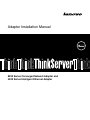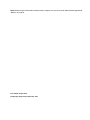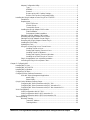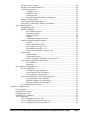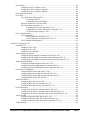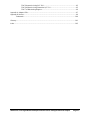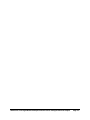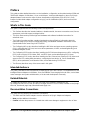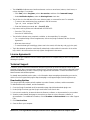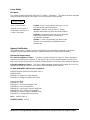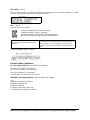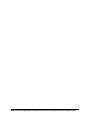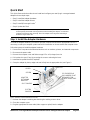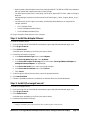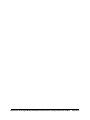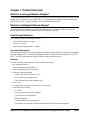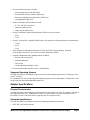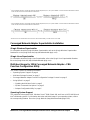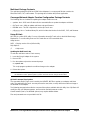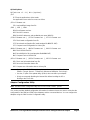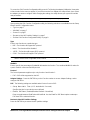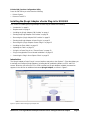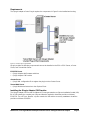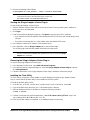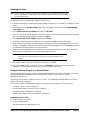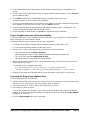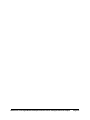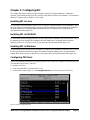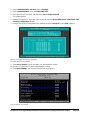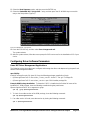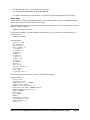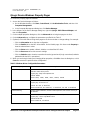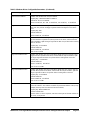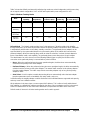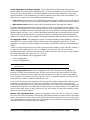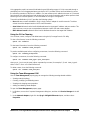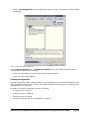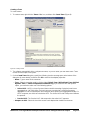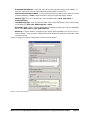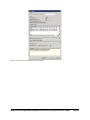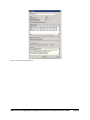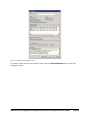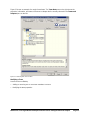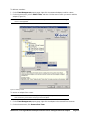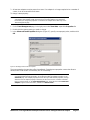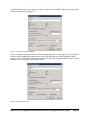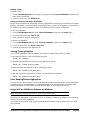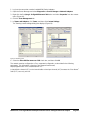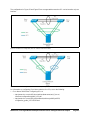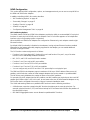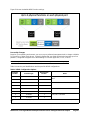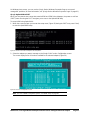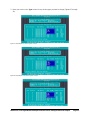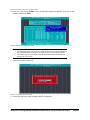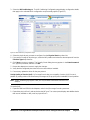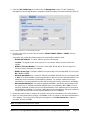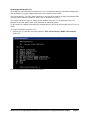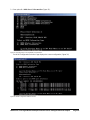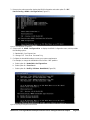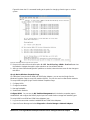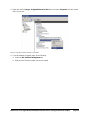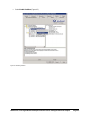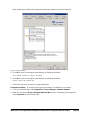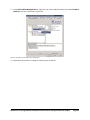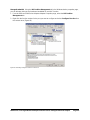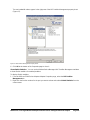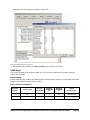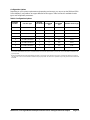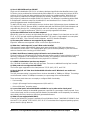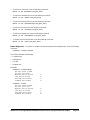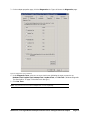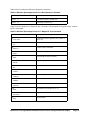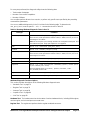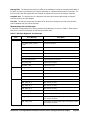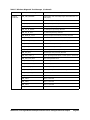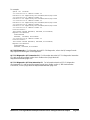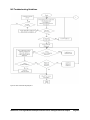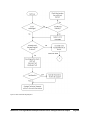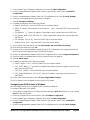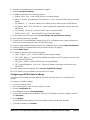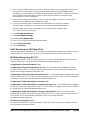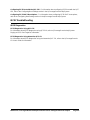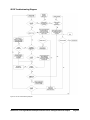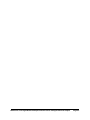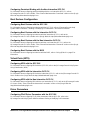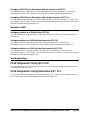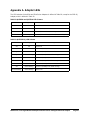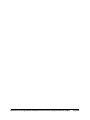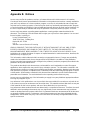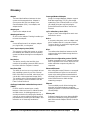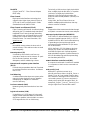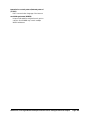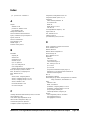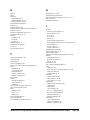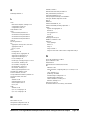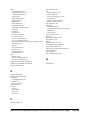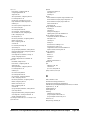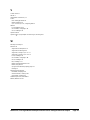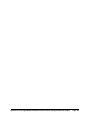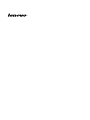Lenovo ThinkServer 3200 Series Installation guide
- Category
- Networking cards
- Type
- Installation guide
This manual is also suitable for

Adapter Installation Manual
8200 Series Converged Network Adapter and
3200 Series Intelligent Ethernet Adapter

8200 Series Converged Network Adapter and 3200 Series Intelligent Ethernet Adapter Page iii
Table of Contents
Preface.....................................................................................................................................................ix
What’s in This Guide....................................................................................................................ix
Intended Audience.......................................................................................................................ix
Related Materials.........................................................................................................................ix
Documentation Conventions .......................................................................................................ix
License Agreements.....................................................................................................................x
Technical Support.........................................................................................................................x
Downloading Updates .....................................................................................................x
Training...........................................................................................................................xi
Contact Information ........................................................................................................xi
Knowledge Database .....................................................................................................xi
Legal Notices...............................................................................................................................xi
Warranty.........................................................................................................................xi
Laser Safety .................................................................................................................. xii
FDA Notice ....................................................................................................... xii
Agency Certification.......................................................................................................xii
EMI and EMC Requirements............................................................................ xii
Product Safety Compliance.......................................................................................... xiii
Quick Start...............................................................................................................................................xv
Step 1. Install the Adapter Hardware..........................................................................................xv
Step 2. Install the Adapter Drivers.............................................................................................xvi
Step 3. Install QConvergeConsole
®
........................................................................................... xvi
Step 4. Update the Flash.......................................................................................................... xvii
Additional Resources................................................................................................................ xvii
Chapter 1. Product Overview ....................................................................................................................1
What Is a Converged Network Adapter?......................................................................................1
What Is an Intelligent Ethernet Adapter?......................................................................................1
Function and Features..................................................................................................................1
Functional Description.....................................................................................................1
Features ..........................................................................................................................1
Supported Operating Systems ........................................................................................2
Adapter Specifications..................................................................................................................2
Physical Characteristics ..................................................................................................2
Standards Specifications .................................................................................................2
Environmental Specifications...........................................................................................3
Converged Network Adapter SuperInstaller Installation...............................................................4
QLogic Windows SuperInstaller.......................................................................................4
QLogic Linux SuperInstaller.............................................................................................4
Multi-boot Image for 10Gb Converged Network Adapter—CNA Function Configuration Utility ...4
Operating System Support ..............................................................................................4
Multi-boot Package Contents...........................................................................................5
Converged Network Adapter Function Configuration Package Contents........................5
Using QLflash..................................................................................................................5
Updating the Multi-boot Code.............................................................................5
QLflash Command Line Options.........................................................................5

8200 Series Converged Network Adapter and 3200 Series Intelligent Ethernet Adapter Page iv
Adapter Configuration Utility............................................................................................6
Type....................................................................................................................7
MinBW%.............................................................................................................7
Protocol...............................................................................................................7
Restore to Non-NIC Partition Settings................................................................7
Exit the CNA Function Configuration Utility........................................................8
Installing the QLogic Adapter vCenter Plug-in for ESX/ESXi .......................................................8
Introduction......................................................................................................................8
Requirements ..................................................................................................................9
ESX/ESXi Server................................................................................................9
vCenter Server....................................................................................................9
Tomcat Web Server............................................................................................9
Installing the QLogic Adapter CIM Provider.....................................................................9
Initial Installation...............................................................................................10
Subsequent Update Installation........................................................................10
Starting the QLogic Adapter CIM Provider.....................................................................11
Removing the QLogic Adapter CIM Provider.................................................................11
Starting the QLogic Adapter vCenter Plug-in.................................................................12
Removing the QLogic Adapter vCenter Plug-in.............................................................12
Installing the Flash Utility...............................................................................................12
Updating the Flash ........................................................................................................13
Using the vCenter Plug-in on a Tomcat Server..............................................................13
Installing Tomcat on Linux ................................................................................13
Starting and Stopping Tomcat on Linux ............................................................14
Installing Tomcat on Windows ..........................................................................14
Starting and Stopping Tomcat on Windows ......................................................14
Installing the vCenter Plug-in on Tomcat..........................................................14
Plug-in Unregistration from a Manual Installation..........................................................15
Launching the Plug-in from vSphere Client ...................................................................15
Chapter 2. Configuring NIC .....................................................................................................................17
Installing NIC in Linux ................................................................................................................17
Installing NIC in ESX/ESXi .........................................................................................................17
Installing NIC in Windows ..........................................................................................................17
Configuring PXE Boot.................................................................................................................17
Configuring Driver Software Parameters....................................................................................19
Linux NIC Driver Management Applications..................................................................19
qaucli Utility.......................................................................................................19
ethtool Utility.....................................................................................................20
QLogic Device Windows Property Pages...................................................................................21
Configuring NIC Driver Parameters with QCC GUI.......................................................24
Configuring NIC Driver Parameters with QCC Interactive CLI ......................................24
Configuring NIC Driver Parameters with QCC Non-Interactive CLI...............................24
VLAN Configuration....................................................................................................................24
VLAN Configuration with QCC GUI...............................................................................24
VLAN Configuration with the QCC Interactive CLI ........................................................24
VLAN Configuration with the QCC Non-Interactive CLI.................................................25
Teaming/Bonding........................................................................................................................25
Windows Teaming .........................................................................................................25
Team MAC Address .........................................................................................25
Teaming Modes ................................................................................................25

8200 Series Converged Network Adapter and 3200 Series Intelligent Ethernet Adapter Page v
Using the CLI for Teaming.............................................................................................28
Using the Team Management GUI ................................................................................28
Teaming Configuration...................................................................................................29
Creating a Team ...............................................................................................30
Modifying a Team..............................................................................................35
Deleting a Team................................................................................................40
Saving and Restoring Teaming Configuration ..................................................40
Viewing Teaming Statistics ............................................................................................40
Linux Bonding/Failover/Aggregation..............................................................................40
Using LACP on 8200 Series Adapters for Windows......................................................40
NIC Partitioning (NPAR) .............................................................................................................44
Setup Requirements......................................................................................................45
NPAR Configuration.......................................................................................................46
NIC Partitioning Options...................................................................................46
Personality Changes.........................................................................................47
Quality of Service..............................................................................................48
eSwitch.............................................................................................................48
Configuration Management Tools.....................................................................49
NPAR Setup and Management Options........................................................................50
Overview...........................................................................................................50
QLogic OptionROM at POST............................................................................51
QConvergeConsole (QCC) GUI .......................................................................54
QConvergeConsole (QCC) CLI........................................................................57
QLogic Device Windows Properties Page........................................................61
NPAR Setup...................................................................................................................69
Default Settings ................................................................................................69
Configuration Options.......................................................................................70
NPAR Configuration Parameters and Setup Tools ...........................................71
Frequently Asked Questions about NPAR.....................................................................71
NIC Partitioning.................................................................................................71
Networking........................................................................................................73
NIC TroubleShooting/Diagnostics...............................................................................................73
NIC Linux Diagnostics ...................................................................................................73
Running Linux User Diagnostics.......................................................................73
Linux Diagnostic Test Descriptions...................................................................75
Linux Diagnostic Test Messages ......................................................................75
QLogic Device Windows Property Page Diagnostics....................................................75
Running Windows User Diagnostics.................................................................75
Windows Diagnostic Test Descriptions.............................................................79
Windows Diagnostic Test Messages ................................................................80
NIC Troubleshooting Guidelines....................................................................................83
Chapter 3. Configuring iSCSI ..................................................................................................................85
iSCSI Overview ..........................................................................................................................85
Installing iSCSI in Linux .............................................................................................................85
Installing iSCSI in ESX ..............................................................................................................85
Installing iSCSI in Windows........................................................................................................85
iSCSI Configuration....................................................................................................................85
iSCSI Configuration with QCC GUI ...............................................................................85
iSCSI Configuration with Interactive QCC CLI...............................................................85
iSCSI Configuration with Non-Interactive CLI................................................................85

8200 Series Converged Network Adapter and 3200 Series Intelligent Ethernet Adapter Page vi
iSCSI Initiator..............................................................................................................................85
Configuring an iSCSI Initiator in Linux ..........................................................................85
Configuring an iSCSI Initiator in Windows.....................................................................86
Configuring an iSCSI Initiator in VMware ......................................................................87
iSCSI Name Server iSNS...........................................................................................................88
iSCSI Boot..................................................................................................................................88
iSCSI Boot Setup Using Fast!UTIL ...............................................................................88
Accessing Fast!UTIL.........................................................................................88
Configuring iSCSI Boot Settings.......................................................................88
DHCP Boot Setup for iSCSI Boot (IPv4) .......................................................................89
iSCSI Boot Setup Using QCC CLI.................................................................................89
Configuring iSCSI Boot Using the QCC CLI.....................................................89
Configuring iSCSI DHCP Boot Options Using QCC CLI ..................................89
iSCSI Boot Setup Using QCC GUI...................................................................89
iSCSI TroubleShooting...............................................................................................................90
iSCSI Diagnostics..........................................................................................................90
iSCSI Diagnostics Using QCC GUI ..................................................................90
iSCSI Diagnostics Using Interactive QCC CLI..................................................90
iSCSI Troubleshooting Diagram ....................................................................................91
Chapter 4. Configuring FCoE ..................................................................................................................93
Installing FCoE ...........................................................................................................................93
Installing FCoE in Linux ................................................................................................93
Installing FCoE in ESX .................................................................................................93
Installing FCoE in Windows ..........................................................................................93
QLogic Adapter Parameters.......................................................................................................93
Configuring QLogic Adapter Parameters with the QCC GUI.........................................93
Configuring QLogic Adapter Parameters with the Interactive QCC CLI .......................93
Configuring QLogic Adapter Parameters with the Non-Interactive QCC CLI ................93
Target Persistent Binding............................................................................................................93
Configuring Persistent Binding with the QCC GUI.........................................................93
Configuring Persistent Binding with the Interactive QCC CLI .......................................93
Configuring Persistent Binding with the Non-Interactive QCC CLI................................94
Boot Devices Configuration........................................................................................................94
Configuring Boot Devices with the QCC GUI ................................................................94
Configuring Boot Devices with the Interactive QCC CLI ...............................................94
Configuring Boot Devices with the Non-Interactive QCC CLI........................................94
Configuring Boot Devices with the BIOS.......................................................................94
Virtual Ports (NPIV) ....................................................................................................................94
Configuring NPIV with the QCC GUI.............................................................................94
Configuring NPIV with the Interactive QCC CLI ...........................................................94
Configuring NPIV with the Non-Interactive QCC CLI.....................................................94
Driver Parameters ......................................................................................................................94
Configuring FCoE Driver Parameters with the QCC GUI..............................................94
Configuring FCoE Driver Parameters with the Interactive QCC CLI ............................95
Configuring FCoE Driver Parameters with the Non-Interactive QCC CLI......................95
Selective LUNS ..........................................................................................................................95
Configuring Selective LUNS with the QCC GUI ............................................................95
Configuring Selective LUNS with the Interactive QCC CLI ...........................................95
Configuring Selective LUNS with the Non-Interactive QCC CLI....................................95
Troubleshooting..........................................................................................................................95

8200 Series Converged Network Adapter and 3200 Series Intelligent Ethernet Adapter Page vii
FCoE Diagnostics Using QCC GUI ...............................................................................95
FCoE Diagnostics Using Interactive QCC CLI...............................................................95
FCoE Troubleshooting Diagram....................................................................................96
Appendix A. Adapter LEDs......................................................................................................................97
Appendix B. Notices................................................................................................................................99
Trademarks...............................................................................................................................100
Glossary ................................................................................................................................................101
Index......................................................................................................................................................105

8200 Series Converged Network Adapter and 3200 Series Intelligent Ethernet Adapter Page viii

8200 Series Converged Network Adapter and 3200 Series Intelligent Ethernet Adapter Adapter
Preface
This guide provides detailed instructions on the installation, configuration, and troubleshooting of 8200 and
3200 Series Adapters for Windows
®
, Linux
®
, and VMware
®
. It also provides details on the use of QLogic
adapter features to enhance the value of server virtualization using VMware ESX/ESXi 4.0. Such
features include virtual adapter configuration using N_Port ID virtualization (NPIV) and boot-from-SAN
configuration.
What’s in This Guide
This guide is organized into the following sections and appendices:
• This Preface describes the intended audience, related materials, document conventions used, license
agreements, technical support, and legal notices.
• The Quick Start section provides high-level hardware and software installation instructions for
advanced users.
• The Product Overview provides a product introduction and specifications; information about the
multi-boot image (CNA Function Configuration Utility); and detailed installation instructions for the
SuperInstaller and vCenter Plug-in for ESX/ESXi.
• The Configuring NIC section describes installing the NIC driver and agent across operating systems
(OSs); configuring the PXE boot; how to use driver parameters, VLANs, and teaming/bonding; and
troubleshooting NIC issues.
• The Configuring iSCSI section describes installing the iSCSI driver and agent across OSs; configuring
iSCSI; how to use the iSCSI initiator, iSNS, and iSCSI boot; and troubleshooting iSCSI issues.
• The Configuring FCoE section describes installing the Fibre Channel over Ethernet (FCoE) driver and
agent across OSs; setting HBA parameters; configuring the boot device, N_Port ID virtualization
(NPIV), driver parameters, and selective LUNs; and troubleshooting FCoE issues.
• The Glossary describes many of the terms used in this guide.
Intended Audience
This guide is intended for those responsible for deploying QLogic Fibre Channel, Converged Network, and
Intelligent Ethernet Adapters on Windows, Linux, and VMware: users ranging from end users, such as data
center managers and system administrators, to the test and development community.
Related Materials
For additional information, refer to the 8200 and 3200 Series Adapters Readme files, the
QConvergeConsole User’s Guide, and the QConvergeConsole CLI User’s Guide, available on the QLogic
Web site, Downloads page: http://driverdownloads.qlogic.com.
Documentation Conventions
This guide uses the following documentation conventions:
• The 8200 and 3200 Series Adapters are also referred to as QLogic Adapter and adapters.
• Note provides additional information.
• Caution indicates the presence of a hazard that could cause damage to equipment or loss of data.

8200 Series Converged Network Adapter and 3200 Series Intelligent Ethernet Adapter Adapter
• Text in bold font indicates user interface elements such as a menu items, buttons, check boxes, or
column headings. For example:
— Click Start, point to Programs, point to Accessories, and then click Command Prompt.
— Under Notification Options, select the Warning Alarms check box.
• Text in Courier font indicates a file name, directory path, or command line text. For example:
— To return to the root directory from anywhere in the file structure:
Type cd /root and press ENTER.
— Enter the following command: sh ./install.bin
• Key names and key strokes are indicated with UPPERCASE:
— Press the CTRL+P keys.
— Press the UP ARROW key.
• Text in italics indicates terms, emphasis, variables, or document titles. For example:
— For a complete listing of license agreements, refer to the QLogic Software End User License
Agreement.
— What are shortcut keys?
— To enter the date type mm/dd/yyyy (where mm is the month, dd is the day, and yyyy is the year).
• Topic titles between quotation marks identify related topics either within this manual or in the online
help, which is also referred to as the help system throughout this document.
License Agreements
Refer to the QLogic Software End User License Agreement for a complete listing of all license agreements
affecting this product.
Technical Support
Customers should contact their authorized maintenance provider for technical support of their QLogic
products. QLogic-direct customers may contact QLogic Technical Support; others will be redirected to their
authorized maintenance provider. Visit the QLogic support Web site listed in Contact Information for the
latest firmware and software updates.
For details about available service plans, or for information about renewing and extending your service,
visit the Service Program Web page at http://www.qlogic.com/Support/Pages/ServicePrograms.aspx.
Downloading Updates
The QLogic Web site provides periodic updates to product firmware, software, and documentation.
To download firmware, software, and documentation:
1. Go to the QLogic Downloads and Documentation page: http://driverdownloads.qlogic.com.
2. Under QLogic Products, type the QLogic model name in the search box.
3. In the search results list, locate and select the firmware, software, or documentation for your product.
4. View the product details Web page to ensure that you have the correct firmware, software, or
documentation. For additional information, click the Readme and Release Notes icons under Support
Files.
5. Click Download Now.
6. Save the file to your computer.

8200 Series Converged Network Adapter and 3200 Series Intelligent Ethernet Adapter Adapter
7. If you have downloaded firmware, software, drivers, or boot code, follow the installation instructions in
the Readme file.
Instead of typing a model name in the search box, you can perform a guided search as follows:
1. Click the product type tab: Adapters, Switches, Routers, or ASICs.
2. Click the corresponding button to search by model or operating system.
3. Click an item in each selection column to define the search, and then click Go.
4. Locate the firmware, software, or document you need, and then click the icon to download or open the
item.
Training
QLogic Global Training maintains a Web site at www.qlogictraining.com offering online and instructor-led
training for all QLogic products. In addition, sales and technical professionals may obtain Associate and
Specialist-level certifications to qualify for additional benefits from QLogic.
Contact Information
QLogic Technical Support for products under warranty is available during local standard working hours
excluding QLogic Observed Holidays. For customers with extended service, consult your plan for available
hours. For Support phone numbers, see the Contact Support link at support.qlogic.com.
Knowledge Database
The QLogic knowledge database is an extensive collection of QLogic product information that you can
search for specific solutions. QLogic is constantly adding to the collection of information in the database to
provide answers to your most urgent questions. Access the database from the QLogic Support Center:
http://support.qlogic.com.
Legal Notices
Warranty
For warranty details, please check the QLogic Web site at
http://www.qlogic.com/Support/Pages/Warranty.aspx.
Support Headquarters
QLogic Corporation
4601 Dean Lakes Blvd.
Shakopee, MN 55379 USA
QLogic Web Site
www.qlogic.com
Technical Support Web Site
http://support.qlogic.com
Technical Support E-mail
support@qlogic.com
Technical Training E-mail
training@qlogic.com

8200 Series Converged Network Adapter and 3200 Series Intelligent Ethernet Adapter Adapter
Laser Safety
FDA Notice
This product complies with DHHS Rules 21CFR Chapter I, Subchapter J. This product has been designed
and manufactured according to IEC60825-1 on the safety label of laser product.
Agency Certification
The following sections contain a summary of EMC/EMI test specifications performed on the QLogic
adapters to comply with radiated emission, radiated immunity, and product safety standards.
EMI and EMC Requirements
FCC Part 15 compliance: Class A This device complies with Part 15 of the FCC Rules. Operation is
subject to the following two conditions: (1) this device may not cause harmful interference, and (2) this
device must accept any interference received, including interference that may cause undesired operation.
ICES-003 compliance: Class A This Class A digital apparatus complies with Canadian ICES-003.Cet
appareil numériqué de la classe A est conformé à la norme NMB-003 du Canada.
CE Mark 2004/108/EC EMC Directive compliance:
EN55022:2006+A1:2007/CISPR22:2006: Class A
EN55024:1998
EN61000-3-2: Harmonic Current Emission
EN61000-3-3: Voltage Fluctuation and Flicker
Immunity Standards
EN61000-4-2: ESD
EN61000-4-3: RF Electro Magnetic Field
EN61000-4-4: Fast Transient/Burst
EN61000-4-5: Fast Surge Common/ Differential
EN61000-4-6: RF Conducted Susceptibility
EN61000-4-8: Power Frequency Magnetic Field
EN61000-4-11: Voltage Dips and Interrupt
VCCI: 2009-04 Class A
AS/NZS CISPR22: Class A
Class 1 Laser Product
Appareil laser de classe 1
Produkt der Laser Klasse 1
Luokan 1 Laserlaite
Caution—Class 1 laser radiation when open. Do not
view directly with optical instruments
Attention—Radiation laser de classe 1. Ne pas
regarder directement avec des instruments optiques.
Vorsicht—Laserstrahlung der Klasse 1 bei geöffneter
Abdeckung. Direktes Ansehen mit optischen
Instrumenten vermeiden.
Varoitus—Luokan 1 lasersäteilyä, kun laite on auki.
Älä katso suoraan laitteeseen käyttämällä optisia
instrumenttej.
CLASS I LASER

8200 Series Converged Network Adapter and 3200 Series Intelligent Ethernet Adapter Adapter
CNS 13438: Class A
This is a Class A product. In a domestic environment, this product may cause radio interference, in which
case, the user may be required to take adequate measures.
MIC: Class A
Korea RRA Class A Certified
Product Name/Model Fibre Channel Adapter
Certification holder—QLogic Corporation
Manufactured date—Refer to date code listed on product
Manufacturer/Country of origin QLogic Corporation/USA
Korean Language Format— Class A
Product Safety Compliance
UL, cUL product safety: 8200 and 3200 Series Adapters
UL60950-1 (2
nd
Edition), 2007-03-3-27
UL CSA C22.2 60950-1-07 (2nd Edition)
Use only with listed ITE or equivalent.
Complies with 21 CFR 1040.10 and 1040.11.
2006/95/EC low voltage directive: 8200 and 3200 Series Adapters
TUV:
EN60950-1:2006+A11 2nd Edition
EN60825-1:1994+A1+A2
EN60825-2:2004+A1
IEC60950-1 2nd Edition (2005) CB
CB Certified to IEC 60950-1 2nd Edition
A class equipment
(Business purpose info/telecommunications
equipment)
As this equipment has undergone EMC registration for busi-
ness purpose, the seller and/or the buyer is asked to beware
of this point and in case a wrongful sale or purchase has
been made, it is asked that a change to household use be
made.

8200 Series Converged Network Adapter and 3200 Series Intelligent Ethernet Adapter Adapter

8200 Series Converged Network Adapter and 3200 Series Intelligent Ethernet Adapter Page xv
Quick Start
This Quick Start section describes how to install and configure your new QLogic converged network
adapter in three simple steps:
• Step 1. Install the Adapter Hardware
• Step 2. Install the Adapter Drivers
• Step 3. Install QConvergeConsole
®
• Step 4. Update the Flash
Step 1. Install the Adapter Hardware
To install the adapter hardware, you need to open the computer and locate the appropriate bus slot. If
necessary, consult your computer system manual for instructions on how to remove the computer cover.
Follow these steps to install the adapter hardware:
1. Power off the computer and all attached devices such as monitors, printers, and external components.
2. Disconnect the power cable.
3. Remove the computer cover and find an empty PCIe
®
x8 (or larger) bus slot.
4. Pull out the slot cover (if any) by removing the screw or releasing the lever.
5. Install the low-profile bracket (if required).
6. Grasp the adapter by the top edge and seat it firmly into the appropriate slot (see Figure i).
Figure i Illustration of Server Motherboard and Slots
7. Refasten the adapter’s retaining bracket using the existing screw or lever.
8. Close the computer cover.
9. Plug the appropriate Ethernet cable (either copper or optical) into the adapter.
Caution: Keep the adapter in the antistatic bag until installation. The adapter contains parts that can
be damaged by electrostatic discharge (ESD). Before handling the adapter, use standard
methods to discharge static electricity. Place the adapter on the bag when examining it.
Retain the bag for future use.
ADAPTER
RETAINING
BRACKET
LEVER
SLOT COVERS
SYSTEM
CHASSIS
PCI EXPRESS x8
(OR LARGER) SLOT
REQUIRED FOR
QLOGIC ADAPTERS.
SCREW
ADAPTER

8200 Series Converged Network Adapter and 3200 Series Intelligent Ethernet Adapter Page xvi
— Optical models ship with optical transceivers already installed. The 8200 and 3200 Series Adapters
will only operate with optical transceivers sold by QLogic.
— For direct-attach copper (DAC) connectivity, see the list of approved SFP+ DAC cables on QLogic's
Web site:
http://www.qlogic.com/Resources/Documents/LineCards/Copper_Cables_Support_Matrix_Line_C
ard.pdf
— For twisted pair (RJ45) copper connectivity, the following cables/distances are supported for
10Gbps operation:
• Cat 7 shielded (100m)
• Cat 6A shielded/unshielded (100m)
• Cat 6 shielded/unshielded (55m)
1
10.Plug in the power cable and turn on the computer.
Step 2. Install the Adapter Drivers
To install the adapter drivers:
1. Go to the QLogic Driver Downloads/Documentation page at http://driverdownloads.qlogic.com.
2. Click QLogic Products.
3. Click Guided Search.
A window opens prompting you to Enter your search criteria.
4. Provide the information necessary:
a. In the Select a Product Type menu, select Adapters.
b. In the Select by Model or by OS, select by Model.
c. In the Select the Product Technology menu, select either Converged Network Adapters or
Intelligent Ethernet Adapters, as appropriate.
d. In the Select the Model menu, select your QLogic Adapter.
e. In the Select the Desired Item menu, select Drivers.
f. Click Search.
5. Scroll through the options that are shown; select the appropriate driver.
6. Click Download Now.
7. Follow the installation instructions included in the Readme file for the downloaded driver.
Step 3. Install QConvergeConsole
®
To install QConvergeConsole:
1. Go to the QLogic Driver Downloads/Documentation page at http://driverdownloads.qlogic.com.
2. Click QLogic Products.
3. Click Guided Search.
A window opens prompting you to Enter your search criteria.
4. Provide the information necessary:
1
Category 6 unshielded systems may be limited by alien crosstalk beyond 37-meter channels.

8200 Series Converged Network Adapter and 3200 Series Intelligent Ethernet Adapter Page xvii
a. In the Select a Product Type menu, select Adapters.
b. In the Select by Model or by OS, select by Model.
c. In the Select the Product Technology menu, select either Converged Network Adapters or
Intelligent Ethernet Adapters, as appropriate.
d. In the Select the Model menu, select your QLogic Adapter.
e. In the Select the Desired Item menu, select Management Tools.
f. Click Search.
5. Scroll through the list that appears and select the QConvergeConsole version for your operating
system.
6. Click Download Now.
7. Follow the instructions in the QConvergeConsole Readme file for installing the downloaded software.
Step 4. Update the Flash
Download and update the QLogic adapter with the latest required version of the Flash Image from
http://driverdownloads.qlogic.com.
The Flash image package for the 8200 and 3200 Series Adapters includes boot code, firmware, and the
Flash update utility. For details on the package contents and update instructions, refer to the Readme file
on the QLogic Web site (http://driverdownloads.qlogic.com).
Additional Resources
• To obtain the most current drivers, management tools, multi-boot image, user instructions, and
documentation, please visit the QLogic Web site at http://driverdownloads.qlogic.com and download
the latest versions.
• See What’s in This Guide for descriptions of user instructions provided in this document.
• For important product information, including warranty, laser safety, and agency certification, and see
the Legal Notices section.
• For descriptions and procedures related to QConvergeConsole, use the built-in help system.

8200 Series Converged Network Adapter and 3200 Series Intelligent Ethernet Adapter Page xviii

8200 Series Converged Network Adapter and 3200 Series Intelligent Ethernet Adapter Page 1
Chapter 1. Product Overview
What Is a Converged Network Adapter?
A Converged Network Adapter is a multifunction adapter that combines the capabilities of a Fibre Channel
adapter, an iSCSI adapter, and an Ethernet NIC. A Converged Network Adapter provides simultaneous
Fibre Channel, iSCSI, and Ethernet traffic over a shared 10Gb Ethernet link.
What Is an Intelligent Ethernet Adapter?
The Intelligent Ethernet Adapter is a multifunction adapter which, by default, supports one Ethernet
function per port and can be expanded to four Ethernet functions per port.
Function and Features
This section provides the following information:
• “Functional Description” on page 1
• “Features” on page 1
• “Supported Operating Systems” on page 2
Functional Description
The 8200 Series Adapters are Converged Network Adapters, and the 3200 Series Adapters are Intelligent
Ethernet Adapters (IEA). The 8200 Series Adapters support 210GbE Enhanced Ethernet, FCoE, and
iSCSI. The 3200 Series Adapters support 210GbE Enhanced Ethernet ports.
Features
The 8200 and 3200 Series Adapters provide the following features:
• NIC partitioning (NPAR)
• Message signaled interrupts (MSI-X)
• Device management for LAN and SAN
• Multi-boot capability including:
— Preboot-eXecution environment (PXE)
— iSCSI (8200 Series Adapters only)
— Fibre Channel (8200 Series Adapters only)
• PCIe 2.0 8
• User diagnostics that can be run from the CLI and the GUI
• Ethernet functions include:
—210 GbE
— Priority and virtual LAN (VLAN) tagging
— Jumbo frames up to 9618 bytes
— Advanced teaming
— VLAN configuration and management
— Preservation of teaming and VLAN configuration information during driver upgrade

8200 Series Converged Network Adapter and 3200 Series Intelligent Ethernet Adapter Page 2
• Enhanced Ethernet functions include:
— Priority-based flow control (802.1Qbb)
— Enhanced transmission selection (802.1Qaz)
— Data center bridging exchange protocol (802.1Qaz)
— Link aggregation (802.3ad)
• Advanced stateless offload features include:
— IP, TCP, and UDP checksums
— Large send offload (LSO)
— Large receive offload (LRO)
• QLogic FlexOffload
TM
stateful offload features (8200 Series only) include:
— iSCSI
—FCoE
• QLogic ConvergeFlex
TM
capability (8200 Series only) supports the following protocols simultaneously:
— TCP/IP
— iSCSI
—FCoE
• Several advanced management features for iSCSI and Fibre Channel adapters, including
QConvergeConsole (QCC) (GUI and CLI) and NIC partitioning (NPAR)
• Interrupt management and scalability features including:
— Receive side scaling (RSS)
— Interrupt moderation
— Flow control
— Locally administered address (LAA)
• Enhanced optimization with MSI, MSI-X, and NetQueue
Supported Operating Systems
The 8200 and 3200 Series Adapters support commonly used operating systems (OSs): Windows, Linux,
Solaris
®
, and ESX
®
.
For a detailed list of the currently supported operating systems, refer to the adapter’s Readme files on the
QLogic Web site: http://driverdownloads.qlogic.com
Adapter Specifications
Physical Characteristics
The 8200 and 3200 Series Adapters are implemented as low-profile PCIe cards. The adapters ship with a
full-height bracket for use in a standard PCIe slot or an optional spare low-profile bracket for use in a
low-profile PCIe slot. Low-profile slots are typically found in compact servers.
Standards Specifications
The 8200 and 3200 Series adapters support the following standards specifications:
• IEEE: 802.3ae (10 Gb Ethernet)
Page is loading ...
Page is loading ...
Page is loading ...
Page is loading ...
Page is loading ...
Page is loading ...
Page is loading ...
Page is loading ...
Page is loading ...
Page is loading ...
Page is loading ...
Page is loading ...
Page is loading ...
Page is loading ...
Page is loading ...
Page is loading ...
Page is loading ...
Page is loading ...
Page is loading ...
Page is loading ...
Page is loading ...
Page is loading ...
Page is loading ...
Page is loading ...
Page is loading ...
Page is loading ...
Page is loading ...
Page is loading ...
Page is loading ...
Page is loading ...
Page is loading ...
Page is loading ...
Page is loading ...
Page is loading ...
Page is loading ...
Page is loading ...
Page is loading ...
Page is loading ...
Page is loading ...
Page is loading ...
Page is loading ...
Page is loading ...
Page is loading ...
Page is loading ...
Page is loading ...
Page is loading ...
Page is loading ...
Page is loading ...
Page is loading ...
Page is loading ...
Page is loading ...
Page is loading ...
Page is loading ...
Page is loading ...
Page is loading ...
Page is loading ...
Page is loading ...
Page is loading ...
Page is loading ...
Page is loading ...
Page is loading ...
Page is loading ...
Page is loading ...
Page is loading ...
Page is loading ...
Page is loading ...
Page is loading ...
Page is loading ...
Page is loading ...
Page is loading ...
Page is loading ...
Page is loading ...
Page is loading ...
Page is loading ...
Page is loading ...
Page is loading ...
Page is loading ...
Page is loading ...
Page is loading ...
Page is loading ...
Page is loading ...
Page is loading ...
Page is loading ...
Page is loading ...
Page is loading ...
Page is loading ...
Page is loading ...
Page is loading ...
Page is loading ...
Page is loading ...
Page is loading ...
Page is loading ...
Page is loading ...
Page is loading ...
Page is loading ...
Page is loading ...
Page is loading ...
Page is loading ...
Page is loading ...
Page is loading ...
Page is loading ...
Page is loading ...
Page is loading ...
Page is loading ...
Page is loading ...
Page is loading ...
Page is loading ...
Page is loading ...
Page is loading ...
Page is loading ...
Page is loading ...
Page is loading ...
-
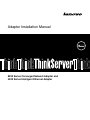 1
1
-
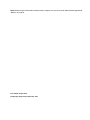 2
2
-
 3
3
-
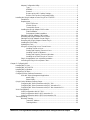 4
4
-
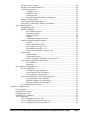 5
5
-
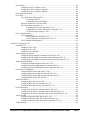 6
6
-
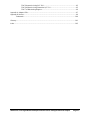 7
7
-
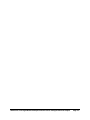 8
8
-
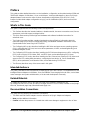 9
9
-
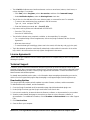 10
10
-
 11
11
-
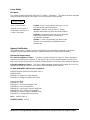 12
12
-
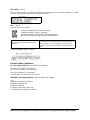 13
13
-
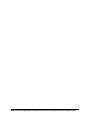 14
14
-
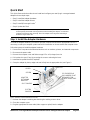 15
15
-
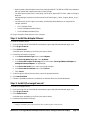 16
16
-
 17
17
-
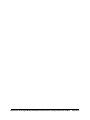 18
18
-
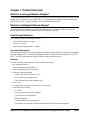 19
19
-
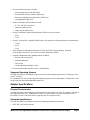 20
20
-
 21
21
-
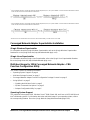 22
22
-
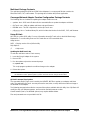 23
23
-
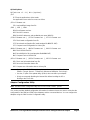 24
24
-
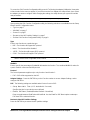 25
25
-
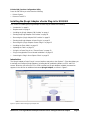 26
26
-
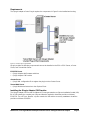 27
27
-
 28
28
-
 29
29
-
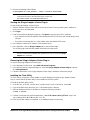 30
30
-
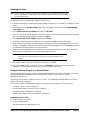 31
31
-
 32
32
-
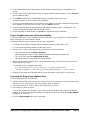 33
33
-
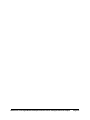 34
34
-
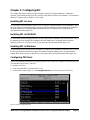 35
35
-
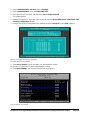 36
36
-
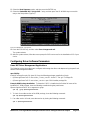 37
37
-
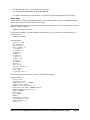 38
38
-
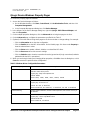 39
39
-
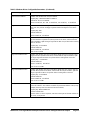 40
40
-
 41
41
-
 42
42
-
 43
43
-
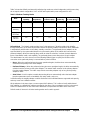 44
44
-
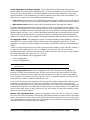 45
45
-
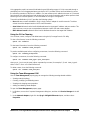 46
46
-
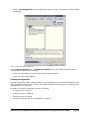 47
47
-
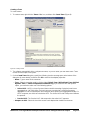 48
48
-
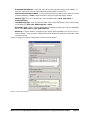 49
49
-
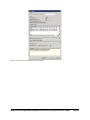 50
50
-
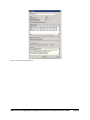 51
51
-
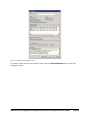 52
52
-
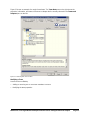 53
53
-
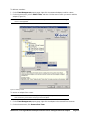 54
54
-
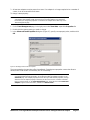 55
55
-
 56
56
-
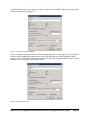 57
57
-
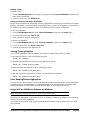 58
58
-
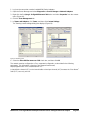 59
59
-
 60
60
-
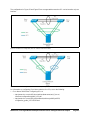 61
61
-
 62
62
-
 63
63
-
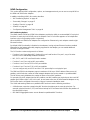 64
64
-
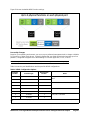 65
65
-
 66
66
-
 67
67
-
 68
68
-
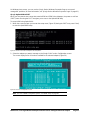 69
69
-
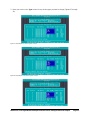 70
70
-
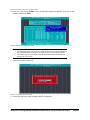 71
71
-
 72
72
-
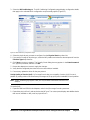 73
73
-
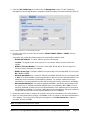 74
74
-
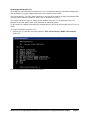 75
75
-
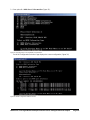 76
76
-
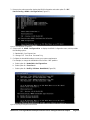 77
77
-
 78
78
-
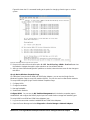 79
79
-
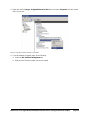 80
80
-
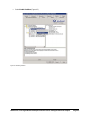 81
81
-
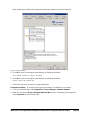 82
82
-
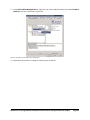 83
83
-
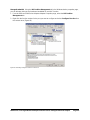 84
84
-
 85
85
-
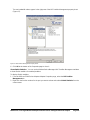 86
86
-
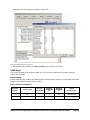 87
87
-
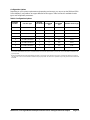 88
88
-
 89
89
-
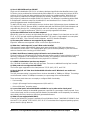 90
90
-
 91
91
-
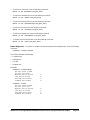 92
92
-
 93
93
-
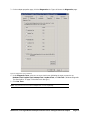 94
94
-
 95
95
-
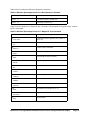 96
96
-
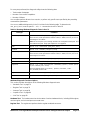 97
97
-
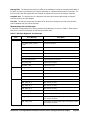 98
98
-
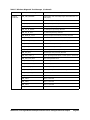 99
99
-
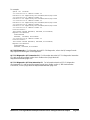 100
100
-
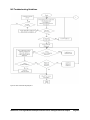 101
101
-
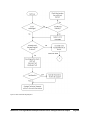 102
102
-
 103
103
-
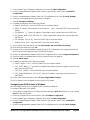 104
104
-
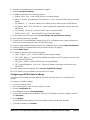 105
105
-
 106
106
-
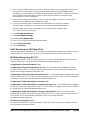 107
107
-
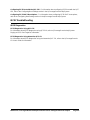 108
108
-
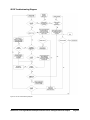 109
109
-
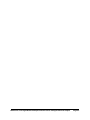 110
110
-
 111
111
-
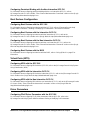 112
112
-
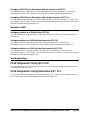 113
113
-
 114
114
-
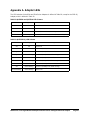 115
115
-
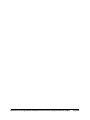 116
116
-
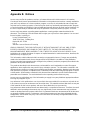 117
117
-
 118
118
-
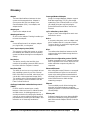 119
119
-
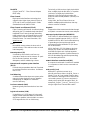 120
120
-
 121
121
-
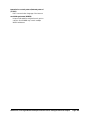 122
122
-
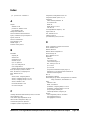 123
123
-
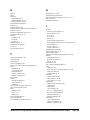 124
124
-
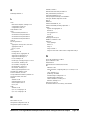 125
125
-
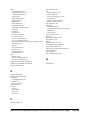 126
126
-
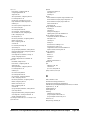 127
127
-
 128
128
-
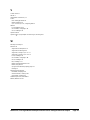 129
129
-
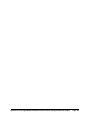 130
130
-
 131
131
-
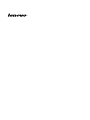 132
132
Lenovo ThinkServer 3200 Series Installation guide
- Category
- Networking cards
- Type
- Installation guide
- This manual is also suitable for
Ask a question and I''ll find the answer in the document
Finding information in a document is now easier with AI
Related papers
Other documents
-
Qlogic 8200 Series User manual
-
Qlogic 8200 Series User manual
-
Qlogic QConvergeConsole CLI 8200 Series User manual
-
Qlogic QConvergeConsole CLI 2400 Series User manual
-
MSI TF-3200 User manual
-
HP iSCSI User manual
-
Qlogic FastLinQ 3400 Series User manual
-
Dell Virtualization Solution Resources Owner's manual
-
Dell QLogic Family of Adapters User guide
-
Dell Lifecycle Controller 2 Version 1.3.0 Operating instructions