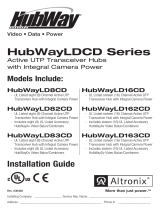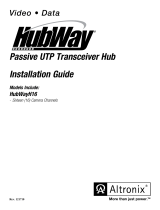Page is loading ...

Passive UTP Transceiver Hub
with Integral Camera Power
Installation Guide
Models Include:
HubSat8D
- Eight (8) Channel Passive UTP Transceiver Hub with Integral Camera Power
HubSat82D
- Eight (8) Channel Passive UTP Transceiver includes eight (8) HubWayAv
Video Balun/Combiners
HubSat83D
- Eight (8) Channel Passive UTP Transceiver includes eight (8) HubWayDv
Video Balun/Combiners
Rev. 112508
More than just power.
TM
Video • Data • Power

- 2 - HubSat8D
Overview:
Altronix HubSat8D Passive UTP Transceiver Hub w/Integral Camera Power transmits UTP video, RS422/RS485 data and
power over a single CAT-5 or higher structured cable. Unit provides 8 camera channels in a wall mount enclosure. Video
transmission range is up to 750 ft. max. per channel. Units are compatible with AC and/or DC fixed or PTZ cameras when
utilizing Altronix HubWayAv, HubWayDv or HubWayDvi Video Balun/Combiners. In addition, the unit features individual-
ly selectable 24VAC or 28VAC PTC protected outputs with surge suppression. Optionally, the HubSat8D can be used as an
accessory module to transmit video from up to 8 cameras over two (2) separate CAT-5 or higher structured cables back to
the HubWay, HubWayLD or HubWayLDH Passive and Active UTP Transceiver Hubs. In addition, the HubSat8D provides
power to these cameras locally to eliminate the possibility of voltage drop associated with long cable runs.
Agency Listings:
• UL Listed for Commercial CCTV Equipment (UL 2044).
CUL Listed - CSA Standard C22.2 No.1-04, Audio,
Video and Similar Equipment.
Input:
• 115VAC 60Hz, 2.5 amp.
• Primary in-line fuses are rated @ 3.5A/250V.
Video:
• Eight (8) channels of quality video over twisted pair
up to a distance of 750 ft. per channel.
• Eight (8) 75 ohm video outputs.
Data:
• RS422/RS485 data input.
Power:
• Individually selectable 24VAC or 28VAC power
outputs with OFF position.
Power (cont.):
• Unit provides up to 1 amp max. per channel not to
exceed a total of 8 amp maximum current.
• PTC protected outputs are rated @ 1 amp per channel.
• Surge suppression.
Visual Indicators:
• Eight (8) power LED indicators.
Enclosure Dimensions:
13.5”H x 13”W x 3.25”D
Optional Accessories:
• Video Balun/Combiners:
- HubWayAv - for use with 24VAC cameras.
- HubWayDv - for use with 12VDC cameras.
- HubWayDvi - for use with non-isolated 12VDC cameras.
Specifications:
Additional Models:
HubSat82D
• HubSat8D with eight (8) HubWayAv
Video Balun/Combiners for 24VAC Cameras.
HubSat83D
• HubSat8D with eight (8) HubWayDv
Video Balun/Combiners for 12VDC Cameras.
WARNING: To reduce the risk of fire or electric shock, do not expose the unit to rain or
moisture. This installation should be made by qualified service personnel and should conform to
all local codes.
Installation Instructions:
HubSat8D Passive UTP Transceiver Hub with Integral Camera Power.
1. Mount unit in desired location. Mark and predrill holes in the wall to line up with the top two keyholes in the
enclosure. Install tw
o upper fasteners and screws in the wall with the screw heads protruding. Place the enclosure’s
upper keyholes over the two upper screws, level and secure. Mark the position of the lower two holes. Remove the
enclosure. Drill the lower holes and install the two fasteners. Place the enclosure’s upper keyholes over the two
upper screws. Install the two lower screws and make sure to tighten all screws (Enclosure Dimensions, pg. 8).
Secure g
reen wire lead to earth ground.
2. Set illuminated master power disconnect circuit breaker to the (OFF) position (Fig
. 4a, pg. 6).
3. Connect 115VAC 60Hz to the black and white flying leads of open frame transformer. Secure ground
wire (Green) to earth ground (Fig. 4, pg. 6).
4.
Select 24VAC or 28VAC power output for each of the Channels 1-4 on HubSat Circuit Board A and
HubSat Circuit Board B (Fig. 4, pg. 6) with the corresponding output voltage switches. Select OFF position when
ser
vicing or installing individual cameras (Fig. 1d, pg. 4).
5.
Connect the BNC video outputs marked [Video 1-4] on Circuit Board A and [Video 1-4] on Circuit Board B to the
corresponding video inputs on the head end equipment (DVR) (Fig. 1a, pg. 4).
6.
Connect terminals marked [+ Data ---] on Circuit Board A and Circuit Board B (polarity must be observed) to the
RS422/RS485 output of the head end equipment (DVR) (Fig. 1f, pg. 4).
Note: The Data input terminals of Circuit Board A and Circuit Board B must be wired in parallel
for proper operation.
When using fixed cameras disregard this step.

HubSat8D - 3 -
7. Plug the RJ45 connector at one end of the CAT-5 or higher structured cable into the RJ45 jack marked [PVD1]
on Circuit Board A (F
ig. 1i, pg. 4). Plug the RJ45 connector at the opposite end of the CAT-5 or higher structured
cable into the RJ45 jack of the Video Balun/Combiner to be installed at camera 1.
• For 24VAC cameras use Altronix model HubWayAv Video Balun/Combiner (F
igs. 2a, 2b, pg. 6).
• For 12VDC cameras use Altronix model HubWayDv Video Balun/Combiner (Figs. 2c, 2d, pg. 6).
•
For non-isolated 12VDC cameras use Altronix model HubWayDvi Video Balun/Combiner (Figs. 2c, 2d, pg. 6).
The total cab
le distance must not exceed 750 ft. for video transmission between the HubSat8D and each camera.
Repeat this step for all other camera channels [PVD2-4] on Circuit Board A and [PVD1-4] on Circuit Board B.
8. Set illuminated master power disconnect circuit breaker to the RESET (ON) position (Fig. 4a, pg. 6) power
LEDs (Green) of the HubSat8D will illuminate w
hen AC power is present (Fig. 1e, pg. 4) and HubWayAv, HubWayDv
or HubW
ayDvi Video Balun/Combiner LEDs will illuminate indicating power is present (Fig. 2b, 2d, pg. 6).
9. Measure the output voltage at each Video Balun/Combiner (Figs. 2b, 2d, pg. 6) before making connections to
each camera to insure proper operation and a
void possible damage.
10. Set illuminated master power disconnect circuit breaker to the (OFF) position (Fig. 4a, pg. 6).
1
1. Connect power outputs of HubWayAv, HubWayDv or HubWayDvi Video Balun/Combiners to power inputs
of cameras (Figs. 2a-2d, pg. 6). Polarity must be observed.
•
HubWayAv - Terminals marked [AC POWER] (Figs. 2a, 2b, pg. 6).
•
HubWayDv/HubWayDvi - Terminals marked [– 12VDC +] (Figs. 2c, 2d, pg. 6).
1
2. Connect the terminals marked [+ DATA -- ] of HubWayAv, HubWayDv or HubWayDvi Video Balun/Combiners
to data input terminals of cameras for PTZ control (Figs. 2b-2d, pg. 6). Polarity must be observed.
When using fixed cameras disregard this step.
1
3. Connect the BNC connector of HubWayAv, HubWayDv or HubWayDvi Video Balun/Combiners to the
BNC video outputs of cameras (Figs. 2b-2d, pg. 6).
14. Set illuminated master pow
er disconnect circuit breaker to the RESET (ON) position (Fig. 4a, pg
. 6).
15. The power LEDs (Green) of the HubSat8D will illuminate when AC power is present (Fig. 1e, pg. 4).
Note: If any of the power LEDs are not illuminated the cause may be due to the following:
a.
AC mains fail.
b. Illuminated master power disconnect circuit breaker is tripped.
c. One or both primary in-line fuse(s) are blown.
Note: Replace fuse with same type and rating:
Primary in-line fuses are rated @ 3.5A/250V (Fig
. 4b, pg. 6).
d. An individual power output voltage switch is set to the OFF position (Fig. 1d, pg. 4).
e.
A PTC is tripped due to a short circuit or overload condition for one or more channels/power outputs.
To reset the PTC:
1. Set the voltage output selector switch for that corresponding channel to the OFF position. Switch must
remain in the OFF position for approximately 2 minutes in order for the PTC to reset (Fig
. 1d, pg. 4).
2. Eliminate the trouble condition (short circuit or overload).
3. Set the voltage output selector switch for either 24VAC or 28VAC (Fig. 1d, pg. 4).
HubSat8D for use as a Remote Accessory Module with HubWay/HubW
ayLD/HubWayLDH UTP Transceiver Hubs.
After completing steps 1-4 of Installation Instructions HubSat8D Passive UTP Transceiver Hub with Integral Camera
P
ower. proceed with the following.
1. For fixed cameras run two (2) CAT-5 cables between HubSat8D and HubWay, HubWayLD or HubWayLDH to allow
video transmission of up to eight (8) cameras. For PTZs run three (3) CAT-5 cables between HubSat8D and
HubWay, HubWayLD or HubWayLDH (Fig. 6, pg. 7).
a.
Connect one (1) of the CAT-5 cables to the RJ45 jack marked [Video 1-4] on Circuit Board A. Connect the
opposite end of this CAT-5 cable into the RJ45 jack marked [CH 1-4] of HubWay, HubWayLD or
HubWayLDH unit (Fig
. 6, pg. 7).
b. Connect the second CAT-5 cable to the RJ45 jack marked [Video 1-4] on Circuit Board B. Connect the
opposite end of this CAT-5 cable into the RJ45 jack marked [CH 5-8] of HubWay, HubWayLD or
HubWayLDH unit (Fig. 6, pg. 7).
c.
For data (PTZ) connect the third CAT-5 cable to the RJ45 jack marked [Data 1-4] on Circuit Board A. Connect
the opposite end of this CAT-5 cable into any unused RJ45 jack marked [1-16] of HubWay, HubWayLD or
HubWayLDH unit (Fig. 6, pg. 7).
Note: Data inputs of HubWay, HubWayLD or HubWa
yLDH units must be wired in parallel for proper operation.
When using fixed cameras disregard this step.
Primary
In-line Fuse

- 4 - HubSat8D
2. Plug the RJ45 connector at one end of the CAT-5 or higher structured cable into the RJ45 jack marked [PVD1]
on Circuit Board A (F
ig. 1i, pg. 4). Plug the RJ45 connector at the opposite end of the CAT-5 or higher structured
cable into the RJ45 jack of the Video Balun/Combiner to be installed at camera 1.
• For 24VAC cameras use Altronix model HubWayAv Video Balun/Combiner (F
igs. 2a, 2b, pg. 6).
• For 12VDC cameras use Altronix model HubWayDv Video Balun/Combiner (Figs. 2c, 2d, pg. 6).
•
For non-isolated 12VDC cameras use Altronix model HubWayDvi Video Balun/Combiner (Figs. 2c, 2d, pg. 6).
The total cab
le distance must not exceed 750 ft. for video transmission between the HubSat8D and each camera.
Repeat this step for all other camera channels [PVD2-4] on Circuit Board A and [PVD1-4] on Circuit Board B.
3. Set illuminated master power disconnect circuit breaker to the RESET (ON) position (Fig. 4a, pg. 6) power
LEDs (Green) of the HubSat8D will illuminate w
hen AC power is present (Fig. 1e, pg. 4) and HubWayAv, HubWayDv
or HubW
ayDvi Video Balun/Combiner LEDs will illuminate indicating power is present (Fig. 2b, 2d, pg. 6).
4. Measure the output voltage at each Video Balun/Combiner (Figs. 2b, 2d, pg. 6) before making connections to
each camera to insure proper operation and a
void possible damage.
5. Set illuminated master power disconnect circuit breaker to the (OFF) position (Fig. 4a, pg. 6).
6
. Connect power outputs of HubWayAv, HubWayDv or HubWayDvi Video Balun/Combiners to power inputs
of cameras (Figs. 2a-2d, pg. 6). Polarity must be observed.
•
HubWayAv - Terminals marked [AC POWER] (Figs. 2a, 2b, pg. 6).
•
HubWayDv/HubWayDvi - Terminals marked [– 12VDC +] (Figs. 2c, 2d, pg. 6).
7
. Connect the terminals marked [+ DATA -- ] of HubWayAv, HubWayDv or HubWayDvi Video Balun/Combiners
to data input terminals of cameras for PTZ control (Figs. 2b-2d, pg. 6). Polarity must be observed.
When using fixed cameras disregard this step.
8
. Connect the BNC connector of HubWayAv, HubWayDv or HubWayDvi Video Balun/Combiners to the
BNC video outputs of cameras (Figs. 2b-2d, pg. 6).
9. Set illuminated master pow
er disconnect circuit breaker to the RESET (ON) position (Fig. 4a, pg
. 6).
Fig. 1 - HubSat Circuit Board A / HubSat Circuit Board B
PVD1
VIDEO1 VIDEO2 VIDEO3 VIDEO4
PVD2 PVD3 PVD4
+ DATA -
DATA 1-4 VIDEO 1-4
28VAC
24VAC
28VAC
24VAC
28VAC
24VAC
28VAC
24VAC
OFF
OFF
OFF
OFF
A
UX1 AUX2
A
UX3 AUX4
1a - BNC Connector: Video in from remote camera
video out to DVR.
1b - Output PTCs: Protects each output.
1c - Power Terminals: 24VAC/28VAC power outputs.
1d - Output Voltage Switches: Selects
24V
AC/28VAC/OFF for each output.
1e - LED(s) 1-4: Pow
er output indicators.
1f - Data: RS422/RS485 input from head end equipment
(D
VR) for PTZ control.
1g - Channels 1-4: Single CAT-5 or higher structured
cab
le out to HubWay, HubWayLD or HubWayLDH enables
transmission of up to four (4) video signals.
1h - Data: CAT-5 or higher structured cable to data port
on HubW
ay, HubWayLD or HubWayLDH or head end
equipment (DVR).
1i - Channels 1-4: CAT-5 or higher structured cable
to cameras.
1a
1i
1b
1c
1d
1e
1f
1g1h
1c

HubSat8D - 5 -
10. The power LEDs (Green) of the HubSat8D will illuminate when AC power is present (Fig. 1e, pg. 4).
Note: If an
y of the power LEDs are not illuminated the cause may be due to the following:
a. AC mains fail.
b. Illuminated master power disconnect circuit breaker is tripped.
c. One or both primary in-line fuse(s) are blown.
Note: Replace fuse with same type and rating:
Primary in-line fuses are rated @ 3.5A/250V (Fig. 4b, pg. 6).
d.
An individual power output voltage switch is set to the OFF position (Fig. 1d, pg. 4).
e.
A PTC is tripped due to a short circuit or overload condition for one or more channels/power outputs.
To reset the PTC:
1. Set the voltage output selector switch for that corresponding channel to the OFF position. Switch must
remain in the OFF position for approximately 2 minutes in order for the PTC to reset (Fig. 1d, pg. 4).
2.
Eliminate the trouble condition (short circuit or overload).
3. Set the voltage output selector switch for either 24VAC or 28VAC (Fig. 1d, pg. 4).
Alternate 24VAC fixed camera hookup (Fig. 6a, pg. 7).
After completing steps 1-5 of Installation Instructions Remote Accessory Module for use with HubWay, HubWayLD or
HubW
ayLDH UTP Transceiver Hubs proceed with the following.
1. Set illuminated master power disconnect circuit breaker to the (OFF) position (Fig. 4a, pg. 6).
2.
Connect one end of the coaxial cable to the BNC connector marked [Video1] on Circuit Board A (Fig. 1a, pg. 4).
Connect the opposite end of the coaxial cab
le to the BNC video output of camera 1 (Fig. 6a, pg. 7).
3.
Set illuminated master power disconnect circuit breaker to the RESET (ON) position (Fig. 4a, pg. 6) measure the
output v
oltage at terminal pair marked [AUX1] on Circuit Board A to insure proper operation and
avoid possible damage (Fig. 1b, pg
. 4).
4. Connect the power output terminal pair marked [AUX1] on Circuit Board A to the power inputs of camera 1
(Fig. 1c, pg. 4). Repeat steps 1-3 for each additional camera [AUX2-4].
Primary
In-line Fuse
HubWayAv, HubWayDv and HubWayDvi Video Balun/Combiners:
HubWayAv
*24VAC/28VAC *24VAC/28VAC
24VAC cameras
Green
HubWayDv
*24VAC/28VAC 12VDC
12VDC cameras
Red
HubWayDvi
*24VAC/28VAC 12VDC electronically isolated 12VDC cameras without isolation Red
Altronix
Model
Number
Output Voltage
to camera
Input Voltage
from HubWay
unit
Camera Type
Power LED
*Based on camera load and structured cable length.

- 6 - HubSat8D
1 - White/Orange [VIDEO +]
2 - Orange [VIDEO -- ]
3 - White/Green [DATA +]
4 - Blue [AC 1]
5 - White/Blue [AC 2]
6 - Green [DATA -- ]
7 - White/Brown [AC 2]
8 - Brown [AC 1]
Fig. 3 - CAT5 Wiring Color Codes
VIDEO BALUN/COMBINER
CAT5 + DATA-- POWER
AC
VIDEO
HubWayAv
VIDEO
AC Power
to Camera
Data to
Camera
--
+
Data to
Camera
G
reen Power LED
12VDC Power
to Camera
+
--
R
ed Power LED
Wire
Connectors
RJ45 Jack RJ45 Jack
To BNC
Connector
of Camera
To BNC
Connector
of Camera
Structured
Cable from
HubSat8D
Structured
Cable from
HubSat8D
VIDEO BALUN/COMBINER
HubWayDv
CAT5 + DATA-- -- 12VDC+
--
+
Wire
Connectors
* Also Available as:
HubWayDvi
Video Balun/
Combiner
for non-isolated
12VDC cameras
Fig. 2 - HubWayAv and HubWayDv/Dvi Video Balun/Combiners
Fig. 2c
Fig. 2a
Fig. 2b Fig. 2d
HubWayAv passes AC voltage through pins 4, 5, 7, 8 and
[AC P
ower] terminals.
HubWayDv/Dvi converts AC voltage to DC voltage
through pins 4, 5, 7, 8 and [-- 12VDC +] terminals.
115VAC
input,
60 Hz.
White
Lead
Green
Lead
(ground)
XFMR
Black
Lead
Wire
Strap
(from
Enclosure
to Door)
XFMR
Primary
In-line
Fuse
non power-limited
PVD1
VIDEO1 VIDEO2 VIDEO3 VIDEO4
PVD2 PVD3 PVD4
+ DATA -
DATA 1-4 VIDEO 1-4
28VAC
24VAC
28VAC
24VAC
28VAC
24VAC
28VAC
24VAC
OFF
OFF
O
FF
O
FF
AUX1 AUX2
BK
24(YL)
0 (Br)
AUX3 AUX4
non power-limited
non power-limited
PVD1
VIDEO1 VIDEO2 VIDEO3 VIDEO4
PVD2 PVD3 PVD4
+ DATA -
DATA 1-4 VIDEO 1-4
28VAC
24VAC
28VAC
24VAC
28VAC
24VAC
28VAC
24VAC
OFF
OFF
O
FF
O
FF
AUX1 AUX2
BK
24(YL)
0 (Br)
AUX3 AUX4
PVD1
VIDEO1 VIDEO2 VIDEO3 VIDEO4
PVD2 PVD3 PVD4
+ DATA -
DATA 1-4 VIDEO 1-4
28VAC
24VAC
28VAC
24VAC
28VAC
24VAC
28VAC
24VAC
OFF
OFF
O
FF
O
FF
AUX1 AUX2
BK
24(YL)
0 (Br)
AUX3 AUX4
Illuminated master
power disconnect
circuit breaker:
• OFF position circuit breaker tripped –
Switch not illuminated.
• RESET (ON) position – Switch illuminated.
Fig. 4a
F
ig. 4
(ON)
Fig. 4b
Primary In-line Fuses:
Rated @ 3.5A/250V
Circuit
Board
A
Circuit
Board
B

HubSat8D - 7 -
Typical Application Drawing
HubSat8D Remote Accessory Module with HubWay UTP Transceiver Hubs:
Video
connections
on rear of unit
Video Out
To Head End
Equipment (DVR)
Data
To Head End
Equipment
(DVR)
1234CH 1-4 CH 5-8
28VAC
OFF
2
4VAC
D
ATA
1-8
5678
Video
Power
HubWayD
Video Balun
Combiner
CAT-5
CAT-5
CAT-5
CAT-5
HubWayA
Video Balun
Combiner
24VAC
PTZ
Camera
24VAC Fixed
Camera
Four (4)
Video signals
over a single CAT-5
Four (4)
Video signals
over a single CAT-5
Data (CAT-5)
or Twisted Pair
24VAC/28VAC
Camera Power
Provided
by HubSat8D
115VAC Input,
60Hz
HubWayD
Video Balun
Combiner
Video
Data
Power
Video
Data
Power
12VDC
PTZ
Camera
Coax
Power
12VDC Fixed
Camera
Coax
Power
HubWayD
Video Balun
Combiner
Video
Data
Power
12VDC
PTZ
Camera
24VAC Fixed
Camera
Coax
Power
24VAC Fixed
Camera
Coax
Power
24VAC Fixed
Camera
Fig. 6
Typical Application Drawing
HubSat8D Passive UTP Transceiver Hub with Integral Camera Power:
115VAC Input,
60Hz
H
ead End Equipment (DVR)
RS485
BNC
D
ata
Video
Power
CAT-5
Video
P
ower
HubWayA
V
ideo Balun
Combiner
HubWayA
Video Balun
Combiner
C
AT-5
CAT-5
CAT-5
24VAC PTZ
Camera
HubWayD
Video Balun
Combiner
HubWayD
Video Balun
C
ombiner
(4) Additional
Fixed or PTZ
Cameras
Video
Data
Power
Video
Data
Power
2
4VAC/28VAC
Camera Power
Provided
b
y HubSat8D
24VAC Fixed
Camera
12VDC PTZ
C
amera
Monitor
12VDC Fixed
Camera
Fig. 5
Fig. 6a - Alternate 24VAC fixed camera hookup.

- 8 - HubSat8D
MEMBER
Altronix is not responsible for any typographical errors.
140 58th Street, Brooklyn, New York 11220 USA, 718-567-8181, fax: 718-567-9056
website: www.altronix.com, e-mail: [email protected], Lifetime Warranty, Made in U.S.A.
IIHubSat8D E14I
5.10"
6.5625"
3.25"3.25"
5.10"
5.10"
3.25"
1.00"10.50"1.00"
1.00"
1.00"
1
.40"
1
.20"
1.40"
1.20"
0.75
"0.75" 11.00"
1
2.50"
3
.25"
0.9375"
0.9375"
1
.40" 4.85" 4.85" 1.40"
1.20"
Bottom
Top
RightLeft
Enclosure Dimensions:
13.5”H x 13”W x 3.25”D
The lightning flash with arrow head symbol within an equilateral triangle is intended to alert the user to the
presence of an insulated “DANGEROUS VOLTAGE” within the products enclosure that may be of sufficient
magnitude to constitute an electric shock.
The exclamation point within an equilateral triangle is intended to alert the user to the presence of important
operating and maintenance (servicing) instructions in the literature accompanying the appliance.
CAUTION: To reduce the risk of electric shock do not open enclosure. There
are no user ser
viceable parts inside. Refer servicing to qualified service personnel.
/