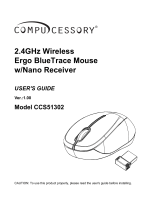Page is loading ...

GKM562R
PART NO. Q1422
www.iogear.com
Limited Warranty
Sleep Mode
Warranty Information
This product carries a 1 Year Limited Warranty. For the terms and
conditions of this warranty, please go to
http://www.iogear.com/support/warranty
Register online at http://www.iogear.com/register
Important Product Information
Product Model
Serial Number
Compliance Information
FCC Statement
This equipment has been tested and found to comply with the limits
for a Class B digital device, pursuant to Part 15 of the FCC Rules.
These limits are designed to provide reasonable protection against
harmful interference in a residential setting. This product generates,
uses, and can radiate radio frequency energy and, if not installed and
used as directed, it may cause harmful interference to radio
communications. Although this product complies with the limits for a
Class B digital device, there is no guarantee that interference will not
occur in a particular installation.
Requirements
Package Contents
Computer/Device*
• PC with USB port
• Smart TV or gaming console
Operating System
• Windows
®
7, Windows
®
8.1, Windows
®
10
• Mac
®
OS X v10.3.9 or later
• Linux (Debian 3.1, Redhat 9.0, Ubuntu 8.10, Fedora 7.9)
• Android OS (with standard USB interface)
*Device must support USB HID in order for USB HID-compliant
keyboards and mice to function correctly
Overview
Keyboard (Front View)
1. Left Mouse Click
2. Launch Media Player
3. Previous Track
4. Play/Pause
5. Next Track
Keyboard (Side View)
1. On/Off Power Switch
1. With the keyboard powered off, press and hold the Esc button.
2. Power on the device and release the Esc button. Wireless
Connection Indicator will blink rapidly.
3. Insert the USB receiver and wait approximately 5-10 seconds.
Wireless Connection Indicator will light solid to indicate pairing
procedure is complete.
Keyboard (Back View)
1. USB Compartment
USB Receiver
1. USB Connection
1 x Compact 2.4GHz Multimedia Keyboard
1 x USB Receiver
1 x Quick Start Guide
1 x Warranty Card
1. Make sure the GKM562R On/Off Power Switch is set to OFF.
2. Open the USB compartment cover on the rear side of
the GKM562R.
3. Remove the USB receiver from the USB compartment.
4. Plug the USB receiver into an available USB port on your PC,
Smart TV or Android device. Drivers will begin to
install automatically.
5. Slide the GKM562R On/Off Power Switch to the ON position.
6. Wireless Connection Indicator will light solid blue when
connection is successful. GKM562R is now ready for use.
7. If GKM562R does not connect, the battery may be running
low and may require recharging the unit.
1. When GKM562R battery level falls under 3.4V and requires
charging, the Low Battery LED will light up.
2.
Open the USB compartment cover on the rear side of the GKM562R.
3. Remove the USB connector end of the attached USB cable.
4. Connect the USB connector to an open USB charging port.
5. Battery LED lights up during charging and turns off when
charging is complete.
1
2
3
4
6. Caps Lock Indicator
7. Battery Charging Indicator
8. Wireless Connection Indicator
9. Low Battery Indicator
10. Touch Pad
2
1
3 4 5
6
10
Contact
WE’RE HERE TO HELP YOU!
NEED ASSISTANCE SETTING UP THIS PRODUCT?
Make sure you:
1. Visit www.iogear.com for more product information
2.
Visit www.iogear.com/support for live help and product support
IOGEAR
iogear.custhelp.com
support@iogear.com
www.iogear.com
Installation
7 8 9
1
1
Configuration requise
Contenu de l'emballage
Ordinateur/appareil*
• PC avec port USB
• Téléviseur intelligent ou console de jeu
Systèmes d'exploitation
• Windows
®
7, Windows
®
8.1, Windows
®
10
• Mac
®
OS X v10.3.9 et supérieur
• Linux (Debian 3.1, Redhat 9.0, Ubuntu 8.10, Fedora 7.9)
• Android OS (avec interface USB standard)
*L'appareil doit être compatible à USB HID pour que les claviers et
les souris compatibles à USB HID fonctionnent correctement
Vue d’ensemble
Clavier (Vue avant)
1. Clic gauche de la souris
2. Lancer le lecteur
de média
3. Piste précédente
4. Lire/Pause
5. Piste suivante
Clavier (Vue latérale)
1. Interrupteur marche-arrêt
Clavier (Vue arrière)
1. Compartiment de prises USB
Récepteur USB
1. Connexion USB
1 x Clavier multimédia compact de 2,4 GHz
1 x Récepteur USB
1 x Guide de démarrage rapide
1 x Carte de garantie
1. Assurez-vous que l'interrupteur marche-arrêt du GKM562R
est à la position d'arrêt (« OFF »).
2. Ouvrez le couvercle du compartiment USB sur le côté arrière
du GKM562R.
3. Retirez le récepteur USB du compartiment USB.
4. Branchez le récepteur USB dans un port USB disponible sur
l'ordinateur, un téléviseur intelligent ou un appareil Android.
Les pilotes commenceront automatiquement à s'installer.
5. Faites glisser l'interrupteur marche-arrêt du GKM562R à la
position de marche (« ON »).
6. L'indicateur de connexion sans fil sera en bleu continu lorsque
la connexion sera établie. Le GKM562R est maintenant prêt à
être utilisé.
7. Si le GKM562R ne se connecte pas, la batterie peut être
faible et peut devoir nécessiter une recharge de l'appareil.
1
5
2
3
6. Indicateur de verrouillage
de majuscules
7. Indicateur de recharge de
la batterie
8.
Indicateur de connexion sans fil
9. Indicateur de batterie faible
10. Pavé tactile
Installation
1
1
OFF • ON
Quick Start Guide
Compact 2.4GHz Multimedia Keyboard
with Touch Pad
Guide de démarrage rapide
Clavier multimédia compact de 2,4 GHz
avec pavé tactile
Guía de configuración rápide
Teclado multimedia compacto de 2.4 GHz
con panel táctil
2
1
3 4 5
6
10
7 8 9
Pairing (if necessary)
Track Pad
Charging
Simply drag your fingers across the surface to activate and move
the cursor on-screen.
Scroll the page up/down by dragging two fingers up/down.
Press bottom left of touch pad with one finger for left mouse click.
Press anywhere on the touch pad with two fingers for right mouse click
and to open up menu.
The GKM562R supports auto sleep to save power and lengthen
standby time. If there is no operation within 3 minutes, the GKM562R
enters sleep mode automatically and all indicators will turn OFF. To
invoke GKM562R, press any key and the GKM562R will resume its
previous status.
Note: Using the touch pad will not wake the GKM562R from sleep mode
Energy Safe: To save power, switch the GKM562R power to OFF
after use.
CE Compliance
This device has been tested and found to comply with the following
European Union directives: Electromagnetic Capability
(2004/108/EC), Low Voltage (2006/95/EC) and R&TTED
(1999/5/EC).
Color
CMYK
50, 0, 100, 0
75% (40, 40, 30, 100)
1
1
/