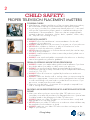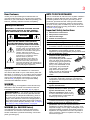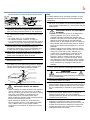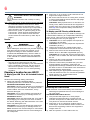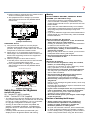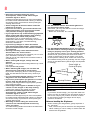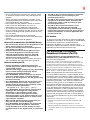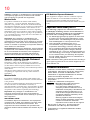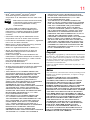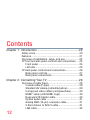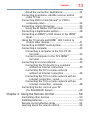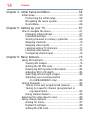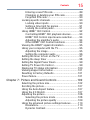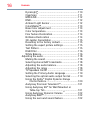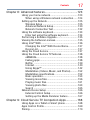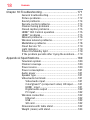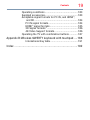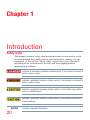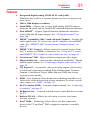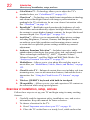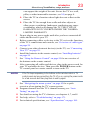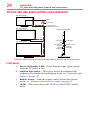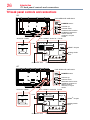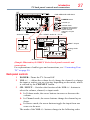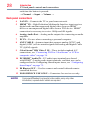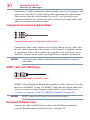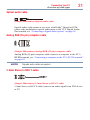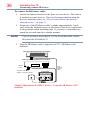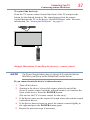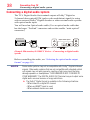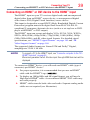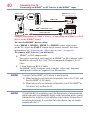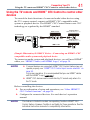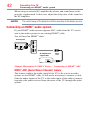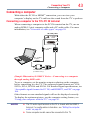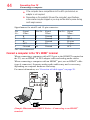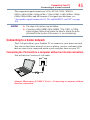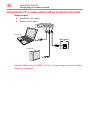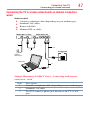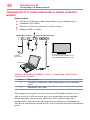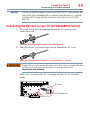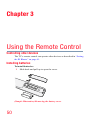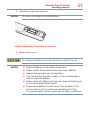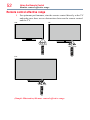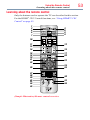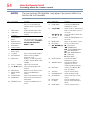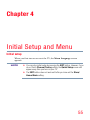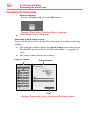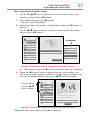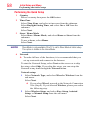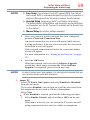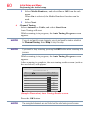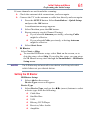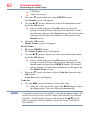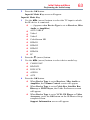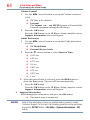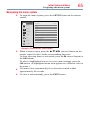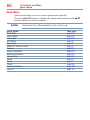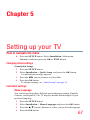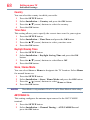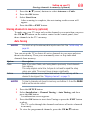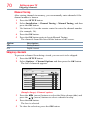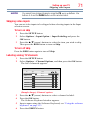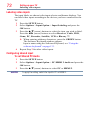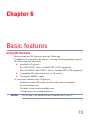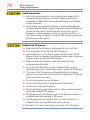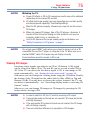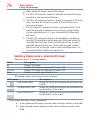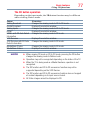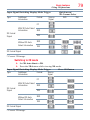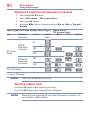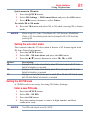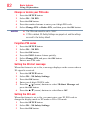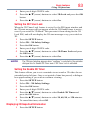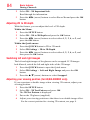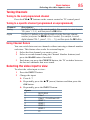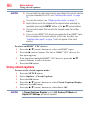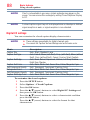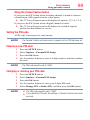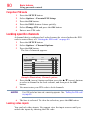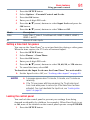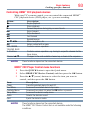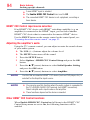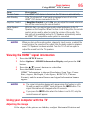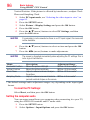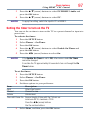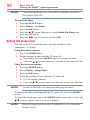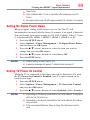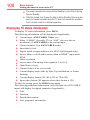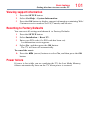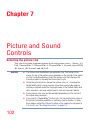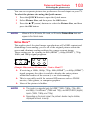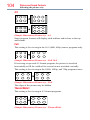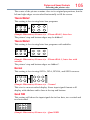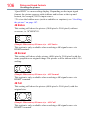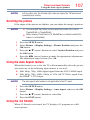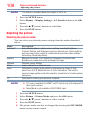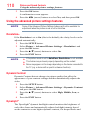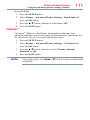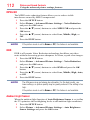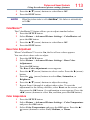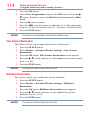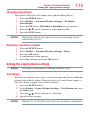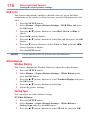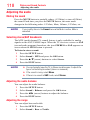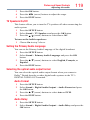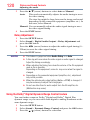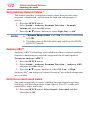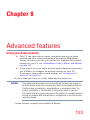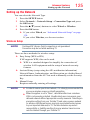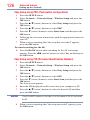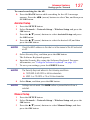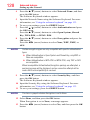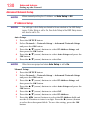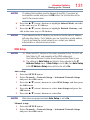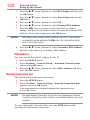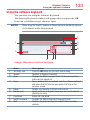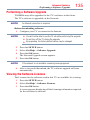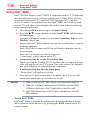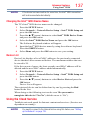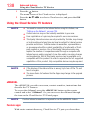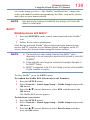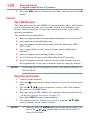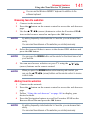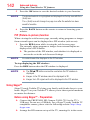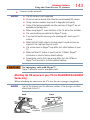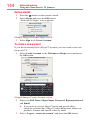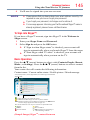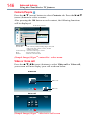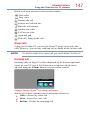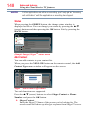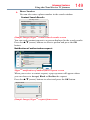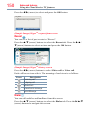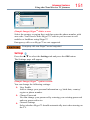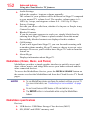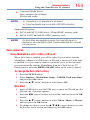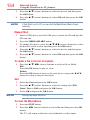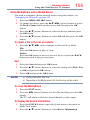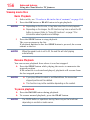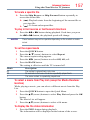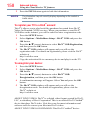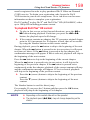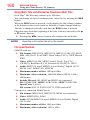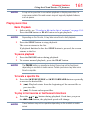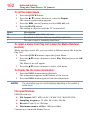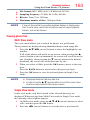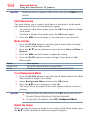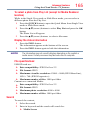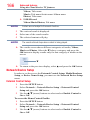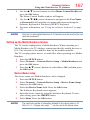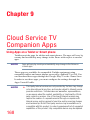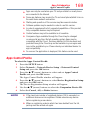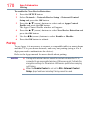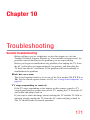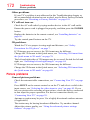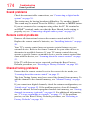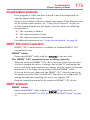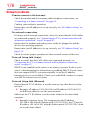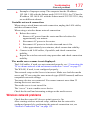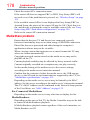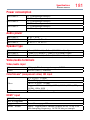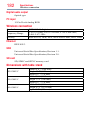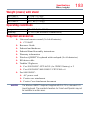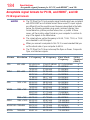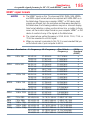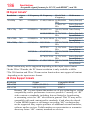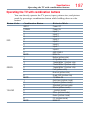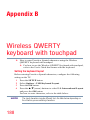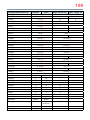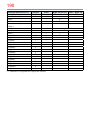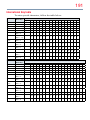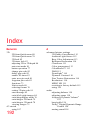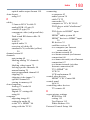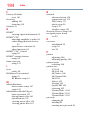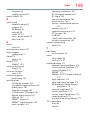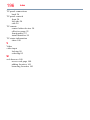Integrated High Definition LED
Television User’s Guide:
58L9300UC / 65L9300UC / 84L9300UC
If you need assistance:
Toshiba's Support Web site support.toshiba.com
For more information, see “Troubleshooting” on page 171 in this guide.
Owner's Record
The model number and serial number are on the back and side of your television.
Record these numbers, whenever you communicate with your Toshiba dealer about
this Television.
Model name:
Serial number:
Register your Toshiba Television at register.toshiba.com
Note: To display a High Denition
picture, the TV must be receiving a
High Denition signal (such as an over-
the-air High Denition TV broadcast, a
High Denition digital cable program,
or a High Denition digital satellite
program). For details, contact your TV
antenna installer, cable provider, or
satellite provider.

2
TOSHIBA CARES
• Manufacturers, retailers and the rest of the consumer electronics industry
are committed to making home entertainment safe and enjoyable.
• As you enjoy your television, please note that all televisions – new and
old- must be supported on proper stands or installed according to the
manufacturer’s recommendations. Televisions that are inappropriately
situated on dressers, bookcases, shelves, desks, speakers, chests, carts,
etc., may fall over, resulting in injury.
TUNE IN TO SAFETY
• ALWAY S follow the manufacturer’s recommendations for the safe
installation of your television.
• ALWAY S read and follow all instructions for proper use of your television.
• NEVER allow children to climb on or play on the television or the
furniture on which the television is placed.
• NEVER place the television on furniture that can easily be used as steps,
such as a chest of drawers.
• ALWAY S install the television where it cannot be pushed, pulled over or
knocked down.
• ALWAY S route cords and cables connected to the television so that they
cannot be tripped over, pulled or grabbed.
WALL OR CEILING MOUNT YOUR TELEVISION
• ALWAY S contact your retailer about professional installation if you have
any doubts about your ability to safely mount your television.
• ALWAY S use a mount that has been recommended by the television
manufacturer and has a safety certication by an independent laboratory
(such as UL, CSA, ETL).
• ALWAY S follow all instructions supplied by the television and mount
manufacturers.
• ALWAY S make sure that the wall or ceiling where you are mounting the
television is appropriate. Some mounts are not designed to be mounted
to walls and ceilings with steel studs or cinder block construction. If you
are unsure, contact a professional installer.
• Televisions can be heavy. A minimum of two people is required for a
wall or ceiling mount installation.
MOVING AN OLDER TELEVISION TO A NEW PLACE IN YOUR
HOME
• Many new television buyers move their older CRT televisions into a
secondary room after the purchase of a at-panel television. Special care
should be made in the placement of older CRT televisions.
• ALWAY S place your older CRT television on furniture that is sturdy and
appropriate for its size and weight.
• NEVER place your older CRT television on a dresser where children may
be tempted to use the drawers to climb.
• ALWAY S make sure your older CRT television does not hang over the
edge of your furniture.
CHILD SAFETY:
PROPER TELEVISION PLACEMENT MATTERS
CE.org/safety

3
Dear Customer,
Thank you for purchasing this Toshiba LED TV.
This document will help you use the many exciting
features of your new LED TV. Before operating your
LED TV, carefully read this manual completely.
Safety Precautions
WARNING: TO REDUCE THE RISK OF FIRE
OR ELECTRIC SHOCK, DO NOT EXPOSE
THIS APPLIANCE TO RAIN OR MOISTURE.
WARNING
RISK OF ELECTRIC SHOCK
DO NOT OPEN.
WARNING: TO REDUCE THE RISK OF ELECTRIC
SHOCK, DO NOT REMOVE COVER (OR BACK).
NO USER-SERVICEABLE PARTS INSIDE. REFER
SERVICING TO QUALIFIED SERVICE PERSONNEL.
The lightning ash with arrowhead
symbol, within an equilateral triangle,
is intended to alert the user to the
presence of uninsulated “dangerous
voltage” within the product’s
enclosure that may be of sufcient
magnitude to constitute a risk of
electric shock to persons.
The exclamation point within an
equilateral triangle is intended to
alert the user to the presence of
important operating and maintenance
(servicing) instructions in the literature
accompanying the appliance.
WARNING
Improper location and installation of a television
can lead to the death of your child. Never place the
television on furniture or in a location where children
can climb up on and tip over the television. Please
refer to the Child Safety information on page 2
and item 26) on page 4 in the Important Safety
Instructions/Installation section.
WARNING
To prevent injury, this apparatus must be securely
attached to the oor/wall in accordance with the
installation instructions. See item 26) on page 4.
WARNING:
If you decide to wall mount this
television, always use a mounting bracket that has
been Listed by an independent laboratory (such as
UL, CSA, ETL) and is appropriate for the size and
weight of this television. The use of inappropriate or
non-Listed mounting brackets could result in serious
bodily injury and/or property damage. See “To Display
your LED TV using a Wall Bracket:” on page 6.
WARNING (for 84L9300 Series)
This apparatus has been designed with Class I
construction and must be connected to a mains
socket outlet with a protective earthing connection
(third grounding pin)
NOTE TO CATV INSTALLERS
This is a reminder to call the CATV system installer’s
attention to Article 820-40 of the U.S. NEC, which
provides guidelines for proper grounding and, in
particular, species that the cable ground shall be
connected to the grounding system of the building,
as close to the point of cable entry as practical. For
additional antenna grounding information, see items
33) and 34) on page 5.
Important Safety Instructions
1) Read these instructions.
2) Keep these instructions.
3) Heed all warnings.
4) Follow all instructions.
5) Do not use this apparatus near water.
6) Clean only with dry cloth.
7) Do not block any ventilation openings. Install in
accordance with the manufacturer’s instructions.
8) Do not install near any heat sources such
as radiators, heat registers, stoves, or other
apparatus (including ampliers) that produce heat.
9) Do not defeat the safety
purpose of the polarized or
grounding type plug.
A polarized plug has two blades
with one wider than the other.
A grounding type plug has two
blades and a third grounding
prong. The wide blade or the
third prong are provided for
your safety. If the provided
plug does not t into your
outlet, consult an electrician for
replacement of the obsolete
outlet.
10) Protect the power cord from being walked on
or pinched, particularly at plugs, convenience
receptacles, and the point where they exit from
the apparatus.
11) Only use attachments/accessories specied
by the manufacturer.
12) Use only with the cart, stand,
tripod, bracket, or table specied
by the manufacturer, or sold
with the apparatus. When a cart
is used, use caution when moving
the cart/apparatus combination to
avoid injury from tip-over.
13) Unplug this apparatus during lightning storms
or when unused for long periods of time.
14) Refer all servicing to qualied service
personnel. Servicing is required when the
apparatus has been damaged in any way, such
as power-supply cord or plug is damaged, liquid
has been spilled or objects have fallen into the
apparatus, the apparatus has been exposed to
rain or moisture, does not operate normally, or
has been dropped.
Wide blade
58"/65"
84"

4
22) Never modify this equipment. Changes or
modications may void: a) the warranty, and b)
the user’s authority to operate this equipment
under the rules of the Federal Communications
Commission.
23)
DANGER: RISK OF
SERIOUS PERSONAL
INJURY, DEATH, OR
EQUIPMENT DAMAGE
Never place the TV on an unstable
cart, stand, or table. The TV may fall, causing
serious personal injury, death, or serious damage
to the TV.
24) When selecting a location for the TV,
• NEVER allow any part of the TV to hang over
the edge of the supporting furniture,
• NEVER place the TV on tall furniture (for
example, entertainment centers or bookcases)
without anchoring both the furniture and the TV
to a suitable support,
• Never place cloth or other material between the
TV and the supporting furniture.
• NEVER allow children to climb on the TV.
25) To avoid damage to this product, never place or
store the TV in direct sunlight; hot, humid areas;
or areas subject to excessive dust or vibration.
26) Always place the TV on the oor or a sturdy, level,
stable surface that can support the weight of the
unit. Secure the TV using one of the following
methods:
(1) Secure the TV with a mounting screw
(Recommended.)
• Place the TV on a sturdy surface that has a
sufcient thickness and screw the unit on the
surface securely by using the mounting screw
and the fall-prevention screw hole.
TV Back TV Back
58” / 65”
84”
Screw hole
Screw holes
Mounting screw
Mounting screws
(2) Secure the TV with a sturdy strap to a wall
stud, pillar, or other immovable structure. When
connecting the strap:
• attach the strap to the TV using the hooks on
the back of the TV, the clips on the pedestal, or
the hole in the base of the pedestal as available.
• make sure the strap is tight, secure, and parallel
to the oor.
7”
min.
TV Side
Sturdy strap (as short as possible)
TV Top
Hooks
Additional Safety Precautions
14a) CAUTION: If the TV is dropped and the cabinet
or enclosure surface has been damaged or the
TV does not operate normally, take the following
precautions:
• ALWAYS turn off the TV and unplug the power
cord to avoid possible electric shock or re.
• NEVER allow your body to come in contact with
any broken glass or liquid from the damaged
television. The LCD panel inside the TV contains
glass and a toxic liquid. If the liquid comes in
contact with your mouth or eyes, or your skin
is cut by broken glass, rinse the affected area
thoroughly with water and contact your doctor
immediately.
• ALWAYS contact a service technician to inspect
the TV any time it has been damaged or
dropped.
15) CAUTION:
• To reduce the risk of electric shock, do not
use the polarized plug with an extension cord,
receptacle, or other outlet unless the blades
can be inserted completely to prevent blade
exposure.
• To prevent electric shock, match wide blade of
plug to wide slot; fully insert.
16) CAUTION:
• Do not let children swallow any small parts
included on or with the product or play with the
plastic bag. Keep the small parts and the plastic
bag out of the reach of children.
17) CAUTION:
• Do not let water or other liquids come into
contact with the product, as it may result in
damage.
18) WARNING:
• To prevent the spread of re, keep candles or
other open ames away from this product at all
times.
• Keep the product away from direct sunlight, re
or a heat source such as a heater. This may
reduce the product lifetime or result in re.
Installation, Care, and Service
Installation
Follow these recommendations and precautions and
heed all warnings when installing your TV:
19)
WARNING: NEVER expose batteries
to excessive heat such as sunshine
or re.
20) ALWAYS plug the product into an outlet that is
located in such a manner that it can be easily
unplugged in case the product requires service.
21) NEVER route the product’s power cord inside a
wall or similar enclosed area.

5
(3) Secure the TV with the fall-prevention band.
Mounting
screws
58”/ 65” 84”
Mounting screwFall-prevention band Fall-prevention bands
27) The apparatus shall not be exposed to dripping or
splashing, and that no objects lled with liquids,
such as vases, shall be placed on the apparatus.
28) Never block or cover the slots or openings in the
TV cabinet back, bottom, and sides. Never place
the TV:
• on a bed, sofa, rug, or similar surface;
• too close to drapes, curtains, or walls; or
• in a conned space such as a bookcase, built-in
cabinet, or any other place with poor ventilation.
29) Always leave a space of at least 4 (four) inches
around the TV. The slots and openings are
provided to protect the TV from overheating and
to help maintain reliable operation of the TV.
30) Never allow anything to rest on or roll over the
power cord, and never place the TV where the
power cord is subject to wear or abuse.
31) Never overload wall outlets and extension cords.
32) Always operate this equipment from a 120V AC,
60 Hz power source.
33) Always make sure the antenna system is properly
grounded to provide adequate protection against
voltage surges and built-up static charges (see
Section 810 of the National Electric Code).
Ground clamp
Antenna discharge unit
(NEC Section 810-20)
Grounding conductors
(NEC Section 810-21)
Power service grounding
electrode system (NEC Art 250 Part-H)
Ground clamps
Antenna lead-in wire
Electric service equipment
34)
DANGER: RISK OF SERIOUS
PERSONAL INJURY OR DEATH!
• When installing a rooftop antenna, use extreme
care to make sure you are never in a position
where your body (or any item you are in contact
with, such as a ladder or screwdriver) can
accidentally touch overhead power lines.
Never locate the antenna near overhead power
lines or other electrical circuits.
• Never attempt to install any of the following
during lightning activity: a) an antenna system;
or b) cables, wires, or any home theater
component connected to an antenna or phone
system.
Care
For better performance and safer operation of your
TOSHIBA TV, follow these recommendations and
precautions:
35) If you use the TV in a room whose temperature is
32° F (0° C) or below, the picture brightness may
vary until the LCD warms up. This is not a sign of
malfunction.
36)
WARNING: RISK OF SERIOUS
PERSONAL INJURY OR EQUIPMENT
DAMAGE!
• Never use chemicals (such as air fresheners,
cleaning agents, etc.) on or near the TV
pedestal. Studies indicate that plastics may
weaken and crack over time from the combined
effects of chemical agents and mechanical
stress (such as the weight of the TV). Failure to
follow these instructions could result in serious
injury and/or permanent damage to TV and TV
pedestal.
• Always unplug the TV before cleaning. Gently
wipe the display panel surface (the TV screen)
using a dry, soft cloth (cotton, annel, etc.).
A hard cloth may damage the surface of the
panel. Avoid contact with alcohol, thinner,
benzene, acidic or alkaline solvent cleaners,
abrasive cleaners, or chemical cloths, which
may damage the surface. Never spray volatile
compounds such as insecticide on the cabinet.
Such products may damage or discolor the
cabinet.
37) Never hit, press, or place anything on the back
cover. These actions will damage internal parts.
38)
WARNING:
RISK OF ELECTRIC SHOCK!
Never spill liquids or push objects of any kind into
the TV cabinet slots.
39) During a thunderstorm, do not touch the
connecting cables or product.
40) For added protection of your TV from lightning and
power surges, always unplug the power cord and
disconnect the antenna from the TV if you leave
the TV unattended or unused for long periods of
time.
41) Always unplug the TV to completely disconnect
from mains power. When the TV is turned off
using the on/off switch, it is not completely
disconnected from power and a minute amount of
current is still consumed.
42) During normal use, the TV may make occasional
snapping or popping sounds. This is normal,
especially when the unit is being turned on or off.
If these sounds become frequent or continuous,
unplug the power cord and contact a Toshiba
Authorized Service Provider.

6
2) Place the TV on a sturdy, level surface that can
support the weight of the TV.
3) Be sure to secure the TV to a wall, pillar, surface,
or other immovable structure see item 26) page
4 for additional details.
CAUTION: Always place the TV on the oor or a
sturdy, level, stable surface that can support the
weight of the unit. Secure the TV as described in
item 26) of the Important Safety Instructions in
this document.
To Display your LED TV using a Wall Bracket:
If you decide to wall mount your LED TV, always use
a wall bracket Listed by an independent laboratory
(such as UL, CSA, ETL) that is appropriate for the
size and weight of the TV (see page 3):
1) CAUTION: Two or more people are required for
installation (for 58"/65").
CAUTION: Four or more people are required for
installation (for 84").
2) Unplug and remove any cables and/or other
component connectors from the rear of the TV.
3) Remove the screws of the VESA Mounting
Pattern show in the table if applicable (for 84").
CAUTION: Do not use the screws removed from
the back cover to attach the wall mount bracket to
the TV.
4) Always use the screws supplied or recommended
by the wall mount manufacturer.
5) Follow the instructions provided with your wall
bracket. Before proceeding, make sure the
appropriate bracket(s) are attached to the wall and
the back of the TV as described in the instructions
provided with the wall bracket.
6) After attaching the appropriate bracket(s) to the
wall and the back of the TV, remove the pedestal
stand from the TV, as described below.
7) VESA Mounting Pattern
TV Size Hole Pattern (HxV) Screw Size
58" 400x400 mm M6
65" 400x400 mm M6
84" 600x400 mm M8
Removing the Pedestal Stand
Note: Extreme care should always be used when
attaching the pedestal stand to avoid damage to
the LCD panel.
58L9300UC/65L9300UC Series:
1) This process will require 2 or more people.
Toshiba recommends using 3 people for this
process. One person on each side of the TV and
one person to remove the stand screws.
2) Place the TV on a supporting surface around
waist height. This will make it easier to lift the TV.
Ensure the supporting surface can support the
weight of the TV.
3) With one person on each side of the TV,
43)
WARNING: RISK OF SERIOUS
PERSONAL INJURY OR EQUIPMENT
DAMAGE!
Never strike the screen with a sharp or heavy
object.
44) • The LCD screen of this product can be damaged
by ultraviolet radiation from the sun. When
selecting a location for the television, avoid
locations where the screen may be exposed to
direct sunlight, such as in front of a window.
• Never touch, press, or place anything on the
LCD screen. These actions will damage the
LCD screen. If you need to clean the LCD
screen follow the instructions (in item 36) on
page 5.
Service
45)
WARNING:
RISK OF ELECTRIC SHOCK!
Never attempt to service the TV yourself. Opening
and removing the covers may expose you to
dangerous voltage or other hazards. Failure
to follow this WARNING may result in death or
serious injury. Refer all servicing not specied
in this manual to a Toshiba Authorized Service
Provider.
46) If you have the TV serviced:
• Ask the service technician to use only
replacement parts specied by the manufacturer.
• Upon completion of service, ask the service
technician to perform routine safety checks
to determine that the TV is in safe operating
condition.
Choosing a location for your LED TV
To Display your LED TV on the included Pedestal
Stand:
Observe the following safety precautions:
1) Read and follow the Pedestal Stand
Assemblyinstructions included with the pedestal.
58L9300UC/65L9300UC Series:
CAUTION: Leave the TV standing in its packaging
box until you have attached the support column
and the stand. If the TV is laid down, it may
become damaged.
CAUTION: Two or more people are required for
installation to avoid injury or damage to the TV.
84L9300UC Series:
CAUTION: Attach the stand while the TV is still in
its packaging. Do not lay the TV down to attach
the stand. Attaching the stand while the TV is laid
down may damage the TV.
CAUTION: Four or more people are required for
installation to avoid injury or damage to the TV.
Note: Extreme care should always be used when
attaching the pedestal stand to avoid damage to
the LCD panel.

7
a. the third person removes the four stand screws
shown in the diagram below, then
b. Two people lift the TV straight up off of the
stand support to remove the pedestal stand
from the TV.
58"/ 65" VESA Mounting Pattern
Two clipsFour stand screws
(Sample Illustration)
84L9300UC Series:
1) This process will require 4 or more people.
Toshiba recommends using 5 people for this
process. Two people on each side of the TV and
one person to remove the stand screws.
2) Place the TV on a supporting surface around
waist height. This will make it easier to lift the TV.
Ensure the supporting surface can support the
weight of the TV.
3) With two people on each side of the TV,
a. the fth person removes the four stand screws
shown in the diagram below, then
b. Four people lift the TV straight up off of the
stand support to remove the pedestal stand
from the TV.
84" VESA Mounting Pattern
Two clips
Two stand screws
Two stand screws
(Sample Illustration)
Safety Precautions for 3D glasses
Available 3D glasses
58" : Toshiba FPT-AG03 (supplied)
65"/84" : Toshiba FPT-P100 (supplied)
• The 3D function has been designed for private use
only. Please note that any commercial use of the 3D
function or content provided on your TV could lead
to copyright infringement of authors’ rights.
• Viewing of 3D content requires compatible 3D
glasses, compatible 3D display, compatible 3D
playback device or 3D source and/or 3D capable
HDMI™ cable.
• Carefully read instructions provided with your
display and/or 3D glasses before 3D viewing.
Warning
DO NOT INGEST BATTERY, CHEMICAL BURN
HAZARD. (For 58L9300UC only)
• This product contains a coin/button cell battery.
If the coin/button cell battery is swallowed, it can
cause severe internal burns in just 2 hours and can
lead to death.
• Keep new and used batteries away from children.
If the battery compartment does not close securely,
stop using the product and keep it away from
children.
• If you think batteries might have been swallowed or
placed inside any part of the body, seek immediate
medical attention.
About handling the 3D glasses
• Do not leave the 3D glasses or the accessories
within the reach of small children.
Inhaling or swallowing them may cause suffocation
or lesions in the stomach wall.
If swallowed, consult a doctor immediately.
• Do not repair, modify, or disassemble the 3D
glasses by yourself.
Doing so may cause a re or cause you to become
indisposed while viewing 3D images.
• Do not expose the glasses to excessive heat
such as sunshine or re.
Caution
About the 3D glasses
• Do not use the 3D glasses if they are cracked,
broken, or not working properly.
Continuing to use them in such a state may cause
injury, eye strain, or minor discomfort..
• Do not stand or walk while wearing 3D glasses.
You may lose your balance which could result in
falls or other accidents.
• Do not wear the 3D glasses for any purpose
other than viewing 3D programming.
3D glasses do not function as sunglasses.
• Do not drop, exert pressure on, or step on the
3D glasses.
Doing so may damage the glass section, which may
result in injury.
Exposing the 3D glasses to liquid or excessive heat
may damage the function.
• If your nose or temple turns red, or you feel any
pain or discomfort, stop using the 3D glasses.
Such symptoms may occur when wearing 3D
glasses for long periods of time.
• Be careful not to pinch your ngers in the hinge
of the 3D glasses.
Cautions on watching the 3D images
• Some viewers may experience a seizure or
blackout when exposed to certain ashing
images or lights contained in certain 3D
television pictures or video games.
Anyone who has had a seizure, loss of awareness,
or other symptoms linked to an epileptic condition,
or has a family history of epilepsy, should contact a
health care provider before using the 3D function.

8
Screen height
• For 58L9300UC Series: Use the 3D glasses in
the following viewing angle.
Otherwise, you may not see the correct 3D image.
Effective viewing angle:
- Within 30° horizontal, 20° vertical
• For 65L9300UC/84L9300UC Series: For optimal
3D effect and to avoid eye fatigue it is important
that you properly select your viewing position.
The best viewing position is at the indicated viewing
distance with your eyes at the same level as the
center of the display as shown below. The center
of the optimum viewing area varies from set to set.
The usable viewing area is generally over the range
shown in the table below (actual angle not depicted
in drawing).
Center of Display
Viewing Distance
Viewing Angle
Same height as
Center of Display
TV Size Viewing angle Viewing distance
65" Approx. 16 deg. Over 2.4 m
84" Approx. 30 deg. Over 3.1 m
IMPORTANT:
If you see a double image, your eyes are either too
high or too low in relation to the horizontal center of
the screen. Adjust your position so that it is closer
to the center to avoid eye fatigue and to enjoy
optimum 3D effects.
Notes on handling the 3D glasses:
• When cleaning the 3D glasses, gently wipe with a
dry, soft cloth.
- First, remove any dirt or dust from the 3D glasses.
- Harsh rubbing or use of a dirty or coarse cloth will
scratch the 3D glasses.
• Due to the possible impact on vision
development, viewers of 3D video images
should be age 6 or above.
Children and teenagers may be more susceptible
to health issues associated with viewing in 3D and
should be closely supervised to avoid prolonged
viewing without rest.
• Avoid using the 3D function when under the
inuence of alcohol.
• If you are ill or feel ill, you should refrain from
viewing 3D images, and consult your health
care provider as may be appropriate.
• If you experience any of the following symptoms
when viewing 3D video images, stop viewing
and contact your health care provider:
Convulsions, eye or muscle twitching, loss of
awareness, altered vision, involuntary movements,
disorientation, eye strain, nausea/vomiting,
dizziness, headaches.
• If you feel eye fatigue or other discomfort
from viewing 3D video images, remove the 3D
glasses and discontinue use until the condition
is eliminated.
• Viewing in 3D may cause dizziness and/or
disorientation for some viewers.
Therefore, to avoid injury do not place your TV near
open stairwells, balconies, or wires.
Also do not sit near objects that could be broken if
accidentally hit.
• When viewing 3D images, always wear 3D
glasses.
Watching 3D images without 3D glasses may cause
eye strain.
Use specied 3D glasses.
• When watching 3D images, do not wear 3D
glasses at an angle and do not lie down.
If you watch while lying down or with the glasses
tilted, the 3D effect is lost and it may cause eye
strain.
• It is recommended that the viewer’s eyes and
3D glasses are level with the screen.
• If you have prescription eye glasses or contact
lenses, wear the 3D glasses over them.
Watching 3D images without appropriate eyewear
may cause eye strain.
• If 3D images often appear in double or if you
cannot see the images in 3D, stop viewing.
Continuous viewing may cause eye strain.
• Due to the possible impact on vision
development, viewers of 3D video images
should be age 6 or above.
Children and teenagers may be more susceptible
to health issues associated with viewing in 3D and
should be closely supervised to avoid prolonged
viewing without rest.
• Watching TV while sitting too close to the
screen for an extended period of time may
cause eye strain.
The ideal viewing distance should be at least three
times the screen height.

9
• Do not use benzene, paint thinner, alcohol, water,
or abrasive cleaners, which may damage the 3D
glasses.
• When not using the 3D glasses, put them in the
supplied glasses pouch and store them away from
high temperatures and humidity.
• Do not store the 3D glasses in areas of extreme
heat or cold, as deformation can occur. If
deformation occurs, replace the 3D glasses.
• The lenses of the 3D glasses are different from
those of ordinary glasses, and are very thin. Be very
careful in handling the 3D glasses as the lens can
pop out easily.
• Do not put excessive force on the lenses.
• Do not scratch the surface of the lenses with sharp
objects.
• Do not drop or bend the 3D glasses.
Notes on IR communication (for 58L9300 Series):
• Do not block the IR sensor for 3D glasses on the
TV by placing objects in front of it.
• Do not cover the IR sensor on the 3D glasses
with stickers or labels.
• Keep the IR sensor on the 3D glasses clean.
• The use of 3D glasses could interfere with
other IR communication devices. Other IR
communication devices may cause the 3D
glasses not to work correctly.
Use the TV and 3D glasses in a place where they
will not interfere with other devices or products.
Notes on watching the TV:
• Proper 3D effects or 3D-to-2D conversion
results may not be obtained depending on the
received 3D content.
• 3D effect and image quality may vary depending
upon content quality and display device
capability/functionality/settings.
• (For 58L9300UC Series) If you use any device,
such as a mobile phone or mobile wireless
device, near the 3D glasses, the 3D glasses may
not work correctly.
• (For 58L9300UC Series) Use the product in the
following temperature range; otherwise, the
quality of the 3D image or the reliability of the
product cannot be guaranteed.
- 3D glasses: 0º C - 40º C (32º F - 104º F)
• (For 58L9300UC Series) If there is uorescent
lighting in the viewing area, it may icker
depending on the frequency of the light.
In this case, reduce the brightness of the
uorescent light, or use another light. (It is not
recommended to watch the TV in a dark room,
especially for children.)
• Wear the 3D glasses properly, otherwise you
may not see the correct 3D images.
• (For 58L9300UC Series) When not viewing 3D
images, take off the 3D glasses; otherwise,
it may be difcult to see the display on other
products such as PC, digital clock, or calculator,
etc.
• The 2D to 3D conversion function is activated
and controlled by you according to your
personal preferences.
• The 2D to 3D conversion function is meant for
enjoyment of 2D home video, and other 2D
content you create, in 3D according to your
personal preferences.
• The 2D to 3D conversion function is not
intended for use with pre-recorded 2D
copyrighted content owned by a third-party
unless the copyright owner has given direct or
indirect permission, or unless applicable law
permits such use.
FCC Caution
To assure continued compliance, follow the attached
installation instructions. Any changes or modications
not expressly approved by Toshiba America
Information Systems, Inc. could void the user’s
authority to operate this device. Service Center or an
experienced radio/TV technician for help.
FCC Declaration of Conformity
Compliance Statement (Part 15):
Toshiba television models 58L9300 Series,
65L9300 Series, and 84L9300 Series comply with
Part 15 of the FCC Rules.
Operation is subject to the following two conditions:
(1) This device may not cause harmful interference, and
(2) This device must accept any interference received,
including interference that may cause undesired operation.
The party responsible for compliance to these rules is:
Toshiba America Information Systems, Inc. 9740 Irvine
Blvd., Irvine, CA 92618. Phone: 800-631-3811
Note: This equipment has been tested and found
to comply with the limits for a Class B digital device,
pursuant to Part 15 of the FCC Rules. These limits
are designed to provide reasonable protection against
harmful interference in a residential installation. This
equipment generates, uses, and can radiate radio
frequency energy and, if not installed and used in
accordance with the instructions, may cause harmful
interference to radio communications. However, there
is no guarantee that interference will not occur in a
particular installation. If this equipment does cause
harmful interference to radio or television reception,
which can be determined by removing and applying
power to the equipment, the user is encouraged to
try to correct the interference by one of the following
measures:
• Reorient or relocate the receiving antenna.
• Increase the separation between the equipment and
receiver.
• Connect the equipment into an outlet on a circuit
different from that to which the receiver is connected.
• Consult the dealer or an experienced radio/TV technician
for help.

10
FCC Radiation Exposure Statement:
This equipment complies with FCC radiation exposure
limits set forth for an uncontrolled environment. This
equipment should be installed and operated with a
minimum distance of 20 cm between the radiator and your
body.
Important notes about your TV
The following symptoms are technical limitations of
LCD Display technology and are not an indication of
malfunction; therefore, Toshiba is not responsible for
perceived issues resulting from these symptoms.
1) An afterimage (ghost) may appear on the screen
if a xed, non-moving image appears for a long
period of time. The afterimage is not permanent
and will disappear in a short period of time.
2) The LCD panel contained in this TV is
manufactured using an extremely high level
of precision technology; however, there may
be an occasional pixel (dot of light) that does
not operate properly (does not light, remains
constantly lit, etc.). This is a structural property of
LCD technology, is not a sign of malfunction, and
is not covered under your warranty. Such pixels
are not visible when the picture is viewed from a
normal viewing distance.
Note: Interactive video games that involve shooting a
“gun” type of joystick at an on-screen target may not
work with this TV.
Trademark Information
• AutoView, Cinema Series, ClearScan, ColorMaster,
ColorStream, CQ Engine, DynaLight, GameTimer,
Native Mode, TriVector and Resolution+ are
trademarks or registered trademarks of Toshiba
America Information Systems, Inc.
• ActiveX is a registered trademark of the Microsoft
Corporation.
• Android is a trademark of Google Inc.
• Manufactured under license from
Audyssey Laboratories, Inc.
U.S. and foreign patents pending.
Audyssey Premium Television™ is a
trademark of Audyssey Laboratories, Inc.
Audyssey Premium Television™ is a
suite of technologies that remove the
acoustical problems caused by small
speakers and drivers.
Working together these technologies
deliver a better translation of the audio
content and make the television
experience sound closer to the original.
• Blu-ray Disc™, Blu-ray™, and the logos are
trademarks of the Blu-ray Disc Association
• CinemaNow is a registered trademark of BBY
Solutions, Inc.
Caution: Changes or modications to this equipment
not expressly approved by Toshiba could void the
user's authority to operate this equipment.
Wireless Radio
For product available in the USA/Canada market,
only channel 1–11 can be operated. Selection of other
channels is not possible. The device could automatically
discontinue transmission in case of absence of information
to transmit, or operational failure. Note that this is not
intended to prohibit transmission of control or signaling
information or the use of repetitive codes where required
by the technology. If this device is going to be operated in
5.15–5.25GHz frequency range, then it is restricted to an
indoor environment only.
Important: Any changes or modications not
expressly approved by the party responsible for
compliance could void the user's authority to operate
this equipment. This device and its antenna(s) must
not be co-located or operating in conjunction with any
other antenna or transmitter.
FCC Radiation Exposure Statement: This equipment
complies with FCC radiation exposure limits set forth
for an uncontrolled environment. This equipment
should be installed and operated with minimum
distance 20cm between the radiator & your body.
Canada - Industry Canada Statement
This device complies with RSS-210.
Operation is subject to the following two conditions:
(1) This device may not cause harmful interference, and
(2) This device must accept any interference received,
including interference that may cause undesired operation
of the device.
This device and its antenna(s) must not be co-located
or operating in conjunction with any other antenna or
transmitter.
Wireless Radio
For product available in the USA/Canada market, only
channel 1–11 can be operated. Selection of other channels
is not possible.
The device could automatically discontinue transmission
in case of absence of information to transmit, or
operational failure. Note that this is not intended to prohibit
transmission of control or signaling information or the use
of repetitive codes where required by the technology.
Important: Any changes or modications not
expressly approved by the party responsible for
compliance could void the user's authority to operate
this equipment.
IMPORTANT NOTE:
IC Radiation Exposure Statement: This equipment
complies with IC RSS-102 radiation exposure limits
set forth for an uncontrolled environment. This
equipment should be installed and operated with
minimum distance 20cm between the radiator & your
body.

11
• DivX
®
, DivX Certied
®
, DivX Plus
®
HD and
associated logos are trademarks of Rovi
Corporation or its subsidiaries and are used under
license.
• Manufactured under license from Dolby
Laboratories. Dolby and the double-D
symbol are trademarks of Dolby
Laboratories.
• The terms HDMI and HDMI High-Denition
Multimedia Interface, and the HDMI logo are
trademarks or registered trademarks of HDMI
Licensing LLC in the United States and other
countries.
• Intel and the Intel logo are trademarks of Intel
Corporation in the U.S. and/or other countries.
• iTunes Store is a trademark of Apple Inc., registered
in the U.S. and other countries.
• MPEG Layer-3 audio coding technology licensed
from Fraunhofer IIS and Thomson.
• Netix is a registered trademark of Netix, Inc.
• Skype, the Skype logo and the "S" logo are
trademarks of Skype and are used with the
permission of Skype.
• VUDU, Vudu Apps, and Vudu HD Movies are
trademarks or registered trademarks of VUDU, Inc
• Designed with UEI Technology™. Under License
from Universal Electronics Inc.
Portions © UEI 2000-2012.
• Wi-Fi is a registered mark of the Wi-Fi Alliance.
• All other brand and product names are trademarks
or registered trademarks of their respective
companies.
• THIS PRODUCT IS LICENSED UNDER THE
AVC PATENT PORTFOLIO LICENSE FOR THE
PERSONAL AND NONCOMMERCIAL USE
OF A CONSUMER TO (i) ENCODE VIDEO IN
COMPLIANCE WITH THE AVC STANDARD
(“AVC VIDEO”) AND/OR (ii) DECODE AVC
VIDEO THAT WAS ENCODED BY A CONSUMER
ENGAGED IN A PERSONAL AND NON-
COMMERCIAL ACTIVITY AND/OR WAS
OBTAINED FROM A VIDEO PROVIDER LICENSED
TO PROVIDE AVC VIDEO. NO LICENSE IS
GRANTED OR SHALL BE IMPLIED FOR ANY
OTHER USE. ADDITIONAL INFORMATION MAY
BE OBTAINED FROM MPEG LA, LLC. SEE
HTTP://WWW.MPEGLA.COM
• THIS PRODUCT IS LICENSED UNDER THE
VC-1 PATENT PORTFOLIO LICENSE FOR
THE PERSONAL AND NONCOMMERCIAL USE
OF A CONSUMER TO (i) ENCODE VIDEO IN
COMPLIANCE WITH THE VC-1 STANDARD
(“VC-1 VIDEO”) AND/OR (ii) DECODE VC-1
VIDEO THAT WAS ENCODED BY A CONSUMER
ENGAGED IN A PERSONAL AND NON-
COMMERCIAL ACTIVITY AND/OR WAS
OBTAINED FROM A VIDEO PROVIDER LICENSED
TO PROVIDE VC-1 VIDEO. NO LICENSE IS
GRANTED OR SHALL BE IMPLIED FOR ANY
OTHER USE. ADDITIONAL INFORMATION MAY
BE OBTAINED FROM MPEG LA, LLC. SEE
HTTP://WWW.MPEGLA.COM
• THIS PRODUCT IS LICENSED UNDER THE
MPEG-4 VISUAL PATENT PORTFOLIO LICENSE
FOR THE PERSONAL AND NON-COMMERCIAL
USE OF A CONSUMER FOR (i) ENCODING
VIDEO IN COMPLIANCE WITH THE MPEG-
4 VISUAL STANDARD (“MPEG-4 VIDEO”) AND/
OR (ii) DECODING MPEG-4 VIDEO THAT WAS
ENCODED BY A CONSUMER ENGAGED IN A
PERSONAL AND NON-COMMERCIAL ACTIVITY
AND/OR WAS OBTAINED FROM A VIDEO
PROVIDER LICENSED BY MPEG LA TO PROVIDE
MPEG-4 VIDEO. NO LICENSE IS GRANTED
OR SHALL BE IMPLIED FOR ANY OTHER USE.
ADDITIONAL INFORMATION INCLUDING THAT
RELATING TO PROMOTIONAL,INTERNAL AND
COMMERCIAL USES AND LICENSING MAY BE
OBTAINED FROM MPEG powered LA,LLC. SEE
HTTP:// WWW.MPEGLA.COM
Copyright
This guide is copyrighted by Toshiba America Information
Systems, Inc. with all rights reserved. Under the copyright
laws, this guide cannot be reproduced in any form without
the prior written permission of Toshiba. No patent liability
is assumed, however, with respect to the use of the
information contained herein.
©2013 by Toshiba America Information Systems, Inc. All
rights reserved.
Notice
The information contained in this manual, including but not
limitedtoanyproductspecications,issubjecttochange
without notice.
TOSHIBA CORPORATION AND TOSHIBA
AMERICA INFORMATION SYSTEMS, INC.
(TOSHIBA) PROVIDES NO WARRANTY WITH
REGARD TO THIS MANUAL OR ANY OTHER
INFORMATION CONTAINED HEREIN AND
HEREBY EXPRESSLY DISCLAIMS ANY IMPLIED
WARRANTIES OF MERCHANTABILITY OR
FITNESS FOR ANY PARTICULAR PURPOSE WITH
REGARD TO ANY OF THE FOREGOING. TOSHIBA
ASSUMES NO LIABILITY FOR ANY DAMAGES
INCURRED DIRECTLY OR INDIRECTLY FROM
ANY TECHNICAL OR TYPOGRAPHICAL ERRORS
OR OMISSIONS CONTAINED HEREIN OR FOR
DISCREPANCIES BETWEEN THE PRODUCT
AND THE MANUAL. IN NO EVENT SHALL
TOSHIBA BE LIABLE FOR ANY INCIDENTAL,
CONSEQUENTIAL, SPECIAL, OR EXEMPLARY
DAMAGES, WHETHER BASED ON TORT,
CONTRACT OR OTHERWISE, ARISING OUT
OF OR IN CONNECTION WITH THIS MANUAL
OR ANY OTHER INFORMATION CONTAINED
HEREIN OR THE USE THEREOF.

12
Contents
Chapter 1: Introduction ...................................................20
Safety icons ............................................................... 20
Features .................................................................... 21
Overview of installation, setup, and use .................... 22
TV front and side panel controls and connections ..... 24
Front panel .......................................................... 24
Left side ............................................................... 25
TV back panel controls and connections ................... 26
Back panel controls ............................................. 27
Back panel connections ....................................... 28
Chapter 2: Connecting Your TV .......................................29
Overview of cable types............................................. 29
Coaxial cable (F-type) .......................................... 29
Standard AV cables (red/white/yellow) ................ 29
Component video cables (red/green/blue) ........... 30
HDMI
™
cable (with HDMI Logo) ........................... 30
Dual-wand IR blaster cable .................................. 30
Optical audio cable .............................................. 31
Analog RGB (15-pin) computer cable .................. 31
3.5mm Stereo to RCA Y-cable ............................. 31
LAN cable ............................................................ 32

Contents
13
About the connection illustrations ....................... 32
Connecting an antenna, satellite receiver, and/or
cable TV box ....................................................... 32
Connecting DVD to ColorStream
®
or VCR to
composite video ................................................. 34
Connecting remote IR devices ................................... 35
Using the IR blaster OUT terminal ....................... 35
Connecting a digital audio system ............................. 38
Connecting an HDMI
™
or DVI device to the HDMI
™
input ................................................................... 39
Using the TV remote and HDMI
™
CEC Control to
control other devices .......................................... 41
Connecting an HDMI
™
audio system ......................... 42
Connecting a computer ............................................. 43
Connecting a computer to the TV’s PC IN
terminal .......................................................... 43
Connect a computer to the TV’s HDMI
™
terminal .......................................................... 44
Connecting to a home network .................................. 45
Connecting the TV directly to a computer
without an Internet connection ..................... 45
Connecting the TV to a home network
without an Internet connection ...................... 46
Connecting the TV to a home network with an
Internet connection - wired ............................ 47
Connecting the TV to a home network with an
Internet connection - wireless ........................ 48
Connecting the AC cord on your TV
(for 84L9300UC Series) ...................................... 49
Chapter 3: Using the Remote Control ..............................50
Controlling other devices .......................................... 50
Installing batteries ..................................................... 50
Remote control effective range ................................. 52
Learning about the remote control ............................ 53

14
Contents
Chapter 4: Initial Setup and Menu ...................................55
Initial setup ............................................................... 55
Performing the initial setup ................................. 56
Navigating the menu system ............................... 65
Quick Menu ......................................................... 66
Chapter 5: Setting up your TV .........................................67
How to navigate the menu ......................................... 67
Changing initial settings ...................................... 67
Individual settings ............................................... 67
Storing channels in memory (optional) ............... 69
Skipping channels ............................................... 70
Skipping video inputs .......................................... 71
Labeling analog TV channels ............................... 71
Labeling video inputs ........................................... 72
Configuring shared input ..................................... 72
Chapter 6: Basic features ................................................. 73
Using 3D functions .................................................... 73
Viewing 3D images .............................................. 75
Setting the 3D PIN code ...................................... 81
Displaying 3D Important Information .................. 83
Adjusting 2D to 3D depth .................................... 84
Switching left and right images ........................... 84
Adjusting your viewing position
(for 65/84L9300UC only) ............................... 84
Tuning Channels ........................................................ 85
Tuning to the next programmed channel ............. 85
Tuning to a specific channel (programmed or
unprogrammed) ............................................. 85
Using Channel Return .......................................... 85
Selecting the video input to view ............................... 85
Using closed captions ............................................... 86
Analog CC mode .................................................. 87
Digital CC settings ............................................... 88
Setting the PIN code ............................................ 89

Contents
15
Entering a new PIN code ..................................... 89
Changing or deleting your PIN code .................... 89
Forgotten PIN code .............................................. 90
Locking specific channels ......................................... 90
Locking video inputs ........................................... 90
Setting a time limit for games .............................. 91
Locking the control panel .................................... 91
Using HDMI
™
CEC Control ......................................... 92
Controlling HDMI
™
CEC playback devices ............ 93
HDMI
™
CEC Control input source selection .......... 94
Adjusting the amplifier’s audio ............................ 94
Other HDMI
™
CEC Control functions .................... 94
Viewing the HDMI
™
signal information ...................... 95
Using your computer with the TV .............................. 95
Adjusting the image ............................................. 95
Setting the computer audio ................................. 96
Setting the timer to turn on the TV ............................ 97
Setting the sleep timer .............................................. 98
Setting No Signal Power Down ................................. 99
Setting TV Power On Control .................................... 99
Displaying TV status information ............................ 100
Viewing support information ................................... 101
Resetting to Factory Defaults .................................. 101
Power failure ........................................................... 101
Chapter 7: Picture and Sound Controls .........................102
Selecting the picture size ......................................... 102
Scrolling the picture ................................................ 107
Using the Auto Aspect feature ................................. 107
Using the 4:3 Stretch .............................................. 107
Adjusting the picture ............................................... 108
Selecting the picture mode ................................ 108
Adjusting the picture quality .............................. 109
Using the advanced picture settings features .......... 110
Resolution+ ....................................................... 110
Dynamic Contrast .............................................. 110

16
Contents
DynaLight
®
........................................................ 110
ClearScan
®
....................................................... 111
MPEG NR .......................................................... 112
DNR ................................................................... 112
Ambient Light Sensor ........................................ 112
ColorMaster™ .................................................... 113
Base Color Adjustment ...................................... 113
Color temperature .............................................. 113
Fine Texture Restoration .................................... 114
Brilliance Restoration ........................................ 114
3D Judder Cancellation ...................................... 115
Resetting to the factory default .......................... 115
Setting the expert picture settings ..................... 115
Test Pattern ....................................................... 115
RGB Filter .......................................................... 116
White Balance .................................................... 116
Adjusting the audio ................................................. 118
Muting the sound .............................................. 118
Selecting stereo/SAP broadcasts ....................... 118
Adjusting the audio balance ............................... 118
Adjusting the range ........................................... 118
TV Speakers On/Off ........................................... 119
Setting the Primary Audio Language ................. 119
Selecting the optical audio output format .......... 119
Using the Dolby
®
Digital Dynamic Range
Control feature ............................................. 120
Audyssey Premium Television™ ........................ 121
Using Audyssey EQ
®
for Wall Mounted or
Table-top TVs ............................................... 121
Using Audyssey Dynamic Volume
®
.................. 122
Audyssey ABX™ ................................................ 122
Using the surround sound feature ..................... 122

Contents
17
Chapter 8: Advanced features ........................................ 123
Using your home network ....................................... 123
When using a Wireless network connection ...... 124
Setting up the Network ............................................ 125
Wireless Setup .................................................. 125
Advanced Network Setup ................................... 130
Network Connection Test ................................... 132
Using the software keyboard ................................... 133
Enter text using the software keyboard .............. 134
Performing a Software Upgrade .............................. 135
Viewing the Software Licenses ................................ 135
Using Intel
®
WiDi .................................................... 136
Changing the Intel
®
WiDi Device Name.............. 137
Device List ......................................................... 137
Using the Cloud Service .......................................... 137
Using the Cloud Service TV features ....................... 138
eMANUAL .......................................................... 138
Feature apps ...................................................... 138
Netflix
®
.............................................................. 139
Internet .............................................................. 140
Using Skype™ ................................................... 142
MediaShare (Videos, Music, and Photos) .......... 152
MediaShare specifications ................................. 152
Basic operation .................................................. 153
Viewing movie files ............................................ 156
Playing music files ............................................. 161
Viewing photo files ............................................ 163
Search ............................................................... 165
Network Device Setup ............................................. 166
External Control Setup ....................................... 166
Setting up the Media Renderer feature .............. 167
Chapter 9: Cloud Service TV Companion Apps ..............168
Using Apps on a Tablet or Smart phone .................. 168
Apps Control Profile ................................................ 169
Pairing ..................................................................... 170

18
Contents
Chapter 10
: Troubleshooting ...........................................171
General troubleshooting .......................................... 171
Picture problems ..................................................... 172
Sound problems ...................................................... 174
Remote control problems ........................................ 174
Channel tuning problems ........................................ 174
Closed caption problems ......................................... 175
HDMI
™
CEC Control operation ................................. 175
HDMI
™
problems ..................................................... 175
Network problems ................................................... 176
Wireless network problems ..................................... 177
MediaShare problems ............................................. 178
Cloud Service TV ..................................................... 179
Light Indicator ......................................................... 179
Power On/Standby light .......................................... 179
If the problem persists after trying the solutions..... 179
Appendix A
: Specifications ............................................... 180
Television system .................................................... 180
Channel coverage .................................................... 180
Power source .......................................................... 180
Power consumption ................................................ 181
Audio power ............................................................ 181
Speaker type ........................................................... 181
Video/audio terminals ............................................. 181
Video/audio input .............................................. 181
ColorStream
®
(component video) HD input ....... 181
HDMI
™
input ...................................................... 181
Digital audio output ........................................... 182
PC input ............................................................. 182
Wireless connection ................................................ 182
Ethernet ............................................................. 182
USB ................................................................... 182
SD card .............................................................. 182
Dimensions with table stand ................................... 182
Weight (mass) with stand ....................................... 183

Contents
19
Operating conditions ............................................... 183
Supplied accessories ............................................... 183
Acceptable signal formats for PC IN, and HDMI
™
,
and 3D .............................................................. 184
PC IN signal formats .......................................... 184
HDMI
™
signal formats ........................................ 185
3D Signal formats* ............................................ 186
4K Video Support formats ................................. 186
Operating the TV with combination buttons ............ 187
Appendix B
:
Wireless QWERTY keyboard with touchpad
....188
International Key table ....................................... 191
Index .............................................................................192

20
Introduction
Safety icons
This manual contains safety instructions that must be observed to avoid
potential hazards that could result in personal injuries, damage to your
equipment, or loss of data. These safety cautions have been classied
according to the seriousness of the risk, and icons highlight these
instructions as follows:
Indicates an imminently hazardous situation which, if not avoided, will result in
death or serious injury.
Indicates a potentially hazardous situation which, if not avoided, could result in
death or serious injury.
Indicates a potentially hazardous situation which, if not avoided, may result in
minor or moderate injury.
Indicates a potentially hazardous situation which, if not avoided, may result in
property damage.
NOTE
Provides important information.
Chapter 1
Page is loading ...
Page is loading ...
Page is loading ...
Page is loading ...
Page is loading ...
Page is loading ...
Page is loading ...
Page is loading ...
Page is loading ...
Page is loading ...
Page is loading ...
Page is loading ...
Page is loading ...
Page is loading ...
Page is loading ...
Page is loading ...
Page is loading ...
Page is loading ...
Page is loading ...
Page is loading ...
Page is loading ...
Page is loading ...
Page is loading ...
Page is loading ...
Page is loading ...
Page is loading ...
Page is loading ...
Page is loading ...
Page is loading ...
Page is loading ...
Page is loading ...
Page is loading ...
Page is loading ...
Page is loading ...
Page is loading ...
Page is loading ...
Page is loading ...
Page is loading ...
Page is loading ...
Page is loading ...
Page is loading ...
Page is loading ...
Page is loading ...
Page is loading ...
Page is loading ...
Page is loading ...
Page is loading ...
Page is loading ...
Page is loading ...
Page is loading ...
Page is loading ...
Page is loading ...
Page is loading ...
Page is loading ...
Page is loading ...
Page is loading ...
Page is loading ...
Page is loading ...
Page is loading ...
Page is loading ...
Page is loading ...
Page is loading ...
Page is loading ...
Page is loading ...
Page is loading ...
Page is loading ...
Page is loading ...
Page is loading ...
Page is loading ...
Page is loading ...
Page is loading ...
Page is loading ...
Page is loading ...
Page is loading ...
Page is loading ...
Page is loading ...
Page is loading ...
Page is loading ...
Page is loading ...
Page is loading ...
Page is loading ...
Page is loading ...
Page is loading ...
Page is loading ...
Page is loading ...
Page is loading ...
Page is loading ...
Page is loading ...
Page is loading ...
Page is loading ...
Page is loading ...
Page is loading ...
Page is loading ...
Page is loading ...
Page is loading ...
Page is loading ...
Page is loading ...
Page is loading ...
Page is loading ...
Page is loading ...
Page is loading ...
Page is loading ...
Page is loading ...
Page is loading ...
Page is loading ...
Page is loading ...
Page is loading ...
Page is loading ...
Page is loading ...
Page is loading ...
Page is loading ...
Page is loading ...
Page is loading ...
Page is loading ...
Page is loading ...
Page is loading ...
Page is loading ...
Page is loading ...
Page is loading ...
Page is loading ...
Page is loading ...
Page is loading ...
Page is loading ...
Page is loading ...
Page is loading ...
Page is loading ...
Page is loading ...
Page is loading ...
Page is loading ...
Page is loading ...
Page is loading ...
Page is loading ...
Page is loading ...
Page is loading ...
Page is loading ...
Page is loading ...
Page is loading ...
Page is loading ...
Page is loading ...
Page is loading ...
Page is loading ...
Page is loading ...
Page is loading ...
Page is loading ...
Page is loading ...
Page is loading ...
Page is loading ...
Page is loading ...
Page is loading ...
Page is loading ...
Page is loading ...
Page is loading ...
Page is loading ...
Page is loading ...
Page is loading ...
Page is loading ...
Page is loading ...
Page is loading ...
Page is loading ...
Page is loading ...
Page is loading ...
Page is loading ...
Page is loading ...
Page is loading ...
Page is loading ...
Page is loading ...
Page is loading ...
Page is loading ...
Page is loading ...
Page is loading ...
Page is loading ...
Page is loading ...
Page is loading ...
Page is loading ...
Page is loading ...
Page is loading ...
-
 1
1
-
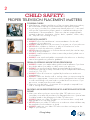 2
2
-
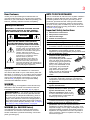 3
3
-
 4
4
-
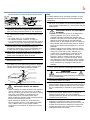 5
5
-
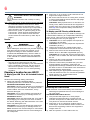 6
6
-
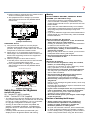 7
7
-
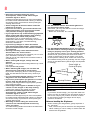 8
8
-
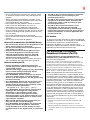 9
9
-
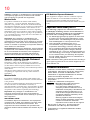 10
10
-
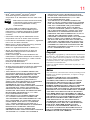 11
11
-
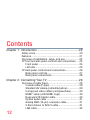 12
12
-
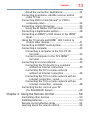 13
13
-
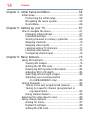 14
14
-
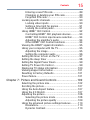 15
15
-
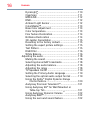 16
16
-
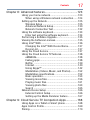 17
17
-
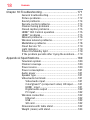 18
18
-
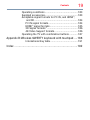 19
19
-
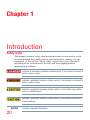 20
20
-
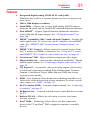 21
21
-
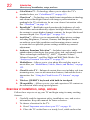 22
22
-
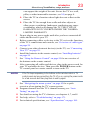 23
23
-
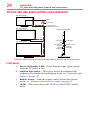 24
24
-
 25
25
-
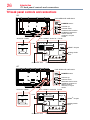 26
26
-
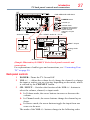 27
27
-
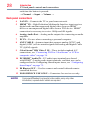 28
28
-
 29
29
-
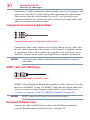 30
30
-
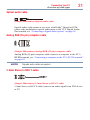 31
31
-
 32
32
-
 33
33
-
 34
34
-
 35
35
-
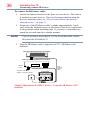 36
36
-
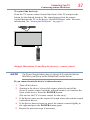 37
37
-
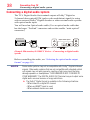 38
38
-
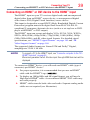 39
39
-
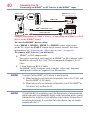 40
40
-
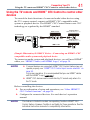 41
41
-
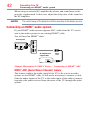 42
42
-
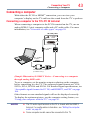 43
43
-
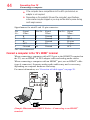 44
44
-
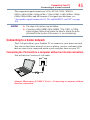 45
45
-
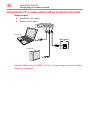 46
46
-
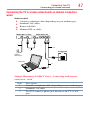 47
47
-
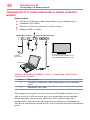 48
48
-
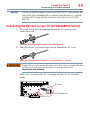 49
49
-
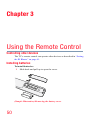 50
50
-
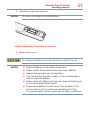 51
51
-
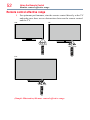 52
52
-
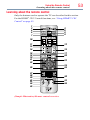 53
53
-
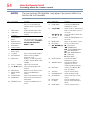 54
54
-
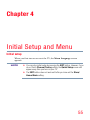 55
55
-
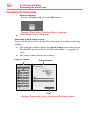 56
56
-
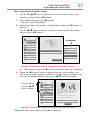 57
57
-
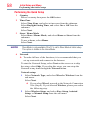 58
58
-
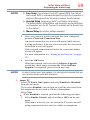 59
59
-
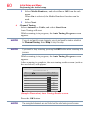 60
60
-
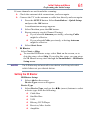 61
61
-
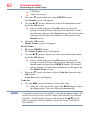 62
62
-
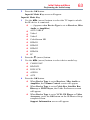 63
63
-
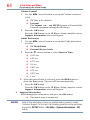 64
64
-
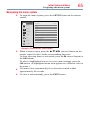 65
65
-
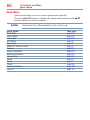 66
66
-
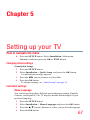 67
67
-
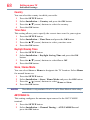 68
68
-
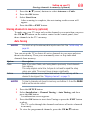 69
69
-
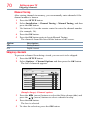 70
70
-
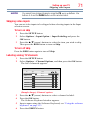 71
71
-
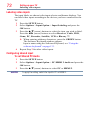 72
72
-
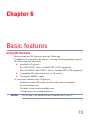 73
73
-
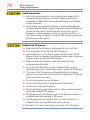 74
74
-
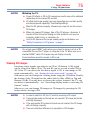 75
75
-
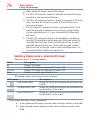 76
76
-
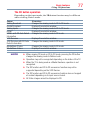 77
77
-
 78
78
-
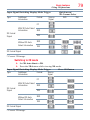 79
79
-
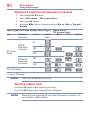 80
80
-
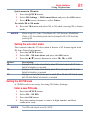 81
81
-
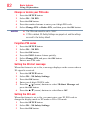 82
82
-
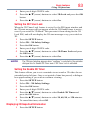 83
83
-
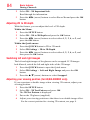 84
84
-
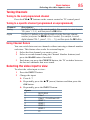 85
85
-
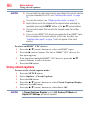 86
86
-
 87
87
-
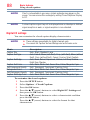 88
88
-
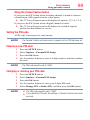 89
89
-
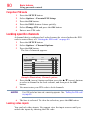 90
90
-
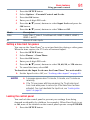 91
91
-
 92
92
-
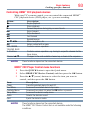 93
93
-
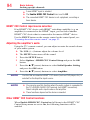 94
94
-
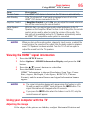 95
95
-
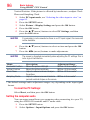 96
96
-
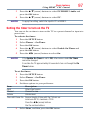 97
97
-
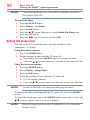 98
98
-
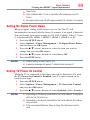 99
99
-
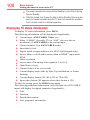 100
100
-
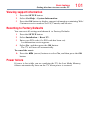 101
101
-
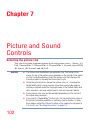 102
102
-
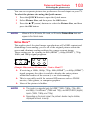 103
103
-
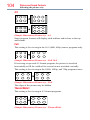 104
104
-
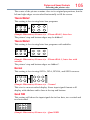 105
105
-
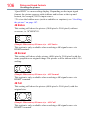 106
106
-
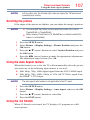 107
107
-
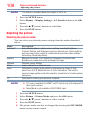 108
108
-
 109
109
-
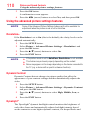 110
110
-
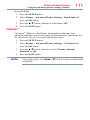 111
111
-
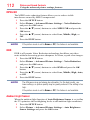 112
112
-
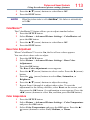 113
113
-
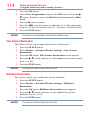 114
114
-
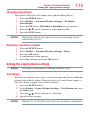 115
115
-
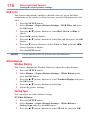 116
116
-
 117
117
-
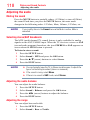 118
118
-
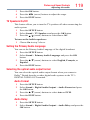 119
119
-
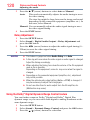 120
120
-
 121
121
-
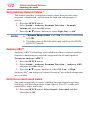 122
122
-
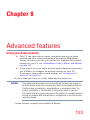 123
123
-
 124
124
-
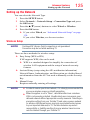 125
125
-
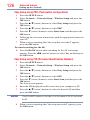 126
126
-
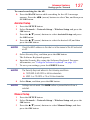 127
127
-
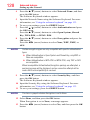 128
128
-
 129
129
-
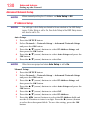 130
130
-
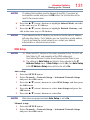 131
131
-
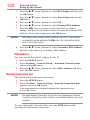 132
132
-
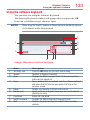 133
133
-
 134
134
-
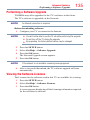 135
135
-
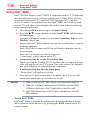 136
136
-
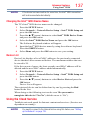 137
137
-
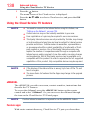 138
138
-
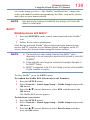 139
139
-
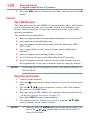 140
140
-
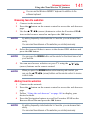 141
141
-
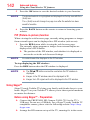 142
142
-
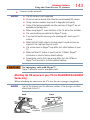 143
143
-
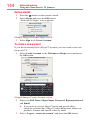 144
144
-
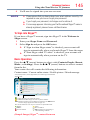 145
145
-
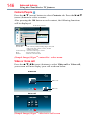 146
146
-
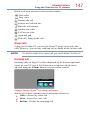 147
147
-
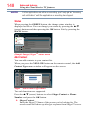 148
148
-
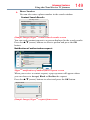 149
149
-
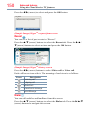 150
150
-
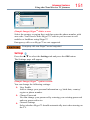 151
151
-
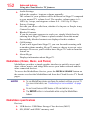 152
152
-
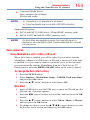 153
153
-
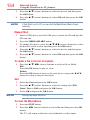 154
154
-
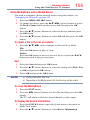 155
155
-
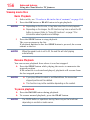 156
156
-
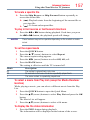 157
157
-
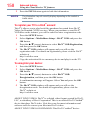 158
158
-
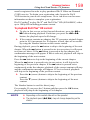 159
159
-
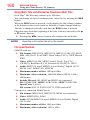 160
160
-
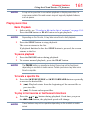 161
161
-
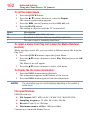 162
162
-
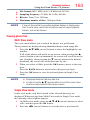 163
163
-
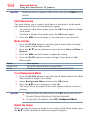 164
164
-
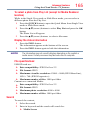 165
165
-
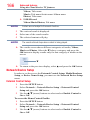 166
166
-
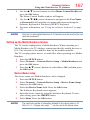 167
167
-
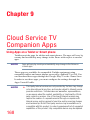 168
168
-
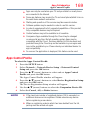 169
169
-
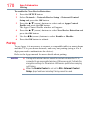 170
170
-
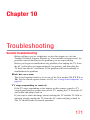 171
171
-
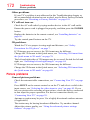 172
172
-
 173
173
-
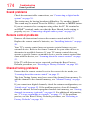 174
174
-
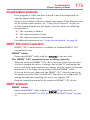 175
175
-
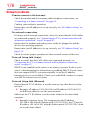 176
176
-
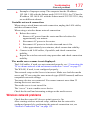 177
177
-
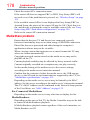 178
178
-
 179
179
-
 180
180
-
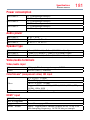 181
181
-
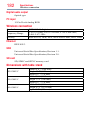 182
182
-
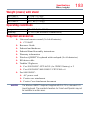 183
183
-
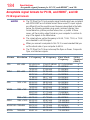 184
184
-
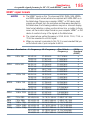 185
185
-
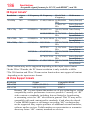 186
186
-
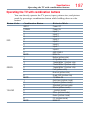 187
187
-
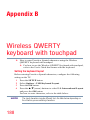 188
188
-
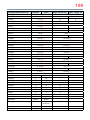 189
189
-
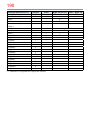 190
190
-
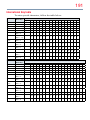 191
191
-
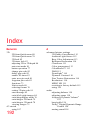 192
192
-
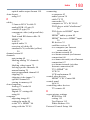 193
193
-
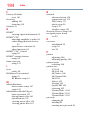 194
194
-
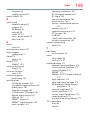 195
195
-
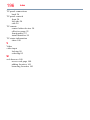 196
196
Ask a question and I''ll find the answer in the document
Finding information in a document is now easier with AI
Related papers
-
Toshiba 65L9300U User manual
-
Toshiba 84L9300UM User manual
-
Toshiba GMA300020012 User manual
-
Toshiba Flat Panel Television 19SLV411U User manual
-
Toshiba 55S41U User manual
-
Toshiba 32AV500 User manual
-
Toshiba 32C110U User manual
-
Toshiba 40SL412U Owner's manual
-
Toshiba 40E210U1 User guide
-
Toshiba 40E210U Owner's manual
Other documents
-
LG 60LY970H Owner's manual
-
LG 47LY970H Owner's manual
-
Sony NSZ-GS7 Quick start guide
-
Sharper Image Portable TV / Digital Media Player User manual
-
Sony NSZ-GS7 Owner's manual
-
LG 42LY970H Owner's manual
-
LG Electronics 55UB8500 User manual
-
LG 65UB9200 User manual
-
LG Electronics 79UB9800 User manual
-
LG 60LB7100 User manual