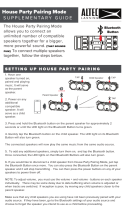Page is loading ...

Please read this manual carefully before operating your set and retain it for
future reference.
OWNER’S MANUAL
LG Wi-Fi
Sound Bar
www.lg.com
Copyright © 2018 LG Electronics Inc. All Rights Reserved.
MODEL
SK6Y (SK6Y, SPK5B-W)

1 Getting Started
Getting Started2
Getting Started
1
Safety Information
CAUTION
RISK OF ELECTRIC SHOCK
DO NOT OPEN
CAUTION: TO REDUCE THE RISK OF ELECTRIC
SHOCK DO NOT REMOVE COVER (OR BACK)
NO USER-SERVICEABLE PARTS INSIDE REFER
SERVICING TO QUALIFIED SERVICE PERSONNEL.
This lightning ash with arrowhead
symbol within an equilateral triangle
is intended to alert the user to the
presence of uninsulated dangerous
voltage within the product’s
enclosure that may be of sufcient magnitude to
constitute a risk of electric shock to persons.
The exclamation point within an
equilateral triangle is intended
to alert the user to the presence
of important operating and
maintenance (servicing) instructions
in the literature accompanying the product.
WARNING: TO PREVENT FIRE OR ELECTRIC SHOCK
HAZARD, DO NOT EXPOSE THIS PRODUCT TO RAIN
OR MOISTURE.
WARNING: Do not install this equipment in a
conned space such as a book case or similar unit.
CAUTION: Do not use high voltage products around
this product. (ex. Electrical swatter) This product may
malfunction due to electrical shock.
CAUTION: The apparatus should not be exposed to
water (dripping or splashing) and no objects lled
with liquids, such as vases, should be placed on the
apparatus.
CAUTION: Do not block any ventilation openings.
Install in accordance with the manufacturer’s
instructions.
Slots and openings in the cabinet are provided
for ventilation and to ensure reliable operation of
the product and to protect it from over heating.
The openings shall never be blocked by placing
the product on a bed, sofa, rug or other similar
surface. This product shall not be placed in a built-
in installation such as a bookcase or rack unless
proper ventilation is provided or the manufacturer’s
instruction has been adhered to.
CAUTION: No naked ame sources, such as lighted
candles, should be placed on the apparatus.
NOTICE: For safety marking information including
product identication and supply ratings, please refer
to the main label on the bottom or the other surface
of the product.
CAUTION concerning the Power Cord
The Power Plug is the disconnecting device. In case
of an emergency, the Power Plug must remain readily
accessible.
Check the specication page of this owner’s manual
to be certain of the current requirements.
Do not overload wall outlets. Overloaded wall outlets,
loose or damaged wall outlets, extension cords, frayed
power cords, or damaged or cracked wire insulation
are dangerous. Any of these conditions could result
in electric shock or re. Periodically examinew the
cord of your device, and if its appearance indicates
damage or deterioration, unplug it, discontinue use of
the device, and have the cord replaced with an exact
replacement part by an authorized service center.
Protect the power cord from physical or mechanical
abuse, such as being twisted, kinked, pinched, closed
in a door, or walked upon. Pay particular attention to
plugs, wall outlets, and the point where the cord exits
the device.
CAUTION: Only use the AC adapter supplied with
this device. Do not use a power supply from another
device or another manufacturer. Using any other
power cable or power supply may cause damage to
the device and void your warranty.

Getting Started 3
Getting Started
1
Symbols
~
Refers to alternating current (AC).
0
Refers to direct current (DC).
Refers to class II equipment.
1
Refers to stand-by.
!
Refers to “ON” (power).
Refers to dangerous voltage.

Table of Contents4
2 Connecting
14 Organizing cables
14 Connecting the AC Adapter
14 Wireless subwoofer and rear speaker (Sold
Separately) connection
14 – Wireless subwoofer connection
16 – Rear speakers connection (Sold
Separately)
17 – Surround sound
21 Connecting to your TV
21 – Using an OPTICAL cable
21 – LG Sound Sync
23 – Using an HDMI cable
23 – ARC (Audio Return Channel) function
23 – What is SIMPLINK?
24 – Additional information for HDMI
25 Optional equipment connection
25 – HDMI connection
25 – OPTICAL IN connection
26 – PORTABLE IN connection
27 Network connection
27 – Wired connection
28 – Wireless connection
29 “LG Wi-Fi Speaker”
29 – Installing “LG Wi-Fi Speaker” App
29 Works with the Google Assistant
Table of Contents
1 Getting Started
2 Safety Information
6 Main Features
6 Introduction
7 Remote control
8 Front panel
9 Rear panel
11 Installing the sound bar
11 Mounting the main unit on a wall
13 Positioning the speakers (Optional)

Table of Contents 5
1
2
3
4
5
Some of the content in this manual may differ from “LG Wi-Fi Speaker” app depending on the application’s
version.
3 Operating
30 Using a Bluetooth Wireless Technology
30 – About Bluetooth
30 – Bluetooth profiles
30 – Listening to Music of a Bluetooth Device
32 – Bluetooth connection lock (BT LOCK)
32 Other operations
32 – Using your TV remote control
33 – AV Sync
33 – Turn off the sound temporarily
33 – Auto display Dimmer
33 – Displaying input source information
33 – Auto power down
34 – AUTO POWER On/Off
35 – Auto function change
36 Sound adjustment
36 – Setting sound effect
36 – Adjust volume level automatically
36 – Adjust Sound level
37 Standby mode
37 – Standby mode
37 – Network standby mode
37 – Bluetooth standby mode
37 Reset the Speaker
4 Troubleshooting
38 Troubleshooting
38 – General
39 – Network
40 – Application
40 – NOTES to use wireless
41 – NOTES to release Demo mode
5 Appendix
42 File requirement
42 Trademarks and licenses
43 Specifications
45 Handling the Speaker
45 Important Information Relating to Network
Services
46 TERMS OF USE

Getting Started6
Getting Started
1
Main Features
LG Sound Sync
Controls volume level of this unit by the remote
control of your LG TV that is compatible with LG
Sound Sync.
“LG Wi-Fi Speaker” application
Listens to music stored on your smart device.
You can control this speaker with your iPod touch/
iPhone or Android device via “LG Wi-Fi Speaker”
app. This speaker and your smart device must be
connected to the same network. Visit Apple “App
Store” or Google “Play Store” to search for “LG Wi-Fi
Speaker” app. For detailed information, refer to page
29.
y
Depending on the application’s version and the
software of smart device, “LG Wi-Fi Speaker” app
may not be operated normally.
y
Some smart devices may not be compatible with
this speaker.
Bluetooth®
Listens to music stored on your Bluetooth device.
Surround sound
You can enjoy surround sound by using Wireless Rear
Speaker kit (SPK8-S).
Introduction
Symbol used in this manual
,
Note
Indicates special notes and operating features.
>
Caution
Indicates cautions for preventing possible damages
from abuse.

Getting Started 7
Getting Started
1
Remote control
Replacement of Battery
Remove the battery cover on the rear of the remote
control, and insert the battery with
4
and
5
matched correctly.
• • • • • • • • • • • • • •
a
• • • • • • • • • • • • •
1
(Standby): Switches the unit ON or OFF.
VOL (Volume)
o
/
p
: Adjusts speaker volume.
F (Function): Selects the function and the input
source.
Input source / Function Display
Wi-Fi WI-FI
Optical
ARC
LG Sound Sync (Wired)
OPT/HDMI ARC
Bluetooth BT
LG Sound Sync (Wireless) LG TV
HDMI IN HDMI
Portable PORT.
[
(Mute): Mutes the sound.
C
/
V
(Skip): Skips Fast backward or Forward.
N
(Play/Pause): Starts playback. / Pauses playback.
• • • • • • • • • • • • • •
b
• • • • • • • • • • • • •
SOUND EFFECT: Selects a sound effect mode.
: Adjusts sound level of each speaker. (Page
36)
AV SYNC:
- Synchronizes the audio and video.
- Controls TV remote. (Page 32)
J
:
- Displays the input source information.
- Displays the connected Bluetooth device name on
Bluetooth function.
AUTO VOL:
- Turns on or off the AUTO VOLUME mode.
- Turns on or off the surround sound. (Page 17)
AUTO POWER:
- Turns on or off AUTO POWER function.
(Page 34)
- Turns on or off the Bluetooth connection lock.
(Page 32)

Getting Started8
Getting Started
1
A
Remote sensor
B
LED indicator
Shows connection status.
y
White (Blinking): Waiting for network connection
on Wi-Fi function.
y
White (Staying on): Network connection is
completed on Wi-Fi function or the other
functions are selected.
y
White (Dimmed): Standby mode with network
connection.
y
Red (Staying on): Standby mode without network
connection.
C
Display window
D
1
(Standby)
Switches the unit ON or OFF.
F (Function)
Selects the function and input source. (WI-FI,
OPT/HDMI ARC, BT, LG TV, HDMI, PORT.)
p
/
o
(Volume)
(Wi-Fi)
Selects Wi-Fi function.
Front panel

Getting Started 9
Getting Started
1
A
DC IN (AC adapter input)
B
OPTICAL IN connector
Connect to an optical device.
C
PORTABLE IN connector
Connect portable device.
D
USB (Service only)
S/W download connector
E
LAN port
Connect to a router.
F
HDMI IN
Connect to device with HDMI OUT.
G
HDMI OUT (TV ARC)
Connect to HDMI IN (ARC) on TV.
Rear panel

Getting Started10
Getting Started
1
Useful functions for using the unit
Function Description To do Do this
TV Remote On/
Off
(Page 32)
It allows you to control the
volume of this unit by your TV
remote control even by other
company’s product.
Initial setting of this function
was set to on.
ON Press and hold AV SYNC on the remote
control for about 3 seconds and then press
the button again.
OFF Press and hold AV SYNC on the remote
control for about 3 seconds and then press
the button again.
BT Lock On/Off
(Page 32)
It allows you to connect a
Bluetooth device only on
Bluetooth and LG TV functions.
Initial setting of this function
was set to off.
ON Press and hold AUTO POWER on the
remote control for about 2 seconds in
Bluetooth function and then press the
button again.
OFF Press and hold AUTO POWER on the
remote control for about 2 seconds in
Bluetooth function and then press the
button again.
Auto Power
On/Off
(Page 34)
It allows the unit to turn on
and off automatically by input
signals :
Optical, LG TV, Bluetooth or “LG
Wi-Fi Speaker” app.
Initial setting of this function
was set to on.
ON Press AUTO POWER on the remote control
and then press the button again.
OFF Press AUTO POWER on the remote control
and then press the button again.
BT Standby
On/Off
(Page 37)
It allows the unit to switch
to standby mode while
maintaining Bluetooth
connection.
ON Set the volume to a minimum in advance.
Press and hold
p
on the unit and
J
on
the remote control for about 3 seconds and
then press the button again.
OFF Set the volume to a minimum in advance.
Press and hold
p
on the unit and
J
on
the remote control for about 3 seconds and
then press the button again.
Network
Standby On/
Off
(Page 37)
It allows the unit to switch
to standby mode while
maintaining a network
connection.
ON Press
1
on the unit or
1
on the remote
control.
OFF Press
1
on the unit or
1
on the remote
control for about 3 seconds.
Surround On/
Off
(Page 17)
It allows you to enjoy surround
sound with rear speakers.
Initial setting of this function
was set to off.
ON Press and hold AUTO VOL on the remote
control for about 2 seconds and then press
the button again.
OFF Press and hold AUTO VOL on the remote
control for about 2 seconds and then press
the button again.

Getting Started 11
Getting Started
1
Installing the sound bar
You can hear the sound by connecting the unit to the
other device: TV, Blu-ray disc player, DVD player, etc.
Place the unit in front of the TV and connect it to the
device you want. (Pages 21 - 27)
You can place the wireless subwoofer anywhere in
your room. But it is better to place the subwoofer
near the main unit. Turn it slightly toward the center
of the room to reduce the wall reections.
y
For best performance of wireless connection
such as Bluetooth or wireless subwoofer,
do not install the unit on Metallic furniture
because wireless connection communicates
through a module positioned on the bottom
of the unit.
y
Be careful not to make scratches on the
surface of the Unit /Subwoofer when
installing or moving them.
>
Caution
For the convenient button usage, it is
recommended to take some distance between
the soundbar and your TV when you install the
sound bar.
,
Note
Mounting the main unit
on a wall
You can mount the main unit on a wall.
Because it is difcult to make a connection after
installing this unit, you should connect the cables
before installation.
>
Caution
Preparation materials
Unit
Wall bracket install guide
Screws
Screws (A)
Wall plug
Wall bracket
(Not supplied)

Getting Started12
Getting Started
1
1. Match the TV’s BOTTOM EDGE of Wall bracket
install guide with the bottom of TV and attach to
the position.
2. When you mount it on a wall (concrete), use the
wall plugs. You should drill some holes. A guide
sheet (Wall bracket install guide) is supplied to
drill. Use the sheet to check the point to drill.
3. Remove the Wall bracket install guide.
4. Fix the brackets with screws (A) as shown in the
illustration below.
Screws (A) and Wall Plugs are not supplied for
mounting the unit. We recommend the Hilti
(HUD-1 6 x 30) for the mounting.
,
Note
5. Put the unit on the brackets to match screw
holes on the bottom of the unit.
6. Fix the unit with the screws firmly.
To detach the unit, perform it in reverse order.
,
Note
y
Do not install this unit upside down. It can
damage the parts of this unit or be the cause
of personal injury.
y
Do not hang onto the installed unit and avoid
any impact to the unit.
y
Secure the unit rmly to the wall so that it
does not fall off. If the unit falls off, it may
result in an injury or damage to the product.
y
When the unit is installed on a wall, please
make sure that a child does not pull any of
connecting cables, as it may cause it to fall.
>
Caution

Getting Started 13
Getting Started
1
Positioning the speakers
(Optional)
For the best surround sound, place the speakers as
shown below.
The illustration above may differ from actual
units.
,
Note

2 Connecting
Connecting14
Connecting
2
Organizing cables
You can organize the cable with cable ties.
1. Hold the cables together with cable ties as shown
below.
2. Tighten cable ties.
After all connections are completed, you can
arrange cables as needed.
,
Note
Connecting the AC
Adapter
Connect the sound bar to the power supply with the
supplied AC adapter.
1. Connect the supplied AC power cord to the AC
adapter.
2. Connect the AC adapter cable to DC IN adapter
input.
3. Plug the AC power cord into an AC outlet.
Only use the AC adapter supplied with this
device. Do not use a power supply from another
device or manufacturer. Using any other power
cable or power supply may cause damage to the
device and void your warranty.
>
Caution
Wireless subwoofer
and rear speaker (Sold
Separately) connection
Wireless subwoofer connection
LED indicator of wireless subwoofer
LED Color Status
Green
(Blink)
The connection is trying.
Green The connection is completed.
Red The wireless subwoofer is in
standby mode or the connection
is failed.
Off (No
display)
The power cord of wireless
subwoofer is disconnected.
Setting up the wireless subwoofer for
the first time
1. Connect the power cord of the sound bar and the
wireless subwoofer to the outlet.
2. Turn on the sound bar. The sound bar and
the wireless subwoofer will be automatically
connected.

Connecting 15
Connecting
2
Manually pairing wireless subwoofer
When your connection is not completed, you can
check red LED on the wireless subwoofer and the
wireless subwoofer does not make sound. To solve
the problem, follow the steps below.
1. Press Pairing button on the rear of the wireless
subwoofer.
Pairing
- The green LED on the rear of the wireless
subwoofer blinks quickly.
(If the green LED does not blink, press and hold
the Pairing button.)
2. Turn on the sound bar.
3. Pairing is completed.
- The green LED on the rear of the wireless
subwoofer turns on.
y
It takes a few seconds (and may take longer)
for the main unit and the subwoofer to
communicate with each other and make
sounds.
y
The closer the main unit and the subwoofer,
the better sound quality. It is recommended
to install the main unit and the subwoofer as
close as possible and avoid the cases below.
- There is an obstacle between the main unit
and the subwoofer.
- There is a device using same frequency
with this wireless connection such as
a medical equipment, a microwave or a
wireless LAN device.
- Keep the sound bar and the subwoofer
away from the device (ex. wireless router,
microwave oven, etc.) over 1 m to prevent
wireless interference.
!
1 m
,
Note

Connecting16
Connecting
2
Rear speakers connection (Sold
Separately)
Connecting the rear speakers
1. Connect the black stripe wire to the terminal
marked - (minus) and the other end to the
terminal marked + (plus).
2. Connect the wireless receiver and the rear
speakers (right, left) with the speaker cables.
Color Position
Grey Rear right
Blue Rear left
You need to purchase the wireless rear speakers
kit (SPK8-S) to enjoy surround sound.
,
Note
y
Use the speaker supplied with this unit
only. Using any other speaker may cause
malfunction.
y
Be sure to match the speaker cable to the
appropriate terminal on the components: +
to + and – to –. If the cables are reversed, the
sound will be distorted and will lack bass.
>
Caution
LED indicator of wireless receiver
LED Color Status
Yellow - green
(Blink)
The connection is trying.
Yellow - green The wireless receiver is receiving
the signal from the sound bar.
Red The wireless receiver is in standby
mode.
Off
(No display)
The power cord of wireless
receiver is disconnected.
Setting up the wireless receiver for the
first time
1. Connect the power cord to the wireless receiver
to the outlet.
2. Turn on the main unit : The sound bar and wireless
receiver will be automatically connected.
- Yellow - green LED on the wireless receiver
turns on.

Connecting 17
Connecting
2
Manually pairing wireless receiver
When your connection is not completed, you can
see the red LED on the wireless receiver and rear
speakers are not made sound. To solve the problem,
follow the below steps.
1. Press PAIRING button on the rear of the wireless
receiver.
- The yellow - green LED on the wireless receiver
blinks quickly.
2. Turn on the main unit
3. Paring is completed.
- The yellow - green LED on the wireless receiver
turns on.
Surround sound
You can enjoy magnicent surround sound for all the
input sound source with rear speakers.
If you turn on the surround function, the whole
speaker outputs sound.
When you turn off the surround function, the
speakers output sound as an original input sound
channel.
To turn on surround function, press and hold AUTO
VOL on the remote control for about 2 seconds
and press it once again while “OFF - SURROUND” is
scrolled.
To turn off surround function, press and hold AUTO
VOL on the remote control for about 2 seconds
and press it once again while “ON - SURROUND” is
scrolled.

Connecting18
Connecting
2
Surround function ON
Sound Effect Input
Output
No rear speakers Rear speakers connected
ASC
2.0 Ch
5.1 Ch
7.1 Ch or more
BASS BLAST
or
BASS BLAST+
2.0 Ch
5.1 Ch
7.1 Ch or more
STANDARD
2.0 Ch
5.1 Ch
7.1 Ch or more
DTS VIRTUAL : X
2.0 Ch
5.1 Ch
7.1 Ch or more

Connecting 19
Connecting
2
Surround function OFF
Sound Effect Input
Output
No rear speakers Rear speakers connected
ASC
2.0 Ch
5.1 Ch
7.1 Ch or more
BASS BLAST
or
BASS BLAST+
2.0 Ch
5.1 Ch
7.1 Ch or more
STANDARD
2.0 Ch
5.1 Ch
7.1 Ch or more
DTS VIRTUAL : X
2.0 Ch
5.1 Ch
7.1 Ch or more

Connecting20
Connecting
2
y
If there is a strong electromagnetic wave
product nearby, interference may occur. Put
the main unit and wireless receiver away from
there.
y
The wireless receiver will automatically switch
to standby mode in a few minutes after the
sound bar is turned off.
When the wireless reciever is in standby
mode, the LED will turn on in red.
y
When you turn on the sound bar, the wireless
receiver will turn on and the LED will change
to yellow - green and then the rear speakers
makes sound within a few seconds.
y
It takes a few seconds (and may take longer)
for the main unit and Wireless Receiver to
communicate with each other.
y
Use the rear speaker at least 30 cm away from
either TV screen or PC monitor.
y
When the wireless receiver is being
connected or disconneced with the main unit,
output sound is maybe interrupted.
y
Set the distance between the sound bar and
the wireless receiver as close as possible and
keep them away from the device (ex. wireless
router, microwave oven, etc.) over 1 m to
prevent wireless interference.
!
1 m
,
Note
/