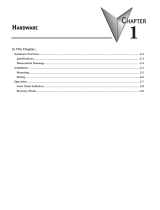Page is loading ...

DL-100-E/DL-101-E
Temperature/Humidity/Dew Point
Data Logger User Manual
Version: 1.0.0
Date: Jan. 2018
Edited by Claer Kuo

Warranty
All products manufactured by ICP DAS are warranted against defective materials for a
period of one year from the date of delivery to the original purchaser.
Warning
ICP DAS assumes no liability for damages consequent to the use of this product.
ICP DAS reserves the right to change this manual at any time without notice. The
information furnished by ICP DAS is believed to be accurate and reliable. However, no
responsibility is assumed by ICP DAS for its use, not for any infringements of patents or
other rights of third parties resulting from its use.
Copyright
Copyright © 2018 by ICP DAS. All rights are reserved.
Contact Us
If you have any questions, please feel free to contact us via email at:

Contents
1. Introduction ................................................................................................................ 1
2. Hardware ................................................................................................................... 4
2.1 Specifications .................................................................................................... 4
2.2 Appearance ....................................................................................................... 5
2.3 Dimensions (unit: mm) .................................................................................... 13
2.4 Cabling for Power and Network ...................................................................... 14
3. Configuration via Web Browser ................................................................................ 16
3.1 Search the DL-101-E logger ........................................................................... 16
3.2 Logging into the DL-101-E .............................................................................. 17
3.3 Home .............................................................................................................. 18
3.4 Network ........................................................................................................... 19
3.5 MQTT .............................................................................................................. 21
3.6 I/O Settings ..................................................................................................... 24
3.7 Filter IP ........................................................................................................... 28
3.8 Monitor ............................................................................................................ 29
3.9 Change Password ........................................................................................... 29
3.10 Logout ........................................................................................................... 30
4. Monitoring via Mobile Devices ................................................................................. 31
5. Utility to Get/Manage Data Log ................................................................................ 32
6. FAQ .......................................................................................................................... 43
Q1: How to set the Accessible IP? ........................................................................ 43
Q2: How to delete the Accessible IP settings? ...................................................... 43
Q3: How to clear the data logged in a DL-100-E module? .................................... 44
Q4: How to download firmware into a DL-101-E module? .................................... 44
Appendix A: ModbusMasterToolPC .............................................................................. 48
Appendix B: Modbus Address Table ............................................................................. 51
C-1. DL-100-E Modbus Address Mappings (Base 1) ............................................ 51
C-2. DL-101-E Modbus Address Mappings (Base 1) ............................................ 55
Revision History ........................................................................................................... 59

DL-100-E / DL-101-E User Manual Version 1.0.0 Jan. 2018 -1-
1. Introduction
The DL-100-E / DL-101-E of Data Logger devices can be used to record Temperature,
Humidity and Dew Point information, including date and time stamps, and are able to
store up to 600,000 downloadable records. Real-time data can be accessed from the
DL-100-E / DL-101-E Data Logger from anywhere and at any time using the free
Windows software, the iOS App or the Android App, as long as they are connected to
the same local network as the Data Logger. DL-100-E / DL-101-E supports for popular
industrial protocols such as Modbus TCP, as well as the emerging machine-to-machine
(M2M) / IoT (Internet of Things) connectivity protocol – MQTT. The DL-100-E /
DL-101-E Data Logger can connect by communication interfaces including Ethernet
and PoE, meaning that the device can integrate easily into existing HMI or SCADA
systems, and easy to maintain in a distributed control system.
Characteristics
Measurement Ranges: -20 to +60°C and 0 to 100% RH
LCD Display Shows Temperature, Humidity, Relative Humidity, Date and Time
Able to store up to 600,000 records with date and time stamps
Free Software Utility, iOS APP and Android App Included
Supports the Modbus TCP and MQTT protocols
Includes redundant power inputs: PoE (IEEE 802.3af, Class 1) and DC input
(DL-101-E Only)
Relay Output for Alarm Devices or IAQ Device Control (DL-101-E Only)
Supports Web Configuration and Firmware Update via Ethernet
IP 66 Protection Approval
DIN-Rail or Wall Mounted

DL-100-E / DL-101-E User Manual Version 1.0.0 Jan. 2018 -2-
Features
Built-in Web Server
With the built-in Web server, users can easily log in to the DL-100-E / DL-101-E
module via a standard web browser to monitor the data and configure the settings
without install any software in the terminal.
Get Real-time Data Anywhere and Anytime
iAir App for iOS or Android Phones or Tablets is free and easy to install, it can
obtain the real-time data from DL-100-E / DL-101-E modules over a Wi-Fi network
anytime and anywhere. The iAir App can link to the DL-100-E / DL-101-E modules
by specifying IP addresses or by searching all the modules connected to the same
Ethernet segment.
Data Logging Software
The DL-300 Utility can be used to configure the modules, monitor real-time data
and show the run chart, log alarm events, group DL-100-E / DL-101-E modules so
that the status of distribution groups can be viewed and managed. The utility also
allows the log data to be downloaded and exported to a .CSV file that can then be
imported into any industry-standard software or spread sheet for analysis.

DL-100-E / DL-101-E User Manual Version 1.0.0 Jan. 2018 -3-
Easy integration with SCADA software
Modbus is one of the most popular protocols used in the industrial world.
Supporting traditional serial protocols of Ethernet protocols allow the DL-100-E /
DL-101-E well-integrated into the HMI/SCADA systems.
Easy Wiring
Support for Ethernet and Power over Ethernet (PoE) interfaces for users to choose
the appropriate one to meet the field requirements.
Power over Ethernet (PoE)
The DL-100-E / DL-101-E features true IEEE802.3af-compliant (classification,
Class 1) PoE technology that allows both power and data to be carried over a
single Ethernet cable. PoE provides a unified power system, as well as backup
provisions for critical building functions, without any additional cables, outlets or
connections. It can reduce the power supply wiring and maintenance costs, and
improve system scalability.
Support for MQTT protocol
MQTT is a protocol designed for the efficient exchange of real-time data with sensor
and mobile devices. It runs over TCP/IP and is in widest use on the
"machine-to-machine" (M2M) and "Internet of Things" applications today

DL-100-E / DL-101-E User Manual Version 1.0.0 Jan. 2018 -4-
2. Hardware
2.1 Specifications
Model DL-100-E DL-100-E-W
DL-101-E DL-101-E-W
Temperature Measurement
Range
-20 to +60°C (-31 to +176˚F)
Resolution 0.1°C
Accuracy ±0.4°C
Precision ±0.1°C
Relative Humidity Measurement
Range 0 to 100% RH
Resolution 0.1% RH
Accuracy ±3% RH @ 20 to 80% RH
Precision 0.1% RH
LCD Display
LCD Information Displayed
Temperature (°C and °F), Humidity (RH), Relative,
Humidity, Date and Time
PWR System indicator (Green)
Link Link/Act indicator (Green)
PoE
PoE indicator (Red)
Communication
Ethernet Port 10/100 Base-TX with Auto MDI/MDI-X
PoE Yes, (IEEE 802.3af, Class 1)
Protocol Modbus TCP, MQTT
Security Password and IP Filter
Dual Watchdog Yes, Module, Communication (Programmable)
System
Real Time Clock Yes
Data Logger Yes, 600,000 Records
PhotoMos Relay Output -
Form A×2, SPST 100 VDC
@ 1A
Electrical
Powered via Terminal Block - +12 to +48 VDC
Powered via PoE IEEE 802.3af, Class 1 (require a PoE switch or injector)
Power Consumption
PoE
0.7 W (Max.) 0.7 W (Max.)
Non-PoE
- 0.6 W (Max.)

DL-100-E / DL-101-E User Manual Version 1.0.0 Jan. 2018 -5-
Mechanical
Dimensions (W x L x H) 92 mm x 131 mm x 56 mm 100 mm x 131 mm x 56 mm
Waterproof Level IP66
Installation DIN-Rail or Wall mounted
Environment
Operating Temperature -20 to +60°C
Storage Temperature -30 to +80°C
Humidity 5 to 95% RH, Non-condensing
2.2 Appearance
LED Indicators
The three LED indicators from left to right are:
PWR: green for normal operation.
Link: green for the Ethernet linked.
PoE: red for powered via PoE

DL-100-E / DL-101-E User Manual Version 1.0.0 Jan. 2018 -6-
DIP Switch
PoE/non-PoE Ethernet port
The Ethernet port can be used to connect to either a PoE switch or a non-PoE switch.
Installing a waterproof attachment on an RJ45 connector.
The DL-100-E/DL101-E is equipped with an RJ-45 waterproof connector that ensures
the device is able to withstand potential contaminants in dusty environments.
IP67 RJ45 Plug (4SASO-0001)
The functions are printed on the top beside the
SW1 DIP switch. All the 4 dip switches need be
turned to the off position for normal operation.
1. Reserved
2. FW Update: ON for updating firmware.
3. Reserved
4. INIT: ON for using the factory default settings
for communication

DL-100-E / DL-101-E User Manual Version 1.0.0 Jan. 2018 -7-
Installed step:
Step 1: Prepare a RJ45 Cable
Step 2: Assemble item 3 and 4
Step 3: Assemble item 3&4 and 5
Step 4: Assemble item 2 and 3&4&5

DL-100-E / DL-101-E User Manual Version 1.0.0 Jan. 2018 -8-
Step 5: Assemble item 2 and 3&4&5
Step 6: Assemble item RJ45 connector and RJ45 cable
Step 7: Assemble RJ45 Plug
Step 8: Make sure to tighten firmly

DL-100-E / DL-101-E User Manual Version 1.0.0 Jan. 2018 -9-
Step 9: Connect the RJ45 Cable to DL-100-E on COM Port
Step 10: Firmly tighten the connector to the module and ensure that it is completely
connected.

DL-100-E / DL-101-E User Manual Version 1.0.0 Jan. 2018 -10-
Connector for Power/ Alarm Relay Output
IP67 Power/ Alarm Relay Output Plug (4SI01K0000013)
Installed step:
Step 1: Prepare a Power Cable
Step 2: Check the item 3 of IP67 power plug
Step 3: Check the item 5 of IP67 power plug
Wire requirement:
Stripping length: 8 ~ 10 mm
0.20 - 1.5 mm² (IEC) / 28 - 16 AWG (UL)

DL-100-E / DL-101-E User Manual Version 1.0.0 Jan. 2018 -11-
Step 4:
Step 5: Assemble item 2 and 3
Step 6: Weld power plug and wires
Welding (see page 11 detail for the pin-assignment)
Step 7: Assemble item 4 and 5
Step 8: Assemble Power Plug
Step 9: Assemble item 3&2 and 5&4

DL-100-E / DL-101-E User Manual Version 1.0.0 Jan. 2018 -12-
Step 10: Assemble item 1 and 5&4&3&2
Step 11: Make sure to tighten firmly
Important: Make sure to tighten firmly.
Step 12: Connect the Power cable to DL-101-E on Power plug
The fool-proofing groove (as red circle) is useful for easy connection of power cable and power plug.
Please make sure they are located in the same direction when connecting these two items.
Relay Output Wire Connection

DL-100-E / DL-101-E User Manual Version 1.0.0 Jan. 2018 -13-
2.3 Dimensions (unit: mm)

DL-100-E / DL-101-E User Manual Version 1.0.0 Jan. 2018 -14-
2.4 Cabling for Power and Network
Note
Do not install the DL-100-E / DL-101-E module near a vent, a ventilation fan or a
door where the air flows faster.
Avoid installing in locations where the temperature is below -20°C or above 60°C.
Avoid installing in locations near a strong electromagnetic field.
For connecting with a PC or a Android device
The DL-100-E / DL-101-E logger can connect to a PoE network without a power
source or connect to a non-PoE network. When using the Search function in iAir App
on Android or iOS mobile devices, mobile devices need to connect to the same
subnet that the DL-101-E connected to over Wi-Fi. Similarly to using the Search
function in DL-300 Utility running on Windows, the module and the host PC need to
connect on the same subnet, too.

DL-100-E / DL-101-E User Manual Version 1.0.0 Jan. 2018 -15-
The iAir App and DL-300 Utility search the logger by broadcast, therefore only the
devices on the same subnet can be searched out. It means that the host PC, Android
devices and the logger must have the same broadcast address. The broadcast address
for an IPv4 device can be obtained by performing a bitwise OR operation between the
bit complement of the subnet mask and the IP address for a device. In other words, take
the device's IP address, and set to '1' any bit positions which hold a '0' in the subnet
mask.
For example, in an entire IPv4 subnet, the host PC or the Android device uses the
private IP address space 172.16.0.0/12 and subnet mask address 255.240.0.0, the
broadcast address is 172.16.0.0 | 0.15.255.255 = 172.31.255.255. Only the loggers
which have the same broadcast address could be searched out in the iAir App or
DL-300 Utility. Please contact with your network administrator to make sure the
DL-100-E / DL-101-E logger is connected to the same sub-network that your Android
devices or PC is connected to.

DL-100-E / DL-101-E User Manual Version 1.0.0 Jan. 2018 -16-
3. Configuration via Web Browser
DL-101-E logger has a built-in web server that provides simple web pages for remote
monitoring real-time data and configuring the logger with a standard browser. For
opening the web page in DL-101-E, the factory default IP address (192.168.255.1),
Subnet Mask (255.255.0.0) and Gateway (192.168.0.1) need be set to available
IP/Subnet Mask/Gateway addresses in your Ethernet environment. The Ethernet
configuration can be set by entering the Settings menu from the web pages.
3.1 Search the DL-101-E logger
eSearch is designed to search out the DL-101-E logger connected on the same
Ethernet network, it supports for Linux and Windows and is needless to install.
The eSearch can be downloaded from
http://ftp.icpdas.com/pub/cd/usbcd/napdos/iiot/utility/esearch/
Before running eSearch, turn off firewall on computer, and connect the computer and
DL-100-E logger to Ethernet network.
1. Launch eSearch, click the Search Servers button to search the DL-101-E modules
connected to the network, the modules searched out will be listed as below.
2. Double click the module name searched in the list.

DL-100-E / DL-101-E User Manual Version 1.0.0 Jan. 2018 -17-
3. Set available IP Address, Sub-net Mask, Gateway (designated by your network
administrator) and alias and click the OK button. The Alias for easy to identify each
item will be shown at the bottom-left corner of the DL-101-E screen.
Refer to “Chapter 3.1 Search the DL-101-E logger. If the IP address settings do not work
correctly,
3.2 Logging into the DL-101-E
1. Enter the IP address for your DL-101-E in the address bar of a web browser.
2. Type the Login password, and click the Submit button.
(The default Login password is Admin, case sensitive.)
1
2
2
/