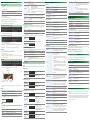English
Owner’s ManualLINEAR SYNTHESIZER
D-05
Copyright © 2017 ROLAND CORPORATION
In order to use this device correctly, please carefully read “USING THE UNIT SAFELY” and “IMPORTANT NOTES” (the Leaet “USING THE UNIT SAFELY) before use.
After reading, keep these instructions at hand for immediate reference.
Introduction
The D-05 is a sound module that can be used in conjunction with the K-25m keyboard unit
(sold separately). The sound can be heard through the built-in speakers.
* The D-05 can operate on batteries or on USB bus power. If you are using batteries, insert four
AA batteries, making sure that the batteries are oriented correctly.
* If you handle batteries improperly, you risk explosion and fluid leakage. Make sure that
you carefully observe all of the items related to batteries that are listed in “USING THE UNIT
SAFELY” and “IMPORTANT NOTES” (leaflet “USING THE UNIT SAFELY”).
* When turning the unit over, be careful so as to protect the buttons and knobs from damage.
Also, handle the unit carefully; do not drop it.
* When the battery runs low, the display indicates “Battery Low.” Replace the battery as soon as
possible.
Using the D-05 in conjunction with the DK-01 Boutique Dock (sold separately)
&
For installation / removal / angle adjustment, refer to the DK-01’s Owner’s Manual.
Using the D-05 in conjunction with the K-25m keyboard unit (sold separately)
&
For installation / removal / angle adjustment, refer to the K-25m’s Owner’s Manual.
Playing the D-05 via MIDI or USB
You can also play the D-05 via MIDI or USB. For details, refer to “Connecting Your Equipment.”
Connecting Your Equipment
* To prevent malfunction and equipment failure, always turn down the volume, and turn off all
the units before making any connections.
A B C D E F
G
A
Micro USB ( ) port
Use a commercially available USB 2.0 cable (A-micro B)
to connect this port to your computer. It can be used to
transfer USB MIDI and USB audio data. You must install the
USB driver when connecting the D-05 to your computer. Download the USB driver from the
Roland website. For details, refer to Readme.htm which is included in the download.
&
https://www.roland.com/support/
* Do not use a micro USB cable that is designed only for charging a device. Charge-only cables
cannot transmit data.
B
[VOLUME] knob
Adjusts the volume.
C
PHONES jack
Connect headphones (sold separately) here.
D
OUTPUT jack
Connect this jack to your amp or monitor speakers.
E
MIX IN jack
This is the audio input jack. Sound from the connected device is output from the OUTPUT jack
and PHONES jack.
F
MIDI jack
You can play the D-05 by connecting a MIDI device via a
commercially available MIDI cable.
Turning the D-05 On
G
[POWER] switch
This turns the power on/o.
* After you’ve made connections correctly, be sure to turn on the power in the order of the
D-05 first, and then the connected system. Powering-on in the incorrect order may cause
malfunctions or damage. When turning the power off, power-off the connected system first,
and then the D-05.
* Before turning the unit on/off, always be sure to turn the volume down. Even with the volume
turned down, you might hear some sound when switching the unit on/off. However, this is
normal and does not indicate a malfunction.
* The D-05 automatically powers-off when a specified length of time has elapsed since it
was last played or operated (the Auto Off function). If you don’t want the power to turn off
automatically, disable the Auto Off function.
•
When the power is turned o, any settings you were editing will be lost. You must save
settings that you want to keep.
•
To restore power, turn the power on again.
Returning to the Factory Settings (Factory Reset)
Here’s how to return the D-05 to its factory-set state.
1.
While holding down the PATCH BANK [2] button, turn on the power.
If you decide to cancel the factory reset, turn o the power.
2.
Press the [ENTER] button to execute the factory reset.
3.
When all buttons blink, turn the D-05’s power o, then on again.
Data Backup/Restore
Backup
1.
Connect your computer to the D-05’s USB port via USB cable.
2.
While holding down the [FUNCTION] button, turn on the power.
3.
Open the “D-05” drive on your computer.
The backup les are located in the “BACKUP” folder of the “D-05” drive.
4.
Copy the backup les into your computer.
5.
After copying is completed, eject the USB drive.
Windows 10/8/7
Right-click on the “D-05” icon and execute “Eject.”
Mac OS
Drag the “D-05” icon to the Trash icon in the Dock.
6.
Turn the D-05 power o.
Restore
1.
As described in the procedure for “Backup” Step 1–3, open the “D-05” drive on your
computer.
2.
Copy the D-05 backup les into the “RESTORE” folder of the “D-05” drive.
3.
After copying is completed, eject the USB drive and then press the [ENTER] button.
4.
After the LEDs have completely stopped blinking, turn o the power.
Panel Descriptions
1 2 3 4 6 7 8
5 9
1
Ribbon controller (C1/C2)
These are touch-type ribbon controllers. C1 (left) is pitch bend, and C2 (right) is modulation.
* If a K-25m keyboard unit, USB, or MIDI are not connected, touching the C1 controller plays a
preview sound.
2
Joystick
3
UPPER / LOWER / VALUE / LOCAL
These buttons switch the function of the joystick.
Indicator /
Button
Explanation
UPPER
The up/down direction changes the part balance, and the left/right direction
changes the partial balance of the selected part.
LOWER
VALUE Enters values, such as during editing.
LOCAL
Enables local editing (a function that lets you use the joystick to simultaneously
edit adjacent items in the display).
Select button Switches in the order of UPPER
LOWER VALUE LOCAL.
4
Display/ [ ] / [F1] / [F2] / [ ] buttons
From the left, these are indicated as [
] / [F1] / [F2] / [ ].
Enabled buttons (i.e., buttons that do something when pressed) are lit; disabled buttons are
unlit.
Use [ ] [ ] to switch pages. These are lit if an adjacent PAGE exists.
* Never strike or apply strong pressure to the display.
D-05MIDI keyboard
MIDI INMIDI OUT
5
[FUNCTION] [PRESET/USER] buttons
Button Explanation
FUNCTION Accesses the function menu screen.
PRESET/USER
Change the patch group.
Press this button, and then use [INCREMENT] [DECREMENT] to change.
Choose from P-1–6 and U-1–8.
After making the change, specify the patch bank and patch number to conrm.
6
[CHASE] [PORTAMENTO] [EDIT] [EXIT] buttons
Button Explanation
CHASE
Turns the Chase function on/o.
Chase is a function that sounds the upper tone when you press a key, and then
sounds a delayed note on the lower (or upper) part; it works when the key
mode is Whole or Dual. Depending on the patch, it can produce eects similar
to delay or sound-on-sound.
PORTAMENTO Turns the portamento function on/o.
EDIT Accesses the edit menu screen.
EXIT
Returns you to the previous screen.
In some screens, this button cancels the operation that’s being executed.
7
[SEQUENCER] [WRITE] [INCREMENT] [DECREMENT] buttons
Button Explanation
SEQUENCER
Accesses the sequencer screen.
Hold down the [SHIFT] button and press the [SEQUENCER] button to access the
arpeggiator screen.
WRITE Saves the sound or sequencer settings.
INCREMENT
Used to increment or decrement the value.
DECREMENT
8
Ten keys/ [SHIFT] [ENTER] buttons
Button Explanation
Ten keys
Use these buttons to edit the patch name or tone name.
For some items, these buttons can also enter a numeric value.
SHIFT
Use this button in conjunction with other buttons to access parameters or to
operate other parameters.
ENTER Press this to conrm a value or execute an operation.
9
PATCH BANK [1]–[8]/NUMBER [1]–[8] buttons
Button Explanation
PATCH BANK [1]–
[8]
Select patch banks.
When editing, you can use these buttons to select partials.
NUMBER [1]–[8]
Select the patch number.
When editing, you can use these buttons to turn partials on/o.
By simultaneously pressing two of the [1]–[16] buttons, you can connect those two steps with
a tie.
Patch
A “patch” contains sound data and data for the performance functions.
Multiple patches can be saved in patch memory, and freely recalled while you perform.
On D-05, a patch consists of two sounds (the upper tone and lower tone), settings that specify
how they are played, and settings such as keyboard mode, output mode, and reverb.
Tone
The upper and lower tones each consist of two “partials” (sound sources) and common
settings that specify how the partials are controlled.
The common settings include the type selections for the two partials, how the two partials are
combined (the “structure”), and settings such as LFO, pitch envelope, equalizer, and chorus.
Partial
A “partial” is the most basic unit of sound on D-05. There are two types of partial: a synthesizer
sound generator and a PCM sound generator. Synthesizer type partials provide a TVF (Time
Variant Filter) and a TVA, and PCM type partials provide a TVA (Time Variant Amplier).
How the Sound Engine Is Structured
Patch
Patch nameTone Tune
Tone
Balance
Variations of
Control Functions
Tone Tune
Tone
Common
P. ENV LFO1–3
Structure
Equalizer
Tone name
Chorus
Partial (Synthesizer Sound Generator)
Partial (PCM Sound Generator)
WG
Pitch
Waveform
Pulse
width
TVF
Cuto
Resonance
TVF-ENV
Filter envelope
TVA
Level
TVA-ENV
Amp envelope
WG
Pitch
PCM
wave
form
TVA
Level
TVA-ENV
Amp envelope
LFO (Low Frequency Oscillator)
LFO 1 LFO 2 LFO 3
P. ENV
Pitch envelope
Key Mode
Output Mode
(Reverb, etc.)
LOWER Tone
UPPER Tone
Partial 1
Partial 2

Basic Operation
[ ] [F1] [F2] [ ] Buttons
Enabled buttons (i.e., buttons that do something when pressed) are lit; disabled buttons are
unlit.
Use [
] [ ] to switch pages.
“:” (lit) Indicates that parameters have not been edited.
“:” (blink) Indicates that parameters have been edited.
When a parameter value is shown in the lower line of the display, you can use the [F1] [F2]
buttons to select an item.
The selected value and button are blinking.
You can edit the selected value by using [INCREMENT], [DECREMENT], numeric keys, and the
joystick.
Pressing a blinking button makes it change back from blinking to lit.
Press the [EXIT] button to return to the next higher level.
PATCH BANK [1]–[8] /NUMBER [1]–[8] Buttons
These indicate the bank and number of the patch or pattern.
Press a button to change the bank and number.
PARTIAL SELECT/PARTIAL MUTE (during editing)
These indications appear during editing.
Press the corresponding button to select or mute partials.
PARTIAL SELECT: Buttons corresponding to the selected partials are lit; other buttons are
unlit.
PARTIAL MUTE: Partials that produce sound are lit; muted partials are unlit.
SEQUENCER
These indications appear when the [SEQUENCER] button is lit.
Press to turn a step on/o.
Steps that produce sound are lit; muted steps are unlit.
By simultaneously pressing two of the [1]–[16] buttons, you can connect the region between
those two buttons with a tie.
SEQUENCER
The PATCH BANK [1]–[8] buttons and NUMBER [1]–[8] buttons indicate the status of each step
in the step display area that’s selected (STEP: 1–16, 17–32, 33–48, 49–64).
Ì:120 1-16* -
Play PtnSel
Shown on the panel
(step buttons)
Steps shown on the
panel (step buttons)
Currently
playing
Tempo
Outside the STEP
LENGTH range
You can change the tempo when the tempo is displayed and no item is selected by the [F1][F2]
buttons.
SEQ MAIN
Play Plays/stops the selected pattern.
(PtnSel) Pattern Select Accesses the pattern select screen.
Use the [ ] [ ] buttons to change the range of steps that are shown.
Press a [1]–[16] button to enable step input. The screen shows step information.
STEP INFO
Step 1 Gate 80
C4 D#4 G4 –--
SEQ PRM
In the SEQ MAIN screen, hold down the [SHIFT] button and press the [F2] button to access the
SEQ PRM screen.
Len (Length) Species the pattern length (number of steps).
Scal
(Scale) Species the note value of one step.
Sh
(Shue) Species the amount of rhythm “bounce” (shue).
Gate
(Gate) Species the note duration for one step.
O (O Step Mode)
O step mode
REST (default setting), SKIP
Ord
(Step Order)
Species the playback order of the steps.
Play forward from the rst step.
Play backward from the last step.
Play forward from the rst step, and then play backward from
the last step.
Play with even-numbered and odd-numbered steps inverted.
RND Play steps randomly.
S. Stp
(Start Step)
By specifying the start step, you can make playback start from a step that’s
mid-way through the pattern. Steps earlier than this step are not played.
E.STP
(End Step)
By specifying the last step, you can make a step that’s mid-way through the
pattern be treated as though it were the last step. Steps later than this step
are not played.
Clear Clears the pattern.
During STEP REC (step recording screen)
In the SEQ MAIN screen, hold down the [SHIFT] button and press the [F1] button to access the
STEP REC screen.
Rest Inputs a rest.
Tie Inputs a tie (the note value is added to the preceding step).
Use the [ ] [ ] buttons to change the range of steps that are shown.
When you press a key, a note is input at the current step. The screen shows step information.
STEP INFO
Step 1 Gate 80
C4 D#4 G4 –--
Press a [1]–[16] button to enable step input. The screen shows step information.
STEP INFO
Step 1 Gate 80
C4 D#4 G4 –--
[SHIFT]+[SEQUENCER] (arpeggiator)
Sw (Switch) Turns the arpeggiator on/o.
Typ
(Type) Selects the type of arpeggio.
Scal
(Scale) Species the note value of one step.
Hold
If this is on, the arpeggio continues playing according to the chord you had
been playing even after you release your hand.
If you play a dierent chord while the arpeggio is being held, the arpeggio
also changes.
Other Operations
[WRITE]
Patch Write ([WRITE])
To: (select the
write-destination)
Vibraphone
To:U1-42
Use the Patch Bank and Patch Number
buttons
Conrm or cancel
writing
Patch Write?
[EXIT]:N [ENT]:Y
[ENTER] button: Conrm
[EXIT] button: Cancel
Reverb Write ([SHIFT] + [WRITE])
To: (select the
write-destination)
Reverb Write
To: U1-17
[F1] button: U1–U8
[F2] button: 17–32
Conrm or cancel
writing
Reverb Write?
[EXIT]:N [ENT]:Y
[ENTER] button: Conrm
[EXIT] button: Cancel
Pattern Write ([WRITE] in a sequencer-related screen)
Pattern name
Pattern1
[ Å ] [ Ã ]
[F1] [F2] buttons: Move the cursor
Tempo/Shue
Tempo Shuffle
OFF OFF
[F1] button (Tempo):
OFF: Not stored
40–300: Tempo value is stored
[F2] button (Shue):
OFF: Not stored
-90–90: Shue value is stored
Pattern Patch
Pattern Patch
OFF
[F1] button: Pattern Patch
OFF: Not stored
U1-11–P6-88: Patch is stored
[INCREMENT]/[DECREMENT]/Use the Patch
Bank and Patch Number buttons
To: (select the
write-destination)
Pattern1
To:1-1
Use the Patch Bank and Patch Number
buttons
Conrm or cancel
writing
Pattern Write?
[EXIT]:N [ENT]:Y
[ENTER] button: Conrm
[EXIT] button: Cancel
FUNCTION
Function Menu
(Func) Function Accesses the function screen.
(MIDI) Accesses the MIDI screen.
(Copy) Copies a parameter.
(B. Dump) Bulk Dump
Transmits the data of the D-05 to an external device as an exclusive
message.
(B. Load) Bulk Load
Receives D-50 data saved on an external device as an exclusive
message.
Function (Function screen)
MastTune (Master Tune) Species the reference pitch.
Protect Turns memory protect on/o.
AutoO
Enables automatic power-o when a certain length of time has
elapsed since the unit was last played or operated.
Demo
Species the time (minutes) until the LED demo begins.
If this is OFF, the demo is disabled.
LCDCont
(LCD Contrast) Adjusts the contrast of the display.
SndMode
(Sound Mode)
Original
This mode simulates the sound engine of the D-50.
Clear
This mode uses digital processing that is more accurate than on the
D-50, delivering clear sound.
C1Scale Species a note scale type for the ribbon controller (C1).
C2Hold Turns on/o the hold function of the ribbon controller (C2).
MIDI (MIDI screen)
CH (MIDI CH)
1–16
Species the MIDI channel (basic channel) on which the D-05 can
be used with an external device, in the range 1–16.
Control
Species how channel messages are received when controlling the
D-05 from an external MIDI device.
B.CH (basic channel)
When controlling the D-05 in mono mode, voice messages
(except for note events and pitch bend) are received on the
basic channel.
G.CH (global channel)
When controlling the D-05 in mono mode, if the external
device has a global channel (one channel lower than the
basic channel), voice messages (except for note events
and pitch bend) can be received together on the global
channel.
MdeOFF (mode message o)
Mode messages from the external device are not received;
the key mode specied for each patch determines the
assignment.
SepCH
(Separate Mode Receive CH)
1–16
If you select separate (solo) mode as the key mode, the upper and
lower tones can be controlled on separate channels. The basic
channel controls the lower tone and the receive channel you
specify here controls the upper tone.
Local
If this is “OFF,” this unit’s keyboard section is disconnected from
its sound engine. Performance data from this unit is transmitted
from MIDI OUT, but is not sounded by the unit. Performance data
received at MIDI IN can control this unit’s synthesizer section.
After
(After Touch) Turn this “ON” if you want aftertouch messages to be received.
Bender
Turn this “ON” if you want pitch bend messages to be transmitted
and received.
Mod
(Modulation)
Turn this “ON” if you want modulation messages to be transmitted
and received.
Volume Turn this “ON” if you want volume messages to be received.
Hold Turn this “ON” if you want hold messages to be received.
Porta
(Portamento)
Turn this “ON” if you want portamento messages to be transmitted
and received.
Prog.C
(Program Change)
Turn this “ON” if you want program change messages to be trans-
mitted and received.
Excl
(Exclusive)
If you want exclusive messages (only with Roland’s ID number) to
be transmitted, set this to either “ON” or “P-Dump.”
Normally you will turn this “ON”; however, if you want to store data
of the selected patch on a device that is able to store exclusive
messages, choose the “P-Dump” (patch dump) setting. With the
“P-Dump” setting, operating this unit’s front panel to select a patch
causes the data of the selected patch to be transmitted.
Sync
AUTO
If MIDI clock is being input to the MIDI IN connector or the
USB port, the D-05’s tempo will automatically synchronize
to MIDI clock (default).
INTERNAL
The D-05 operates at the tempo specied on the unit
itself. Choose the “INTERNAL” setting if you don’t want to
synchronize to an external device.
Thru Species the MIDI Thru on/o setting.
EDIT
Edit Menu (Edit Menu Screen)
(TnTune) Tone Detune Accesses the tone detune screen.
(PtEdit) Patch Edit Accesses the patch edit menu screen.
(L-Tone) Lower Tone Accesses the lower tone menu screen.
(U-Tone) Upper Tone Accesses the upper tone menu screen.
Tone Detune (Tone detune screen)
LKey (Lower Key)
Shifts the pitch of the lower tone in semitone steps, in the range of
-24–+24 (±2 octaves).
UKey
(Upper Key)
Shifts the pitch of the upper tone in semitone steps, in the range of
-24–+24 (±2 octaves).
LTun
(Lower Tune)
Finely adjusts the pitch of the lower tone in the range of -50–+50
(approximately ±50 cents).
UTun
(Upper Tune)
Finely adjusts the pitch of the upper tone in the range of -50–+50
(approximately ±50 cents).
Patch Edit Menu (Patch edit menu screen)
&
For details, refer to the “Parameter Guide (English)” (PDF).
Upper/Lower Tone Menu (Upper/lower tone menu screen)
&
For details, refer to the “Parameter Guide (English)” (PDF).
Fixed Battery Operation Mode
This mode prevents the unit from switching to bus power even if it is connected to a USB port.
This allows the unit to be used even with a USB port that does not supply power.
1.
While holding down the PATCH NUMBER [1] button, turn on the power.
Main Specications
Roland D-05: Synthesizer
Maximum Polyphony 16 voices
Power Supply
Rechargeable Ni-MH battery (AA, HR6) x 4, Alkaline battery (AA, LR6) x 4,
USB bus power
Current Draw 500 mA (USB bus power)
Dimensions
300 (W) x 128 (D) x 46 (H) mm
11-13/16 (W) x 5-1/16 (D) x 1-13/16 (H) inches
Weight
900 g (including batteries)
2 lbs
Accessories
Owner’s Manual, Leaet “USING THE UNIT SAFELY,”
Alkaline battery (AA, LR6) x 4
Options (sold
separately)
Keyboard unit: K-25m
Boutique Dock: DK-01
* This document explains the specifications of the product at the time that the document was
issued. For the latest information, refer to the Roland website.
Intellectual Property Right
The copyright of content in this product (the sound waveform data, style data,
accompaniment patterns, phrase data, audio loops and image data) is reserved by Roland
Corporation.
Purchasers of this product are permitted to utilize said content (except song data such as
Demo Songs) for the creating, performing, recording and distributing original musical works.
Purchasers of this product are NOT permitted to extract said content in original or modied
form, for the purpose of distributing recorded medium of said content or making them
available on a computer network.
-
 1
1
-
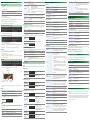 2
2