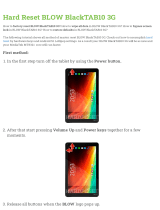10
USING THE UNIT SAFELY
Used for instructions intended to alert the
user to the risk of injury or material
damage should the unit be used
improperly.
* Material damage refers to damage or
other adverse effects caused with
respect to the home and all its
furnishings, as well to domestic animals
or pets.
Used for instructions intended to alert the
user to the risk of death or severe injury
should the unit be used improperly.
The symbol alerts the user to things that must be
carried out. The specific thing that must be done is
indicated by the design contained within the circle. In the
case of the symbol at left, it means that the power-cord
plug must be unplugged from the outlet.
The symbol alerts the user to important instructions or
warnings.The specific meaning of the symbol is
determined by the design contained within the triangle. In
the case of the symbol at left, it is used for general
cautions, warnings, or alerts to danger.
The symbol alerts the user to items that must never be
carried out (are forbidden). The specific thing that must
not be done is indicated by the design contained within
the circle. In the case of the symbol at left, it means that
the unit must never be disassembled.
About WARNING and CAUTION Notices
About the Symbols
ALWAYS OBSERVE THE FOLLOWING
WARNING
When using the strap, take care
that it does not become wound
around your neck.
Concerning the Auto O function
The power to this unit will be turned
o automatically after a predetermined
amount of time has passed since it
was last used for playing music, or
its buttons or controls were operated (Auto O
function). To prevent the power from turning o
automatically, make settings in the app to disable
the Auto O function.
Do not disassemble or modify by yourself
Do not carry out anything unless you
are instructed to do so in the owner’s
manual. Otherwise, you risk causing
malfunction.
Do not repair or replace parts by yourself
Be sure to contact your retailer, a Roland
service center, or an authorized Roland
distributor. For a list of Roland service
centers and ocial Roland dealers, refer
to the Roland website.
http://roland.cm/service
Do not use or store in the following types of
locations
• Subject to temperature extremes
(e.g., direct sunlight in an enclosed
vehicle, near a heating duct, on top of
heat-generating equipment); or are
• Damp (e.g., baths, washrooms, on
wet oors); or are
• Exposed to steam or smoke; or are
• Subject to salt exposure; or are
• Exposed to rain; or are
• Dusty or sandy; or are
• Subject to high levels of vibration and shakiness;
or are
• Placed in a poorly ventilated location.
Do not place in an unstable location
Otherwise, you risk injury as the result
of the unit toppling over or dropping
down.
Avoid extended use at high volume
Use of the unit at high volume for
extended periods of time may cause
hearing loss. If you ever experience any
hearing loss or ringing in the ears, you
should immediately stop using the unit
and consult a specialized physician.
WARNING
Do not allow foreign objects or liquids to
enter unit; never place containers with liquid
on unit
Never allow foreign objects (e.g.,
ammable objects, coins, wires) or
liquids (e.g., water or juice) to enter
this product. Doing so may cause short
circuits, faulty operation, or other
malfunctions.
Turn o the unit if an abnormality or
malfunction occurs
In the following cases, immediately
turn o the power and contact your
retailer, a Roland service center, or
an authorized Roland distrybutor for
service.
• If smoke or unusual odor occurs; or
• Objects have fallen into, or liquid has been
spilled onto the unit; or
• The unit has been exposed to rain (or otherwise
has become wet); or
• The unit does not appear to operate normally or
exhibits a marked change in performance.
For a list of Roland service centers and ocial
Roland dealers, refer to the Roland website.
http://roland.cm/service
Be cautious to protect children from injury
Always make sure that an adult is
on hand to provide supervision and
guidance when using the unit in places
where children are present, or when a
child will be using the unit.
Do not drop or subject to strong impact
Otherwise, you risk causing damage or
malfunction.
Handle batteries carefully
If used improperly, you risk the
dangers of uid leakage, overheating,
combustion, explosion, etc. Carefully
observe the following:
• Do not heat, disassemble, or toss
them into a re or water.
• Do not expose them to sunlight,
ame, or any other source of extreme
heat.
• When using a rechargeable battery
and a charger, make sure to use only
the combination of rechargeable
battery and charger that has been
specied by the battery manufacturer.
Also, be sure to read all of the
precautions that were supplied with
the rechargeable battery and charger,
and abide by them when using the
battery/charger.
CAUTION
Route all power cords and cables in such a
way as to prevent them from getting
entangled
Injury could result if someone were to
trip on a cable and cause the unit to fall
or topple.
Avoid climbing on top of the unit, or placing
heavy objects on it
Otherwise, you risk injury as the result
of the unit toppling over or dropping
down.
Disconnect all cords/cables before moving
the unit
Damage or malfunction may result if
you fail to disconnect all cables before
moving the unit.
Handle batteries carefully
If used improperly, batteries may
explode or leak and cause damage
or injury. In the interest of safety,
please read and observe the following
precautions.
• Carefully follow the installation
instructions for batteries, and make
sure you observe the correct polarity.
• Avoid using new batteries together
with used ones. In addition, avoid
mixing dierent types of batteries.
• Remove the batteries whenever the
unit is to remain unused for an extended period
of time.
• Never keep batteries together with metallic
objects such as ballpoint pens, necklaces,
hairpins, etc.
• Used batteries must be disposed of in
compliance with whatever regulations for their
safe disposal that may be observed in the region
in which you live.
Take care so as not to get ngers pinched
When handling the following moving
parts, take care so as not to get ngers,
toes, etc., pinched. Whenever a child
uses the unit, an adult should be on
hand to provide supervision and guidance.
• mouthpiece (p. 9)
Handle leaking batteries carefully
• Do not touch the liquid with your
bare hands.
• If any of the leaking uid gets into
your eyes, the loss of vision may
result. Do not rub your eyes; use
clean water to ush them thoroughly.
Then, promptly see a doctor.
• Burning of the skin or dermatitis
may result if uid has gotten onto your skin or
clothing. Use clean water to ush aected areas
thoroughly; then, promptly see a doctor.
• Using a soft cloth, carefully wipe any
remaining uid from the inside of the battery
compartment. Then, install new batteries.