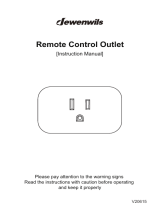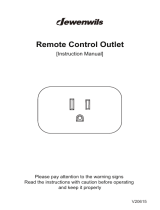Page is loading ...

MWTC/MWTC-D SERIES
The Smart Connector
W
ireless Thermocouple/ Connector/
Transmitter/ Logger and Receivers
TM
e-mail: [email protected]
For latest product manuals:
www.omegamanual.info
Shop online at
omega.com
User’s Guide

The information contained in this document is believed to be correct, but OMEGA accepts no liability for any errors it contains, and reserves
the right to alter specifications without notice.
omega.com [email protected]
Servicing North America:
U.S.A. Omega Engineering, Inc.
Headquarters: Toll-Free: 1-800-826-6342 (USA & Canada only)
Customer Service: 1-800-622-2378 (USA & Canada only)
Engineering Service: 1-800-872-9436 (USA & Canada only)
Tel: (203) 359-1660
Fax: (203) 359-7700
e-mail: [email protected]
For Other Locations Visit omega.com/worldwide

i
Table of Contents
Section Page
Section 1 Introduction ......................................................................................... 1-1
1.1 Precautions ................................................................................................ 1-1
1.2 Safety Warnings and IEC Symbols ........................................................ 1-1
1.3 Product Labeling ....................................................................................... 1-2
1.4 Statement on FCC and CE Marking ....................................................... 1-3
1.5 General Description & System Components ........................................ 1-3
Section 2 Hardware ............................................................................................. 2-1
2.1 Package Inspection ................................................................................... 2-1
2.2 Included Items .......................................................................................... 2-1
Section 3 Software ............................................................................................... 3-1
3.1 Getting Started .......................................................................................... 3-1
3.2 Software Installation ................................................................................ 3-1
3.3 USB Driver Installation ............................................................................ 3-4
3.4 MWTC Connector/Transmitter Setup Utility Program ..................... 3-6
3.5 TC-Central Measurement and Recording Program ............................ 3-6
3.6 Charting Tab ............................................................................................ 3-10
3.7 Charting Options .................................................................................... 3-12
3.8 Data Logging Tab ................................................................................... 3-14
3.9 Menu Tabs ............................................................................................... 3-16
Section 4 Transmitter/Connector Operation .................................................. 4-1
4.1SetupandConguration ......................................................................... 4-2
4.2 Mounting, Installation and Antenna Connection .............................. 4-10
4.3 Thermocouple Connections .................................................................. 4-13
4.4 Battery Installation or Replacement ..................................................... 4-14
Section 5 Receiver Operation ............................................................................ 5-1
5.1 Mounting and Installation ....................................................................... 5-2
Section 6 System Operation ............................................................................... 6-1
6.1 Introduction ............................................................................................... 6-1
6.2 RF Communication Basics ...................................................................... .6-1
6.3 Basic System Overview ............................................................................ 6-1
6.4 Connector/Transmitter Operation ........................................................ 6-2
6.5 Receiver Operation ................................................................................... 6-3
6.6 Environment/Operating Conditions ..................................................... 6-4
6.7 Determining and Maximizing Range .................................................... 6-5
6.8 Antenna Basics .......................................................................................... 6-7
6.9 Antenna Placement .................................................................................. 6-7
6.10 Factory Preset Values ............................................................................. 6-8
6.11 Transmit Rate vs. Battery Life ............................................................... 6-8
MTWC/MWTC-D Series - The Smart Connector
TM
Wireless Thermocouple/Connector/Transmitter/Logger & Receivers

ii
Section 7 Troubleshooting ................................................................................. 7-1
7.1 Connector/Transmitter Troubleshooting ............................................. 7-1
7.2 Receiver Troubleshooting ........................................................................ 7-1
7.3 LED Indications vs Operation ................................................................ 7-1
Section 8 Service and Calibration ..................................................................... 8-1
8.1 Service and Calibration ............................................................................ 8-1
Section 9 Specications ...................................................................................... 9-1
9.1Connector/TransmitterSpecications(ThermocoupleModels) ...... 9-1
9.2ReceiverSpecications ............................................................................. 9-2
Section 10 Approvals & Regulatory Compliance ........................................ 10-1
10.1 FCC (Domestic Use: USA & Canada) ................................................ 10-1
10.2 International Usage & CE Marking (Pending) ................................ 10-1
10.3 CE Declaration of Conformity (DOC) ............................................... 10-1
10.4 Patent Notice ......................................................................................... 10-2
MTWC/MWTC-D Series - The Smart Connector
TM
Wireless Thermocouple/Connector/Transmitter/Logger & Receivers

iii
Table of Figures
Figure Description Page
Section 1 Introduction
Figure
1-1 IEC Symbols ........................................................................................ 1-1
1-2 TC Connector Front Label ................................................................ 1-2
1-3 Connector Rear Label ........................................................................ 1-2
1-4 MWTC-REC1 Receiver Front and Rear Labels .............................. 1-2
1-5 System Components .......................................................................... 1-3
Section 3 Software
Figure
3-1 Welcome Screen ................................................................................. 3-1
3-2 Select Install Screen ............................................................................ 3-2
3-3 ConrmInstallationScreen .............................................................. 3-2
3-4 License Agreement Screen ................................................................ 3-3
3-5 Installation Complete Screen ........................................................... 3-3
3-6 Welcome To The New Found Hardware Wizard Screen ............ 3-4
3-7 Install Software Automatically Wizard Screen ............................. 3-5
3-8 Completing The New Found Hardware Wizard Screen ............. 3-5
3-9 Channels Tab Menu Screen .............................................................. 3-6
3-10 TC-Central Program Screen ............................................................. 3-6
3-11 ChannelConguration ......................................................................3-7
3-12 CongurationChannel1 .................................................................. 3-7
3-13 Channel Display Box ......................................................................... 3-8
3-14 Charting Tab Menu Screen ............................................................. 3-10
3-15 Charting Screen ................................................................................ 3-10
3-16 Start Data Logging/Plotting Screen .............................................. 3-10
3-17 Charting Options Screen ................................................................. 3-12
3-18 Data Log TAB Screen ...................................................................... 3-14
3-19 Data Logging Screen ........................................................................ 3-14
3-20 Start Data Logging/Plotting Screen .............................................. 3-14
3-21 File Menu Tab ................................................................................... 3-16
3-22 View Menu Tab ................................................................................ 3-17
3-23 Tools Menu Tab ................................................................................ 3-18
Section 4 Connector Operation
Figure
4-1 MWTC Overall Dimensions ............................................................. 4-1
4-2A Transmitter Programming Connection .......................................... 4-2
4-2B Transmitter Programming Connector with Cable Installed ........ 4-2
4-3 Setup Mode ......................................................................................... 4-4
4-4 Launch Setup Utility Program ......................................................... 4-4
4-5 Welcome to Universal Wireless Screen .......................................... 4-5
4-6 Setup the Transmitter Screen ........................................................... 4-5
4-7 Connect the Transmitter Screen ....................................................... 4-6
4-8 Establish a Link Screen ...................................................................... 4-6
MTWC/MWTC-D Series - The Smart Connector
TM
Wireless Thermocouple/Connector/Transmitter/Logger & Receivers

iv
Section 4 Connector Operation Continued
Figure Description Page
4-9 Choose Options Screen ..................................................................... 4-7
4-10 Data Logging Options Menu ........................................................... 4-7
4-11 Typical Data File ................................................................................ 4-8
4-12 Send Settings to The Transmitter Screen ........................................ 4-9
4-12A LED Indications vs. Operations (MWTC-D) ................................ 4-10
4-13 Mounting Bracket Installation ....................................................... 4-11
4-14 Fresnel Zone ..................................................................................... 4-11
4-15 Thermocouple Connection ............................................................. 4-13
4-16 Recommended Thermocouple Placement .................................... 4-14
4-17 Connector Battery Compartment .................................................. 4-14
Section 5 Receiver Operation
Figure
5-1 Receiver Operation - Model UWTC-REC1 ..................................... 5-1
5-2 Mounting ............................................................................................. 5-2
5-3 Installation .......................................................................................... 5-2
Section 6 System Operation
Figure
6-1 Basic System Overview ..................................................................... 6-1
6-2 Connector/Transmitter Button Operation ..................................... 6-2
6-3 Transmit and Low Battery Lights .................................................... 6-3
6-4 Receiver Indicator Lights .................................................................. 6-3
6-5 Determining Maximum Range ........................................................ 6-5
6-6 Operation In Buildings ...................................................................... 6-6
6-7 Horizontal Antenna Placement ....................................................... 6-7
6-8 Vertical Antenna Placement ............................................................. 6-8
Section 7 Troubleshooting
Figure
7-1 LED Indications vs. Operations (MWTC-D) .................................. 7-1
MTWC/MWTC-D Series - The Smart Connector
TM
Wireless Thermocouple/Connector/Transmitter/Logger & Receivers

NOTE:
1-1
Section 1 - Introduction
Please read this manual completely before installing and operating your wireless
connector/transmitter and receiver system. It’s important to read and follow all
notes, cautions, warnings and safety precautions before operating this device.
“Device” refers to your connector/transmitter or receiver unit.
1.1 Precautions
• This device is not designed for use in any medical or nuclear applications.
•Donotoperatethisdeviceinammableorexplosiveenvironments.
• Never operate with a power source other than the one recommended in this
manual.
• This device has been designed for dry, moisture free indoor applications only.
• Do not operate this device outside the recommended use outlined in this
manual. Any change made to the unit without the manufacturer’s approval
could void the user’s authority to operate the equipment.
•Noco-locationwithotherradiotransmittersisallowed.Bydenition,
co-location is when another radio device or it’s antenna is located within
20 cm of your connector/transmitter and can transmit simultaneously with
your MWTC unit.
• Never install and/or operate your MWTC connector/transmitter closer than
20 cm to nearby persons.
• Never use your MWTC connector/transmitter as a portable device. Your unit
has been designed to be operated in a permanent installation only.
There are no user serviceable parts inside your device. Attempting to repair or service
your unit may void your warranty:
1.2 Safety Warnings and IEC Symbols
This device is marked with international safety and hazard symbols in
accordance with IEC standards. It is important to read and follow all precautions
and instructions in this manual before operating or commissioning this device as
it contains important information relating to safety and EMC. Failure to follow
all safety precautions may result in injury and or damage to your device. Use of
thisdeviceinamannernotspeciedwillvoidyourwarranty
IEC symbols Description
Caution, refer to accompanying documentation
EU’s Waste Electrical and Electronic Equipment
Compliance
Figure 1-1. IEC Symbols
Introduction
1

1.3 Product Labeling
1.3.1 Connector Front Label
1.3.2 Connector Rear Label
Figure 1-3. Connector Rear Label
1.3.3 MWTC-REC1 Receiver Front and Rear Labels
®
TX
WIRELESS THERMOCOUPLE CONNECTOR
TC
–
+
MWTC
LOW
BATT
PRESS
SETUP
PRESS
I / O
TYPE
This device complies with Part 15
of the FCC rules. Operation is subject
to the following two conditions:
1) This device may not cause harmful
interference; 2) This device must
accept any interference received,
including interference that may cause
undesired operation.
OMEGA ENGINEERING, INC.
Stamford, CT 06907
Made
in U.S.A.
omega.com
®
!
®
TX
PWR
MWTC SERIES
WIRELESS RECEIVER
Figure 1-2. TC Connector Front Label
Front Label
Figure 1-4. UWTC-REC1 Receiver
Rear Label
1-2
Introduction
1
This device complies with Part 15 of the FCC rules.
Operation is subject to the following two conditions:
1) This device may not cause harmful interference;
2) This device must accept any interference received,
including interference that may cause undesired
operation.
FCC ID: WR3-MWTC-2
IC:8205A-MWTC2
PATENTS & PATENTS PENDING
OMEGA ENGINEERING, INC.
Stamford, CT 06907
omega.com
®
Made in U.S.A.
!

1-3
1.4 Statement on FCC and CE Marking
1.4.1 FCC Marking
FCC ID: WR3-MWTC-2
This device complies with Part 15 of the FCC rules. Operation is subject to the
following two conditions: 1.) This device may not cause harmful interference.
2.) This device must accept any interference received, including interference that
may cause undesired operation.
1.4.2 CE Marking
It is the policy of OMEGA
®
to comply with all worldwide safety and EMI/
EMCregulationsthatapply.OMEGAisconstantlypursuingcerticationofits
products to the European New Approach Directives. OMEGA will add the CE
marktoeveryappropriatedeviceuponcertication.Foradditionalinformation
see Section 10 - Approvals & Regulatory Compliance.
1.5 General Description & System Components
1.5.1 General Description
Your Wireless Thermocouple/Connector Series features stand-alone, compact,
battery powered wireless connectors that transmit their readings back to a
host receiver up to 90 m (300’) away. Each thermocouple unit is factory set to
work as a type J, K, T, E, R, S, B, N or C calibration connector. When activated
the connector will transmit readings continuously at a pre-set time interval
that was programmed by the user during the initial setup. Each unit measures
and transmits: Process Input Reading, Connector Ambient Temperature, RF
Signal Strength and Battery Condition to the host and is displayed on the PC
screen in real time using the provided software. When used with host receiver
model MWTC-REC1 data from up to 48 wireless connectors can be received
and displayed. Each unit includes free software that converts your PC into a
strip chart recorder or data logger so readings can be saved and later printed or
exportedtoaspreadsheetle.
MWTC-D is a wireless thermocouple connector/data logger. It can record
up to 65400 process temperature data points or 32,700 process and ambient
temperature data points locally. The recorded data can be downloaded to PC
using the direct USB connection.
1.5.2 System Components
®
®
TX
WIRELESS THERMOCOUPLE CONNECTOR
TC
–
+
MWTC
LOW
BATT
PRESS
SETUP
PRESS
I / O
TYPE
TX
PWR
MWTC SERIES
WIRELESS RECEIVER
CONNECTOR/TRANSMITTER
USB RECEIVER
Figure 1-5. System Components
Introduction
1

NOTE:
2-1
Section 2 – Hardware
It is important that you read this manual completely and follow all safety
precautions before operating this instrument.
2.1 Package Inspection
Remove the packing list and verify that you have received all your equipment. If
you have any questions about the shipment, please call our Customer Service
Department at 1-800-622-2378 or 203-359-1660. We can also be reached on the
Internet at omega.com, e-mail: [email protected]. When you receive the
shipment, inspect the container and equipment for any signs of damage. Note
any evidence of rough handling in transit. Immediately report any damage to
the shipping agent.
The carrier will not honor any damage claims unless all shipping material is saved for
inspection. After examining and removing contents, save packing material and carton
in the event reshipment is necessary.
2.2 Included Items
The following items are supplied in the box.
With Model MWTC Connector/Transmitter:
• 1 Connector/Transmitter
• 1 Type-K Thermocouple Sensor (Omega No. SC-GG-K-30-36-PP)
(MWTC models only)
• 1 Standard (AAA) 1.5V Lithium Battery, (Omega No. MWTC-A-BATT) for use
with Model MWTC.
• 1 Mounting Bracket Kit
• 1 Micro-B USB Cable for MWTC-D (Data Logger)
With Model MWTC-REC1, MWTC-REC5, or MWTC-REC6 Receiver:
• 1 Receiver Device
• 1 MWTC Series User’s Manual (M-4721)
• 1 USB Interface Cable
• 1 TC-Central User Software CD
• 4 Rubber Enclosure Feet
• 1 MWTC Transmitter Programming Cable
Hardware
2

3-1
Section 3 – Software
3.1 Getting Started
ThefollowingprogramlesareincludedontheMWTCUserSoftwareCD
suppliedwithyourReceiver.Theselescanalsobedownloadedfromthe
omega.com website should you misplace your CD.
• MWTC Connector/Transmitter Setup Utility Program
• TC-Central Measurement and Data Logging Program
3.2 Software Installation
3.2.1 System Requirements
Your PC should meet the following minimum requirements:
• Pentium Class processor
• Hard Drive Space: 210 meg
• Ram: 256 meg or higher
• 1 Available USB Port
• 1 CD-ROM Drive
• Windows 2000, XP, Vista (32bit), or 7 Operating System
3.2.2 Software Installation
Insert the MWTC Series User CD that was included with your receiver unit
into the CD-ROM drive on your PC. Your system should begin the installation
process automatically. If the software installation does not start automatically
please see the “Troubleshooting” Section 7.
This welcome screen should be visible on your computer screen. To continue
with installing the program click the “Next >” button.
Software
3
Figure 3-1.
Welcome Screen

Fromthisscreenyouselectthefolderwereyouwanttheprogramlesinstalled
on your PC. The default setting will install the software under your “Program”
folders in a new folder named “Omega” To continue with installing the program
click the “Next >” button.
“Program” folders in a new folder named “Omega” To continue with installing
the program click the “Next >” button.
The setup wizard now has all the information to complete the installation of the
software on your PC. To continue with installing the program click the “Next >”
button.
Software
3
3-2
Figure 3-2.
Select Install Screen
Figure 3-3.
Conrm Installation
Screen

From this screen you must select “Agree” to continue installing your program.
After making your selection click the “Next >” button. The setup wizard will
now install the software.
Congratulations! You have just successfully installed the TC-Central Program on
your PC. To end installing the program and close the setup wizard click the
“Close” Button.
From this screen you must select “Agree” to continue installing your program.
After making your selection click the “Next >” button. The setup wizard will
now install the software.
Congratulations! You have just successfully installed the WTC Central Program
on your PC. To end installing the program and close the setup wizard click the
“Close” button.
Software
3
3-3
Figure 3-4.
License
Agreement Screen
Figure 3-5.
Installation
Complete Screen

NOTE:
NOTE:
3-4
3.3 USB Driver Installation
To install the USB software drivers that are required for your MWTC system
components to operate correctly follow these procedures.
You need to have the TC-Central User Software CD that was supplied with your
receiver loaded into the CD drive on your PC.
1. Connect your MWTC receiver to your computer with the USB cable
provided in the box with your device. You should get a notice box that
indicates that your computer “Has Found New Hardware”
2. Your computer will then launch the Found New Hardware Wizard.
Follow the instructions indicated on the Wizard boxes and the additional
instructions noted in this manual with each box.
After completing the Found New Hardware Wizard your system will ask that you
repeat this process. This is normal. You should repeat the steps outlined here twice.
After the second driver is installed you should then get the “New Hardware Ready For
Use” notice.
Figure 3-6. Welcome To The Found New Hardware Wizard Screen
From this box you should check the “No, not at this time” button. Then click the
“Next >” button to continue with the driver installation process.
Software
3

3-5
Figure 3-7. Install Software Automatically Screen
Next, check the “Install the software automatically” button. Then click the
“Next>” button to continue.
Figure 3-8. Completing The Found New Hardware Wizard Screen
This screen will be displayed to indicate that the software drivers have been
installed. You should click the “Finish” button to complete the process.
Software
3

3-6
3.4 MWTC Connector/Transmitter Setup Utility Program
This utility is used to program your connector/transmitter for the following
operating parameters: Channel Number, Sample Rate, and data logging
(MWTC-D). For complete instructions on using this program please see Section 4.
3.5 TC-Central Measurement and Recording Program
To launch the TC-Central program on your PC begin by accessing the
“Programs” list under your “Start Menu” Next, scroll through the list of
programfolderstondthe“TC-Central”folder.Insidethe“TC-Central”folder
click on the “TC-Central” program link. This will start the software running.
3.5.1 Channels TAB Menu
CHANNELS
TAB
Figure 3-9. Channels TAB Menu Screen
Channels Tab
When TC-Central starts up, the “Channels” tab is displayed. This view allows
you to see temperatures and properties for up to 12 connector/transmitter at one
time
Figure 3-10. TC-Central Program
Software
3

3-7
This is a partial view of the TC-Central Program in operation. You will not have
any blocks receiving data until you have programmed and placed into operation
your connector/transmitters.
3.5.2 Setting up the TC-Central Program
Before you can make wireless measurements with your connector/transmitter
theTC-Centralsoftwaremustbeconguredproperly.Thefollowingsteps
outline how to setup your program.
3.5.3 Channel Conguration
Figure 3-11. Channel Conguration
Fromthe“Tools”pull-downmenuselect“Congure”….”Channel1”.Thiswill
open the program settings table were you can make selections on how you want
your system to operate.
1
7
3
2
5
6
4
Figure 3-12. Conguration Channel 1
➀
Description Field
In the Description Field you can type a reference name that is associated with the
location or process being measured by the connector/transmitter for address.
Example.. “Test Chamber 1”
Software
3

3-8
②
Address Field
Here you must set an address number into this box that corresponds to a
matching Connector/Transmitter unit that you are using in your system. For
the system to work correctly each Connector/Transmitter must have a number
programmedthatisdierentthenotherunitsinyoursystem.Clickwithyour
mouse on the “Up” and “Down” buttons to advance to a higher or lower
address number.
③
Display Timeout
The Display Timeout setting is used to set how long you want the unit to
continue showing the last reading data when communication between the
Connector/Transmitter and receiver has been lost. Make sure not to set
this value to a time less than the current sample rate programmed into the
Connector/Transmitter or you will never receive and or display any readings.
④
Low Alarm / High Alarm
When the “High” or “Low” Alarm box is checked the alarm feature becomes
active. Click with your mouse on the “Up” and “Down” buttons to advance to
a higher or lower setting. The displayed temperature reading will change to
RED digits and begin blinking to indicate that the process temperature has gone
below the low alarm or exceeded the high alarm value.
⑤
°C or °F
Selectingthe°Cor°Fbuttonwillconguretheparticularboxtodisplayreadings
in the desired units of measurement.
⑥
Hide
Whenthe“Hide”boxischeckedtheparticularboxthatyouareconguring
will become inactive and will not show up on the screen when running the
TC-Central program. This is used to remove unused boxed when less than 12
Connector/Transmitter units are being used.
⑦
Sensor Oset
1
2
3
4
7
8
9
5
6
Figure 3-13. Channel Display Box
①
Thermocouple Type
This box indicates the type of thermocouple sensor that your connector/
transmitter is programmed to operate with. As a default the thermocouple color
Software
3

3-9
codes have been set to the ANSI color codes. You can change these to IEC color
codes, see section 3.5.2
②
Reference
This location will display the reference name you typed into the “Description”
eldwhenthisboxwascongured.Thiscanbechangedatanytime
③
Address
Thenumberdisplayedhereistheaddressnumberyouspeciedwhenthis
displayboxwascongured.Thisnumbermustmatchthecorresponding
Connector/Transmitterthathasthesamenumberspeciedoryoursystemwill
not receive the correct data readings.
④
Process
This is the actual process temperature reading that is being measured by your
thermocouple or RTD sensor.
⑤
Ambient
This is the actual ambient temperature connector inside the body of your
Connector/Transmitter. If the unit is exposed to temperatures outside the limits
speciedinthismanualthereadingwillbegintoblinkandthedigitswillturn
red to provide a visual warning.
⑥
Units
Units of measurement setting can be changed from here without going into the
mainchannelcongurationmenu.Justclickwithyourmouseontothedesired
°C or °F button to make a change.
⑦
RX
The “RX” indicator box will display a green light that blinks each time the
receiver acquires data from the corresponding connector transmitter.
⑧
Signal
This percentage bar graph indicates the radio signal strength being received by
the receiver. This should be used as guidance when installing your system to
help determine the best location and positioning of your equipment.
⑨
Battery
This percentage bar graph indicates the amount of remaining usable available
power the battery installed in the Connector/Transmitter has left to operate
normally.
3.5.4 Changing Thermocouple Color Codes.
By default the setting for thermocouple color code is the American National
Standards Institute (ANSI) standard. You can change the default setting to the
International Electrotechnical Commission (IEC) standard here under this menu
in the TC-Central software.
Software
3

3-10
3.6 Chart Tab
Figure 3-14. Chart TAB Menu Screen
The “Chart” tab allows you to start, stop and view real-time data from the
transmitters in a screen plot that you can save and print.
Figure 3-15. Charting Screen
①
Start Button
The “Start” button will open the dialog box shown below. This box allows you
to select one or more channels to be plotted. Click the checkbox next to the
channel(s) number you want to include in your plot.
Software
3
CHART TAB
Figure 3-16.
Start Data
Logging/
Plotting
Screen
/