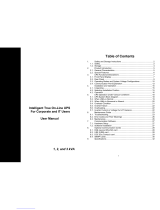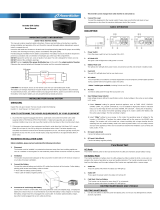Safety and Storage Instructions
1.1 Safety
SAVE THESE INSTRUCTIONS: This manual contains instructions that should be
followed during installation and maintenance of the UPS and Batteries.
1. WARNING: Risk of electric shock. Do not remove cover. No user serviceable
parts inside. Refer servicing to qualified service personnel.
2. Avoid spilling liquids or allowing foreign objects to fall into the UPS as it will
cause damage, possibly subject users to electric shock, and invalidate your
warranty.
3. The UPS must be installed in a clean, indoor environment, free from moisture,
flammable gasses, fumes or corrosive substances.
4. This UPS is equipped with an EMI filter. To prevent potential leakage current
hazards, ensure that the AC mains supply is securely grounded.
5. This UPS is designed to be installed and commissioned in a controlled
environment as follows:
- Operating temperature 0°C to 40°C (32°F to 104°F) and 10% to 90% relative
humidity. High ambient temperature significantly reduces battery life.
- Avoid direct sunlight.
- Do not install the UPS in a flammable or otherwise hazardous environment.
-
Avoid vibration and areas subject to physical impact.
- The maximum UPS output load (in watts) must never exceed that shown on
the UPS rating label. NEVER CONNECT equipment that could overload the
UPS or demand half-wave rectification from the UPS output, for example:
electric drills, vacuum pumps, or hair dryers.
6. To prevent overheating of the UPS, keep all ventilation openings free from
obstruction. Do not place anything on top of the UPS. Keep the UPS rear panel
at least 8 inches away from the wall or other obstructions.
7. Install the UPS in a well ventilated area, ideally exchanging 2.9 cubic feet of air
per minute, because the chemical reaction during battery charging causes
trace gas production.
8. If the product emits a strange noise or smell, immediately stop using the
product and contact Falcon Electric for service or repair.
9. Always switch off the UPS and disconnect the batteries when relocating the
UPS. Be aware that, even when disconnected, charged batteries present a risk
of electric shock.
10. The UPS should be recharged every 2-3 months if unused. When installed and
being used, the batteries will be automatically recharged.