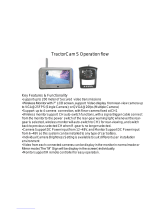Page is loading ...

4 Channel DVR
User Manual
SHR-1041/1041K
imagine the possibilities
Thanks you for purchasing this Samsung product.
To receive a more complete service, please
register your product at
www.samsungsecurity.com
02235A_SHR-1041K_ENG.indb 1 2009-02-17 오전 10:50:24

2_ overview
overview
FEATURES
This product enables you to record 4 channels of camera image and voice source simultaneously. This feature
provides an excellent picture quality for both real time monitoring and search.
You can also monitor remote videos or search for your previous recordings and change the menu settings of the
DVR via the network.
As this product can bypass the Windows operating system to implement the DVR-specific operating system on its
hardware components, the overall operation is stable.
This product compresses the 4 channels of camera input into a format of MPEG-4 before converting analog to
digital video, which enables you to make an effective use of your hard disk.
You can use the remote control, mouse, search buttons on the front panel or a combination of them to perform
freeze, fast playback, backward playback as well as monitoring an event of detection such as time, motion and
alarm.
It provides various recording modes including continuous, motion and alarm recordings.
Supports DDNS (use dynamic IP as like static IP)
USB Back Up
Separate resolution settings for each channel
Separate motion area settings for each channel
Supports a triplex tasking of Save and Remote View during a search.
Motion Detection Recording
Prevents unauthorized user control and data loss using the password system
Supports operations of the remote control and mouse
Ordinary BNC or DIY camera are supported
Real time recording in high quality and high frame rate (up to 30 frames: Based on 352 x 240)
Record and play in high quality (based on 704 x 480)
High/low speed search (search list/speed search)
Integrated alarm buzzer
Continuous recording in HDD Overwrite mode
•
•
•
•
•
•
•
•
•
•
•
•
•
•
•
•
•
•
•
02235A_SHR-1041K_ENG.indb 2 2009-02-17 오전 10:50:24

English _3
● OVERVIEW
IMPORTANT SAFETY INSTRUCTIONS
Read these operating instructions carefully before using the unit.
Follow all the safety instructions listed below.
Keep these operating instructions handy for future reference.
Read these instructions.
Keep these instructions.
Heed all warnings.
Follow all instructions.
Do not use this apparatus near water.
Clean only with dry cloth.
Do not block any ventilation openings, Install in accordance with the manufacturer’s
instructions.
Do not install near any heat sources such as radiators, heat registers, stoves, or other
apparatus (including amplifiers) that produce heat.
Do not defeat the safety purpose of the polarized or grounding- type plug. A polarized plug has
two blades with one wider than the other. A grounding type plug has two blades and a third
grounding prong. The wide blade or the third prong are provided for your safety. if the provided
plug does not fit into your outlet, consult an electrician for replacement of the obsolete outlet.
Protect the power cord from being walked on or pinched particularly at plugs, convenience
receptacles, and the point where they exit from the apparatus.
Only use attachments/accessories specified by the manufacturer.
Use only with the cart, stand, tripod, bracket, or table specified by the
manufacturer, or sold with the apparatus. When a cart is used, use
caution when moving the cart/apparatus combination to avoid injury from
tip-over.
Unplug this apparatus during lightning storms or when unused for long
periods of time.
Refer all servicing to qualified service personnel. Servicing is required when the apparatus has
been damaged in any way, such as power-supply cord or plug is damaged, liquid has been
spilled or objects have fallen into the apparatus, the apparatus has been exposed to rain or
moisture, does not operate normally, or has been dropped.
1)
2)
3)
4)
5)
6)
7)
8)
9)
10)
11)
12)
13)
14)
02235A_SHR-1041K_ENG.indb 3 2009-02-17 오전 10:50:24

4_ overview
overview
BEFORE START
This user’s manual provides Information for using DVR such as brief introduction, part names, functions, connection
to other equipment, menu setup, and the like.
You have to keep in mind the following notices:
SEC retains the copyright on this manual.
This manual cannot be copied without SEC’s prior written approval.
We are not liable for any or all losses to the product incurred by your use of non-standard product or violation of
instructions mentioned in this manual.
If you want to open the case of your system for checking problems, please consult the expert from the shop
where you bought the product.
You may download open source codes from the following website: www.samsungsecurity.com.
Before installing any external device such as external memory or HDD, please check the compatibility of the
device with Samsung DVR. The list of the compatible devices with Samsung DVR can be obtained from your
vendor.
Apparatus shall not be exposed to dripping or splashing and no objects filled with liquids, such as vases, shall be
placed on the apparatus.
The Mains plug is used as a disconnect device and shall stay readily operable at any time.
Warning
Battery
Exchanging a wrong battery in your product may cause an explosion. Therefore you must use the same type
of battery as the one being used in the product.
The following are the specifications of the battery you are using now.
Normal voltage: 3V
Normal capacity: 220mAh
Continuous standard load: 1.1uA
Operating temperature: -20°C ~ +85°C
(-4°F ~ +185°F)
System Shutdown
Turning off the power while the product is in operation, or taking not permitted actions may cause damage to
the hard drive or the product. Also it can cause a dysfunction to the hard disk while using the product.
Please turn off the power using the Power button on the front of your DVR.
After selecting <OK> in the pop-up menu, you can pull off the power cord.
You may want to install a UPS system for safe operation in order to prevent damage caused by an
unexpected power stoppage. (Any questions concerning UPS, consult your UPS retailer.)
Operating Temperature
The guaranteed operating temperature range of this product is 0°C ~ 40°C (32°F ~ 104°F).
This product may not work properly if you run right after a long period of storage at a temperature below the
guaranteed one.
When using the device after a long period of storage at low temperature, place the product at room
temperature for a while and run it.
Especially for the built-in HDD in the product, its guaranteed temperature range is 5°C ~ 55°C (41°F ~ 131°F).
Likewise, the hard drive may not work at a temperature below the guaranteed one.
•
•
•
•
•
•
•
•
❖
•
•
•
•
❖
❖
CALIFORNIA USA ONLY
This Perchlorate warning applies only to primary CR (Manganese Dioxide) Lithium
coin cells in the product sold or distributed ONLY in California USA.
“Perchlorate Material - special handling may apply,
See www.dtsc.ca.gov/hazardouswaste/perchlorate.”
02235A_SHR-1041K_ENG.indb 4 2009-02-17 오전 10:50:24

English _5
● OVERVIEW
Standards Approvals
This equipment has been tested and found to comply with the limits for a Class A digital device, pursuant to part 15
of the FCC Rules. These limits are designed to provide reasonable protection against harmful interference when the
equipment is operated in a commercial environment.
This equipment generates, uses, and can radiate radio frequency energy and, if not installed and used in accordance
with the instruction manual, may cause harmful interference to radio communications. Operation of this equipment
in a residential area is likely to cause harmful interference in which case the user will be required to correct the
interference at his own expense.
Package Contents
Please unwrap the product, and place the product on a flat place or in the place to be installed.
Please check the following contents are included in addition to the main unit.
SHR-1041/1041K
DIGITAL VIDEO RECORDER SHR-1041
POWER
ALARM
REC
NETWORK
DISPLAY
SEARCH
MENU
SHR-1041 PS/2 Mouse Quick Guide
User Manual Remote Control/Battery(AAAX2) Ethernet Cable
SHR-1041K Only
Power Cable /Adaptor Standard Camera (2EA) Night-Vision Camera (2EA)
Camera Bracket (4EA) Sensor Connector (4EA) Camera Cable (4EA)
M
02235A_SHR-1041K_ENG.indb 5 2009-02-17 오전 10:50:26

6_ overview
overview
CONTENTS
OVERVIEW
2
2 Features
3 Important Safety Instructions
4 Before Start
6 Contents
INSTALLATION
8
8 Part Names and Functions (Front)
9 Part Names and Functions (Rear)
10 Remote Controller
11 Standard Camera
12 Night-Vision Camera
13 Camera Bracket
14 Connecting with other Device
GETTING STARTED
17
17 Starting the System
17 Login
LIVE
18
18 Icons on the Live Screen
19 Live Screen Menu
SEARCH
21
21 Search
BACKUP
23
23 Archiving
02235A_SHR-1041K_ENG.indb 6 2009-02-17 오전 10:50:26

English _7
● OVERVIEW
SETTINGS
24
24 System Setup
40 Record
WEB VIEWER
44
44 Introduction
44 Connecting Web Viewer
46 Connecting DVR
48 Using Live Viewer
50 Remote Setup
52 Search
APPENDIX
56
56 Product Specification
02235A_SHR-1041K_ENG.indb 7 2009-02-17 오전 10:50:26

8_ installation
PART NAMES AND FUNCTIONS (FRONT)
Part Names Functions
POWER Used to turn on or off the system.
DISPLAY
Each time you press in Live mode, the screen will be switched in the sequence of 4-split,
Single and Auto Sequence in order.
SERACH Goes to the search screen.
MENU Goes to the system menu screen.
DIRECTION
ENTER
$%_+
: Used to select a system menu item.
DIGITAL VIDEO RECORDER SHR-1041
POWER
ALARM
REC
NETWORK
DISPLAY
SEARCH
MENU
: Selects and runs a menu item.
SPEED
PLAYBACK
)
: Used for quick forward playback.
(
: Used for quick backward playback.
FREEZE
RETURN
#
: Freezes the screen or resumes playing.
DIGITAL VIDEO RECORDER SHR-1041
POWER
ALARM
REC
NETWORK
DISPLAY
SEARCH
MENU
: Used to move one level up in the menu screen.
LED
NETWORK
: Displays both network connection and data transfer status.
REC : Flashes while the recording is in progress.
ALARM
: Flashes if an event occurs.
POWER
: Displays the status (ON/OFF) of power connection.
USB PORT Used to connect a USB storage device.
installation
DIGITAL VIDEO RECORDER SHR-1041
POWER
ALARM
REC
NETWORK
DISPLAY
SEARCH
MENU
1
5
2 3 4
78 6
02235A_SHR-1041K_ENG.indb 8 2009-02-17 오전 10:50:27

English _9
● INSTALLATION
PART NAMES AND FUNCTIONS (REAR)
Part Names Functions
VIDEO IN Composite video signal input port (BNC type port).
CAMERA IN RJ-11 port for camera input.
VIDEO OUT Composite video signal output port (BNC type port).
AUDIO OUT
Audio signal output port (RCA jack).
VGA OUT Video output port for video output to a VGA monitor.
ALARM OUT Alarm output port
PS/2 MOUSE PS/2 type mouse connection port.
NETWORK
RJ-45 port for network connection.
DC INPUT (DC12V) Power connection port for 12V/4A adaptor
CH1
CH2
CH3
CH4
1 2 3 4
VIDEO IN
CAMERA IN
ALARM OUT
NO
NC
COM
VIDEO
OUT
AUDIO
OUT
VGA OUT
PS/2
MOUSE
NETWORK
DC 12V
1 2 3 4 5 6 7 8 9
02235A_SHR-1041K_ENG.indb 9 2009-02-17 오전 10:50:27

10_ installation
installation
REMOTE CONTROLLER
Changing the remote control ID
In a multi-DVR system using a single remote control, you can control only the DVR that matches the ID that
you have set using the ID button.
Press the ID button to check the ID of each of "IR REMOTE CONTROLLER" and DVR.
The defaults are 00 for the SYSTEM ID and 00 for the REMOTE ID, respectively.
The REMOTE ID and the SYSTEM ID can only be checked in Live mode.
To change the REMOTE ID of the IR REMOTE CONTROLLER, press and hold the ID button while entering
a desired combination of two digits from 00 to 99.
To change the ID of the DVR, refer to "CONTROL DEVICE > SYSTEM ID". (Page 36)
Press the ID button of the "IR REMOTE CONTROLLER" to check the ID.
If the system number defined in "CONTROL DEVICE" is different from the number specified using the remote
control, no other button than the [ID] buttons will operate.
1.
2.
3.
4.
M
SEARCH
Switches to search mode for video search. At the moment,
you should select an authorized user and enter the password.
POWER
Turns on or off the system.
CHANNEL
If you press a channel number in real time monitoring or
search mode, the camera’s input of the selected channel is
displayed in full screen.
BACKUP(ARCHIVING)
Switches to backup mode.
MENU
You will see various menu items including settings,
search and backup.
SEARCH NAVIGATION
Used to move between menu items in searching for or playing
recorded video.
VIEW(DISP)
Selects a split mode. You can select one from full-screen,
multi-split and sequence modes.
ID
Used to separately control each DVR in a multi DVR system
by setting a unique ID for each DVR.
RETURN
Cancels the setting and moves to the previous screen.
ENTER
Selects a menu item or applies your setting.
PLAY
Plays the search screen or adjusts the speed.
REC
Performs the recording.
02235A_SHR-1041K_ENG.indb 10 2009-02-17 오전 10:50:27

English _11
● INSTALLATION
STANDARD CAMERA
A surveillance camera is provided in addition to the main unit.
Check the installation steps and the features of each camera.
Camera Part Names
Lens : Focal length of 3.8mm enables you to cover relatively longer range of monitoring.
Microphone : Transfers the onsite sound to the monitor.
Camera fitting groove : Groove that is used to fit the camera bracket.
There exist two grooves; one on the top and one on the bottom.
6-pin modular jack : Connects the camera to the monitor. See "Pin Setting" for the connection.
Sensor jack : Connects the sensor to the camera.
Speaker : Transfers out the audio signal incoming from the monitor.
Pin Setting
Installing the
Camera
The camera can be installed on the wall, ceiling, shelf or a desired position using the provided bracket.
Select a position where you want to install the camera.
Make sure the selected position can sustain the weight of the camera.
Use the screw bolts (M4 X L15) to mount the camera bracket onto
the wall or ceiling.
Place the camera on the selected position and fit the hole either on
the top or the bottom of the camera into the fixing bolt of the bracket,
and turn the camera clockwise.
1.
2.
3.
Speaker (-)
Video_Out
GND
Speaker (+)
Audio_Out / Alarm_Out
18V DC
M4 x L15 sized screws
wall or ceiling
02235A_SHR-1041K_ENG.indb 11 2009-02-17 오전 10:50:28

12_ installation
installation
NIGHT-VISION CAMERA
Equipped with the IR LED and the illumination sensor, enables you to monitor at night as well as in daytime.
You can also use it indoors as well since it is designed for outdoor use.
Camera Part Names
Lens : Focal length of 3.8mm enables you to cover relatively longer range of monitoring.
Illunination Sensor : Detects incoming light to control the IR LED.
IR LED : This is an infrared LED that is controlled by the illumination sensor.
Camera fitting groove : Groove that is used to fit the camera bracket.
There exist two grooves; one on the top and one on the bottom.
Speaker : Transfers out the audio signal incoming from the monitor.
Sensor jack : Connects the sensor to the camera.
Microphone : Transfers the onsite sound to the monitor.
6-pin modular jack : Connects the camera to the monitor. See “Pin Setting” for the connection.
(page 11)
Installing the Night-Vision Camera
The camera can be installed on the wall, ceiling, shelf or a desired position using the provided bracket.
Select a position where you want to install the camera.
A place where it can tolerate 5 times of the total weight of the camera before
installing.
Use the screw bolts (M4 X L15) to mount the camera bracket onto the
wall or ceiling.
Place the camera on the selected position and fit the hole either on the
top or the bottom of the camera into the fixing bolt of the bracket, and
turn the camera clockwise.
1.
2.
3.
M4 x L15 sized screws
wall or ceiling
02235A_SHR-1041K_ENG.indb 12 2009-02-17 오전 10:50:28

English _13
● INSTALLATION
CAMERA BRACKET
The camera bracket can be used to install the camera on the wall, ceiling or shelf.
Camera Bracket Specification
Use Indoor
Installation
Wall or Ceiling
Dimensions
57(W) x 47.2(H) x 100.5(L) mm/
2.25(W) x1.86(H) x 3.95(L) inch
Weight
130g (0.29 lbs)
Operating
Temperature
-10˚C ~ 50˚C (14˚F ~ 122˚F)
Accessories
Screw (M4 X L15) : 3 pcs
Adjusting the Camera Bracket
Choose an installation site that can sufficiently support the weight of
the equipments to be installed.
Attach the camera bracket to the wall using the supplied screws
(M4 X L15). 4x15 sized screws wall or ceiling.
Adjust the camera to target the video location and tighten the camera
bracket handle on the camera bracket. Install the camera on to the
male screw of the camera bracket by rotating the camera in
clockwise.
Loosen the handle by turning it in counter clockwise direction and then
adjust the camera position. Tighten the handle, turning it clock wise,
and lock the camera in position.
Connect the camera cable to the camera.
1.
2.
3.
4.
5.
Handle
Handle
02235A_SHR-1041K_ENG.indb 13 2009-02-17 오전 10:50:28

14_ installation
installation
CONNECTING WITH OTHER DEVICE
Connecting Alarm Output and Relay
If activated, the alarm will output through the ALARM OUT port on the rear panel.
Check the relay output type (Normal Open/Normal Close) and connect to the
appropriate port (NO/NC).
NO(Normal Open)
: Sensor is open in normal condition, it generates alarm if the
sensor is closed.
COM
: Connect the grounding cable.
NC(Normal Close)
: Sensor is closed in normal condition, it generates alarm if the
sensor is open by interruption.
Related Load
- AC : 125V 0.5A
- DC : 30V 1.0A
•
•
•
•
CH1
CH2
CH3
CH4
1 2 3 4
VIDEO IN
CAMERA IN
ALARM OUT
NO
NC
COM
VIDEO
OUT
AUDIO
OUT
VGA OUT
PS/2
MOUSE
NETWORK
DC 12V
CH1
CH2
CH3
CH4
1 2 3 4
VIDEO IN
CAMERA IN
ALARM OUT
NO
NC
COM
VIDEO
OUT
AUDIO
OUT
VGA OUT
PS/2
MOUSE
NETWORK
DC 12V
CAMERA IN
VIDEO OUT
(VGA)
VIDEO OUT
(composite)
MOUSE
NETWORK
POWER
ALARM OUT
VIDEO IN
AUDIO OUT(AMP IN)
02235A_SHR-1041K_ENG.indb 14 2009-02-17 오전 10:50:29

English _15
● INSTALLATION
Connecting to the Internet
Connect LAN cable of Cable/ADSL modem or Direct Fixed/Static IP LAN Line to WAN port of IP Router.
Connect LAN ports of IP Router to Ethernet port SHR-1041 to be set up and to Ethernet port of Local PC
to use during setup.
Connect Video cable of Camera to Monitor.
Turn on the Monitor power.
If you have a Static (Fixed) IP line or Dynamic IP line (Cable Modem or ADSL Modem) with one IP address (whether its
dynamic or fi xed), but have more than one internet device to use (such as a PC and a SHR-1041 or several SHR-1041);
you must use an IP Router (different from a simple Network Hub); You must set up the Router to work with the
SHR-1041 and you must use a network capable PC within The local Router network to do the setup.
If you are using an existing Router which is already set up, you may not need to redo the basic setup of the Router
again, but it is highly recommended that you at least read all the instructions below and go through the steps.
Whether you are using an existing Router or a new Router, you must go through the Port Forwarding portion of the
setup.
1.
2.
3.
4.
DIGITAL VIDEO RECORDER SHR-1041
POWER
ALARM
REC
NETWORK
DISPLAY
SEARCH
MENU
Data Line :
Video Line :
CAMERA
LOCAL PC #1
IP Router or HUBCable/ADSL Modem
Direct LAN (Fixed/Static IP)
SHR-1041
Internet
or
LOCAL PC #2
02235A_SHR-1041K_ENG.indb 15 2009-02-17 오전 10:50:29

16_ installation
installation
Connecting the Network
You can use the 10/100 Mbps Ethernet connector on the product to connect to the network.
Connecting to the network enables you to perform various functions including remote monitoring, remote
search and remote control.
DIGITAL VIDEO RECORDER SHR-1041
POWER
ALARM
REC
NETWORK
DISPLAY
SEARCH
MENU
DIGITAL VIDEO RECORDER SHR-1041
POWER
ALARM
REC
NETWORK
DISPLAY
SEARCH
MENU
DDNS Server
(websamsung.net)
Remote User PC #1 Remote User PC #N
CAMERA
Local PC #N
Local PC #1
IP Router or HUB
Cable/ADSL/VDSL
Direct LAN (Fixed/Static IP)
SHR-1041
Internet
or
SHR-1041
Data Line :
Video Line :
02235A_SHR-1041K_ENG.indb 16 2009-02-17 오전 10:50:30

English _17
● GETTING STARTED
getting started
STARTING THE SYSTEM
Connect the power cable of the DVR to the wall outlet.
You will see the initialization screen.
The initialization process may take a while, depending on the
condition of the DVR.
The Live screen appears.
LOGIN
To access a DVR or restricted menu, you should have logged in to
the DVR.
If you start the system or try to access restricted menus, the login
dialog pops up.
Double-click any area on the screen or press the [ENTER] button on the
front panel to display the virtual keyboard. (Page 26)
Select a user and enter the password.
The default admin password is "4321".
Select <OK>.
If you have successfully logged in, the Live screen appears.
The default screen is in 4-split mode with an option of continuous recording.
1.
2.
3.
1.
2.
3.
CAM1 CAM2
CAM3
R OW
CC
C
LOGIN
USER ADMIN
PASSWORD
OK CANCEL
2009/01/01 00:00:10
02235A_SHR-1041K_ENG.indb 17 2009-02-17 오전 10:50:31

18_ live
ICONS ON THE LIVE SCREEN
The icons on the Live screen indicate the status of the system.
Name Description
Camera Name Displays the name of the camera.
Recording
Modes
C
Indicates continuous recording.
A
Indicates alarm recording.
M
Indicates motion detection recording.
P
Indicates manual recording.
This box will turn green if an event recording is scheduled.
Status Bar
CAM1
C
R OW
Displays the network connection status.
CAM1
C
R OW
2009/01/01 00:00:10
Displays the current time and date.
CAM1
C
R OW
Displays the current operation of RECORD, HDD status and
OVERWRITE setup.
To hide the status bar, set it to <OFF> in “SYSTEM SETUP>Display”. (Page 24)
live
CAM1
C
R OW
2009/01/01 00:00:10
02235A_SHR-1041K_ENG.indb 18 2009-02-17 오전 10:50:32

English _19
● LIVE
LIVE SCREEN MENU
In Live mode, right-click any area or press the [MENU] button on the remote control to display the Live menu.
Name Description
SEARCH
Searches for and plays recording data.
Refer to “SEARCH”. (Page 21)
ARCHIVING
Searches for a backup device and perform the backup for each channel or at a
desired time.
Refer to “ARCHIVING”. (Page 23)
REC START/STOP Starts/stops manual recording. (Page 43)
SEQUENCE
The screen will switch to Sequence mode.
Refer to “SEQUENCE”. (Page 20)
SYSTEM SETUP
You can confi gure the settings related to the system screen, camera name, sound,
event and storage.
Refer to “SYSTEM SETUP”. (Page 24)
RECORD SETUP
You can confi gure the settings of scheduled recording and adjust the picture quality.
Refer to “RECORD SETUP”. (Page 40)
LOGOFF
Restricts access to any other menu than REC START/ STOP and SEQUENCE.
Refer to “LOGOFF”. (Page 20)
SHUTDOWN The system will shut down. (Page 4)
CAM1 CAM2
CAM4CAM3
C
R OW
2009/01/01 00:00:10
SEARCH
ARCHIVING
REC START
SEQUENCE
SYSTEM SETUP
RECORD SETUP
LOGOFF
SHUTDOWN
1
2
3
4
5
6
7
8
02235A_SHR-1041K_ENG.indb 19 2009-02-17 오전 10:50:33

20_ live
live
Sequence
The screen will switch to Sequence mode.
Press the [MENU] button on the front panel or right-click any area.
Select <SEQUENCE>.
The screen will switch to Sequence mode.
Double-click any area or select <SEQUENCE> again to stop Sequence mode. Double-click it again to
switch back to split mode.
Press the [DISPLAY] button on the front panel or the [VIEW] button on the remote control to switch the mode to Split –
Single – Sequence in sequence.
Logoff
Restricts access to the system functions.
Press the [MENU] button on the front panel or right-click
any area.
Select <LOGOFF>.
You will see the "LOG OFF" dialog.
Select one from <KEY LOCK> and <LOG OFF>.
You will see the confi rmation window.
KEY LOCK
Restricts use of buttons on the remote control and the front
panel, and access to the Live menu.
If you try to use a button on the front panel or the remote
control, or access to the Live menu when you have set
<KEY LOCK>, you will see the “SYSTEM” window.
To release the KEY LOCK, enter the password.
LOGOFF
Restricts access to SEARCH / ARCHIVING / SYSTEM SEPUP / RECORD SETUP / SHUTDOWN except
for REC START and SEQUENCE.
If you select <LOG OFF> and try to access the yellow-highlighted Live menu items of SEARCH /
ARCHIVING / SYSTEM SETUP / RECORD SETUP / SHUTDOWN, you will see the “LOGIN” dialog.
1.
2.
3.
1.
2.
3.
CH1
CH1
CH1
CH1
CH2
CH1
CH2
CH6
CH8
CH10 CH11 CH12 CH13
CH3 CH4 CH5
CH7
CH9
CH1
CH5 CH6 CH7 CH8
CH2
CH3
CH4
CH2
CH3
CH2
CH3 CH4
CH2 CH3
CH4 CH5 CH6
CH4 CH5 CH6
CH7 CH8 CH9
CH1 CH2 CH3 CH4
CH5 CH6 CH7 CH8
CH9 CH10 CH11 CH12
CH13 CH14 CH15 CH16
CH1
CH1
CH1
CH1 CH2
CH3 CH4
CH2 CH3
CH4 CH5 CH6
CH7 CH8 CH9
CH5 CH6
CH7 CH8
CH9 CH10
CH11 CH12
CH13 CH14
CH15 CH16
CH10 CH11 CH12
CH13 CH14 CH15
CH16
;
CH2CH1
;
CH2CH1
CAM1 CAM2
CAM4CAM3
R OW
LOG OFF
KEY LOCK LOG OFF
2009/01/01 00:00:10
CAM1 CAM2
CAM4CAM3
R OW
SYSTEM
USER ADMIN
PASSWORD
OK CANCEL
2009/01/01 00:00:10
02235A_SHR-1041K_ENG.indb 20 2009-02-17 오전 10:50:35
/