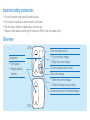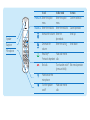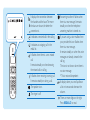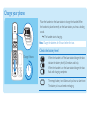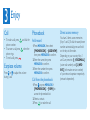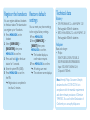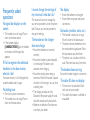Philips CD1862B/NL Quick start guide
- Category
- Telephones
- Type
- Quick start guide

Quick start guide
CD181/CD186

Important safety instructions
• Use only the power supply listed in the technical data.
• Do not allow the product to come into contact with liquids.
• Risk of explosion if battery is replaced by an incorrect type.
• Dispose of used batteries according to the instructions. (Refer to the user manual online)
Overview
CD186
CD181
Loudspeaker
• Find handsets.
• Register additional
handsets.
Adjust the speaker volume.
• Play the previous message.
• Replay the current message.
Turn the answering machine on/off.
Skip to next message.
• Delete the currrent messages.
• Delete all messages (press and hold).
Start/stop listening to the recorded messages.

In call In idle mode In menu
MENU/OK Enter the option
menu
Enter the option
menu
Conrmselection
REDIAL/C Enter the redial list Enter the redial list Cancel operation
Increase the volume Enter the
phonebook
Scroll up
Decrease the
volume
Enter the call log Scroll down
Recall key*
*network dependent
Make and receive
calls
End calls Turn handset on/off
(press and hold)
Exit menu/operation
Mute/unmute the
microphone
Turn the speaker
on/off
Make and receive
calls
Speaker
Earpiece
Microphone

It displays the connection between
the handset and the base. The more
the bars are shown, the better the
connection is.
It indicates a received call in the call log.
It indicates an outgoing call in the
redial list.
Itasheswhenthereisanewmissed
call.
It remains steadily on when browsing
the missed calls in call log.
Itasheswhenreceivingincomingcall.
It remains steadily on during a call.
The speaker is on.
The ringer is off.
Answeringmachine:itasheswhen
there is a new message. It remains
steadily on when the telephone
answering machine is turned on.
If you are using a voice mailbox from
yourprovider,thisiconasheswhen
there is a new message.
It remains steadily on when the voice
messages are already viewed in the
call log.
The icon is not shown when there is
no voice message.
* This is network dependent
It displays when you scroll up/down
a list or increase and decrease the
volume.
There are more digits on the right.
Press REDIAL/C to read.

Connect the base station
Telephone
socket
Power
socket
Power
adapter
Power
socket
Extra
handset
charger
Telephone
base station
2 1 3
1 Connect each end of the power adapter to:
• the DC input jack at the bottom of the base station;
• the power socket on the wall.
2 Connect each end of the line cord to:
• the telephone socket at the bottom of the base station;
• the telephone socket on the wall.
For multi-handset version only:
3 Connect each end of the power adapter to:
• the DC input jack at the bottom of the extra handset charger.
• the power socket on the wall.
1
Connect

2
Get started
Congure your phone
1 The batteries are pre-installed in the handset. Pull the battery tape off
from the battery door before charging.
2 Whenusingyourphoneforthersttime,youseeawelcome
message (country dependent).
After the welcome message, press MENU/OK.
3 Please set the country and language if prompted.
4 Set the date and time.
• If the time is in 12-hour format, press / key to select [AM] or
[PM].

Charge your phone
Charge 8 hours
Place the handset on the base station to charge the handset. When
the handset is placed correctly on the base station, you hear a docking
sound.
» The handset starts charging.
NoteChargethebatteriesfor8hoursbeforerstuse.
Check the battery level
When the handset is off the base station/charger, the bars
indicate the battery level (full, medium and low).
When the handset is on the base station/charger, the bars
ashuntilchargingcompletes.
Theemptybatteryiconashesandyouhearanalerttone.
The battery is low and needs recharging.

3
Enjoy
Call
• To make a call, press and dial the
phone number.
• To answer a call, press
when the
phone rings.
• To end a call, press
.
Earpiece volume
Press or to adjust the volume
during a call.
Phonebook
Add record
1 Press MENU/OK, then select
[PHONEBOOK] > [ADD NEW],
then press
MENU/OKtoconrm.
2 Enter the name, then press
MENU/OKtoconrm.
3 Enter the number, then press
MENU/OKtoconrm.
Call from the phonebook
1 Press or, press MENU/OK >
[PHONEBOOK] > [VIEW] to
access the phonebook list.
2 Select a contact.
3 Press to make the call.
Direct access memory
You have 2 direct access memories
(Keys 1 and 2). To dial the saved phone
number automatically, press and hold
on the keys in idle mode.
Depending on your country, Keys 1
and 2 are preset to
[1_VOICEMAIL]
(voice mail number) and
[2_INFO
SVC]
(information service number)
of your network operator respectively
(network dependent).

Call log
1 Press and select a record.
To make a call
2 Press .
To view more details
2 Press MENU/OK.
3 Select [VIEW].
To save a call record to the
phonebook
2 Press MENU/OK.
3 Select [SAVE NUMBER].
4 Press MENU/OKtoconrm.
5 Enter the name.
6 Press MENU/OKtoconrm.
7 Press MENU/OK to save.
To delete a call record
2 Press MENU/OK.
3
Select
[DELETE]
or
[DELETE ALL]
.
4 Press MENU/OKtoconrm.
Redial list
1 Press REDIAL/C and select a record.
To make a call
2 Press .
To save a call record to the
phonebook
2 Press MENU/OK.
3 Select [SAVE NUMBER].
4 Press MENU/OKtoconrm.
5 Enter the name.
6 Press MENU/OKtoconrm.
7 Press MENU/OK to save.
To delete a call record
2 Press MENU/OK.
3 Select [DELETE] or [DELETE
ALL]
.
4 Press MENU/OKtoconrm.
Record an
announcement
(for CD186 only)
1 Press MENU/OK > [ANSW
MACHINE]
>
[ANNOUNCEMENT], then press
MENU/OKtoconrm.
2 Select [ANSWER ONLY] or
[RECORD ALSO], then press
MENU/OKtoconrm.
3 Select [RECORD NEW], then press
MENU/OKtoconrm.
4 Start recording close to the
microphone after the beep.
5 Press MENU/OK to stop recording.
» You can listen to the newly
recorded announcement on the
handset.

Register the handsets
You can register additional handsets
to the base station. The base station
can register up to 4 handsets.
1 Press MENU/OK on the
handset.
2 Select [SERVICES] >
[REGISTER], then press
MENU/OKtoconrm.
3 Press and hold on the base
station for 5 seconds.
4
Enter the system PIN (0000).
5
Press
MENU/OKtoconrm
the PIN.
» Registration is completed in
less than 2 minutes.
Restore default
settings
You can reset your phone settings
to the original factory settings.
1 Press MENU/OK.
2 Select [SERVICES] >
[RESET], then press
MENU/OKtoconrm.
» The handset displays a
conrmationrequest.
3 Press MENU/OKtoconrm.
» All settings are reset
» The welcome screen displays.
Technical data
Battery
• GP: PH50AAAHC: 2 x AAA NiMH 1.2V
Rechargeable 500mAh batteries
• BYD: H-AAA500A-Z: 2 x AAA NiMH 1.2V
Rechargeable 500mAh batteries
Adapter
Base and charger:
• Philips:
SSW-1920EU-2/SSW-1920UK-2/
S003PV0600050/S003PB0600050:
Input: 100-240V 50/60Hz 0.2A;
Output: 6V 500mA
Note Hereby Philips Consumer Lifestyle,
declares that the CD181/CD186 is in
compliance with the essential requirements
and other relevant provisions of Directive
1999/5/EC.YoucanndtheDeclarationof
Conformity on www.p4c.philips.com.

Frequently asked
questions
No signal bar displays on the
screen.
• The handset is out of range. Move it
closer to the base station.
• If the handset displays
[UNREGISTERED], put the handset
on the base until the signal bar
appears.
If I fail to register the additional
handsets to the base station,
what do I do?
Your base memory is full. Unregister the
unused handsets and try again.
No dialing tone
• Check your phone connections.
• The handset is out of range. Move it
closer to the base station.
I cannot change the settings of
my voice mail, what do I do?
The voice mail service is managed by
your service provider but not the phone
itself. Contact your service provider to
change the settings.
The handset on the charger
does not charge.
• Ensure the batteries are inserted
correctly.
• Ensure the handset is placed properly
on the charger. The battery icon
animates when charging.
• Ensure the docking tone setting is
turned on. When the handset is placed
correctly on the charger, you can hear
a docking tone.
• The charging contacts are dirty.
Disconnectthepowersupplyrstand
clean the contacts with a damp cloth.
• Batteries are defective. Purchase new
ones from your dealer.
No display
• Ensure the batteries are charged.
• Ensure there are power and phone
connections.
Bad audio (crackles, echo, etc.)
• The handset is nearly out of range.
Move it closer to the base station.
• The phone receives interference from
the nearby electrical appliances. Move
the base station away from them.
• The phone is at a location with thick
walls. Move the base away from them.
The handset does not ring.
Ensure the handset ringtone is turned on.
The caller ID does not display.
• The service is not activated. Check
with your service provider.
• The caller’s information is withheld or
unavailable.

Need help?
User manual / Online help
www.philips.com/support
Welcome to Philips
Register your product at www.philips.com/welcome
When this crossed-out wheeled bin symbol is attached to a product it
means that the product is covered by the European Directive 2002/96/EC.
Reproduction in whole or in part is prohibited without the written consent
of the copyright owner.
Trademarks are the property of Koninklijke Philips Electronics N.V. or
their respective owners.
© 2013 Koninklijke Philips Electronics N.V.
All rights reserved.
QSG_CD181-186_EN_V4.0
WK13043
0168
-
 1
1
-
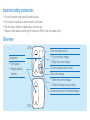 2
2
-
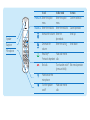 3
3
-
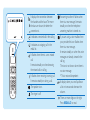 4
4
-
 5
5
-
 6
6
-
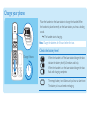 7
7
-
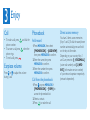 8
8
-
 9
9
-
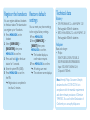 10
10
-
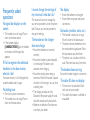 11
11
-
 12
12
Philips CD1862B/NL Quick start guide
- Category
- Telephones
- Type
- Quick start guide
Ask a question and I''ll find the answer in the document
Finding information in a document is now easier with AI
Related papers
-
Philips CD1811B User manual
-
Philips SE2754B/05 Quick start guide
-
Philips CD181 User manual
-
Philips SE1711B/90 Quick start guide
-
Philips CD680 User manual
-
Philips XL5950C/12 Quick start guide
-
Philips XL5950C/12 Quick start guide
-
Philips CD1752B User manual
-
Philips SE1704B User manual
-
Philips CD2701S User manual