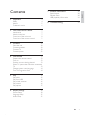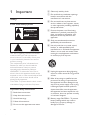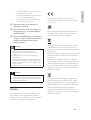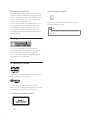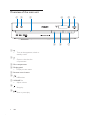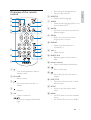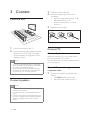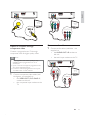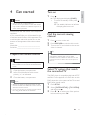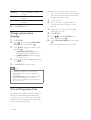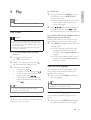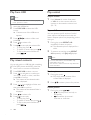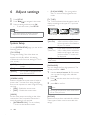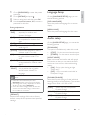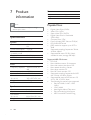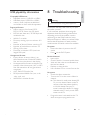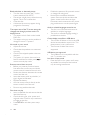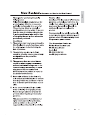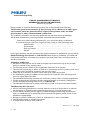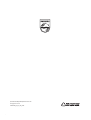Philips MCD120/96 User manual
- Category
- DVD players
- Type
- User manual
This manual is also suitable for
Philips MCD120/96 is a versatile multimedia player that can make your home entertainment more enjoyable and convenient. With its multiple playback options, you can effortlessly watch movies, listen to music, and view pictures from various sources, including DVDs, VCDs, SVCDs, and USB devices. The unit also features a built-in FM tuner, allowing you to tune in to your favorite radio stations. Moreover, the karaoke function adds an element of fun and entertainment, letting you sing along to your favorite tunes.
Philips MCD120/96 is a versatile multimedia player that can make your home entertainment more enjoyable and convenient. With its multiple playback options, you can effortlessly watch movies, listen to music, and view pictures from various sources, including DVDs, VCDs, SVCDs, and USB devices. The unit also features a built-in FM tuner, allowing you to tune in to your favorite radio stations. Moreover, the karaoke function adds an element of fun and entertainment, letting you sing along to your favorite tunes.




















-
 1
1
-
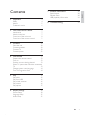 2
2
-
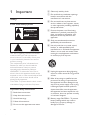 3
3
-
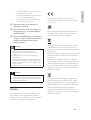 4
4
-
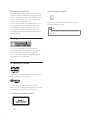 5
5
-
 6
6
-
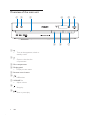 7
7
-
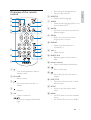 8
8
-
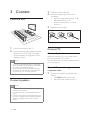 9
9
-
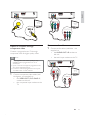 10
10
-
 11
11
-
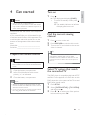 12
12
-
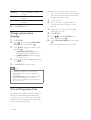 13
13
-
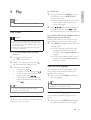 14
14
-
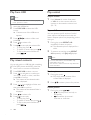 15
15
-
 16
16
-
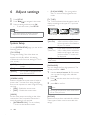 17
17
-
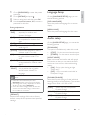 18
18
-
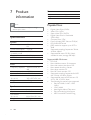 19
19
-
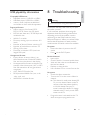 20
20
-
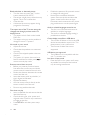 21
21
-
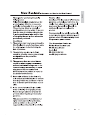 22
22
-
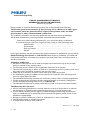 23
23
-
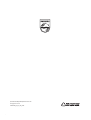 24
24
Philips MCD120/96 User manual
- Category
- DVD players
- Type
- User manual
- This manual is also suitable for
Philips MCD120/96 is a versatile multimedia player that can make your home entertainment more enjoyable and convenient. With its multiple playback options, you can effortlessly watch movies, listen to music, and view pictures from various sources, including DVDs, VCDs, SVCDs, and USB devices. The unit also features a built-in FM tuner, allowing you to tune in to your favorite radio stations. Moreover, the karaoke function adds an element of fun and entertainment, letting you sing along to your favorite tunes.
Ask a question and I''ll find the answer in the document
Finding information in a document is now easier with AI
in other languages
- français: Philips MCD120/96 Manuel utilisateur