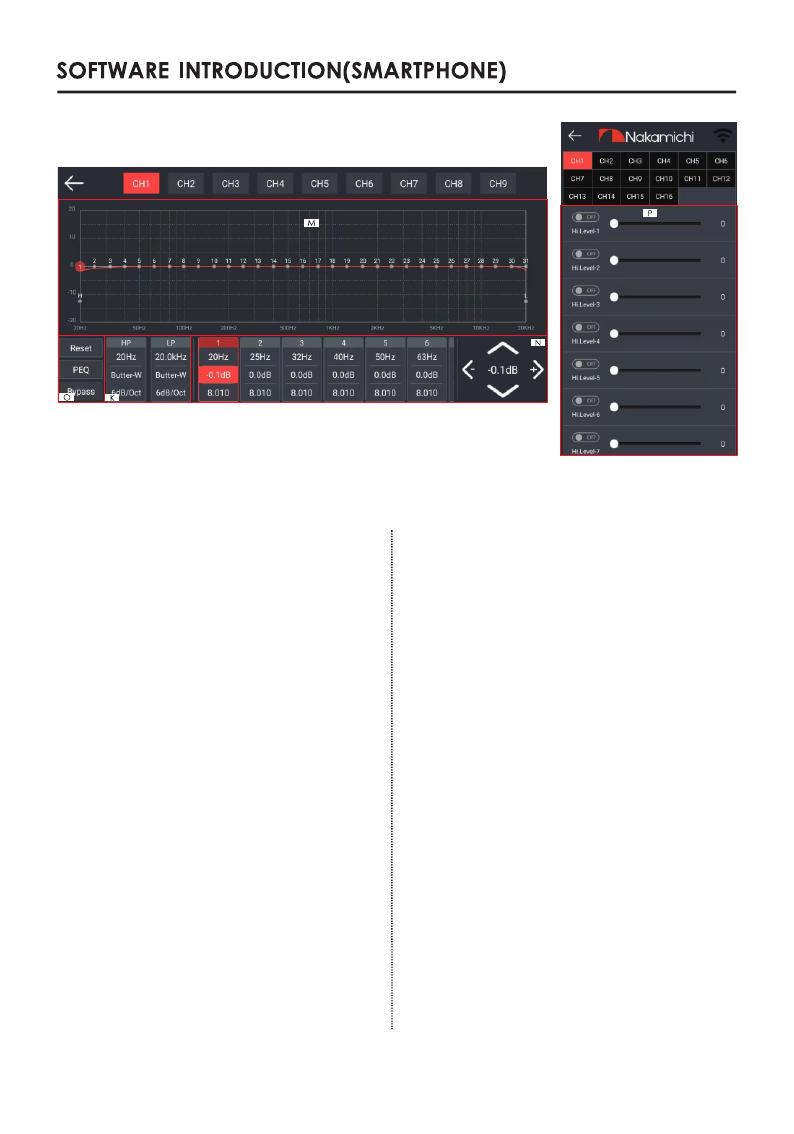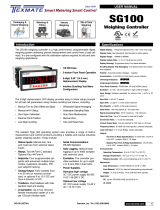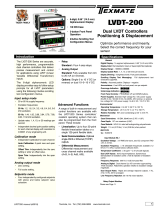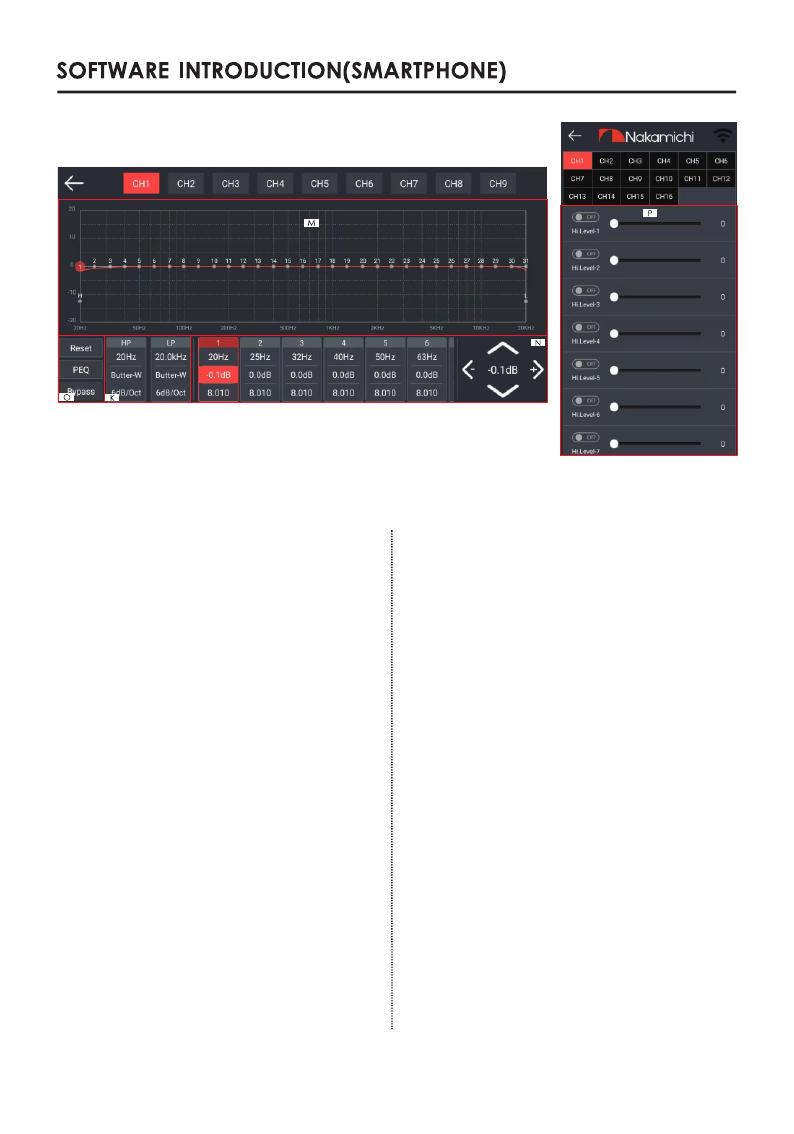
EQ
Mixer
4. EQ interface
Adjustable: Filter type, frequency and Q
value (slope or slope).
I. Output channel selection:
Sixteen channels are available.
J. Output channel volume setting:
You can adjust the volume by sliding left
and right. The volume range is 0~60. Click
the speaker button to mute. Congurable
output channel type, forward and reverse
switching.
K. Channel divider selection:
Channel type: Choose from Link-Rill,
Butter-W and Bessel.
Frequency Range: 20HZ~20KHz.
Slope selection:
6dB/Oct, 12dB/Oct, 18dB/Oct, 24dB/Oct,
30dB/Oct, 36dB/Oct, 42dB/Oct,48dB/Oct
and OFF can be selected.
L. Joint tuning and channel type settings:
Click [Reset] to reset the output channel
type so that the output type can be
customized.
Click [Stereo] to switch between stereo
mode and bridge mode.
Click[link] the joint debugging window
will pop up, and select the joint debugging
method.
Corresponding to the adjustment of the
output channel EQ curve (gain, Q value
and frequency); reset equalization,
pass-through equalization or parametric
equalization operation settings.
M. EQ display:
Edit the display area.
N. Output EQ gain, Q value and frequency
settings:
Output EQ gain setting: A total of 31 EQ. left
and right sliding screen can select EQ, you
can drag the slider up and down. Select
the rst line value, and drag the slider bar
left and right in the pop-up dialog box to
adjust the adjustment range: -20dB ~ +20dB.
Q value: Click the second line value, and
drag the slider bar left and right in the
pop-up dialog box to adjust, the
adjustment range is 0.404 ~ 28.852.
Frequency setting: Click the third line
value, and drag the slider bar left and
right in the pop-up dialog box to adjust it.
The adjustment range is 20Hz ~ 20KHz.
13 EN