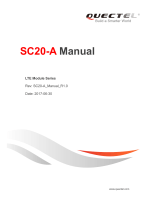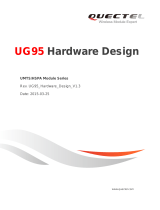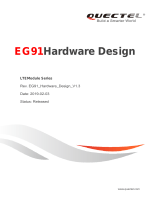Page is loading ...

2
Table of Contents
Product Summary.................................................................................................................................... 3
Product Family .................................................................................................................................... 3
Package Contents ................................................................................................................................ 3
Hardware Information ............................................................................................................................. 4
Product Dimensions ............................................................................................................................ 4
Label ................................................................................................................................................... 5
Compatible accessories ....................................................................................................................... 5
Installation & Safety Information .......................................................................................................... 6
Installation Recommendations ............................................................................................................ 6
Power supply ....................................................................................................................................... 7
Operation ................................................................................................................................................ 9
Configuring the IXrouter3 .................................................................................................................. 9
LED Status Indicators ......................................................................................................................... 9
Resetting the IXrouter3 ..................................................................................................................... 10
Compliance ........................................................................................................................................... 11
Certifications ..................................................................................................................................... 11
FCC compliance................................................................................................................................ 11
Support .................................................................................................................................................. 13
Appendix A: Technical Specifications ................................................................................................. 14

3
Product Summary
Thank you for purchasing the IXrouter3. The IXrouter is the standard and most supported hardware
for the IXON IXplatform. The IXrouter makes it convenient to remotely connect to your equipment,
while the built-in firewall keeps your equipment safe from outside threats.
Configuration is as easy as inserting a USB memory stick, which contains your configuration file, into
the IXrouter's USB port. Generate the configuration file from the Tools menu in your IXplatform
account.
Product Family
The IXrouter3 is available in the following variants that differ in their wireless communication
modes:
Package Contents
In the package you will find the following contents:
• One IXrouter3
• One 4 GB USB stick used for configuration
• One female 4-pin plug-in connector with screw connection
Model: Weidmuller BL 5.08/04/180 SN BK BX
Product Code
Ethernet
3G
4G-E
4G-A
4G-C
WIFI
Coverage
Global
EMEA, Korea,
Thailand and
India
USA and
Canada
China
Global
IX2400
✓
IX2401
✓
✓
IX2402
✓
✓
IX2403
✓
✓
IX2404
✓
✓
IX2410
✓
✓
IX2411
✓
✓
✓
IX2412
✓
✓
✓
IX2413
✓
✓
✓
IX2414
✓
✓
✓

4
Hardware Information
The IXrouter3 is created with performance and a multitude of hardware capabilities in mind.
Product Dimensions
The IXrouter is designed to be easy to install on a standard DIN rail. The small size of the IXrouter
allows you to make efficient use of space.
IXrouter3 dimensions (in mm)

5
Label
The label can be found on the bottom right corner on the left side of the IXrouter.
IXrouter3 label example
Where:
Product Code and Common Name
Serial Number
Media Access Control (MAC) Address
International Mobile Equipment Identity (IMEI) number. Only available for variants
containing a 3G or 4G module.
Power Supply Information
Certification Information
QR code containing the Serial Number
Compatible accessories
For variants containing WIFI or 3G/4G, antennas are needed to improve the signal strength.
Depending on the number of wireless connection modes, the IXrouter contains zero to two antenna
connectors; a standard SMA screw antenna connector for 3G/4G and/or an RP-SMA screw antenna
connector for WiFi.
To view compatible antennas for each of these, visit
support.ixon.co/docs/hardware-catalog

6
Installation & Safety Information
Installing the IXrouter must be done by a professional
Because IXON’s IXrouter is essentially a small computer, the IXrouter can be used for many
different purposes. You can, for example, access, program and control industrial machines
around the globe. Do not use the IXrouter unless you’ve received proper training or have
proper knowledge about the IXrouter and its capabilities. It is expected that the user is
knowledgeable about networking settings and is aware of the potential consequences on
i.e. security.
Installation Recommendations
Install the IXrouter inside a cabinet
The IXrouter is an open device. It is required that you install the device in a housing, cabinet
or electric control room.
Heat, high voltage and electrical noise
When designing the layout of your system, always separate the devices that generate high voltage
and high electrical noise from the low-voltage, logic-type devices such as the IXrouter.
Also consider the heat-generating devices and locate the electronic-type devices in the cooler areas
of your cabinet. Reducing the exposure to a high-temperature environment will extend the
operating life of the IXrouter.
Consider also the routing of the wiring for the devices in the panel. Avoid placing low-voltage signal
wires and communications cables in the same tray with AC power wiring and high-energy, rapidly-
switched DC wiring.
The IXrouter is designed to be cooled using natural convection. For proper cooling, you must provide
a clearance of at least 25 mm above and below the device. Also, allow at least 25 mm of depth
between the front of the device and the inside of the enclosure.
Installation on a DIN rail
The IXrouter can be easily installed on a standard DIN rail. Hang the device
on the rail and push the unit down until you feel a click. To remove the
unit, pull/rotate the device up and off the rail.

7
Installing a SIM card *
* Only for variants with a 3G or 4G module
The SIM card slot suits a standard SIM card size (2FF).
Remove power
The SIM card may only be removed or inserted when the IXrouter is powered down.
To insert, push the SIM card into the slot until you feel a click, this is approximately 1mm inside the
device. Release the card and the card will stay in the device. The end of the SIM card should be
aligned with the outside of the enclosure.
To remove, push the SIM card firmly into the slot until you hear a click. Releasing will cause the SIM
card to partially eject, allowing you to easily take out the card.
Power supply
The IXrouter must be powered by a IEC/UL/EN/60950-1 certified Limited Power Supply (LPS) or for
the United States a Class 2 power supply. The LPS power supply is not included in this package.
The image below shows the pin-out for the connector.
The IXrouter comes with a female 4-pin plug-in connector with screw connection (type: Weidmuller
BL 5.08/04/180 SN BK BX). The optimal wire diameter is 1.5mm² (16AWG - 12AWG).
Power supply voltage
12-24 VDC +/- 20% LPS
Max input power
10W max
Internal voltage protection
29V max
Input protection
Protected against polarity inversion
Isolation
1.5 kV

8
Wiring
Proper grounding and wiring of all electrical equipment is important to help ensure the optimum
operation of the IXrouter and to provide additional electrical noise protection for your application.
Digital input
The function of the digital input is configurable via the IXplatform. Instructions can be found on
support.ixon.co/docs/digital-input. The V- from the power supply is used as common ground.
Type
Optocoupler
DI voltage range
0-29 VDC
DI OFF state voltage range
0-3 VDC
DI ON state voltage range
7-29 VDC
DI ON state current range
2-5 mA (typically)
Shield
Connect the Shield pin of the IXrouter with the protective earth conductor (PE), min. core diameter
Cu 1.5 mm².

9
Operation
Configuring the IXrouter3
To configure your IXrouter, log in to your IXplatform account and navigate to the Tools menu. There
you can generate an IXrouter configuration by following a number of simple steps. In the end, a
configuration file is created, which must be copied to a USB memory stick. After supplying power to
the IXrouter, insert this USB in the USB port. The IXrouter will register itself to the IXON IXplatform
and set up a secure VPN connection.
LED Status Indicators
The IXrouter has two LED lights, used for determining the IXrouter3 status.
Signal LED
Color
Mode
Status
Red
Blinking continuously
No reception
Red
Blinking 2 short pulses
PIN invalid, or PUK
required
Red
Constant
Low reception
Purple
Constant
Medium reception
Blue
Constant
Good reception
Blue
Blinking continuously
Initializing

10
Status LED
Notes:
1 The network range on the LAN side is in conflict with the settings on the WAN side. The
router cannot reliably access the internet because of this. Changing the LAN side IP address
generally resolves the conflict.
2 If you want to access the device again, you will have to reconfigure it via a USB stick.
3 Each device can only be registered to a company once. If you see this status, it means you
registered the router to your company before. You have to delete the device via the
IXplatform before you can register it again.
Resetting the IXrouter3
The IXrouter can be reset to the factory default settings by pressing and holding the reset button on
top for 10 seconds. Release the button and wait for the IXrouter to restart. Your device will not be
able to set up a VPN connection until it is configured again.
Warning
This action cannot be undone. You'll have to re-register your device on the IXplatform.
Color
Mode
Status
Red
Constant
Booting or not registered
Red
Blinking 1 short pulse
Waiting for Internet
access
Red
Blinking 2 short pulses
LAN/WAN conflict 1
Red
Blinking 3 long pulses
Router was removed
from IXplatform 2
Red
Blinking 4 long pulses
Router was already
registered to IXplatform 3
Blue
Constant
VPN connection active
Blue
Blinking 1 short pulse
Connecting to IXplatform
Blue
Blinking 2 short pulses
Setting up VPN
connection

11
Compliance
Certifications
The IXrouter3 has been extensively tested and has been certified for
• CE certification
For more information, see our Declaration of Conformance, REACH and RoHS declarations.
• FCC verification
• cULus listing (ID #E492721)
For USA and Canada, see our Declaration of Conformance.
All supporting documents can be found at support.ixon.co.
FCC compliance
The base equipment (an unintentional radiator) has been tested and found to comply with the limits
for a Class B digital device, pursuant to part 15 of the FCC rules. These limits are designed to provide
reasonable protection against harmful interference in a residential installation. This equipment
generates, uses, and can radiate radio frequency energy and, if not installed and used in accordance
with the manufacturer's instruction manual, may cause interference with radio and television
reception.
However, there is no guarantee that interference will not occur in a particular installation. If this
equipment does cause harmful interference to radio or TV reception, which can be determined by
turning the equipment off and on, the user is encouraged to try to correct the interference by one or
more of the following measures:
• Reorient or relocate the receiving antenna.
• Increase the separation between the equipment and the receiver.
• Connect the equipment into an outlet on a circuit different from that to which the
receiver is connected.
• Consult the dealer or an experienced radio/TV technician for help.
Notice: Changes or modifications of this equipment not expressly approved by the party responsible
for compliance could void the user’s authority to operate the equipment.

12
Depending on the variant, the IXrouter3 contains FCC certified modules with the following IDs:
Additional information for variants with wireless capabilities:
This device complies with Part 15 of the FCC Rules. Operation is subject to the following two
conditions:
1) This device may not cause harmful interference.
2) This device must accept any interference received, including interference that may
cause undesired operation.
The antenna(s) used with this transmitter must be installed with a separation distance of at least
20cm from all persons and must not be co-located or operated in conjunction with any other
antennas or transmitters. Only those antenna(s) tested with the wireless transmitters or similar
antenna(s) with equal or lesser gain may be used.
Product Code
Enclosed module
FCC ID(s)
IX2400
-
-
IX2401
3G
XMR201510UC20
IX2402
4G (Europe)
-
IX2403
4G (America)
XMR201605EC25A
IX2404
4G (China)
-
IX2410
WiFi
QOQWF111
IX2411
3G and WiFi
XMR201510UC20 & QOQWF111
IX2412
4G (Europe) & WiFi
QOQWF111
IX2413
4G (America) & WiFi
XMR201605EC25A & QOQWF111
IX2414
4G (China) & WiFi
QOQWF111

13
Support
We are happy to help with any issues that may occur and make your experience as pleasant as
possible. Please contact us by filling in the form or start a live chat at www.ixon.co/support. You can
also send an e-mail directly at support@ixon.co. We will process your request as soon as possible.
Additionally, you can contact us by phone at +31 (0)85 744 1105 on working days between 8:00 -
17:00 CET.

14
Appendix A: Technical Specifications
General Specifications
Power supply voltage
12-24 VDC +/- 20% LPS
Max input power
10W max
Operating temperature
-20°C to +65°C
Relative humidity
10 to 95% non-condensing
Operating altitude
Up to maximum 2000m
Storage temperature
-20°C to +65°C
Storage humidity
10 to 95% non-condensing
Storage altitude
Up to maximum 3000m
Ethernet ports
Five 1 Gbps (4x LAN, 1x WAN)
USB
USB 2.0
Processor
MIPS 800 MHz
Digital Input
Yes
Degree of protection
IP20
Mounting
DIN rail
Size
95 x 116 x 28mm (excl. DIN rail clip)
Weight
270-310 gram
Certifications
CE, cULus Listing, FCC Verification, RoHS, REACH
Warranty
2 years
3G additional specifications
Protocols and frequencies
UMTS/HSPA+ - 800, 850, 900, 1900,2100 MHz
GSM/GPRS/EDGE - 850, 900, 1800, 1900 MHz
Class
5 bands GPRS/EDGE Class 12
Speed
HSPA+ - Max.14.4Mbps (DL)/Max.5.76Mbps (UL)
UMTS - Max.384Kbps (DL)/Max.384Kbps (UL)
EDGE - Max.236.8Kbps (DL)/Max.236.8Kbps (UL)
GPRS - Max.85.6Kbps (DL)/Max.85.6Kbps (UL)
CSD - 14.4Kbps
SIM size
Standard SIM (2FF)
FCC ID
XMR201510UC20

15
LTE additional specifications
4G-E protocols and frequencies
(EMEA, Korea, Thailand, India)
FDD-LTE - B1, B3, B5, B7, B8, B20
WCDMA - B1, B5, B8
GSM/GPRS/EDGE - 850, 900, 1800, 1900 MHz
4G-A protocols and frequencies
(USA, Canada)
FDD-LTE - B2, B4, B5, B12, B17
WCDMA - B2, B4, B5
GSM/GPRS/EDGE - 850, 1900 MHz
4G-C protocols and frequencies
(China)
FDD-LTE - B2, B4, B5, B12, B17
TDD-LTE - B38, B39, B40, B41
TD-SCDMA - B34, B39
WCDMA - B1, B8
GSM/GPRS/EDGE - 900, 1800 MHz
Speed
LTE-FDD - Max.100Mbps (DL)/Max.50Mbps (UL)
LTE-TDD - Max.61Mbps (DL)/Max.18Mbps (UL)
DC-HSPA+ - Max.42Mbps (DL)/Max.5.76Mbps (UL)
TD-SCDMA - Max.4.2Mbps (DL)/Max.2.2Mbps (UL)
WCDMA - Max.384Kbps (DL)/Max.384Kbps (UL)
EDGE - Max.236.8Kbps (DL)/Max.236.8Kbps (UL)
GPRS - Max.85.6Kbps (DL)/Max.85.6Kbps (UL)
CSD - 14.4Kbps
SIM size
Standard SIM (2FF)
FCC ID (4G-A only)
XMR201605EC25A
WIFI additional specifications
WIFI IEEE 802.11 version
b/g/n
WIFI modes
Station (Client) Mode and Access Point
Speed
72Mbps
FCC ID
QOQWF111
/