Page is loading ...

ORION RS525U-G5C-12S2G
User Manual
Rev. 1.0

Conventions
The following conventions are used in this user's guide:
NOTE!
Additional information related to the current topic.
CAUTION!
Precautionary measures to
avoid possible hardware or software problems.
WARNING!
Alerts to any damage that might
result from doing or not doing specic actions.

Server Warnings and Cautions
Before installing a server, be sure that you understand the following warnings and cautions.
WARNING!
To reduce the risk of electric shock or damage to the equipment:
•Do not disable the power cord grounding plug. The grounding plug is an important safety
feature.
•Plug the power cord into a grounded (earthed) electrical outlet that is easily accessible at all
times.
•Unplug the power cord from the power supply to disconnect power to the equipment.
•Do not route the power cord where it can be walked on or pinched by items placed against it.
Pay particular attention to the plug, electrical outlet, and the point where the cord extends from
the server.
WARNING!
To reduce the risk of personal injury from hot surfaces, allow the drives
and the internal system components to cool before touching them.
WARNING!
This server is equipped with high speed fans. Keep away from hazardous
moving fan blades during servicing.
CAUTION!
•Do not operate the server for long periods with the access panel open or removed. Operat-
ing the server in this manner results in improper airow and improper cooling that can lead to
thermal damage.
•Danger of explosion if battery is incorrectly replaced.
•Replace battery with the same or equivalent type recommended by the manufacturer.
•Dispose of used batteries according to the manufacturer’s instructions.
CAUTION!
Risk of explosion if battery is replaced incorrectly or with an incorrect type. Replace the battery
only with the same or equivalent type recommended by the manufacturer. Dispose of used bat-
teries according to the manufacturer’s instructions.

Electrostatic Discharge (ESD)
CAUTION!
ESD CAN DAMAGE DRIVES, BOARDS, AND OTHER PARTS. WE RECOMMEND THAT YOU
PERFORM ALL PROCEDURES AT AN ESD WORKSTATION. IF ONE IS NOT AVAILABLE,
PROVIDE SOME ESD PROTECTION BY WEARING AN ANTI-STATIC WRIST STRAP AT-
TACHED TO CHASSIS GROUND -- ANY UNPAINTED METAL SURFACE -- ON YOUR SERVER
WHEN HANDLING PARTS.
Always handle boards carefully, they can be extremely sensitive to ESD. Hold boards only by
their edges without touching any components or connectors. After removing a board from its
protective ESD bag or from the system, place the board component side up on a grounded, static
free surface. Use a conductive foam pad if available but not the ESD bag. Do not slide the board
over any surface.
System power on/off: To service components within the server, please ensure the power has
been disconnected.
e.g. Remove the node from the server chassis (to disconnect power) or disconnect the power
from the server chassis.
Make sure the system is removed from the rack before opening the chassis, adding, or removing
any non hot-plug components.
Hazardous conditions, devices and cables: Hazardous electrical conditions may be present
on power, telephone, and communication cables. Turn off the system chassis and disconnect the
cables attached to the system before servicing the chassis. Otherwise, personal injury or equip-
ment damage can result.
Electrostatic discharge (ESD) and ESD protection: ESD can damage drives, boards, and
other parts. We recommend that you perform all procedures in this chapter only at an ESD work-
station. If one is not available, provide some ESD protection by wearing an antistatic wrist strap
attached to chassis ground (any unpainted metal surface on the server) when handling parts.
ESD and handling boards: Always handle boards carefully. They can be extremely sensi-tive to
electrostatic discharge (ESD). Hold boards only by their edges. After removing a board from its
protective wrapper or from the system, place the board component side up on a grounded, static
free surface. Use a conductive foam pad if available but not the board wrapper. Do not slide
board over any surface.

Installing or removing jumpers: A jumper is a small plastic encased conductor that slips over
two jumper pins. Some jumpers have a small tab on top that can be gripped with n-gertips or
with a pair of ne needle nosed pliers. If the jumpers do not have such a tab, take care when us-
ing needle nosed pliers to remove or install a jumper; grip the narrow sides of the jumper with the
pliers, never the wide sides. Gripping the wide sides can damage the contacts inside the jumper,
causing intermittent problems with the function controlled by that jumper. Take care to grip with,
but not squeeze, the pliers or other tool used to remove a jumper, or the pins on the board may
bend or break.

- 7 -
Table of Contents
Chapter 1 Hardware Installation ...................................................................................11
1-1 Installation Precautions .................................................................................. 11
1-2 Product Specications .................................................................................... 12
1-3 System Block Diagram ................................................................................... 15
Chapter 2 System Appearance .....................................................................................16
2-1 Front View ...................................................................................................... 16
2-2 Rear View ....................................................................................................... 17
2-3 Front Panel LED and Buttons ........................................................................ 18
2-4 Rear System LAN LEDs ................................................................................. 20
2-5 Hard Disk Drive LEDs .................................................................................... 21
Chapter 3 System Hardware Installation ......................................................................22
3-1 Removing and Installing the Chassis Cover .................................................. 23
3-2 Removing and Installing the CPU and Heat Sink ........................................... 24
3-3 Removing and Installing Memory ................................................................... 25
3-3-1 Eight-Channel Memory Configuration ....................................................................25
3-3-2 Removing and Installing a Memory Module ...........................................................26
3-3-3 DIMM Population Table ..........................................................................................26
3-4 Removing and Installing the PCI Expansion Card ......................................... 28
3-5 Removing and Installing the Hard Disk Drive ................................................. 29
3-6 Replacing the Fan Assembly .......................................................................... 31
3-7 Removing and Installing the Power Supply .................................................... 32
3-8 Installing the Mezzanine Card (Optional) ....................................................... 33
3-9 Cable Routing ................................................................................................ 34
Chapter 4 Motherboard Components ...........................................................................36
4-1 Motherboard Components ............................................................................. 36
4-2 Jumper Settings ............................................................................................. 38
Chapter 5 BIOS Setup ..................................................................................................39
5-1 The Main Menu .............................................................................................. 41
5-2 Advanced Menu ............................................................................................. 43
5-2-1 Trusted Computing .................................................................................................44
5-2-2 PSP Firmware Versions ..........................................................................................45
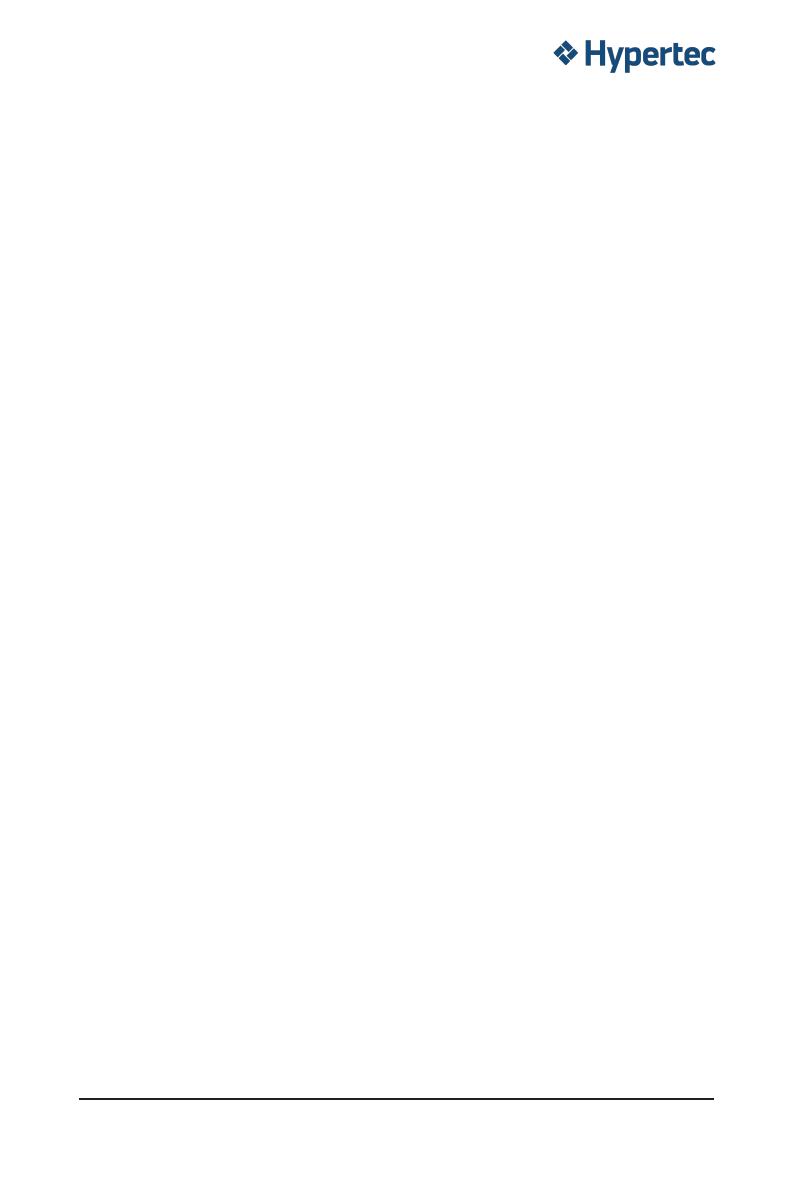
- 8 -
5-2-3 Legacy Video Select ...............................................................................................46
5-2-4 AST2500 Super IO Configuration ...........................................................................47
5-2-5 S5 RTC Wake Settings ...........................................................................................50
5-2-6 Serial Port Console Redirection .............................................................................51
5-2-7 CPU Configuration ..................................................................................................53
5-2-8 PCI Subsystem .......................................................................................................55
5-2-9 USB Configuration ..................................................................................................57
5-2-10 NVMe Configuration ...............................................................................................59
5-2-11 SATA Configuration.................................................................................................60
5-2-12 Network Stack ........................................................................................................61
5-2-13 AMD Mem Configuration Status .............................................................................62
5-2-14 iSCSI Configuration ................................................................................................63
5-2-15 Tls Auth Configuration ............................................................................................64
5-2-16 AVAGO MegaRAID Configuration Utility ................................................................65
5-2-17 Intel(R) I350 Gigabit Network Connection ..............................................................67
5-2-18 VLAN Configuration ................................................................................................69
5-2-19 MAC IPv4 Network Configuration ...........................................................................71
5-2-20 MAC IPv6 Network Configuration ...........................................................................72
5-3 AMD CBS Menu ............................................................................................. 73
5-3-1 Valhalla Common Options ......................................................................................74
5-3-2 DF Common Options ..............................................................................................76
5-3-3 UMC Common Options ..........................................................................................77
5-3-4 NBIO Common Options ..........................................................................................82
5-3-5 FCH Common Options ...........................................................................................83
5-3-6 NTB Common Options ...........................................................................................84
5-3-7 SOC Miscellaneous Control ...................................................................................85
5-4 AMD PBS Option Menu ................................................................................. 86
5-4-1 RAS ........................................................................................................................87
5-5 Chipset Setup Menu ....................................................................................... 89
5-5-1 North Bridge ...........................................................................................................90
5-6 Server Management Menu ............................................................................. 91
5-6-1 System Event Log .................................................................................................93
5-6-2 View FRU Information ...........................................................................................94
5-6-3 BMC Network Configuration ..................................................................................95
5-6-4 IPv6 BMC Network Configuration ..........................................................................96
5-7 Security Menu ............................................................................................... 97
5-7-1 Secure Boot ...........................................................................................................98
5-8 Boot Menu .................................................................................................... 100
5-9 Save & Exit Menu ......................................................................................... 102
5-10 ABL POST Codes .........................................................................................103
5-10-1 StartProcessorTestPoints ..................................................................................... 103

- 9 -
5-10-2 Memory test points ............................................................................................... 103
5-10-3 PMU Test Points ................................................................................................... 103
5-10-4 Original Post Code ...............................................................................................104
5-10-5 CPU test points .....................................................................................................105
5-10-6 Topology test points ..............................................................................................105
5-10-7 Extended memory test point .................................................................................105
5-10-8 Gnb Earlier init ......................................................................................................106
5-10-9 PMU test points ....................................................................................................109
5-10-10 ABL0 test points ...................................................................................................109
5-10-11 ABL5 test points ...................................................................................................109
5-11 Agesa POST Codes ..................................................................................... 113
5-11-1 Universal Post Code .............................................................................................113
5-11-2 [0xA1XX] For CZ only memory Postcodes ...........................................................113
5-11-3 S3 Interface Post Code ........................................................................................116
5-11-4 PMU Post Code ....................................................................................................116
5-11-5 [0xA5XX] assigned for AGESA PSP Module ........................................................116
5-11-6 [0xA9XX, 0xAAXX] assigned for AGESA NBIO Module .......................................119
5-11-7 [0xACXX] assigned for AGESA CCX Module .......................................................121
5-11-8 [0xADXX] assigned for AGESA DF Module ..........................................................122
5-11-9 [0xAFXX] assigned for AGESA FCH Module ........................................................122
5-12 BIOS POST Beep code (AMI standard) ....................................................... 124
5-12-1 PEI Beep Codes ...................................................................................................124
5-12-2 DXE Beep Codes .................................................................................................124

- 10 -
This page intentionally left blank

- 11 - Hardware Installation
1-1 Installation Precautions
The motherboard/system contain numerous delicate electronic circuits and components which
can become damaged as a result of electrostatic discharge (ESD). Prior to installation, carefully
read the user manual and follow these procedures:
• Prior to installation, do not remove or break motherboard S/N (Serial Number) sticker or
warranty sticker provided by your dealer. These stickers are required for warranty validation.
• Always remove the AC power by unplugging the power cord from the power outlet before
installing or removing the motherboard or other hardware components.
• When connecting hardware components to the internal connectors on the motherboard,
make sure they are connected tightly and securely.
• When handling the motherboard, avoid touching any metal leads or connectors.
• It is best to wear an electrostatic discharge (ESD) wrist strap when handling electronic
components such as a motherboard, CPU or memory. If you do not have an ESD wrist
strap, keep your hands dry and rst touch a metal object to eliminate static electricity.
•
Prior to installing the motherboard, please have it on top of an antistatic pad or within an
electrostatic shielding container.
• Before unplugging the power supply cable from the motherboard, make sure the power
supply has been turned off.
• Before turning on the power, make sure the power supply voltage has been set according to
the local voltage standard.
• Before using the product, please verify that all cables and power connectors of your
hardware components are connected.
• To prevent damage to the motherboard, do not allow screws to come in contact with the
motherboard circuit or its components.
• Make sure there are no leftover screws or metal components placed on the motherboard or
within the computer casing.
• Do not place the computer system on an uneven surface
.
• Do not place the computer system in a high-temperature environment.
• Turning on the computer power during the installation process can lead to damage to
system components as well as physical harm to the user.
• If you are uncertain about any installation steps or have a problem related to the use of the
product, please consult a certied computer technician.
Chapter 1 Hardware Installation

Hardware Installation - 12 -
1-2 Product Specications
Socket
Socket
CPU AMD EPYC™ 7003/7002 series processor family
Single processor, 7nm, Socket SP3
Up to 64-core, 128 threads per processor
TDP up to 225W, cTDP up to 240W
Compatible with AMD EPYC™ 7001 series processor family
Socket
Socket
Chipset System on Chip
Socket
Socket
Memory 16 x DIMM slots
DDR4 memory supported only
8-Channel memory architecture
RDIMM modules up to 64GB supported
LRDIMM modules up to 128GB supported
Memory speed: Up to 3200*/ 2933 MHz
NOTE! Follow BIOS setting and memory QVL list if running 3200 Mhz with 2DPC
Socket
Socket
LAN 2 x 1Gb/s LAN ports (Intel® I350)
1 x 10/100/1000 management LAN
Socket
Socket
Expansion Slot Total 6 x low prole PCIe Gen4 / Gen3 expansion slots
Slot_6: 1 x PCIe x16 (Gen4 x16 bus) slot
Slot_5: 1 x PCIe x16 (Gen4 x8 bus) slot
Slot_4: 1 x PCIe x16 (Gen4 x16 bus) slot
Slot_3: 1 x PCIe x16 (Gen4 x16 bus) slot
Slot_2: 1 x PCIe x8 (Gen3 x0 or x8 bus) slot
Slot_1: 1 x PCIe x16 (Gen3 x16 or x8 bus) slot; shared with slot_2
1 x OCP 2.0 mezzanine slot with PCIe Gen3 x16 bandwidth (Type1, P1, P2,
P3, P4; Type2 P5 with NCSI supported)
2 x M.2 slots:
- M-key
- PCIe Gen3 x4
- Supports NGFF-2242/2260/2280 cards
Socket
Socket
Video Integrated in Aspeed® AST2500
2D Video Graphic Adapter with PCIe bus interface
1920x1200@60Hz 32bpp, DDR4 SDRAM

- 13 - Hardware Installation
Socket
Socket
Storage
(R272-Z30)
Total 26 x 2.5" SATA/SAS hot-swappable HDD/SSD bays
Front side: 12 x 3.5" SATA/SAS hot-swappable HDD/SSD bays ( 8 x from optional
SAS HBA and 4 x from onboard SATA ports)
2.5" HDD/SSD supported
Rear side: 2 x 2.5" SATA/SAS hot-swappable HDD/SSD bays ( from onboard
SATA ports)
Front side default conguration supports:
4 x SATA drives
8 x SAS drives via optional SAS HBA
SAS card is required for SAS devices support
4 x SATA in front side and 2 x SATA in rear side are available in default setting
(R272-Z31) Total 26 x 2.5" SATA/SAS hot-swappable HDD/SSD bays
Front side: 24 x 2.5" SATA/SAS hot-swappable HDD/SSD bays
Rear side: 2 x 2.5" SATA/SAS hot-swappable HDD/SSD bays
All devices are connected with SAS expander
Onboard SAS35x36R expander
Bandwidth: SATAIII 6Gb/s or SAS 12Gb/s per port
Default conguration supports:
0 x SAS/SATA drives
Please select SAS card to enable the drive bays
(R272-Z32) Total 26 x 2.5" hot-swappable HDD/SSD bays
- Front side: 24 x 2.5" NVMe hot-swappable SSD bays
- Rear side: 2 x 2.5" SATA/SAS hot-swappable HDD/SSD bays
Socket
Socket
SAS Supported via add-on SAS Card
Socket
Socket
Front Panel
LED/Buttons
2 x USB 3.0
1 x Power button with LED
1 x ID button with LED
1 x NMI button
1 x Reset button
2 x LAN activity LEDs
1 x HDD activity LED
1 x System status LED
Socket
Socket
Rear Panel I/O 3 x USB 3.0
1 x VGA
2 x RJ45
1 x MLAN
1 x ID button with LED
Socket
Socket
Backplane I/O Speed and bandwidth:
SAS 12Gb/s, SATA 6Gb/s
Socket
Socket
TPM 1 x TPM header with SPI interface
Optional TPM2.0 kit: CTM010

Hardware Installation - 14 -
Socket
Socket
System
Management
Aspeed® AST2500 management controller
Avocent® MergePoint IPMI 2.0 web interface:
Network settings
Network security settings
Hardware information
Users control
Services settings
IPMI settings
Sessions control
LDAP settings
Power control
Fan proles
Voltages, fans and temperatures monitoring
System event log
Events management (platform events, trap settings, email settings)
Serial Over LAN
vKVM & vMedia (HTML5)
Socket
Socket
Power Supply 2 x 800W single PSUs
80 PLUS Platinum
AC Input:
- 100-240V~/ 10-4A, 50-60Hz
DC Input:
- 240Vdc/ 4.5A
DC Output:
- 800W
+12V/ 66A
+12Vsb/ 2.5A
Socket
Socket
Environment
Ambient
Temperature
Relative
Humidity
Operating temperature: 10°C to 35°C
Non-operating temperature: -40°C to 60°C
Operating humidity: 8-80% (non-condensing)
Non-operating humidity: 20%-95% (non-condensing)
Socket
Socket
System
Dimension
2U
438mm (W) x 87.5mm (H) x 660mm (D)
* We reserve the right to make any changes to the product specifications and product-related
information without prior notice.

- 15 - Hardware Installation
1-3 System Block Diagram

- 16 - System Appearance
Chapter 2 System Appearance
2-1 Front View
No. Description
1. Front Panel LEDs and buttons
2. Front USB 3.0 Port
Orange HDD Latches Support NVMe
• Please Go to Chapter 2-3 Front Panel LED and Buttons for detail description of function
LEDs.
1 2
HDD#0
HDD#1
HDD#2
HDD#3
HDD#4
HDD#5
HDD#7
HDD#8
HDD#9
HDD#10
HDD#11
HDD#12

- 17 - System Appearance
2-2 Rear View
No. Description
1. Serial Port
2. VGA Port
3. Mezzanine Card Slot (Option/OCP V2.0 Card)
4. ID Button
5. 10/100/1000 Server management LAN port
6. USB 3.0 Port x 2
7. GbE LAN Port x 2
8. USB 3.0 Port
9. PCIe Card Slot
1 2 3 54 6 7 8 9
PCIe #1
HDD#13
HDD#12
PCIe #2
PCIe #3
PCIe #4
PCIe #5
PCIe #6
PCIe #7
PSU1
(Primary)
PSU2
(Secondary)
• PCIe #7 Slot is optional.
• Refer to section 2-4 Rear System LAN LEDs for a detailed description of the function of
the LEDs.

System Appearance - 18 -
2-3 Front Panel LED and Buttons
L1 L2
1 2
4
6
87
5
3
No. Name Color Status Description
1. Reset Button -- -- Press this button to reset the system.
2. NMI button -- --
Press this button for the server to generate a NMI to the
processor. If multiple-bit ECC errors occur, the server will
effectively be halted.
3. Power button
with LED
Green On Indicates the system is powered on.
Green Blink System is in ACPI S1 state (sleep mode).
N/A Off • System is not powered on or in ACPI S5 state (power off)
• System is in ACPI S4 state (hibernate mode)
4. ID Button
with LED
Blue On Indicates the system identication is active.
N/A Off Indicates the system identication is disabled.
5. HDD Status
LED
Green On Indicates locating the HDD.
Blink Indicates accessing the HDD.
Amber On Indicates HDD error.
Green/
Amber Blink Indicates HDD rebuilding.
N/A Off Indicates no HDD access or no HDD error.

System Appearance - 19 -
6. System
Status LED
Green On Indicates system is operating normally.
Amber
On
Indicates a critical condition, may include:
-System fan failure
-System temperature
Blink
Indicates non-critical condition, may include:
-Redundant power module failure
-Temperature and voltage issue
N/A Off
Indicates system is not ready, may include:
-POST error
-NMI error
-Processor or terminator is missing
7. LAN1 Active/
Link LED
Green On Indicates a link between the system and the network or
no access.
Green Blink Indicates data trasmission or receiving is occuring.
N/A Off Indicates no data transmission or receiving is occuring.
8. LAN2 Active/
Link LED
Green On Indicates a link between the system and the network or
no access.
Green Blink Indicates data trasmission or receiving is occuring.
N/A Off Indicates no data transmission or receiving is occuring.

- 20 - System Appearance
2-4 Rear System LAN LEDs
No. Name Color Status Description
1. 1GbE
Speed LED
Yellow On 1 Gbps data rate
Green On 100 Mbps data rate
N/A Off 10 Mbps data rate
2.
1GbE
Link/
Activity
LED
Green
On Link between system and
network or no access
Blink Data transmission or receiving is occurring
N/A Off No data transmission or
receiving is occurring
1 2
1 2
1 2

System Appearance - 21 -
2-5 Hard Disk Drive LEDs
NOTE:
*1: Depends on HBA/Utility Spec.
*2: Blink cycle depends on HDD's activity signal.
*3: If HDD is pulled out during rebuilding, the disk status of this HDD is regarded as faulty.
/('
/('
Disk LED
(LED on
Back Panel)
Removed HDD Slot
(LED on Back Panel)
Disk LED
Removed HDD Slot
RAID SKU
No RAID configuration
(via HBA)
RAID configuration
(via HW RAID Card or
SW RAID Card)
HDD
Access
HDD Present
(No Access)
BLINK (*2)
BLINK (*2)
OFF
OFF
OFF
OFF
OFF
--
--
--
--
--
--
--
--
OFF
(Low Speed: 2 Hz)
(*3)
(*3)
Rebuilding
HDD Fault
OFF
OFF
ON
OFF
ON
OFF
OFF
OFF
Locate
Amber
Green ON(*1)
ON
OFF
ON(*1)
OFF
Green
Amber
Green
ON(*1)Green
OFFAmber
Amber OFF
LED1
LED 2 HDD Present No HDD
Green ON OFF
/



