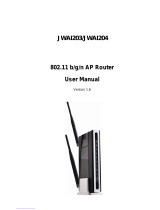4.7.2 Clients List .......................................................................................................................... 38
4.7.3 Address Reservation .......................................................................................................... 38
4.7.4 Conditional Pool ................................................................................................................. 39
4.8 Wireless 2.4GHz ......................................................................................................... 41
4.8.1 Basic Settings .................................................................................................................... 41
4.8.2 WPS Settings ..................................................................................................................... 42
4.8.3 Wireless Security ............................................................................................................... 44
4.8.4 Wireless Schedule ............................................................................................................. 46
4.8.5 Wireless MAC Filtering ...................................................................................................... 47
4.8.6 Wireless Advanced ............................................................................................................ 49
4.8.7 Wireless Status .................................................................................................................. 50
4.9 Wireless 5GHz ............................................................................................................ 51
4.9.1 Basic Settings .................................................................................................................... 51
4.9.2 WPS Settings ..................................................................................................................... 52
4.9.3 Wireless Security ............................................................................................................... 54
4.9.4 Wireless Schedule ............................................................................................................. 56
4.9.5 Wireless MAC Filtering ...................................................................................................... 57
4.9.6 Wireless Advanced ............................................................................................................ 59
4.9.7 Wireless Status .................................................................................................................. 61
4.10 Guest Network ............................................................................................................ 61
4.10.1 Basic Settings ................................................................................................................... 61
4.10.2 Guest Network Status ....................................................................................................... 62
4.11 USB Settings .............................................................................................................. 63
4.11.1 USB Mass Storage ........................................................................................................... 63
4.11.2 User Accounts .................................................................................................................. 64
4.11.3 Storage Sharing ................................................................................................................ 65
4.11.4 FTP Server ....................................................................................................................... 66
4.11.5 Media Server .................................................................................................................... 68
4.11.6 Print Server ....................................................................................................................... 69
4.12 Route Settings ............................................................................................................ 69
4.12.1 Default Gateway ............................................................................................................... 70
4.12.2 Static Route ...................................................................................................................... 70
4.12.3 RIP Settings ...................................................................................................................... 71
4.13 IPv6 Route Settings .................................................................................................... 71
4.13.1 IPv6 Default Gateway ....................................................................................................... 71
4.13.2 IPv6 Static Route .............................................................................................................. 72