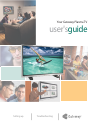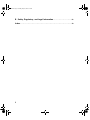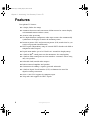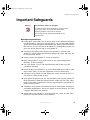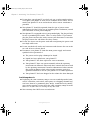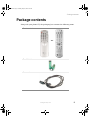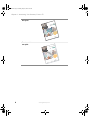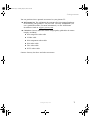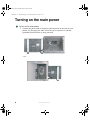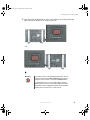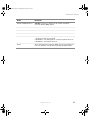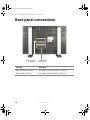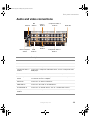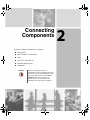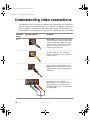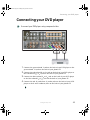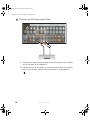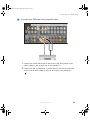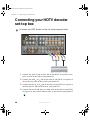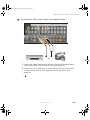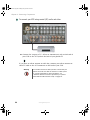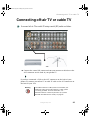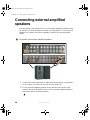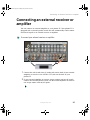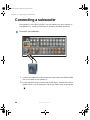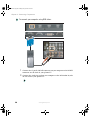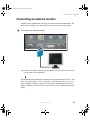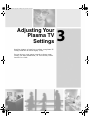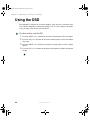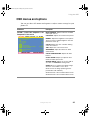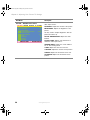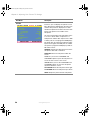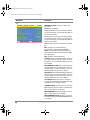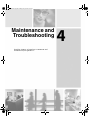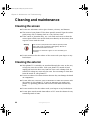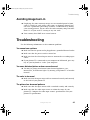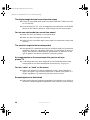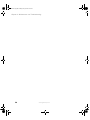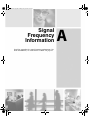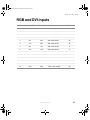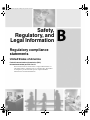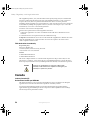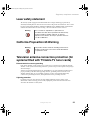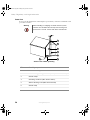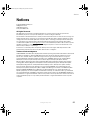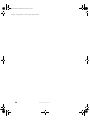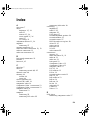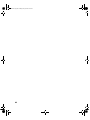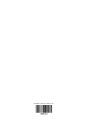Gateway GTW-P42M203 User manual
- Category
- Plasma TVs
- Type
- User manual
This manual is also suitable for

Setting up
Troubleshooting
Your Gateway Plasma TV
user'sguide

www.gateway.com

i
Contents
1 Introducing Your Gateway Plasma TV . . . . . . . . . . . . . . . . . . . . . . . . . . . 1
Features . . . . . . . . . . . . . . . . . . . . . . . . . . . . . . . . . . . . . . . . . . . . . . . . . . . . . . . . . . . 2
Important Safeguards . . . . . . . . . . . . . . . . . . . . . . . . . . . . . . . . . . . . . . . . . . . . . . . . 3
Package contents . . . . . . . . . . . . . . . . . . . . . . . . . . . . . . . . . . . . . . . . . . . . . . . . . . . 5
Turning on the main power . . . . . . . . . . . . . . . . . . . . . . . . . . . . . . . . . . . . . . . . . . . . 8
Front panel controls . . . . . . . . . . . . . . . . . . . . . . . . . . . . . . . . . . . . . . . . . . . . . . . . . 10
Back panel connections . . . . . . . . . . . . . . . . . . . . . . . . . . . . . . . . . . . . . . . . . . . . . 12
Audio and video connections . . . . . . . . . . . . . . . . . . . . . . . . . . . . . . . . . . . . . . 13
RGB and DVI connections . . . . . . . . . . . . . . . . . . . . . . . . . . . . . . . . . . . . . . . . 14
2 Connecting Components . . . . . . . . . . . . . . . . . . . . . . . . . . . . . . . . . . . . . . . 15
Understanding video connections . . . . . . . . . . . . . . . . . . . . . . . . . . . . . . . . . . . . . . 16
Connecting your DVD player . . . . . . . . . . . . . . . . . . . . . . . . . . . . . . . . . . . . . . . . . . 17
Connecting your HDTV decoder set-top box . . . . . . . . . . . . . . . . . . . . . . . . . . . . . 20
Connecting your VCR or video camera . . . . . . . . . . . . . . . . . . . . . . . . . . . . . . . . . 22
Connecting off-air TV or cable TV . . . . . . . . . . . . . . . . . . . . . . . . . . . . . . . . . . . . . 25
Connecting external amplified speakers . . . . . . . . . . . . . . . . . . . . . . . . . . . . . . . . . 26
Connecting an external receiver or amplifier . . . . . . . . . . . . . . . . . . . . . . . . . . . . . 27
Connecting a subwoofer . . . . . . . . . . . . . . . . . . . . . . . . . . . . . . . . . . . . . . . . . . . . . 28
Connecting a computer . . . . . . . . . . . . . . . . . . . . . . . . . . . . . . . . . . . . . . . . . . . . . . 29
Connecting an external monitor . . . . . . . . . . . . . . . . . . . . . . . . . . . . . . . . . . . . 31
3 Adjusting Your Plasma TV Settings . . . . . . . . . . . . . . . . . . . . . . . . . . . . . 33
Using the OSD . . . . . . . . . . . . . . . . . . . . . . . . . . . . . . . . . . . . . . . . . . . . . . . . . . . . 34
OSD menus and options . . . . . . . . . . . . . . . . . . . . . . . . . . . . . . . . . . . . . . . . . 35
4 Maintenance and Troubleshooting . . . . . . . . . . . . . . . . . . . . . . . . . . . . . . 43
Cleaning and maintenance . . . . . . . . . . . . . . . . . . . . . . . . . . . . . . . . . . . . . . . . . . . 44
Cleaning the screen . . . . . . . . . . . . . . . . . . . . . . . . . . . . . . . . . . . . . . . . . . . . . 44
Cleaning the exterior . . . . . . . . . . . . . . . . . . . . . . . . . . . . . . . . . . . . . . . . . . . . . 44
Avoiding image burn-in . . . . . . . . . . . . . . . . . . . . . . . . . . . . . . . . . . . . . . . . . . . 45
Troubleshooting . . . . . . . . . . . . . . . . . . . . . . . . . . . . . . . . . . . . . . . . . . . . . . . . . . . . 45
Telephone support . . . . . . . . . . . . . . . . . . . . . . . . . . . . . . . . . . . . . . . . . . . . . . 47
A Signal Frequency Information. . . . . . . . . . . . . . . . . . . . . . . . . . . . . . . . . . . 49
TV, AV1, and AV2 inputs . . . . . . . . . . . . . . . . . . . . . . . . . . . . . . . . . . . . . . . . . . . . 50
Component 1 and Component 2 inputs . . . . . . . . . . . . . . . . . . . . . . . . . . . . . . . . . 50
RGB and DVI inputs . . . . . . . . . . . . . . . . . . . . . . . . . . . . . . . . . . . . . . . . . . . . . . . . 51
09141.book Page i Tuesday, May 20, 2003 2:27 PM

1
1
Introducing Your
Gateway
Plasma TV
This chapter provides basic information about your
Gateway Plasma TV.
Read this chapter to learn about:
■ Features
■ Warnings and safeguards
■ Package contents
■ Controls and connections
09141.book Page 1 Tuesday, May 20, 2003 2:27 PM

2
Chapter 1: Introducing Your Gateway Plasma TV
www.gateway.com
Features
Your plasma TV features:
■ A bright, flicker-free image
■ Automatic detection and conversion of film content for correct display
with minimal motion artifacts (noise)
■ Accurate color processing
■ Two high-definition component video input sources that automatically
synchronize the display to match the incoming source
■ Picture-in-picture (PIP) and picture-on-picture (POP) modes that let you
watch two programs simultaneously
■ HDTV signal compatibility using an external HDTV decoder with RGB or
component video outputs
■ Digital zoom modes get rid of “black bars” around the display image
■ A built-in BBE
®
sound processor that maximizes the sound quality
■ A built-in SRS
®
sound processor that simulates “surround” effects using
only two speakers.
■ Selectable fixed/variable audio outputs
■ Built-in internal amplifier and speakers
■ Connections for adding a separate, powered subwoofer
■ A built-in Digital Visual Interface (DVI) to eliminate the need for
digital-to-analog conversion
■ 1280 × 1024 SXGA support for computer input.
■ 720p and 1080i support for HDTV signals
09141.book Page 2 Tuesday, May 20, 2003 2:27 PM

3
Important Safeguards
www.gateway.com
Important Safeguards
Warnings and precautions
■ Do not place your hands, face, or objects close to the ventilation openings
of your plasma TV. The top of your plasma TV gets very hot from exhaust
air that is released through the ventilation holes. Burns or personal injuries
may occur if you are too close to the plasma TV. Damage may occur if you
place any object near the top of your plasma TV.
■ Disconnect all cables before moving your plasma TV. Moving your
plasma TV with its cables attached may damage the cables and cause fire
or electric shock danger.
■ Do not expose your plasma TV to rain or moisture.
■ Keep your plasma TV away from excessive dust, high temperatures,
moisture, or direct sunlight.
■ Use your plasma TV in a well-ventilated area and do not cover the
ventilation openings.
■ Do not modify your plasma TV or use an unshielded power cord or video
input source cable, or you may experience excessive interference.
■ Disconnect your plasma TV and unplug the power cord when the TV is
not used for a long period of time.
■ If the picture displayed is in any way abnormal, turn off your plasma TV,
then disconnect it from the electrical outlet. Make sure that your video
input source cable is connected correctly, then reconnect your plasma TV
to the electrical outlet.
■ Disconnect your plasma TV from the electrical outlet before cleaning or
performing maintenance. Do not use liquid or aerosol cleaners. Use only
a slightly damp cloth for cleaning.
■ Do not place your plasma TV on an unstable cart, stand, or table. Your
plasma TV may fall, causing serious damage.
Warning Risk of electric shock - Do not open
To reduce the risk of electric shock, do no remove the back
cover. There are no user-serviceable parts inside.
Removing the back cover voids the warranty.
Have your plasma TV repaired by qualified service
personnel only.
09141.book Page 3 Tuesday, May 20, 2003 2:27 PM

4
Chapter 1: Introducing Your Gateway Plasma TV
www.gateway.com
■ Do not place your plasma TV on a bed, sofa, rug, or other similar surfaces.
Never place your plasma TV near or over a radiator or heat source. Do not
install your plasma TV in an enclosed area unless correct ventilation is
provided.
■ Your plasma TV should be operated from the type of power source
indicated on the label. If the type of available power is unknown, consult
your electrician or local power company.
■ Your plasma TV is equipped with a 3-pin grounded plug. The plug will only
fit into a grounded power outlet. This is a safety feature. If you cannot
plug the power cord into the outlet, contact your electrician. Do not alter
the plug because this will defeat the safety feature.
■ Do not rest objects on the power cord and avoid placing the power cord
near high traffic areas.
■ Do not overload wall outlets and extension cords because this can result
in a risk of fire or electric shock.
■ Disconnect your plasma TV from the main power supply and contact
qualified service personnel if:
■ The power cord or plug is damaged or frayed.
■ Liquid has been spilled into your plasma TV.
■ Your plasma TV has been exposed to water or moisture.
■ Your plasma TV does not operate normally when the operating
instructions are followed. Adjust only those controls that are covered
by the operating instructions. Incorrect adjustment of other controls
may result in damage which often requires extensive work by a
qualified technician to restore your plasma TV to normal operation.
■ Your plasma TV has been dropped or the cabinet has been damaged.
Avoid image burn-in
■ Displaying the same stationary images over an extended period of time,
such as a black bar, stock ticker, video game, or a shopping channel logo,
can leave (burn-in) a permanent ghost image. Avoid burn-in by mixing
your viewing patterns. Do not show the same stationary image for more
than 15% of your total TV viewing in any one week.
■ Your warranty does NOT cover screen burn-in.
09141.book Page 4 Tuesday, May 20, 2003 2:27 PM

5
Package contents
www.gateway.com
Package contents
Along with your plasma TV, the packaging box contains the following items:
Remote control
Two AA batteries
Power cord
- OR -
09141.book Page 5 Tuesday, May 20, 2003 2:27 PM

6
Chapter 1: Introducing Your Gateway Plasma TV
www.gateway.com
User guide
Remote control
user guide
09141.book Page 6 Tuesday, May 20, 2003 2:27 PM

7
Package contents
www.gateway.com
You can purchase these optional accessories for your plasma TV:
■ Wall mount kit. The wall mount kit contains all of the required hardware
for mounting your plasma TV on your wall. (Gateway recommends you
use a qualified installer.) For more information, see the Wall Mount
Installation Guide at support.gateway.com
.
■ Cable kits. Gateway cable kits consist of high-quality gold cables of various
lengths, including:
■ RCA composite video cable
■ S-Video cable
■ RCA component video cable
■ RCA audio cable
■ VGA video cable
■ DVI-D video cable
Contact Gateway for these and other accessories.
09141.book Page 7 Tuesday, May 20, 2003 2:27 PM

8
Chapter 1: Introducing Your Gateway Plasma TV
www.gateway.com
Turning on the main power
To turn on the main power:
1 Connect the power cord to the power cord connector on the back of your
plasma TV, then plug the other end of the power cord into a correctly
grounded electrical outlet or surge protector.
- OR -
09141.book Page 8 Tuesday, May 20, 2003 2:27 PM

9
Turning on the main power
www.gateway.com
2 Press the MAIN POWER button. The Status LED on the front panel turns
yellow and your plasma TV is ready to turn on.
- OR -
Warning If you will be away for an extended period of time, turn off
your plasma TV with the MAIN POWER button instead of
using the remote control or front panel POWER button.
For added protection of any Gateway product during a
lightning storm or when it is left unattended or unused for
long periods of time, unplug the product from the wall outlet
and disconnect the antenna or cable system.
09141.book Page 9 Tuesday, May 20, 2003 2:27 PM

10
Chapter 1: Introducing Your Gateway Plasma TV
www.gateway.com
Front panel controls
Input
Power
Status
LED
Remote
Control
Sensor
Menu +/-Volume and
Adjust +/-
09141.book Page 10 Tuesday, May 20, 2003 2:27 PM

11
Front panel controls
www.gateway.com
Button Description
Volume and Adjustment +/– VOL/ADJ. Increases or decreases the volume and adjusts
on-screen display (OSD) options.
Menu +/– MENU. Opens the OSD.
Input Switches between available input sources.
Remote control sensor Receives signals from the remote control. Do not block.
Status LED
■
Not lit - No AC power detected. The main power button is off or
the power cord is not connected.
■
Solid Yellow - The main power is on and your plasma TV is off.
■
Solid Green - Your plasma TV is on.
Power Turns your plasma TV on and off. When you turn your plasma TV
on or off, wait three seconds before pressing this button again.
09141.book Page 11 Tuesday, May 20, 2003 2:27 PM

12
Chapter 1: Introducing Your Gateway Plasma TV
www.gateway.com
Back panel connections
Connector Description
Audio and video connections See “Audio and video connections” on page 13.
RGB and DVI connections See “RGB and DVI connections” on page 14.
Audio and video
connections
RGB and DVI
connections
09141.book Page 12 Tuesday, May 20, 2003 2:27 PM

13
Back panel connections
www.gateway.com
Audio and video connections
Connector
Description
Antenna Connects to a VHF/UHF antenna.
DVI Audio In Connects to the audio on a DVI device.
Video 1/Audio In Connects to a composite audio/video device, such as a VCR.
Component Video 1/
Audio In
Connects to a component audio/video device, such as a component video
DVD player.
Audio Out Connects to an audio/video receiver or to external speakers.
External Speaker
Switch
Connects to the speaker switch jack on switchable external speakers or
an external receiver or amplifier.
Subwoofer Connects to an external subwoofer.
RGB Audio In Connects to the audio on an RGB device.
S-Video/Audio In Connects to an S-Video device, such as a satellite dish receiver.
Component Video 2/
Audio In
Connects to a component video device, such as a HDTV set-top box.
Antenna
DVI
Audio In
Video 1/
Audio In
Component Video 1/
Audio In
Audio Out
External Speaker
Switch
Subwoofer
RGB
Audio In
S-Video/
Audio In
Component Video 2/
Audio In
09141.book Page 13 Tuesday, May 20, 2003 2:27 PM

14
Chapter 1: Introducing Your Gateway Plasma TV
www.gateway.com
RGB and DVI connections
Connector
Description
RGB In Connects to an RGB video device, such as a computer
or set-top box.
RGB Out Connects to an external RGB monitor.
DVI In Connects to a DVI video device, such as a computer or
set-top box.
RS-232 Connects to a computer for plasma TV control using
customized software (typically used by business,
education, or government). For more information see the
RS-232 Serial Connection Technical Reference
at
support.gateway.com
.
RGB In
RGB Out DVI In
RS-232
09141.book Page 14 Tuesday, May 20, 2003 2:27 PM

2
15
Connecting
Components
Read this chapter to learn how to connect:
■ DVD players
■ HDTV decoder set-top boxes
■ VCRs
■ Off-air TV and cable TV
■ External audio devices
■ Computers
Warning Before connecting any external
components, turn off your plasma TV using
the remote control or front panel button, then
turn off the main power using the MAIN
POWER button on the back of your
plasma TV. For more information, see
“Turning on the main power” on page 8.
09141.book Page 15 Tuesday, May 20, 2003 2:27 PM

16
Chapter 2: Connecting Components
www.gateway.com
Understanding video connections
Your plasma TV has four types of standard video connections. You should use
the best connection available to get the best display. For example, if your DVD
player supports a component video connection, connect the DVD player to
your plasma TV using component video instead of composite video or S-Video.
Connection
Quality
Cable and Connector Description
Basic Coaxial (RF). The video and audio signals
are both carried in one cable (the other three
connection types only handle video, and
require separate connections for sound).
Coaxial is the only way to connect an
antenna to your plasma TV.
Good Composite. The video signal is carried
through a single “pin.” This connection
method is the one that is most commonly
found on devices.
Better S-Video. The video signal is split into two
signals, black-and-white and color. Text
displayed on-screen through this connection
will be noticeably sharper then composite or
coaxial (RF).
Best Component. The video signal is split into
three signals, two color, and one
black-and-white. Use component video to
take advantage of the superior picture
provided by signal sources as HDTV and
progressive
DVD.
09141.book Page 16 Tuesday, May 20, 2003 2:27 PM
Page is loading ...
Page is loading ...
Page is loading ...
Page is loading ...
Page is loading ...
Page is loading ...
Page is loading ...
Page is loading ...
Page is loading ...
Page is loading ...
Page is loading ...
Page is loading ...
Page is loading ...
Page is loading ...
Page is loading ...
Page is loading ...
Page is loading ...
Page is loading ...
Page is loading ...
Page is loading ...
Page is loading ...
Page is loading ...
Page is loading ...
Page is loading ...
Page is loading ...
Page is loading ...
Page is loading ...
Page is loading ...
Page is loading ...
Page is loading ...
Page is loading ...
Page is loading ...
Page is loading ...
Page is loading ...
Page is loading ...
Page is loading ...
Page is loading ...
Page is loading ...
Page is loading ...
Page is loading ...
Page is loading ...
Page is loading ...
Page is loading ...
Page is loading ...
Page is loading ...
Page is loading ...
Page is loading ...
Page is loading ...
-
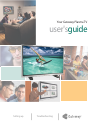 1
1
-
 2
2
-
 3
3
-
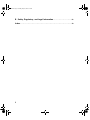 4
4
-
 5
5
-
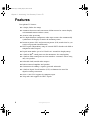 6
6
-
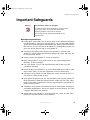 7
7
-
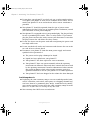 8
8
-
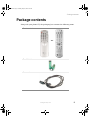 9
9
-
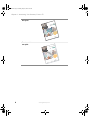 10
10
-
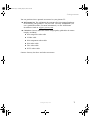 11
11
-
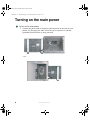 12
12
-
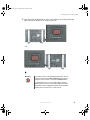 13
13
-
 14
14
-
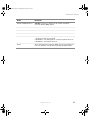 15
15
-
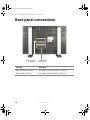 16
16
-
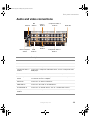 17
17
-
 18
18
-
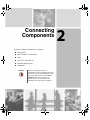 19
19
-
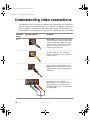 20
20
-
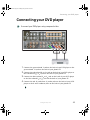 21
21
-
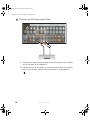 22
22
-
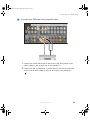 23
23
-
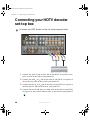 24
24
-
 25
25
-
 26
26
-
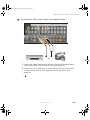 27
27
-
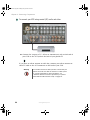 28
28
-
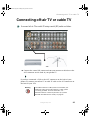 29
29
-
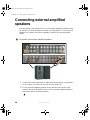 30
30
-
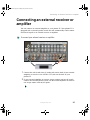 31
31
-
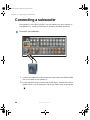 32
32
-
 33
33
-
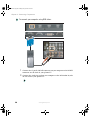 34
34
-
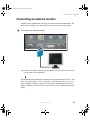 35
35
-
 36
36
-
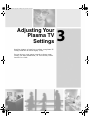 37
37
-
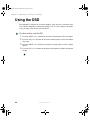 38
38
-
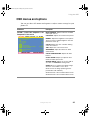 39
39
-
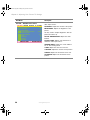 40
40
-
 41
41
-
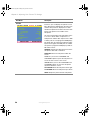 42
42
-
 43
43
-
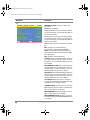 44
44
-
 45
45
-
 46
46
-
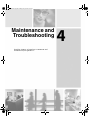 47
47
-
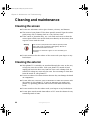 48
48
-
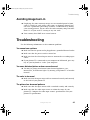 49
49
-
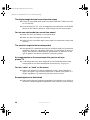 50
50
-
 51
51
-
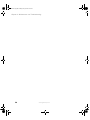 52
52
-
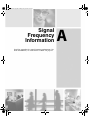 53
53
-
 54
54
-
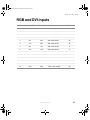 55
55
-
 56
56
-
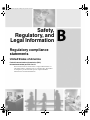 57
57
-
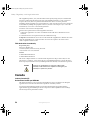 58
58
-
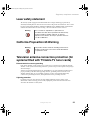 59
59
-
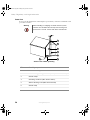 60
60
-
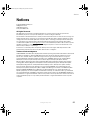 61
61
-
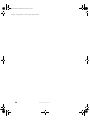 62
62
-
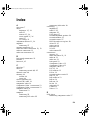 63
63
-
 64
64
-
 65
65
-
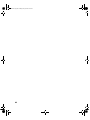 66
66
-
 67
67
-
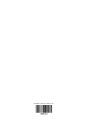 68
68
Gateway GTW-P42M203 User manual
- Category
- Plasma TVs
- Type
- User manual
- This manual is also suitable for
Ask a question and I''ll find the answer in the document
Finding information in a document is now easier with AI
Related papers
-
Gateway PLASMA GATEWAY PLASMA User manual
-
Gateway PLASMA GATEWAY PLASMA User manual
-
Gateway GTW-P42M102 User manual
-
Gateway VX760 User manual
-
Gateway FPD1830 User manual
-
Gateway kas303 User manual
-
Gateway EV730 User manual
-
Gateway VX755 User manual
-
Gateway 30-inch LCD TV User manual
-
Gateway VX750 User manual